Use Assistive Touch on BrowserStack real devices
The Assistive Touch feature on iOS and iPadOS devices enables you to perform actions and gestures such as locking your screen, adjusting volume, restarting your device, etc., as defined in Apple documentation.
App Live enables you to test your app on BrowserStack real iOS and iPadOS devices using Assistive Touch. Some scenarios that you can test with Assistive Touch are:
- Simulate buttons
- Multi-finger gestures
- Custom actions
- Create new gestures
Supported Assistive Touch actions on iOS devices
App Live supports the following Assistive Touch actions on BrowserStack real iOS devices.
- Home
- Notification Center
- App Switcher
- Screenshot
- Reachability
General
- Home
- Notification Center
- App Switcher
- Screenshot
- Reachability
- Apple Pay (on select devices)
Custom actions
- Double-tap
- Long press
- Pinch and rotate
- Hold and drag
Gestures
- Two-finger scroll
- Three-finger scroll
- Four-finger scroll
- Five-finger scroll
- Home
- Notification Center
- App Switcher
- Screenshot
- Reachability
- Apple Pay (on select devices)
- Home
- Notification Center
- App Switcher
- Screenshot
- Reachability
- Apple Pay (on select devices)
- Shake Gesture
Supported Assistive Touch actions on iPadOS devices
App Live supports the following Assistive Touch actions on BrowserStack real iPadOS devices.
- Home
- Notification Center
- App Switcher
- Screenshot
General
- Home
- Notification Center
- App Switcher
- Screenshot
Custom actions
- Double-tap
- Long press
- Pinch and rotate
- Hold and drag
Gestures
- Two-finger scroll
- Three-finger scroll
- Four-finger scroll
- Five-finger scroll
- Home
- Notification Center
- App Switcher
- Screenshot
- Home
- Notification Center
- App Switcher
- Screenshot
- Shake Gesture
Test your app using Assistive Touch
- Log in to the App Live dashboard.
- Upload or install your app, and select the device from the device listing, to launch your test session.
- On the App Live vertical toolbar, click iOS Settings.
- Under General Settings, enable Assistive Touch.
You see a message on the dashboard that Assistive Touch is enabled.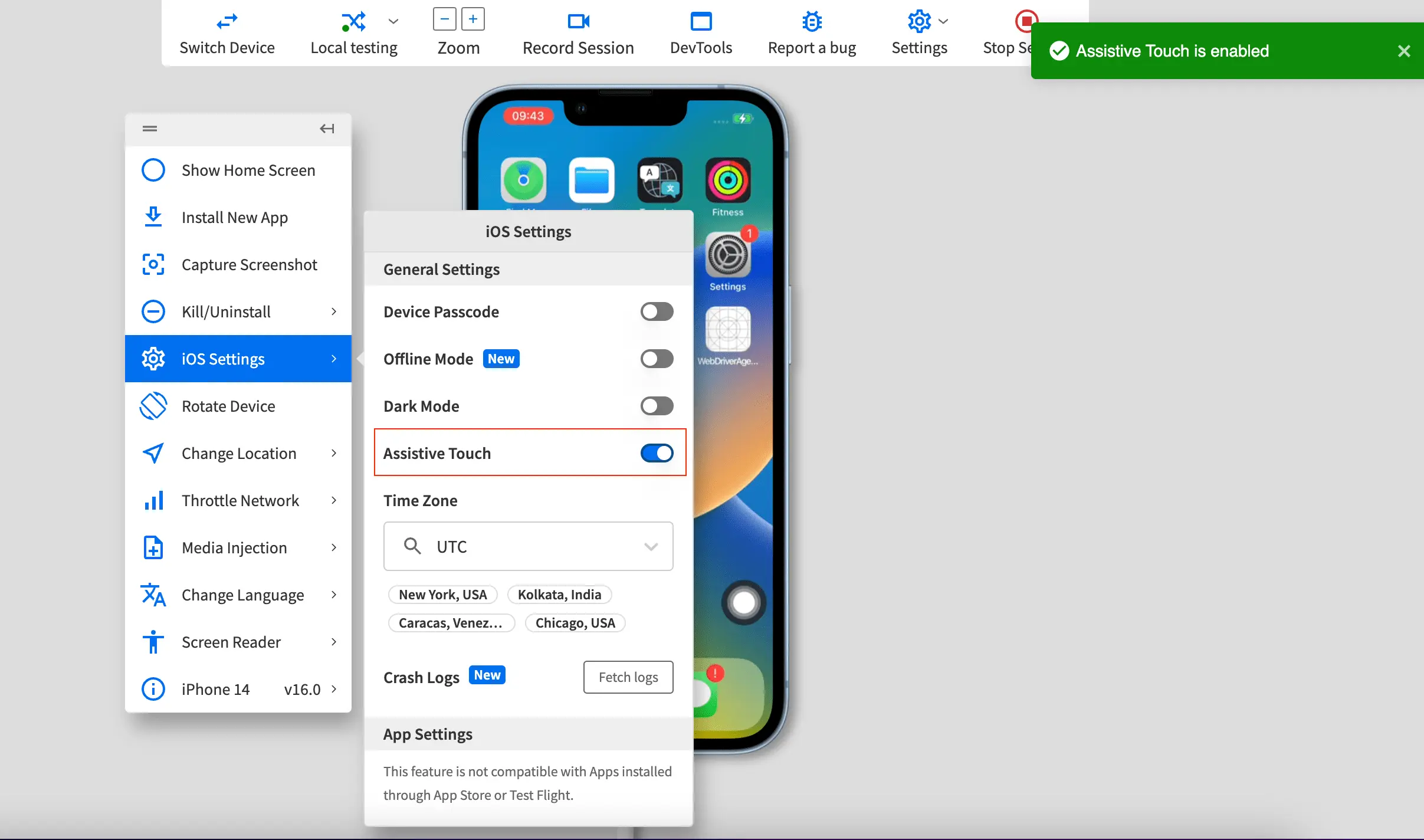
We're sorry to hear that. Please share your feedback so we can do better
Contact our Support team for immediate help while we work on improving our docs.
We're continuously improving our docs. We'd love to know what you liked
We're sorry to hear that. Please share your feedback so we can do better
Contact our Support team for immediate help while we work on improving our docs.
We're continuously improving our docs. We'd love to know what you liked
Thank you for your valuable feedback!
