Tech mode
Learn how to customize the extension for technical details
By default, tech-mode is enabled to provide you with access to all of Bug Capture’s technical features. Occasionally you may want to create a recording where technical logs are not required e.g. for visual bug, product demos etc. in this case you can disable tech-mode, which simplifies the extension interface and also hides the developer tools in the bug report.
Tech mode enabled
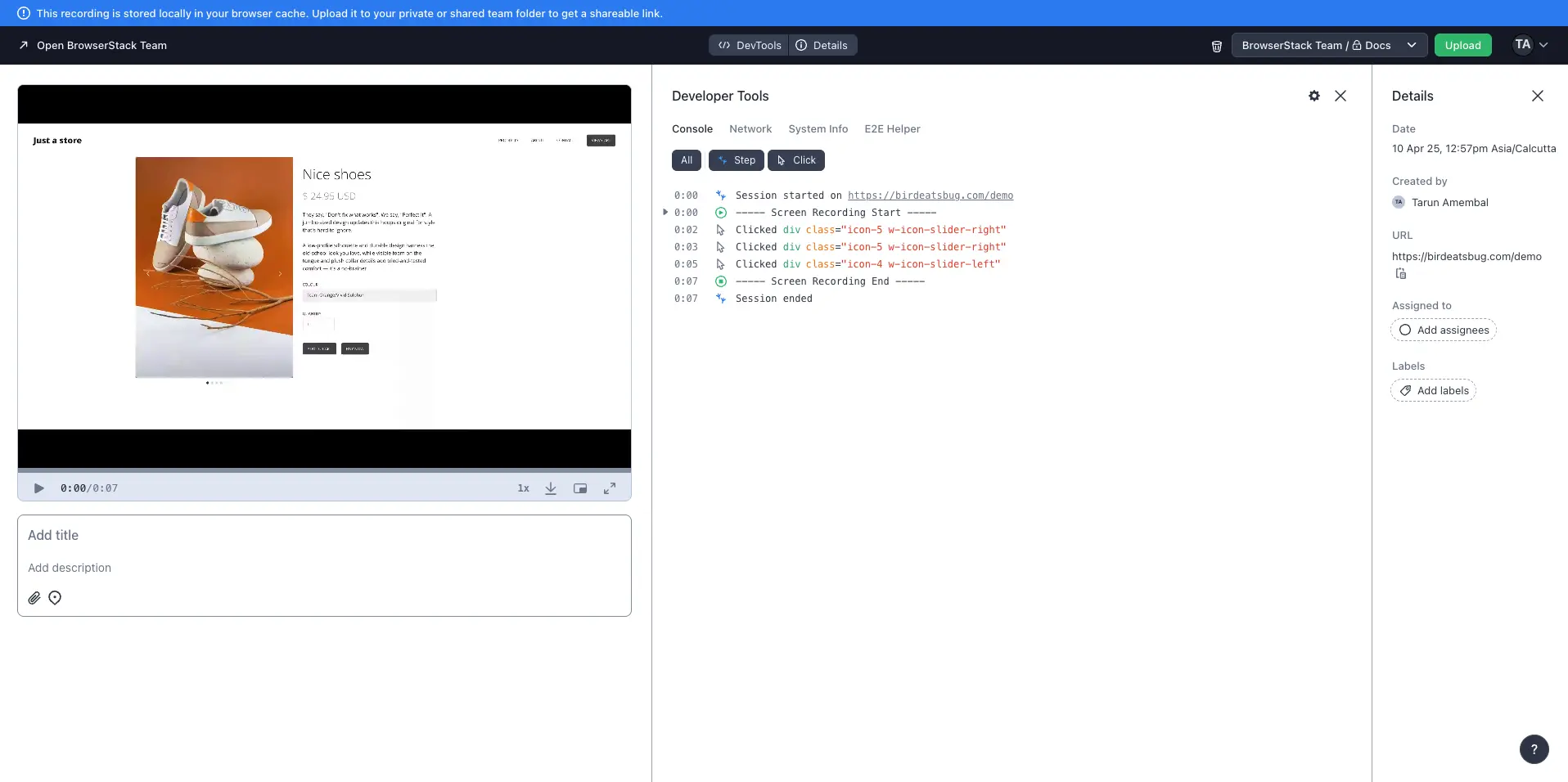
Tech mode disabled
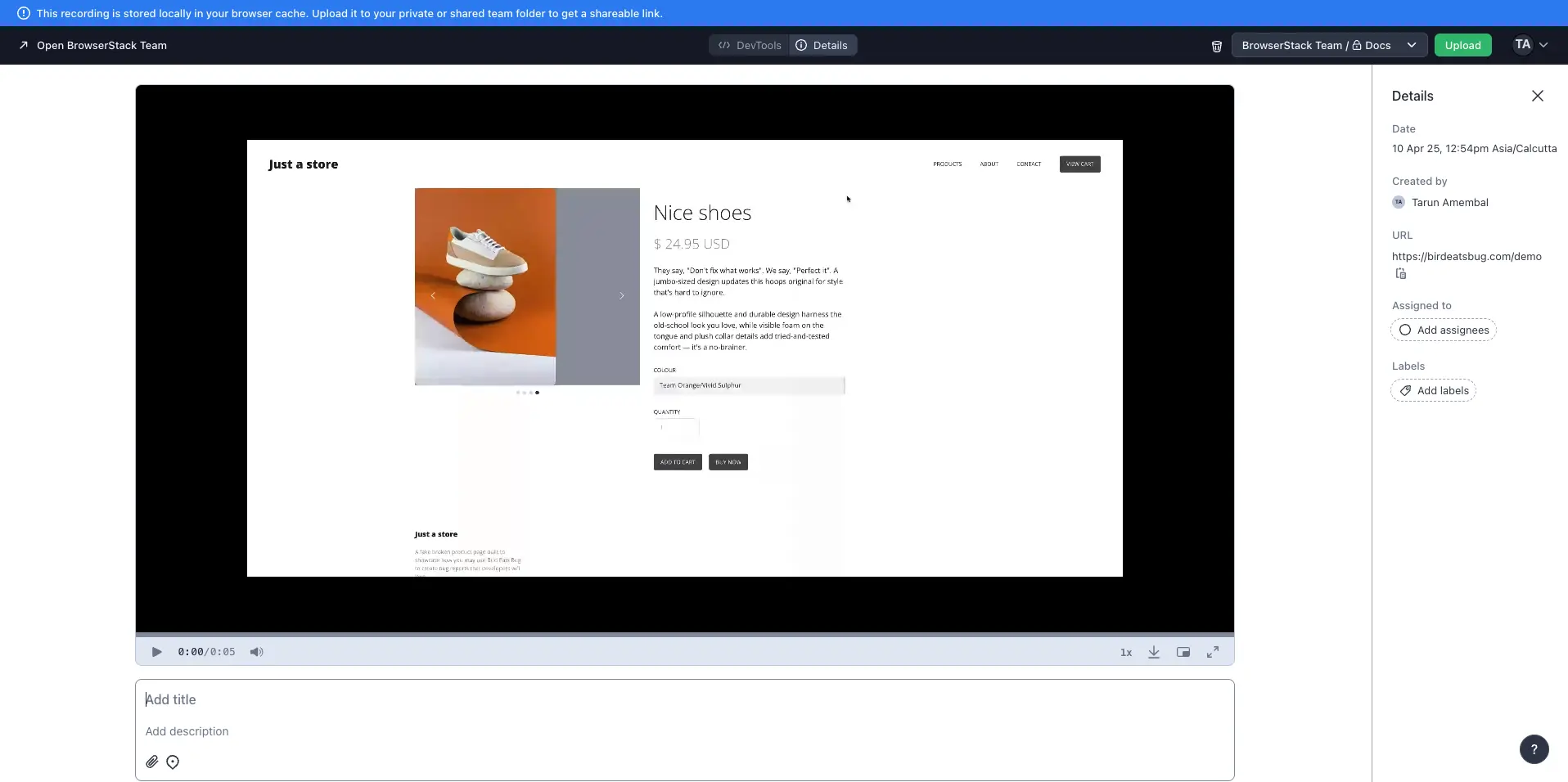
The developer tools and logs are still accessible, however, so it may also be appealing for you to onboard non-technical individuals to Bug Capture with tech-mode disabled for a simpler recording experience.
Customize technical recording options
You can customize the data types recorded by the browser extension like disable certain logs or network requests from being captured.
- Open the Bug Capture browser extension settings, by either:
- Opening the extension popup and clicking on the gear icon in the upper right corner to open the extension settings page.
- Go to the Manage Extensions page on
chrome://extensions/and then clicking Details > Extension options.
- Toggle the switches in the Data recording options section for any data types that you do not want to record.
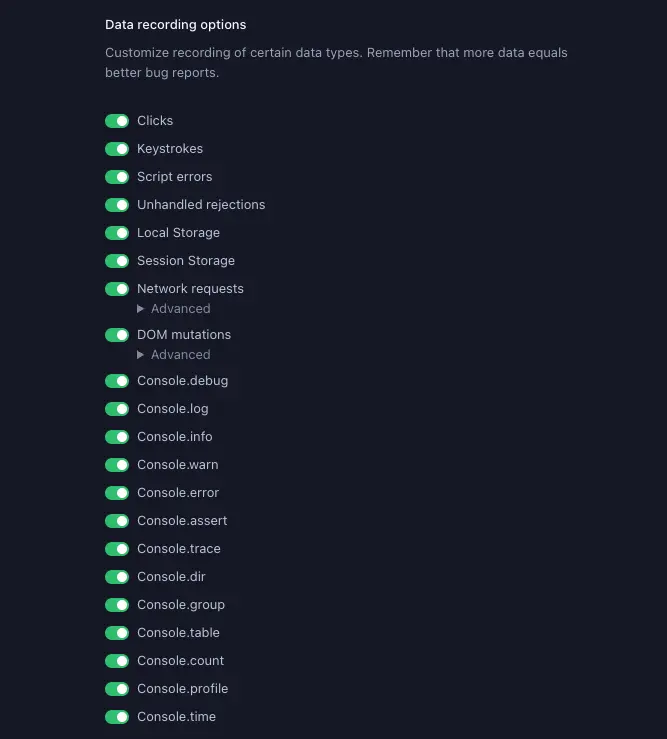
We're sorry to hear that. Please share your feedback so we can do better
Contact our Support team for immediate help while we work on improving our docs.
We're continuously improving our docs. We'd love to know what you liked
We're sorry to hear that. Please share your feedback so we can do better
Contact our Support team for immediate help while we work on improving our docs.
We're continuously improving our docs. We'd love to know what you liked
Thank you for your valuable feedback!