Private Devices on App Live
Access and use Private Devices on BrowserStack’s App Live platform
BrowserStack’s Private Devices on App Live lets you test on your private devices within the platform, making manual testing easier and more efficient.
Access Private devices on App Live
Log in to the App Live platform with your BrowserStack credentials.
Navigate to the Dedicated tab on the App Live dashboard.
After logging in, you see a new tab named Dedicated within the device tabs.
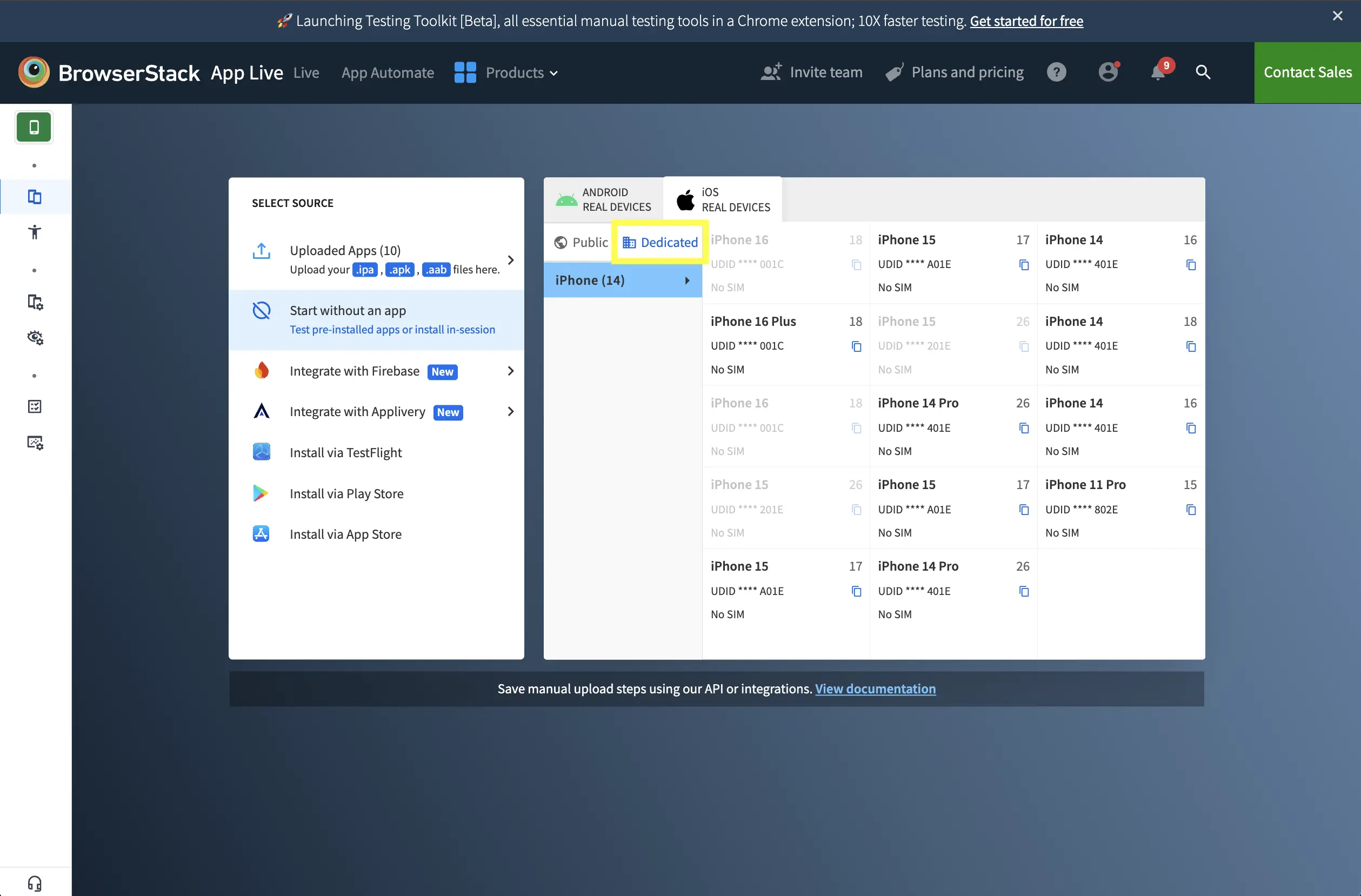
Click the Dedicated tab to view the Private Devices available for your use.
- If SIM cards are present on the device, the phone number and network provider will be displayed below the device details.
For more information on user privileges and access, refer to the Device management and Allocate devices sections.
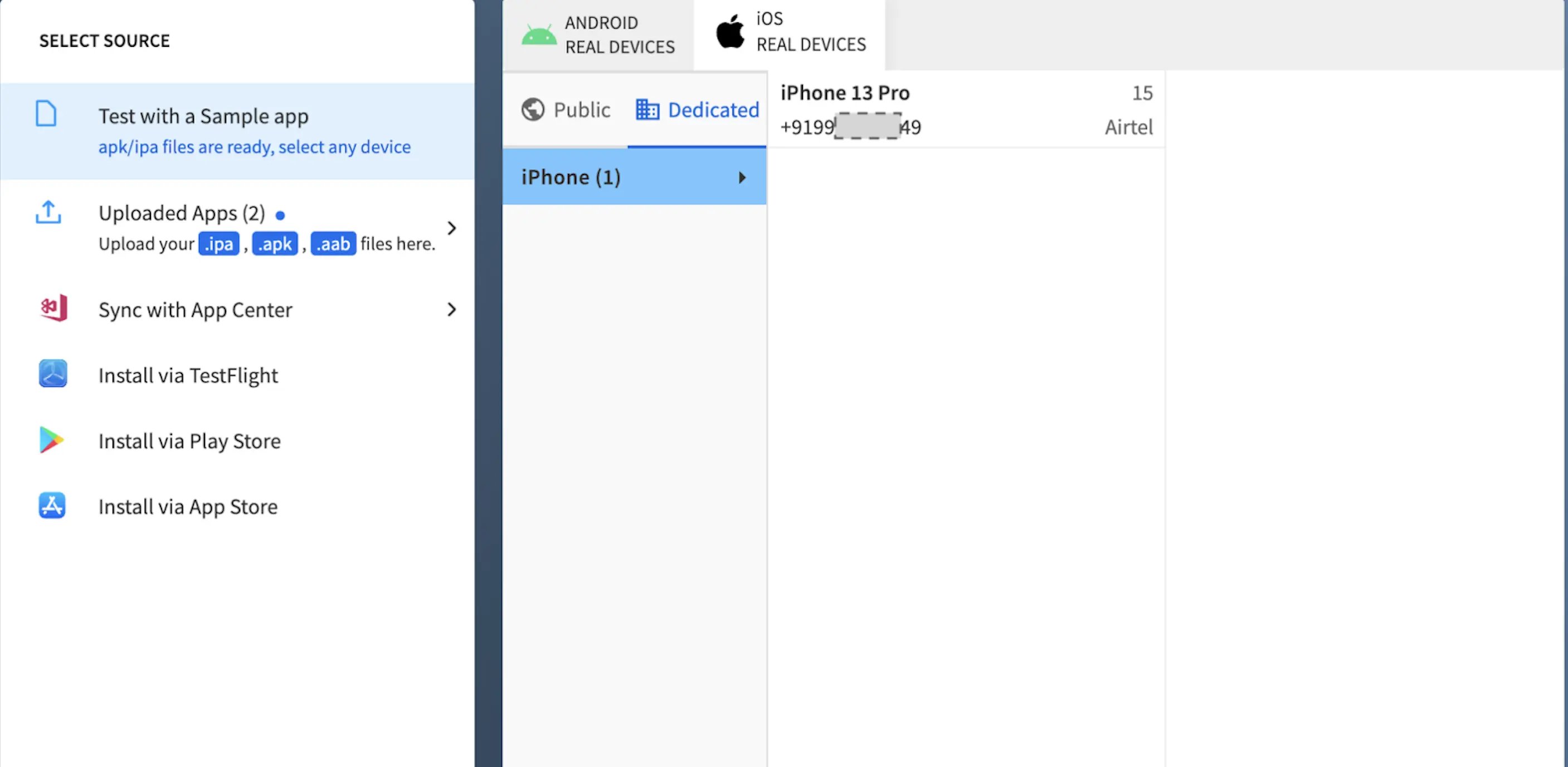
For dual SIM devices, hover on the Dual SIM link to view additional details.
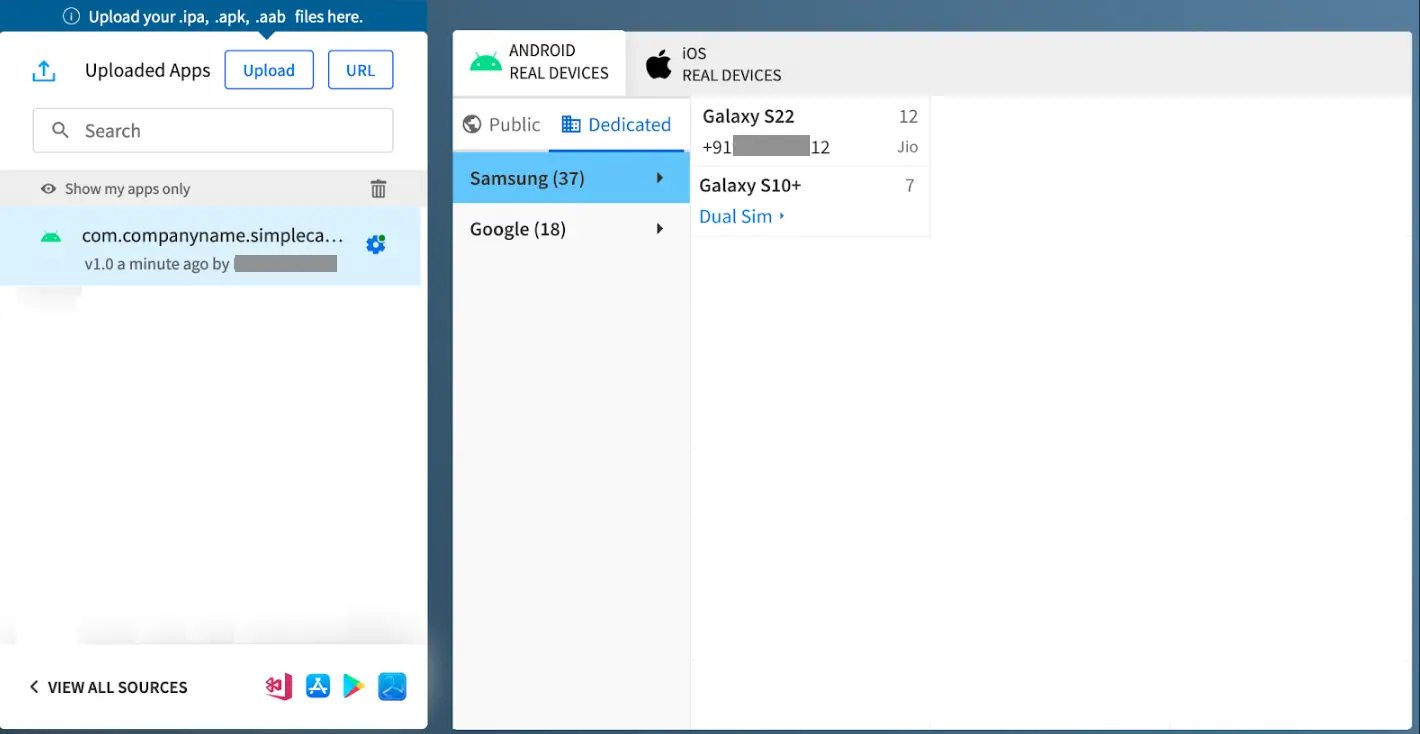
Launch an App Live session.
Start a session without an app
You can also start a session without uploading an app when using Private Devices.
On the Dedicated tab, select Start without an app from the SELECT SOURCE pane on the left. This option allows you to test pre-installed apps on the device or install apps during the test session (in-session installation).
If you previously selected Start without an app when using Private Devices, the option remains selected for subsequent sessions.
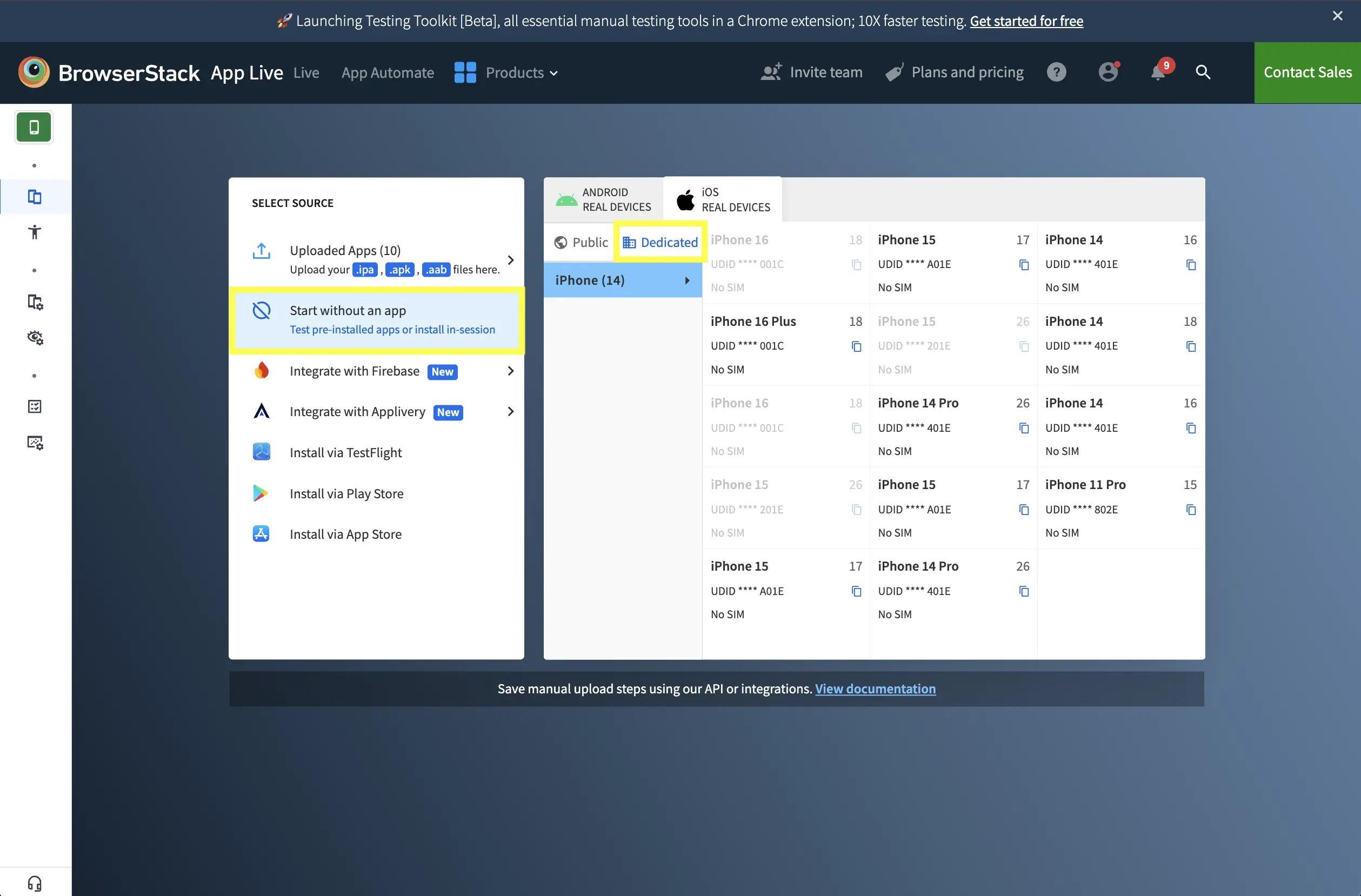
We're sorry to hear that. Please share your feedback so we can do better
Contact our Support team for immediate help while we work on improving our docs.
We're continuously improving our docs. We'd love to know what you liked
We're sorry to hear that. Please share your feedback so we can do better
Contact our Support team for immediate help while we work on improving our docs.
We're continuously improving our docs. We'd love to know what you liked
Thank you for your valuable feedback!