Selenium with Java
Your guide to running tests using Java on BrowserStack’s Selenium Grid of 3000+ real devices and desktop browsers.

This section covers running your first build with BrowserStack’s sample repo. To run builds with your existing test suite(s), skip to integrate your test suite.
Prerequisites
-
BrowserStack Username and Access key. You can find this in your account profile. If you do not have an account yet, please sign up for a Free Trial.
-
TestNG v6.8+, Java v8+ (if using Gradle, Java v9+ is required), Selenium v2.5+ (W3C/JSON Wire).
- If you are using CLI for running tests, ensure that Maven or Gradle are installed on your machine, its environment variables are set, and its bin is added to system path,
$PATH.
Run a sample build
Run a sample Java test build, which is based on the TestNG runner, using your preferred method on BrowserStack:
Get Sample Project
Download Project
After downloading the sample project, unzip it in the desired location.
Import the downloaded project
Click File → Import. Expand General, select Projects from Folder or Archive, and click Next. Then, navigate to the earlier unzipped downloaded project .
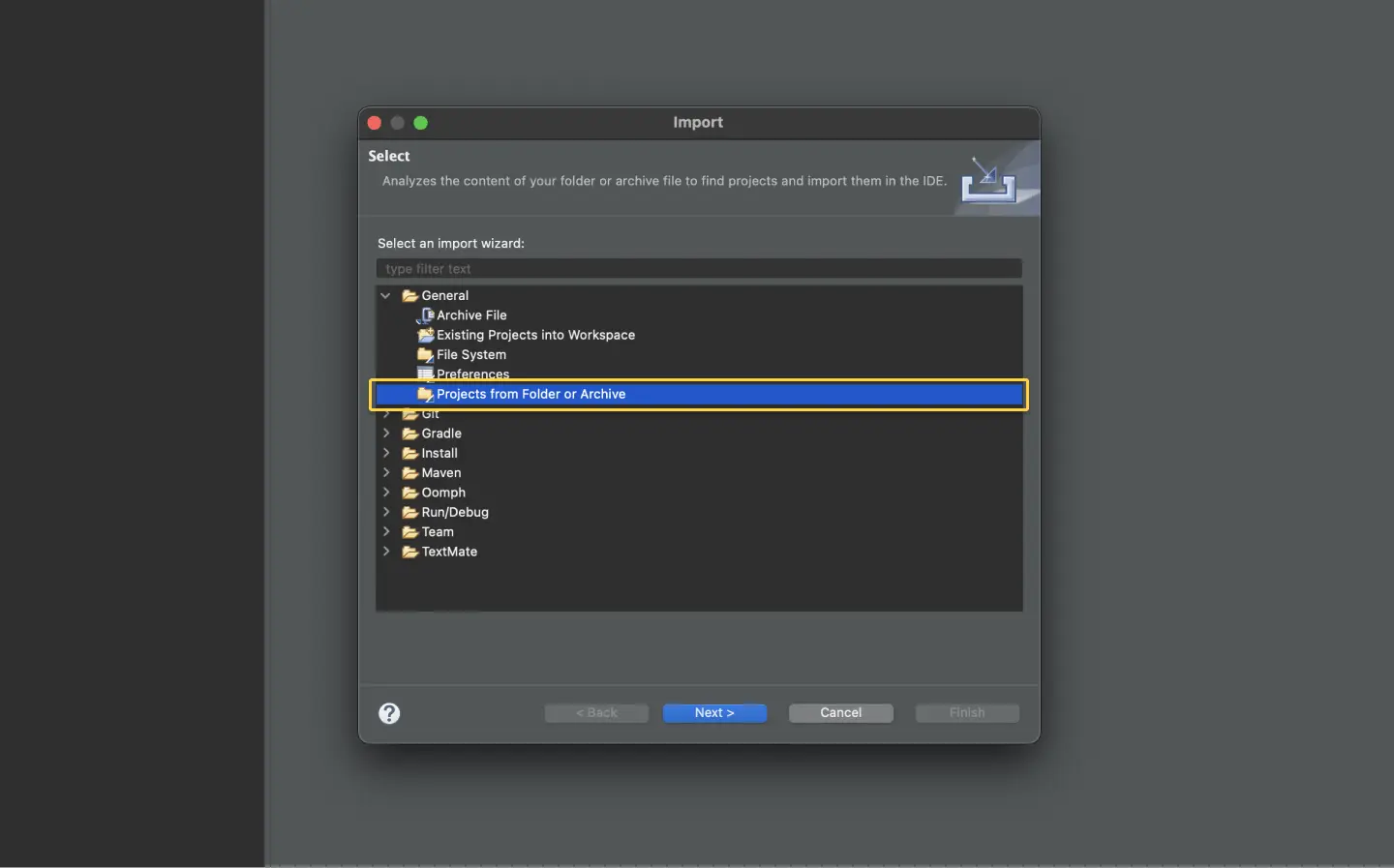
Configure your browserstack.yml config file
The browserstack.yml file holds all the required capabilities to run your tests on BrowserStack
Set access credentials
Set userName and accessKey properties in the browserstack.yml file, available in the root directory, to authenticate your tests on BrowserStack.
Select desktop browsers or real devices from a list of 3000+ available combinations:
Update the browserstack.yml config file
Copy and replace the platforms object in the browserstack.yml file.
Right-click your pom.xml file and click Run As → Maven test:
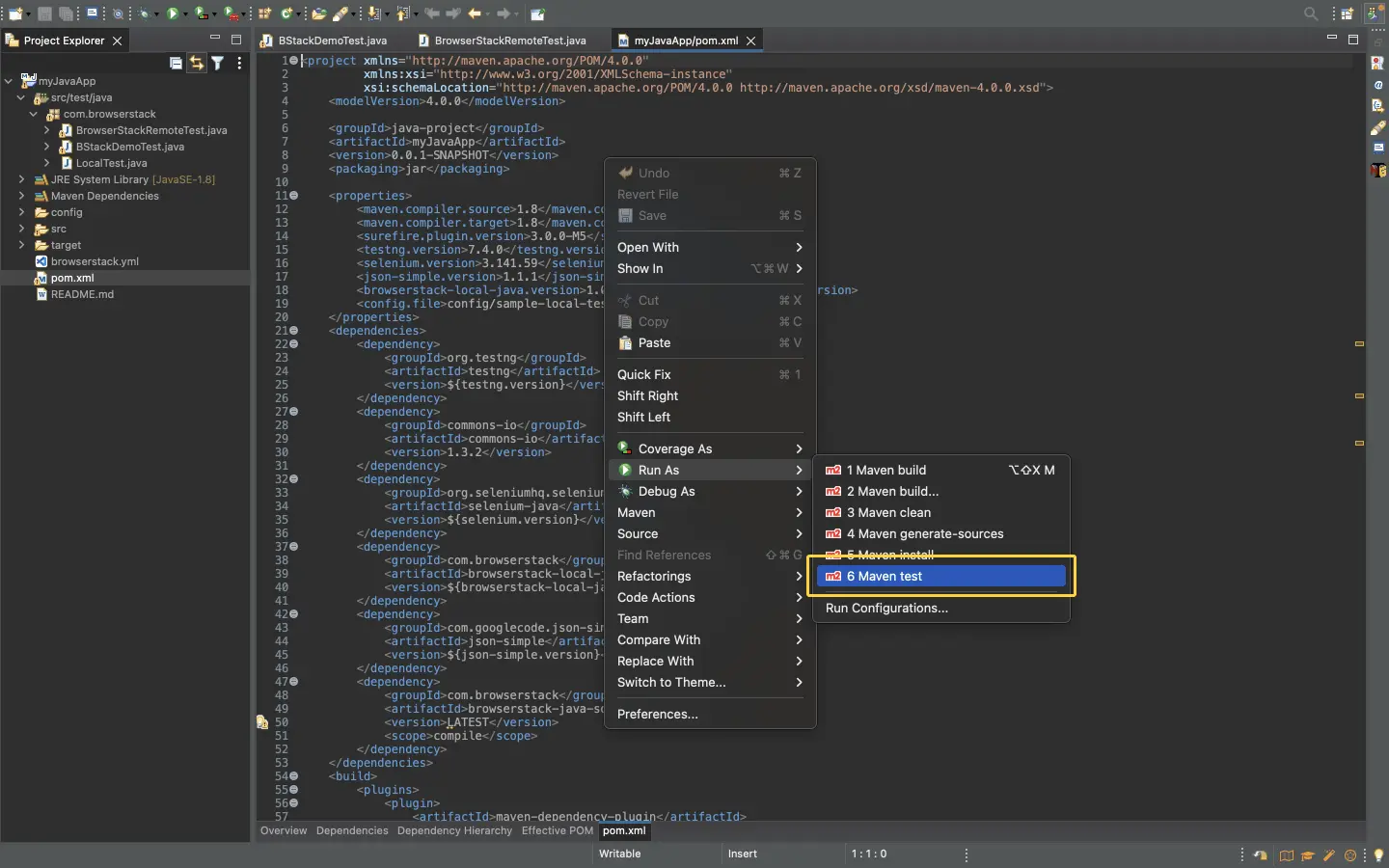
Get Sample Project
Download Project
After downloading the sample project, unzip it in the desired location.
Import the downloaded project
Click File → Open. Navigate to the earlier unzipped downloaded project .
Configure your browserstack.yml config file
The browserstack.yml file holds all the required capabilities to run your tests on BrowserStack
Set access credentials
Set userName and accessKey properties in the browserstack.yml file,available in the root directory, to authenticate your tests on BrowserStack.
Select desktop browsers or real devices from a list of 3000+ available combinations:
Update the browserstack.yml config file
Copy and replace the platforms object in the browserstack.yml file.
Run sample tests on BrowserStack
Run the tests using the following steps:
Click the Maven tool window on the right-hand side. If you can’t see the tool window, click View > Tool Windows > Maven to enable it:
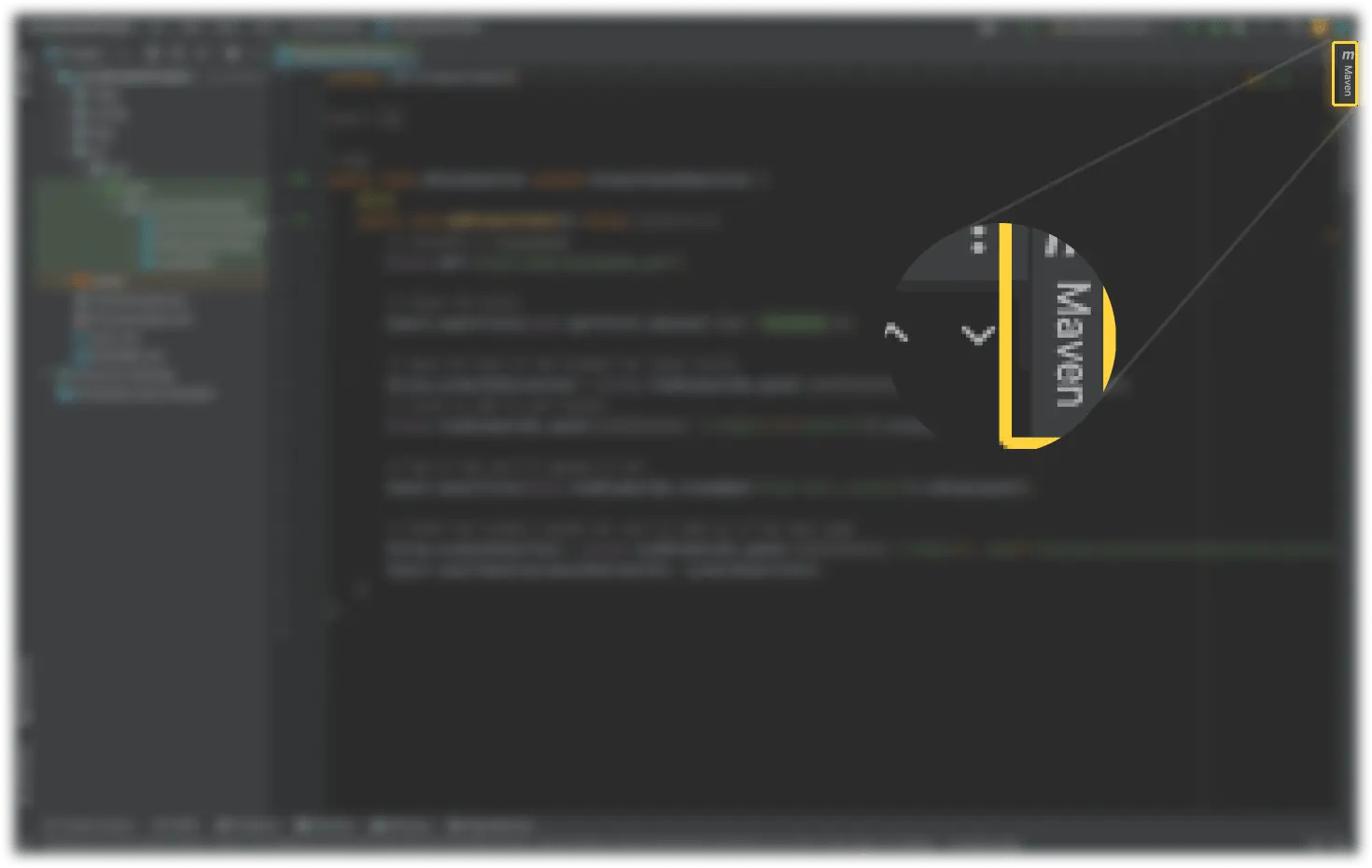
Under Profiles, select the profiles for running tests:
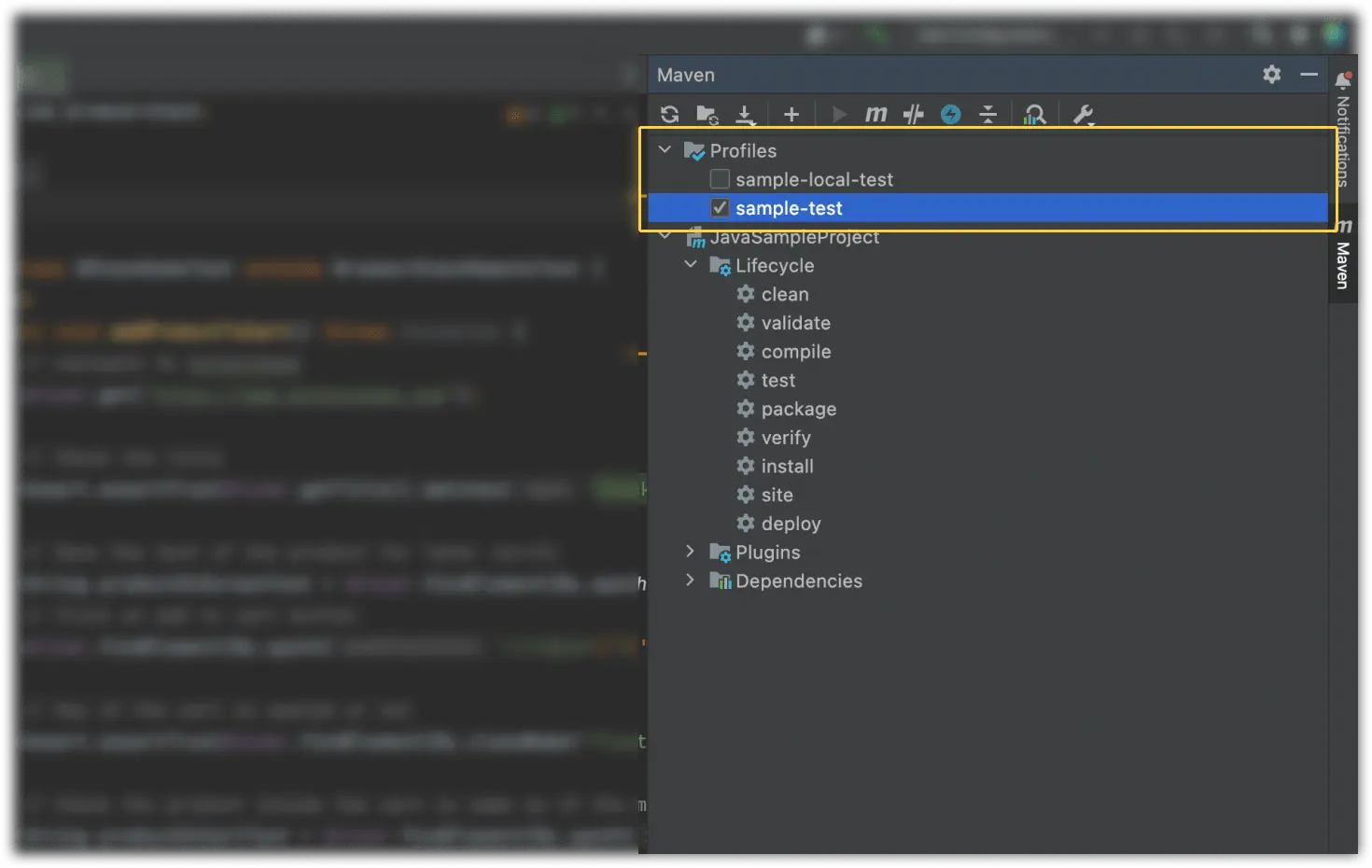
Expand the Lifecycle drop-down, and then double-click to run the tests:
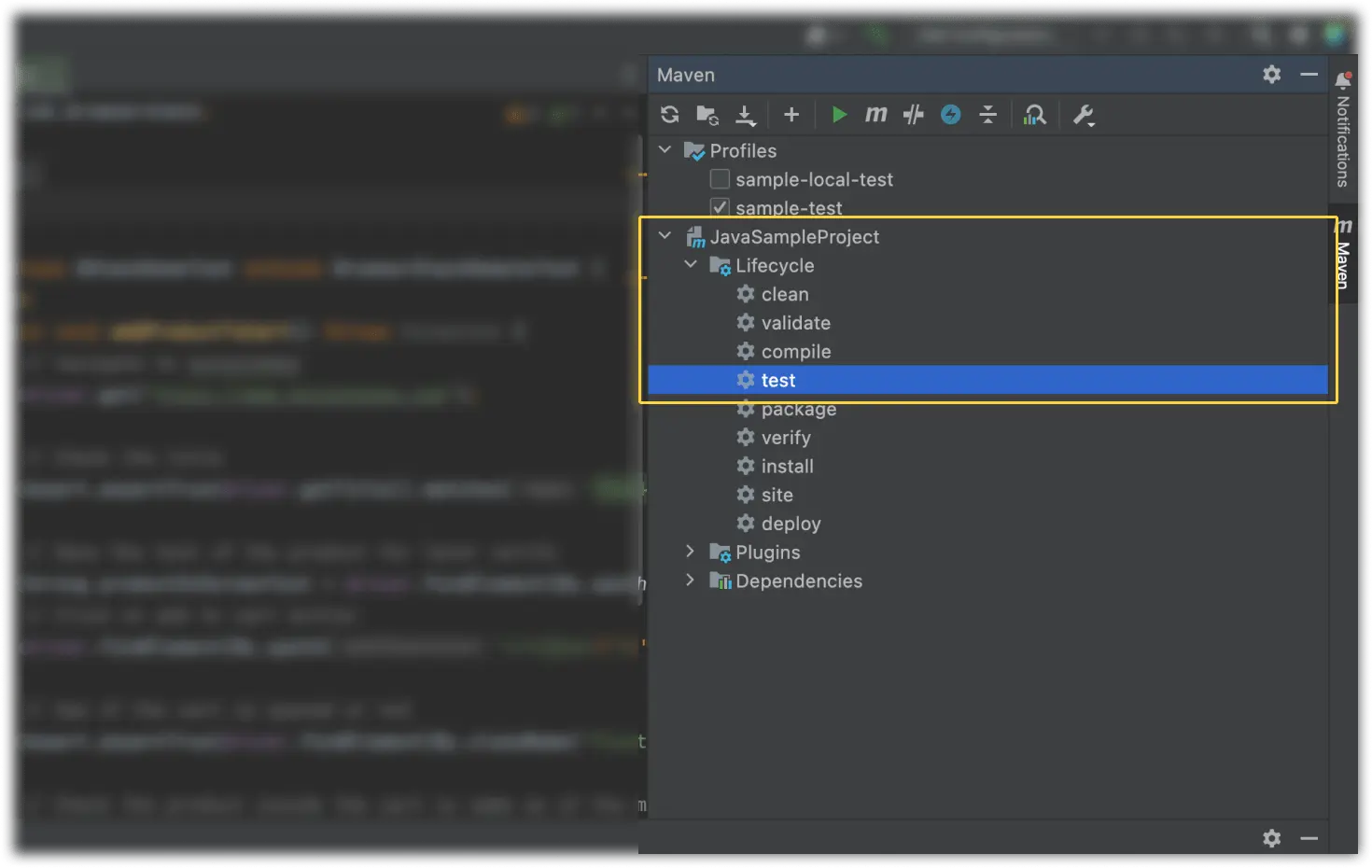
Get Sample Project
Get our sample project using one of the following options:
Option 1: Download Project
Configure your browserstack.yml config file
The browserstack.yml file holds all the required capabilities to run your tests on BrowserStack
Set access credentials
Set userName and accessKey parameters in the browserstack.yml file, available in the root directory, to authenticate your tests on BrowserStack.
Select desktop browsers or real devices from a list of 3000+ available combinations:
Update the browserstack.yml config file
Copy and replace the platforms object in the browserstack.yml file.
After you run your test, visit the Automate dashboard to view your test results.
Next steps
After you have successfully run your first test on BrowserStack, try integrating your test suite with BrowserStack.
We're sorry to hear that. Please share your feedback so we can do better
Contact our Support team for immediate help while we work on improving our docs.
We're continuously improving our docs. We'd love to know what you liked
- RESOURCES
We're sorry to hear that. Please share your feedback so we can do better
Contact our Support team for immediate help while we work on improving our docs.
We're continuously improving our docs. We'd love to know what you liked
Thank you for your valuable feedback!


