Manage Pop-ups in Safari on BrowserStack real iOS devices
The Safari settings on iOS devices enable you to enhance privacy and security while browsing web content using the Safari browser. You can also set browsing preferences such as setting favorites, changing home page view, selecting search engines, etc. by using the Safari settings.
Pop-ups that open while browsing content on websites are used as a medium of digital advertising and marketing, but can also be used to compromise device security through malicious software. On iOS devices, you can manage pop-ups by using the Block Pop-ups option in Safari settings.
Live enables you to manage pop-ups when you use the Safari browser on BrowserStack real iOS devices, to test different use cases for your websites.
Supported devices and browser
Devices running iOS 13 and higher.
Safari browser
Manage pop-ups
- Log in to the Live dashboard.
- Select a supported iOS device and the Safari browser to launch your test session.
- On the Live toolbar, click Settings.
- Under iOS Settings on the Settings prompt, click Safari.
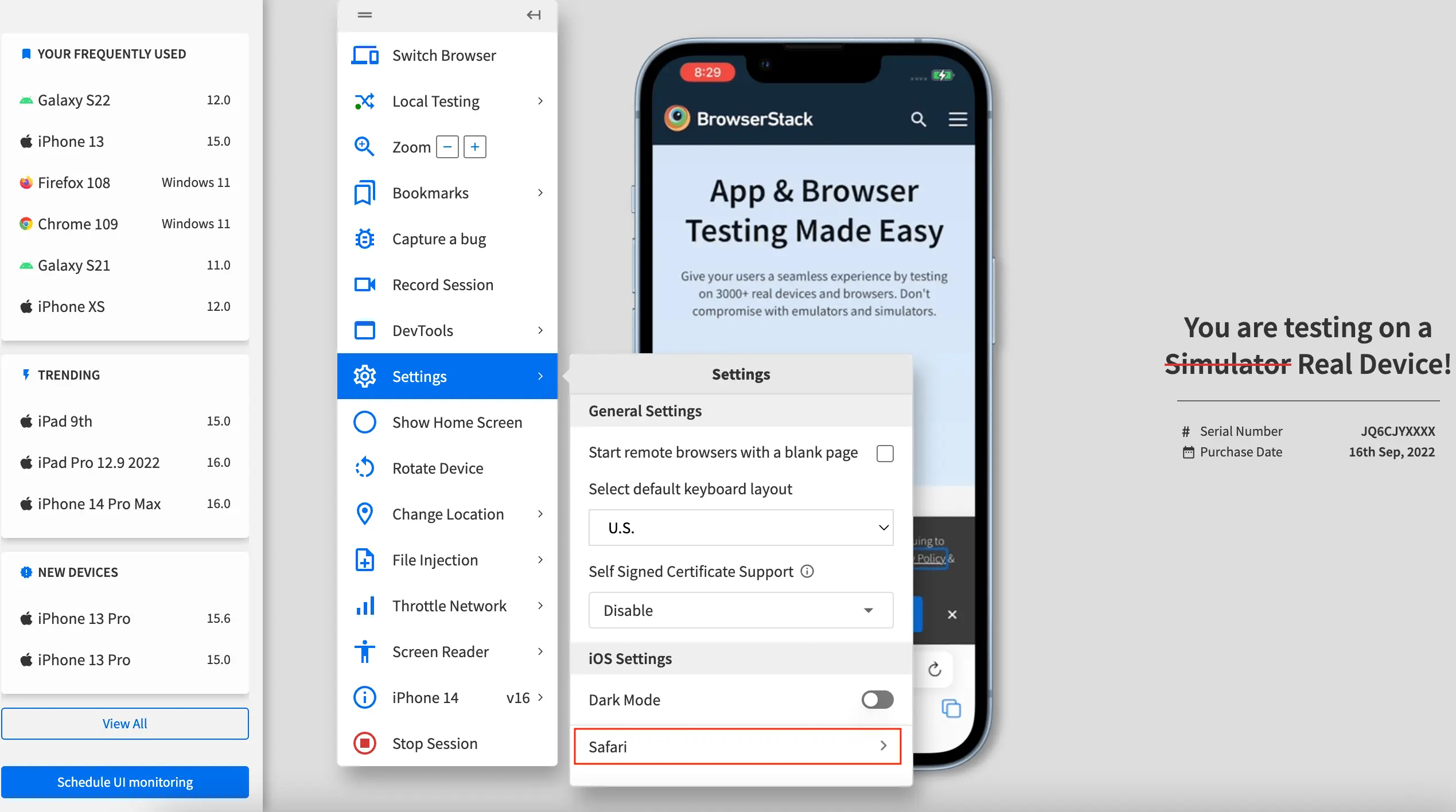
- On the iOS Settings prompt, do any of the following:
- To block pop-ups: The Block Pop-ups checkbox is enabled by default.
- To allow pop-ups: Click the Block Pop-ups checkbox to disable the setting, and click Update settings.
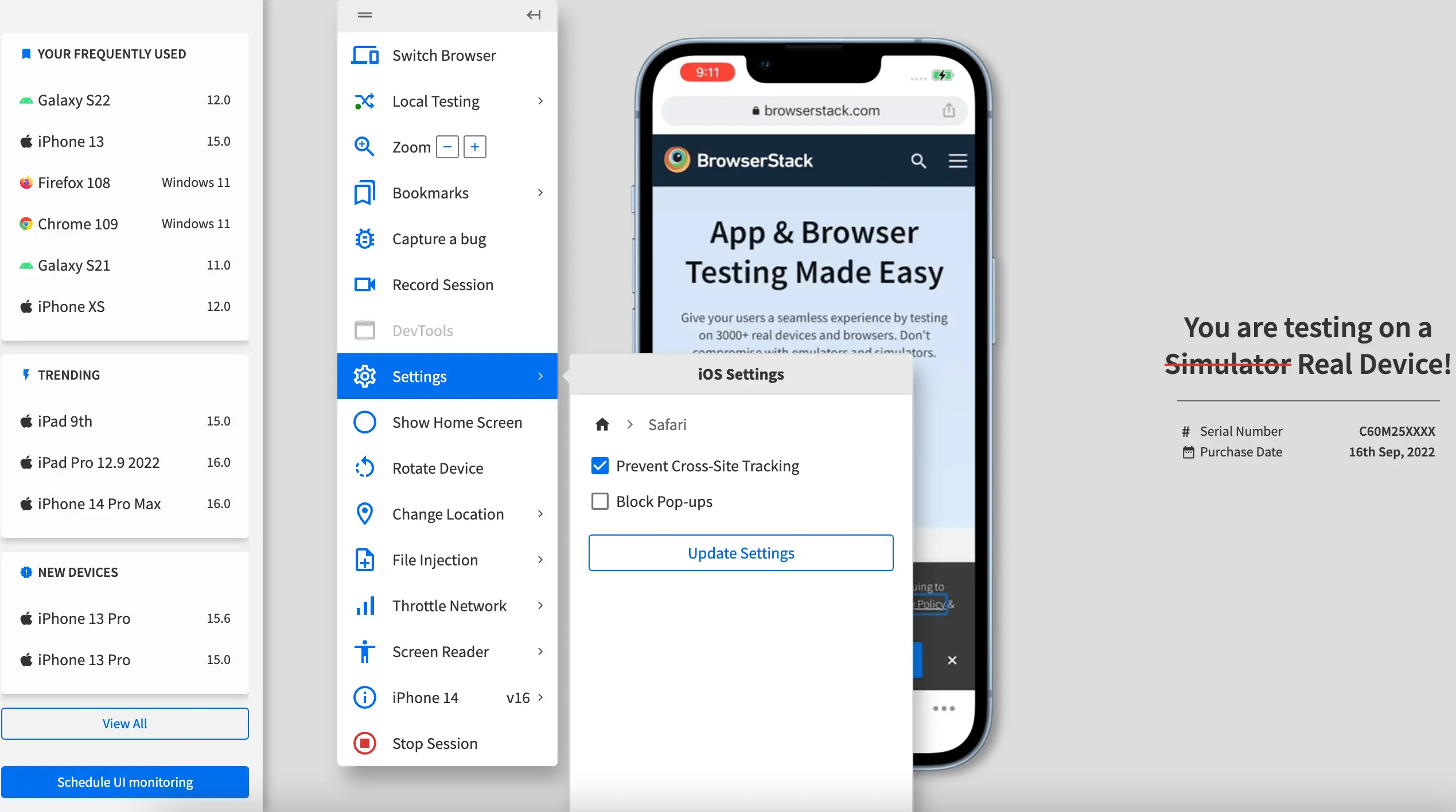 You see a message on the dashboard that the Safari settings are updated.
You see a message on the dashboard that the Safari settings are updated.
- Refresh your website to test the updated settings.
We're sorry to hear that. Please share your feedback so we can do better
Contact our Support team for immediate help while we work on improving our docs.
We're continuously improving our docs. We'd love to know what you liked
We're sorry to hear that. Please share your feedback so we can do better
Contact our Support team for immediate help while we work on improving our docs.
We're continuously improving our docs. We'd love to know what you liked
Thank you for your valuable feedback!
