View test session history
Live enables you to view your test session history for use cases such as keeping track of the tests completed and continuing further testing, sharing bugs or reporting issues, auditing software testing, etc.
View test session history
Step 1:
Launch a Live session to see session history information.
If you are a first-time user, or have not conducted any test session on Live for the last 60 days, the session history dashboard does not display any information.
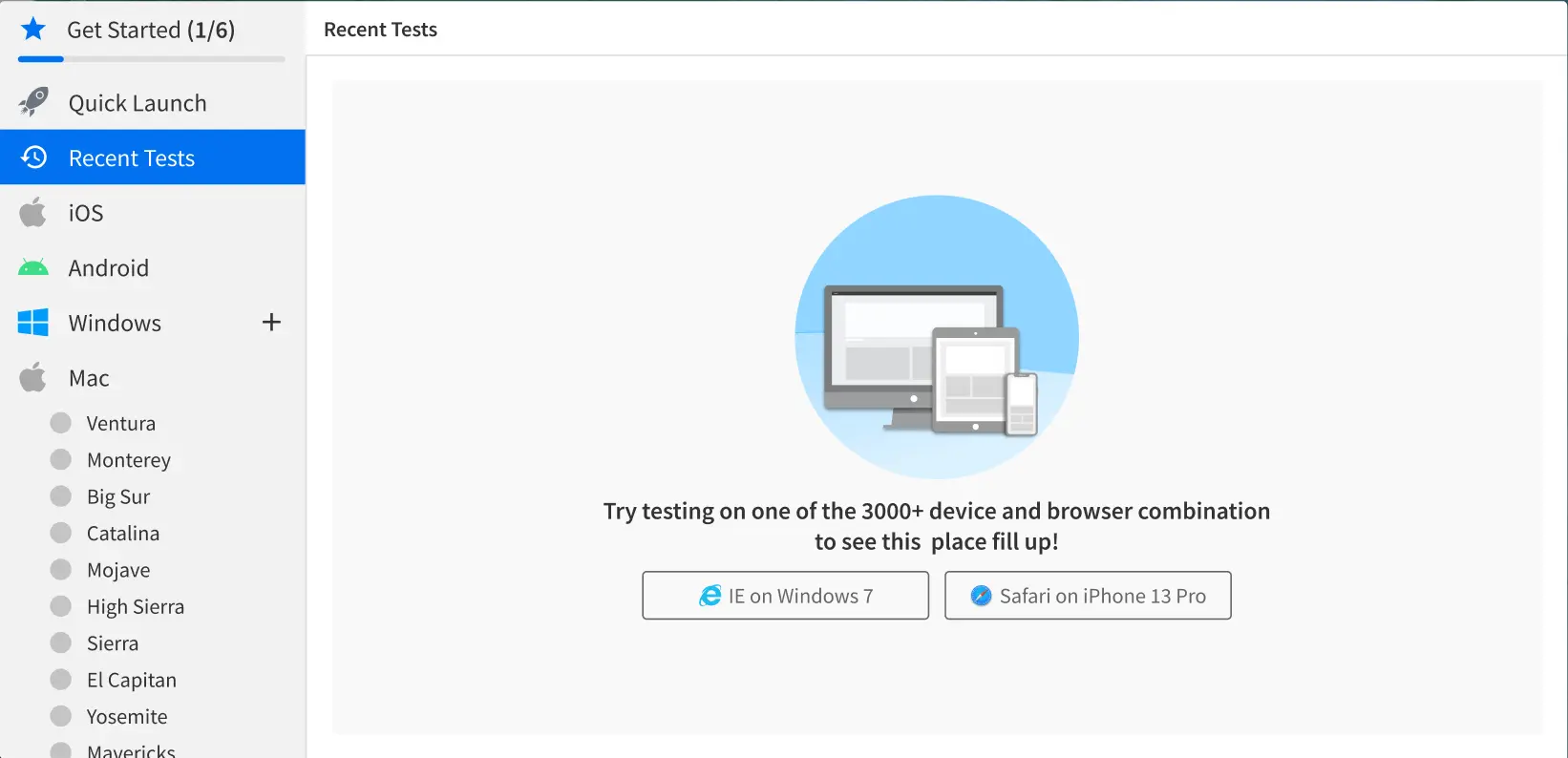
Step 2:
Use one of the following options to view test session history on Live:
- Option 1: View session history from the user menu (for Team Plan and Enterprise users only).
- Option 2: View session history from the Live dashboard.
Option 1: View session history from the user menu
- Sign in to BrowserStack Live.
- Hover your cursor over the Profile icon on the top navigation bar, and select Test History from the drop-down list to open the Test History dashboard.
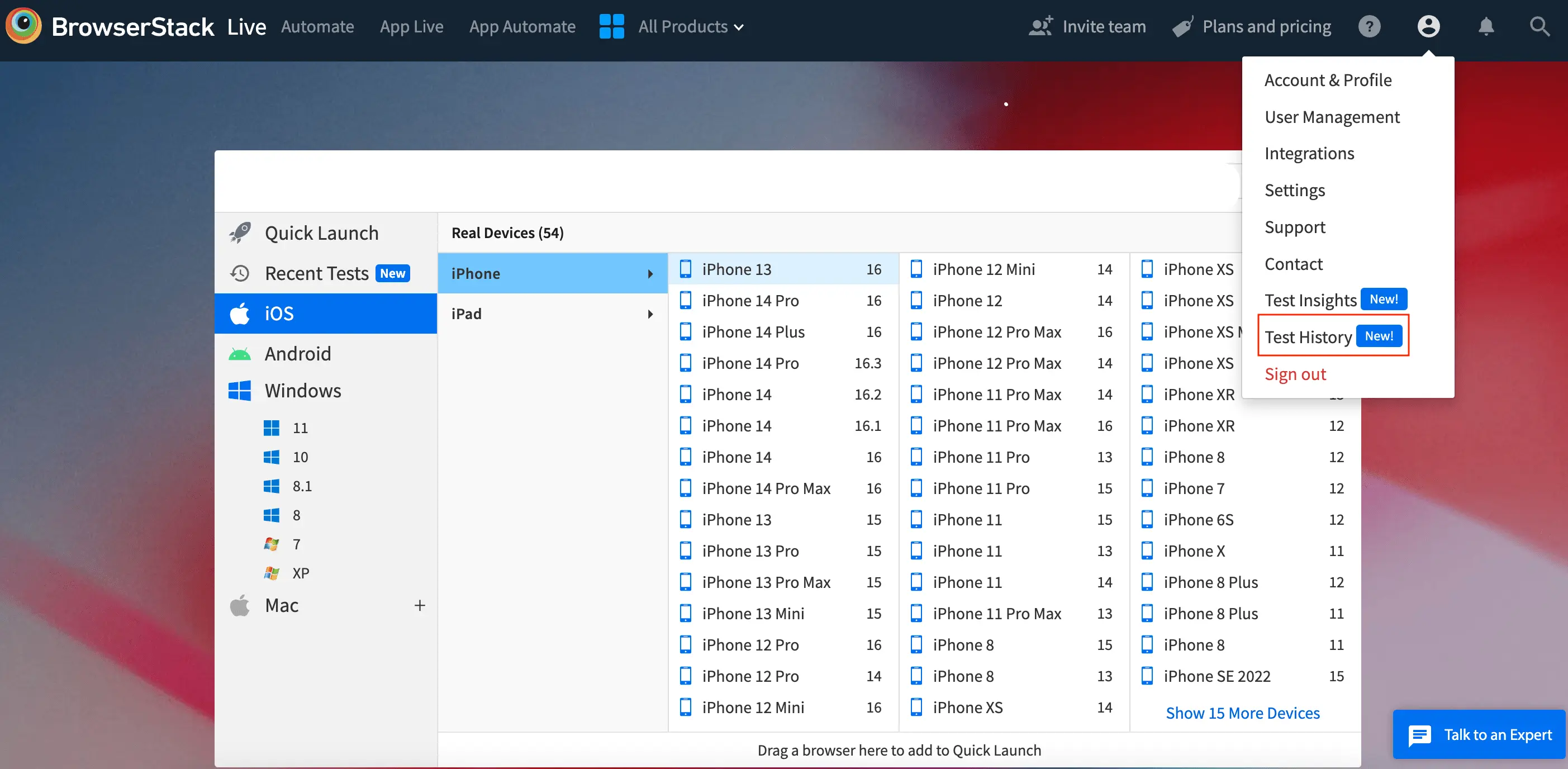 The dashboard displays your team’s session history of the last 60 days, with information such as user names, device and browser details, last URL tested, features used, and duration of the test session.
The dashboard displays your team’s session history of the last 60 days, with information such as user names, device and browser details, last URL tested, features used, and duration of the test session.
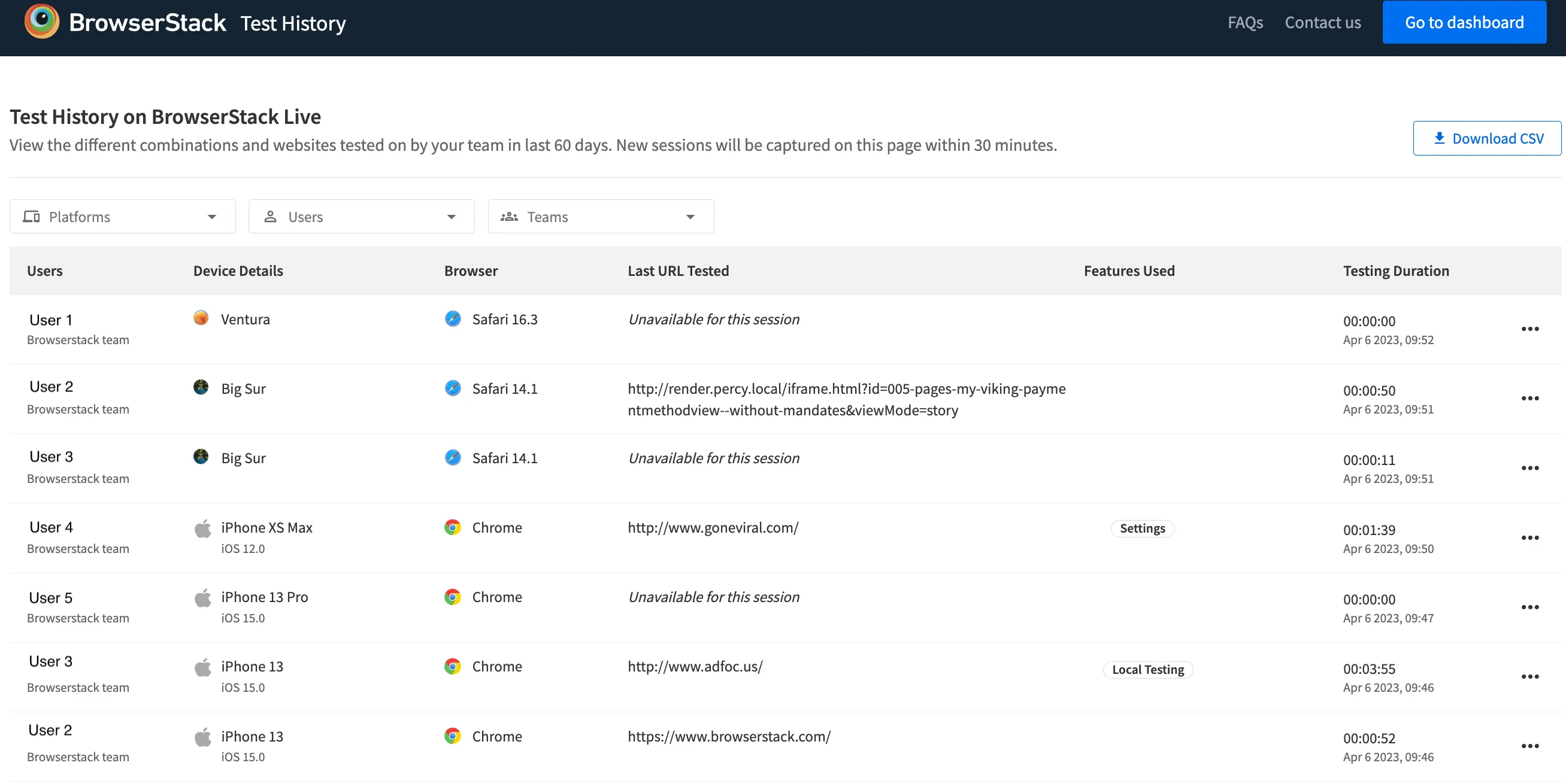
Option 2: View session history from the Live dashboard
- Log in to the Live dashboard.
- On the left OS pane, click Recent Tests.
The list of the last five Live test sessions is displayed. To view your and your team’s session history of the last 60 days, you can upgrade to the Team plan by clicking Upgrade to Team plan.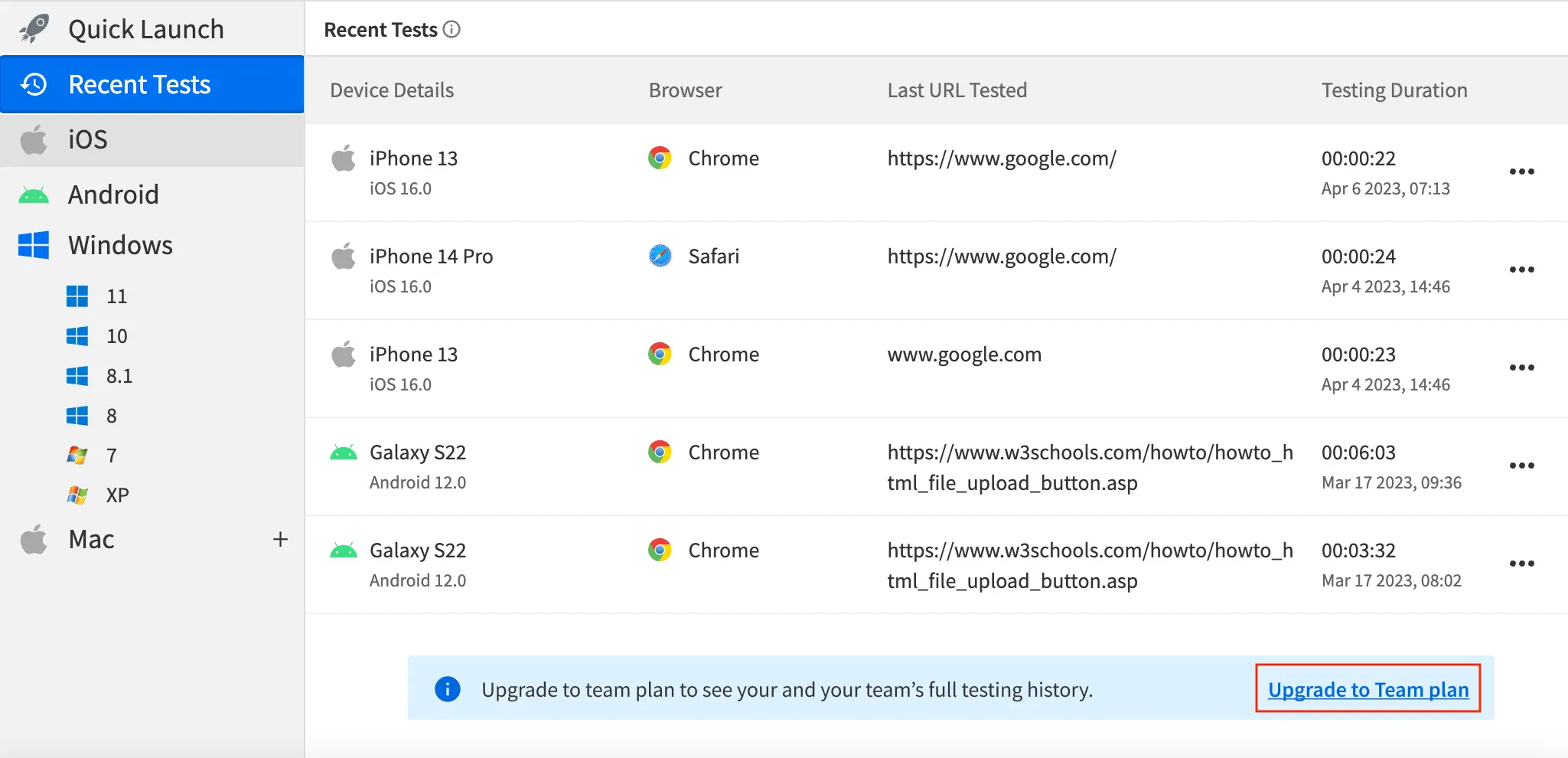
- For Team Plan and Enterprise users only: Click View complete history to open the Test History dashboard and view your team’s session history of the last 60 days.
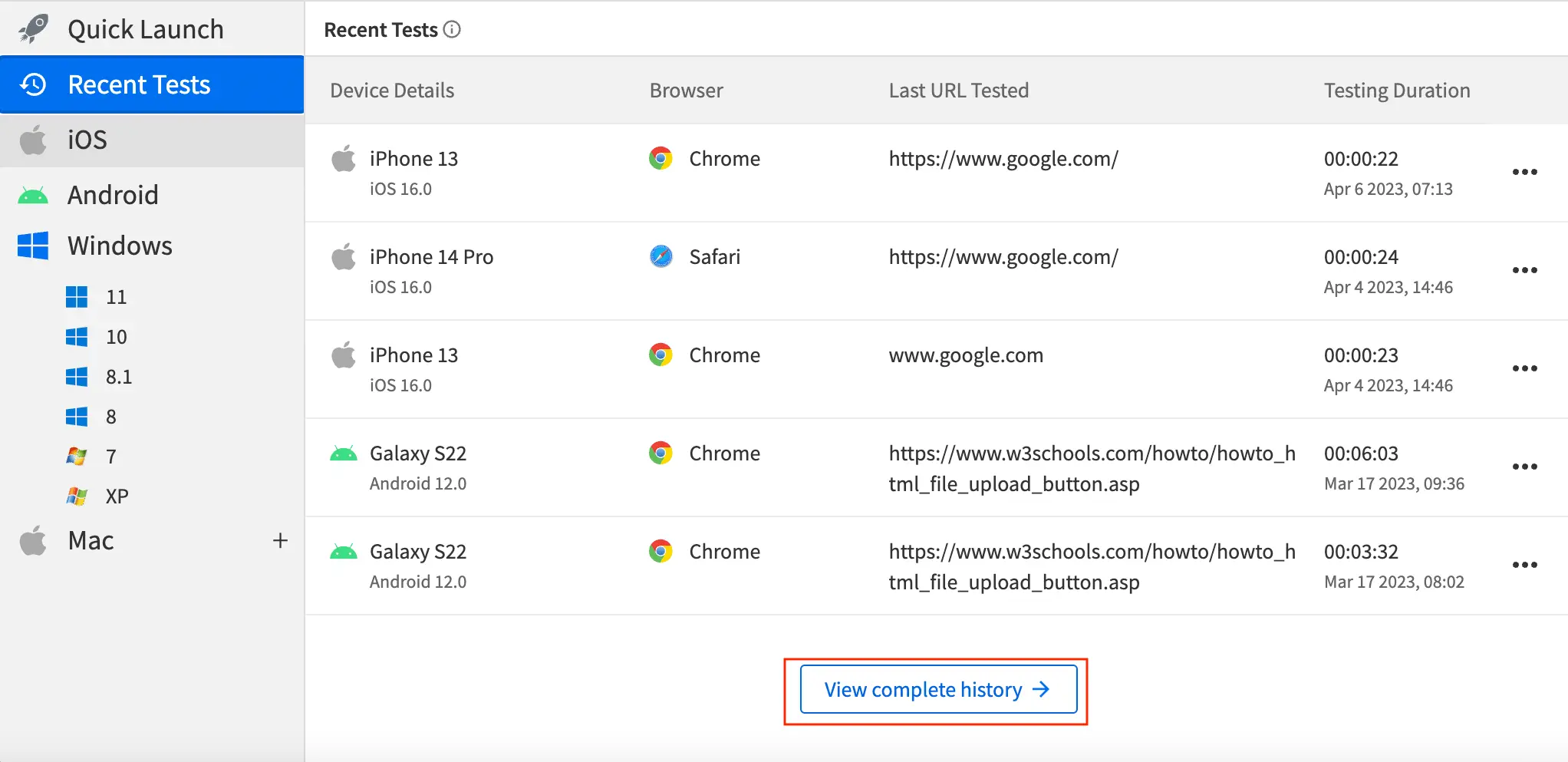
Manage session history
Prerequisite:
Open the session history dashboard.
Live enables you to manage your session history by performing the following actions. Administrators have additional session history management rights.
- Filter your test session history (Team Plan and Enterprise users only)
- Launch session from session history dashboard
- Delete session history
- Download session history (Team Plan and Enterprise users only)
Filter your test session history
Use any of the following filters to view relevant session history information on the Test History dashboard:
| Filter | All team users | Administrators |
|---|---|---|
Platform |
Filter by the platform on which the tests were conducted: * iOS * Android * Windows * Mac |
Filter by the platform on which the tests were conducted: * iOS * Android * Windows * Mac |
Users |
Filter by different users in the same team. | Filter by different users across all teams. |
Teams |
Can view and filter by own team only. | Can view different teams and filter based on relevant team. |
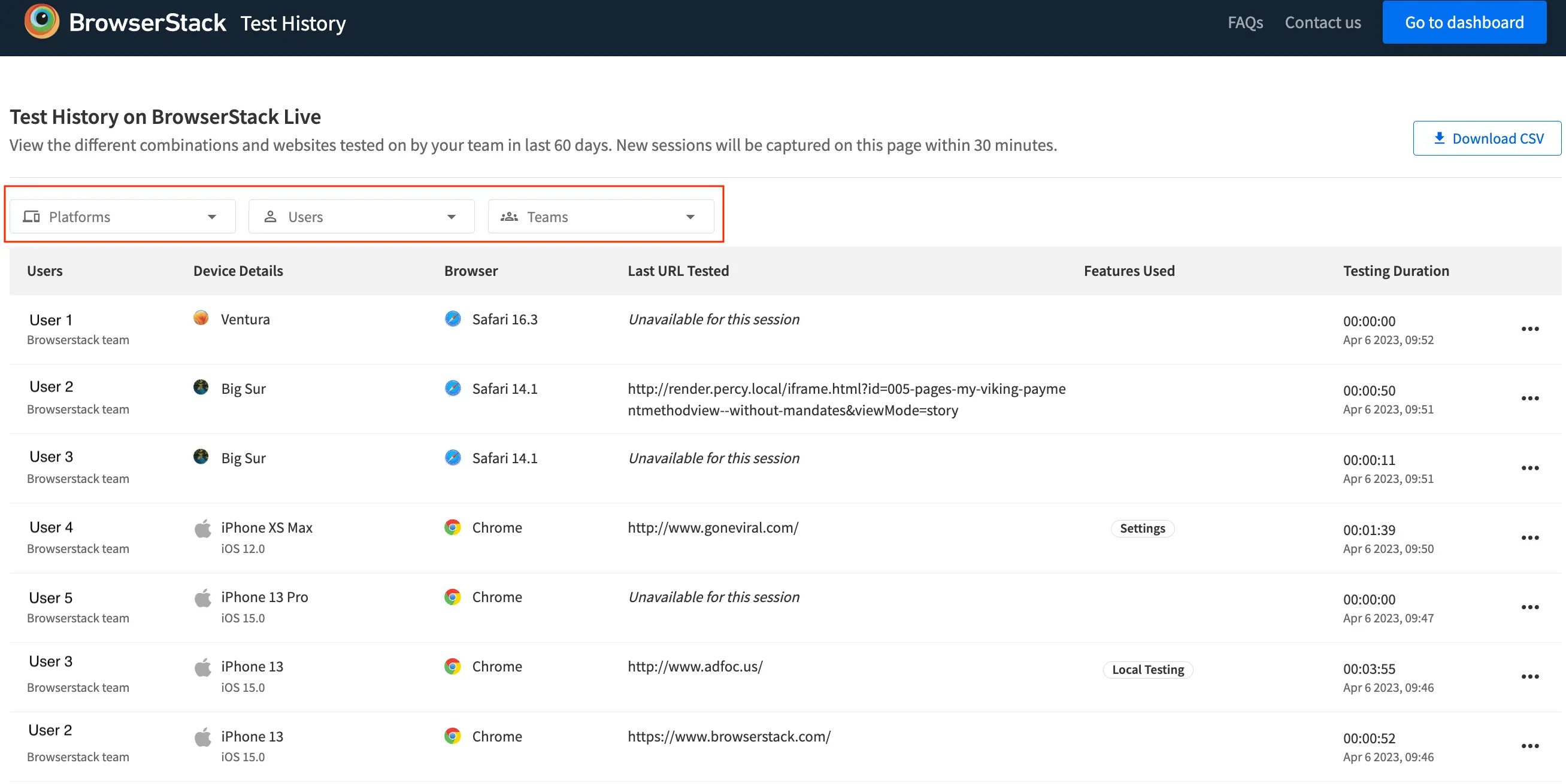
Launch session from session history dashboard
- On the Live dashboard or the Test History dashboard (for Team Plan and Enterprise users), select the test session you want to launch, and click the ellipsis.
- Click Launch to launch a session and continue testing your website on the same device-browser combination.
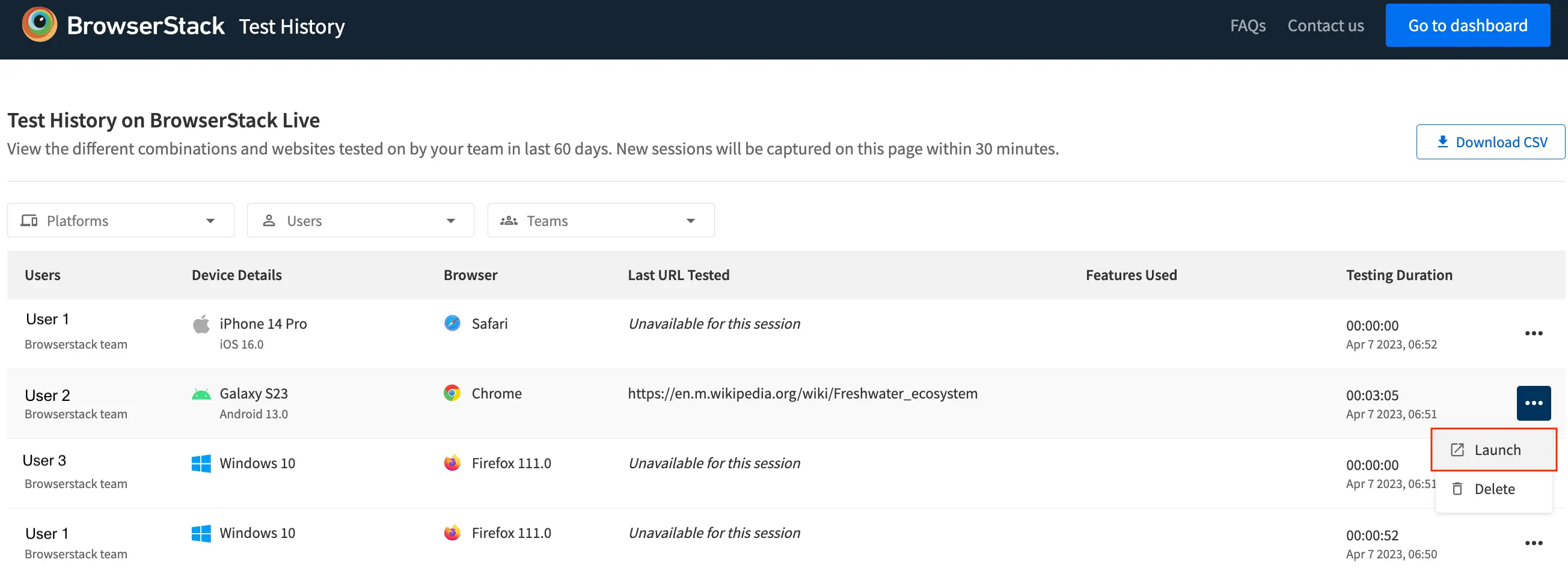
Delete session history
- Team members can delete their own session history only.
- Administrators can delete sesssion history of all team members.
- Once deleted the session history is not visible to team members and administrators.
- On the Live dashboard or the Test History dashboard (for Team Plan and Enterprise users), select the test session you want to delete, and click the ellipsis.
- Click Delete to delete the session details.
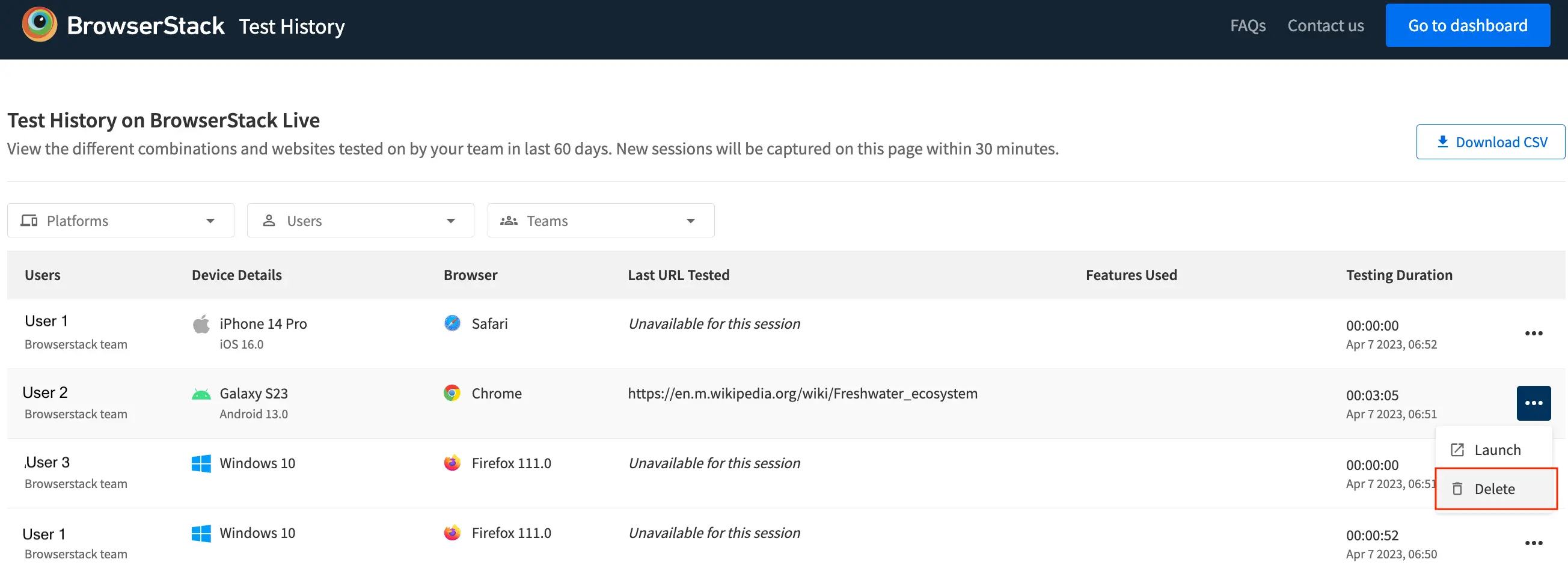
Download session history
- On the Test History dashboard, click Download CSV.
- On the prompt, select one of the following options, and click Download.
| Option | Description |
|---|---|
| My testing history | Download your test session history. |
| Team’s testing history | Download your team’s testing history. |
| Complete testing history | Download your and your team’s session history of the last 60 days. |
| Current filtered history | Download the session history that you filtered. |
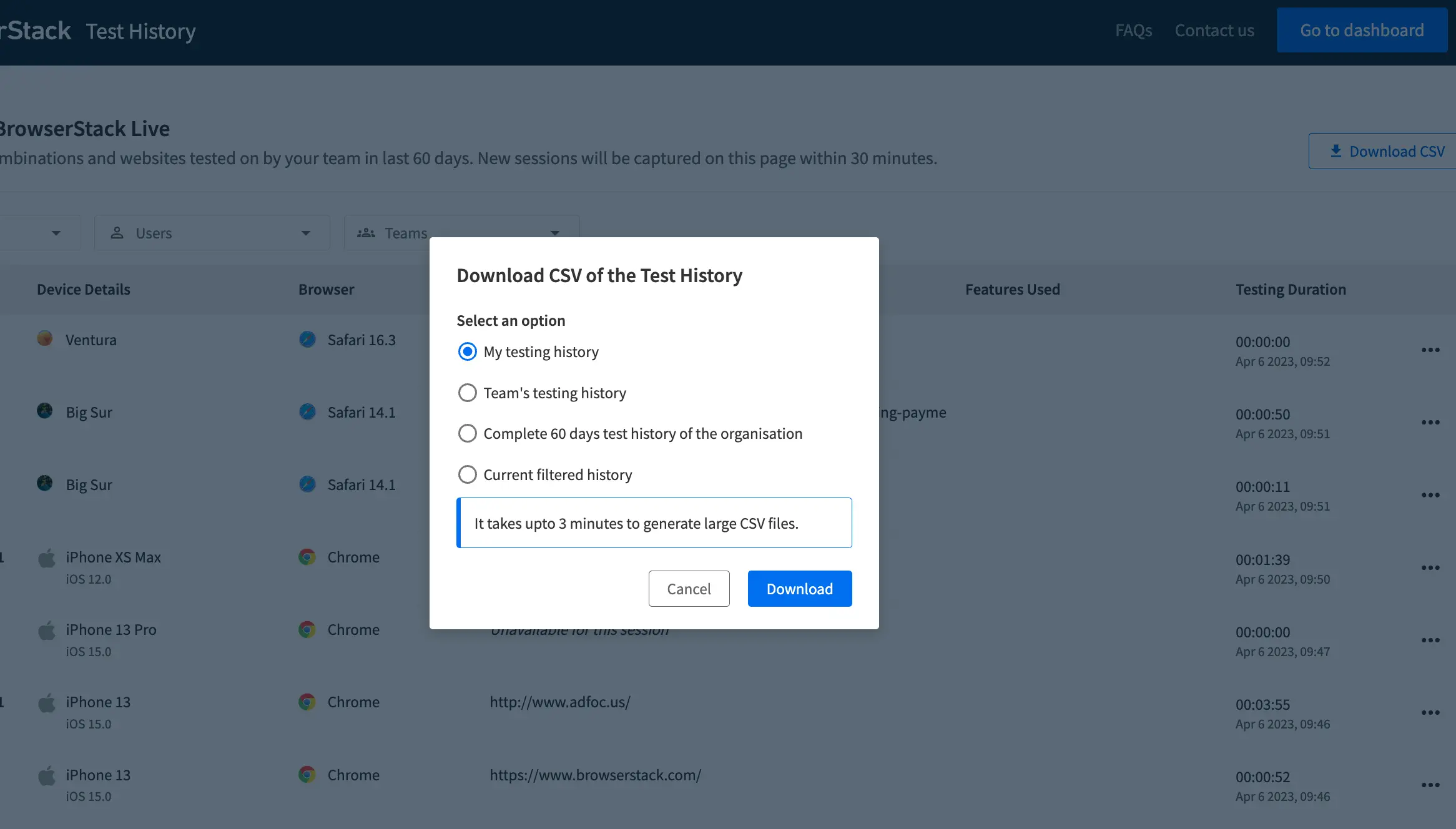 The session history is downloaded in the
The session history is downloaded in the .csv format in the Downloads folder on your system.
We're sorry to hear that. Please share your feedback so we can do better
Contact our Support team for immediate help while we work on improving our docs.
We're continuously improving our docs. We'd love to know what you liked
We're sorry to hear that. Please share your feedback so we can do better
Contact our Support team for immediate help while we work on improving our docs.
We're continuously improving our docs. We'd love to know what you liked
Thank you for your valuable feedback!
