Connect & Get help from fellow developers on our Discord community.
 Ask the Community
Ask the Community
Import filters from other widgets
Avoid duplicate efforts by importing filters from other widgets.
Applying the same set of filters across different widgets can be cumbersome. To avoid duplicate efforts, you can import filters from other widgets.
Follow these steps while configuring or editing a widget to import filters:
- Click Import from other widgets.
- Select the widget from which you want to import the filter.
- Include the filters you want to import by selecting them. By default, all filters are selected. You can exclude a filter by deselecting it.
- Click Import and continue configuring your widget.
- Click Done after configuring your widget.
You can view these steps in the following GIF:
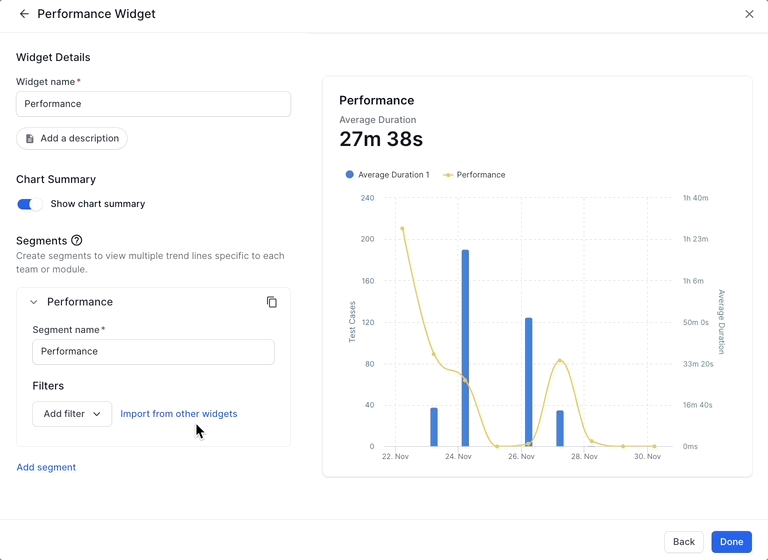
We're sorry to hear that. Please share your feedback so we can do better
Contact our Support team for immediate help while we work on improving our docs.
We're continuously improving our docs. We'd love to know what you liked
We're sorry to hear that. Please share your feedback so we can do better
Contact our Support team for immediate help while we work on improving our docs.
We're continuously improving our docs. We'd love to know what you liked
Thank you for your valuable feedback!