Comments in Test Observability
Learn how to use comments on Test Observability for improved collaboration with your teammates.
Test Observability lets you add comments on individual test results and build insights, right from the Test Listing and Build Insights pages. Comments enable you collaborate contextually with your teammates on the test result data. With comments, you can ask questions, remark on insights, add important information, mention teammates to bring them into the discussion and generally drive collaboration.
Features
Test Observability provides the following capabilities on the comments feature:
-
Historical Comments: You can view older comments from the last ten builds on a specific test execution or insight. These older comments help you track discussions and updates over time. Similar comments on recurring issues can provide you with valuable context on your testing process.
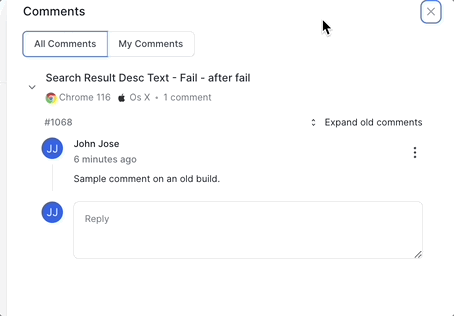
-
Mentions: Mention your teammates in comments to draw their attention to a test or insight. To mention someone, type
@in the editor and start typing their name. Select the person you want to mention from the list of suggestions. When you mention someone in a comment, they receive a notification by email. -
Editor options: You can customize your comments with code snippets, font styles, and more. Use the rich editing options available to communicate effectively.
-
Edit or delete your comments: Edit or delete existing comments to ensure accuracy and relevance.
-
Copy and share links: You can copy the link to a comment and share it with your teammates. This helps you speed up discussions on a topic.
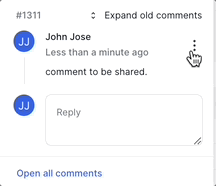
-
Notifications: You can get notifications on your email when someone comments on a thread you participated in or when they mention your name.
How to add comments
You can add comments on the following pages:
- Test Listing
- Build Insights
How to add a comment on the Test Listing
To comment on a test result from Test Listing page follow the below steps:
-
Hover your cursor over the test in Test Listing and click on the comment icon.
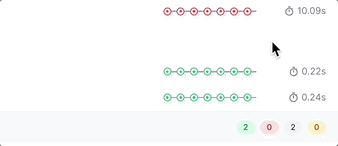
Alternatively, you can open the Timeline Debugging view of the test, go to the test run, click on the Comments tab, and click Add a comment.
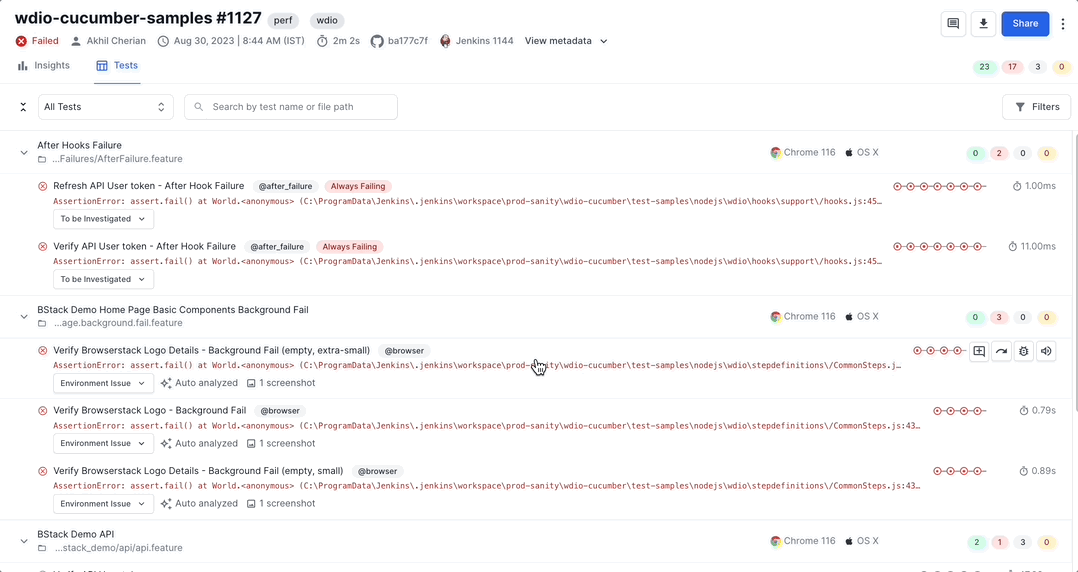
-
Type your comment in the comment window. Optionally, you can tag others to bring them into the conversation. Click Comment after typing your comment.
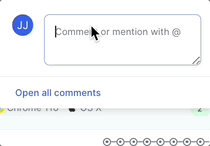
How to add a comment on the Build Insights
You can add a comment on any of the widgets in Build Insights using the following steps:
- Hover your cursor over the top-right corner of a widget and click the comment icon.
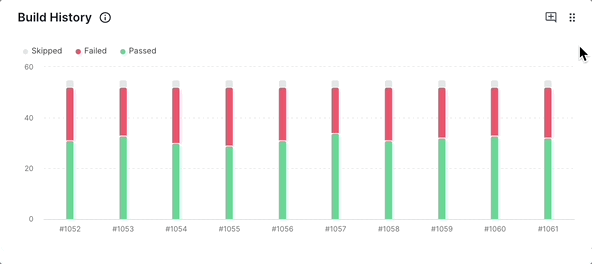
- Type your comment in the comment window. Click Comment after typing your comment.
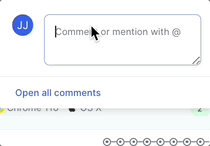
View all comments
An easy way to check all the comments on the current builds is to visit the comments side panel. The comments panel consolidates all the comments across tests and insights of current build into one view. Follow these steps to view all comments:
-
Click the comment icon on the top right corner of the page as indicated below.
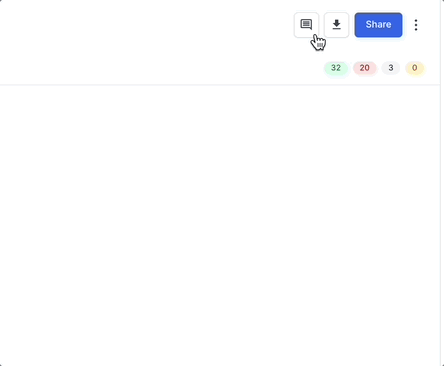
Alternatively, you can click on the text Open all comments from comments pop-up.
- Switch between the tabs All Comments and My Comments to view all the comments, or only your comments and the comments in which you were tagged.
- You can add more comments or edit previous comments if needed.
Notifications on comments
You get a notification when someone performs the following actions:
- Mentions your name in a comment.
- Adds a new comment to a thread where you commented previously.
We're sorry to hear that. Please share your feedback so we can do better
Contact our Support team for immediate help while we work on improving our docs.
We're continuously improving our docs. We'd love to know what you liked
We're sorry to hear that. Please share your feedback so we can do better
Contact our Support team for immediate help while we work on improving our docs.
We're continuously improving our docs. We'd love to know what you liked
Thank you for your valuable feedback!
