Slack Notifications
Stay updated on the testing activities in your organization with customizable Slack notifications
BrowserStack Test Observability integrates with Slack so you can get real time notifications on your testing activity.
You can configure the following types of notifications:
- Build Insights: Get notified with actionable insights after every build run
- Alerts: Get notified if your build runs trigger any Custom Alerts you have set up
- Daily Summary: Get notified daily with a breakdown of builds from the last 24 hours.
All notifications are configurable and you can choose which projects or builds or alert statuses you want to receive notifications for.
Build Insights Notifications
Get instantly notified after each build is completed. Clicking the links in the notification content will take you directly into a filtered list of tests on Test Observability so you can start debugging faster. You can customize the builds and the build statuses you want to receive notifications for.
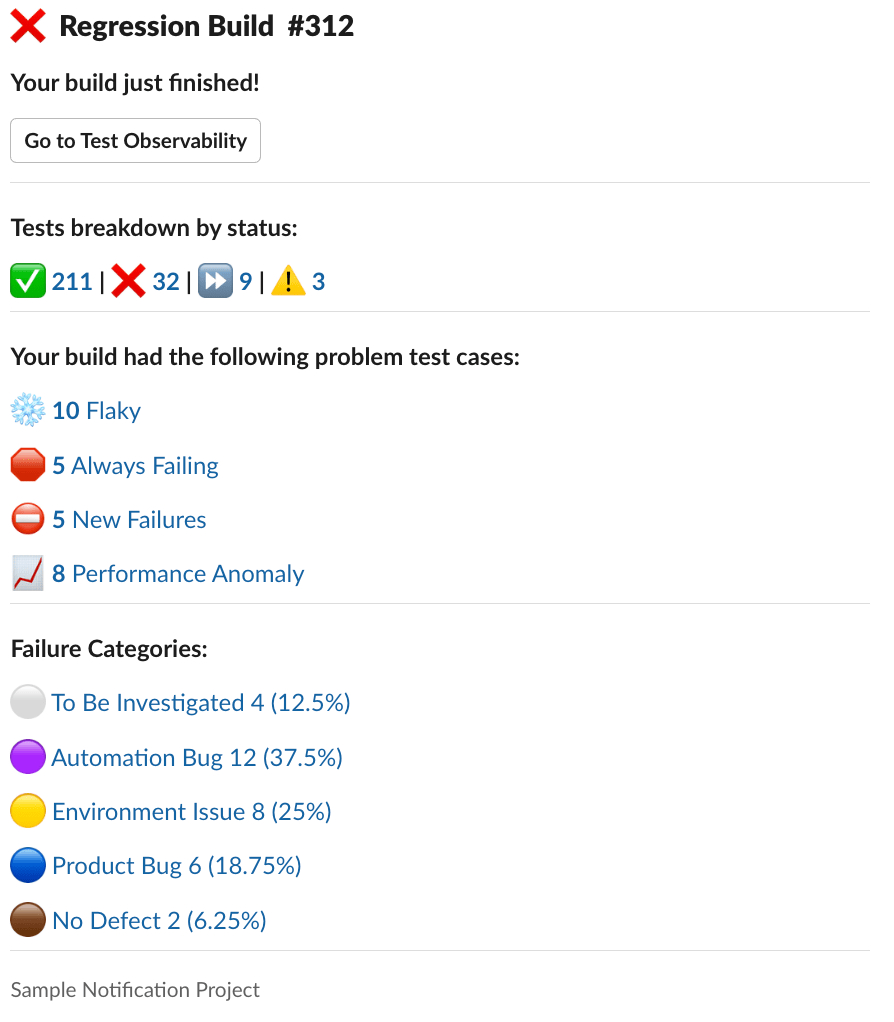
Alerts Notifications
Get instantly notified if you have configured Custom Alerts for your builds and that Alert is breached. Clicking the links in the notification content will take you directly into a filtered list of tests that caused the alert to trigger. You can configure the level of criticality (Warning or Critical) you wish to receive notifications for.
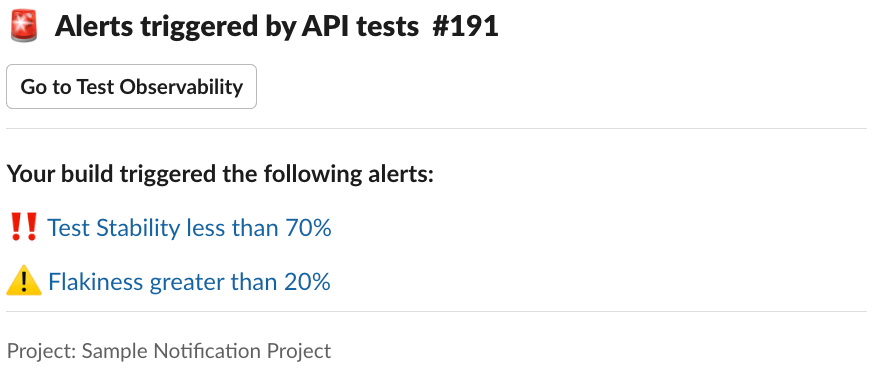
Daily Summary Notifications
The Daily Summary provides a snapshot of all the team’s builds run in the past 24 hours. Every day, you can check your Slack channel every morning and review the previous day’s testing activities. If anything needs addressing, you can quickly jump into builds or projects that interest you.
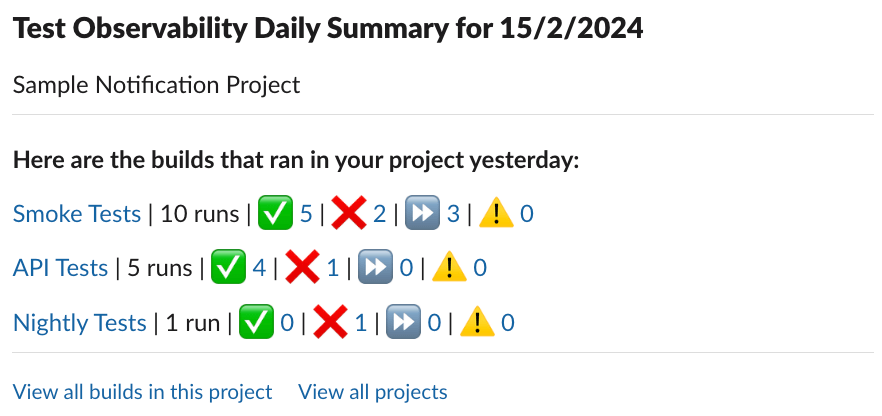
Configuring Slack Notifications
Integrate with Slack
First, integrate Test Observability with your Slack workspace by heading to Settings > Notifications > Slack, and clicking on “Connect with Slack”. You will be presented with a Slack workflow requesting you to add the BrowserStack app to your Slack workspace.
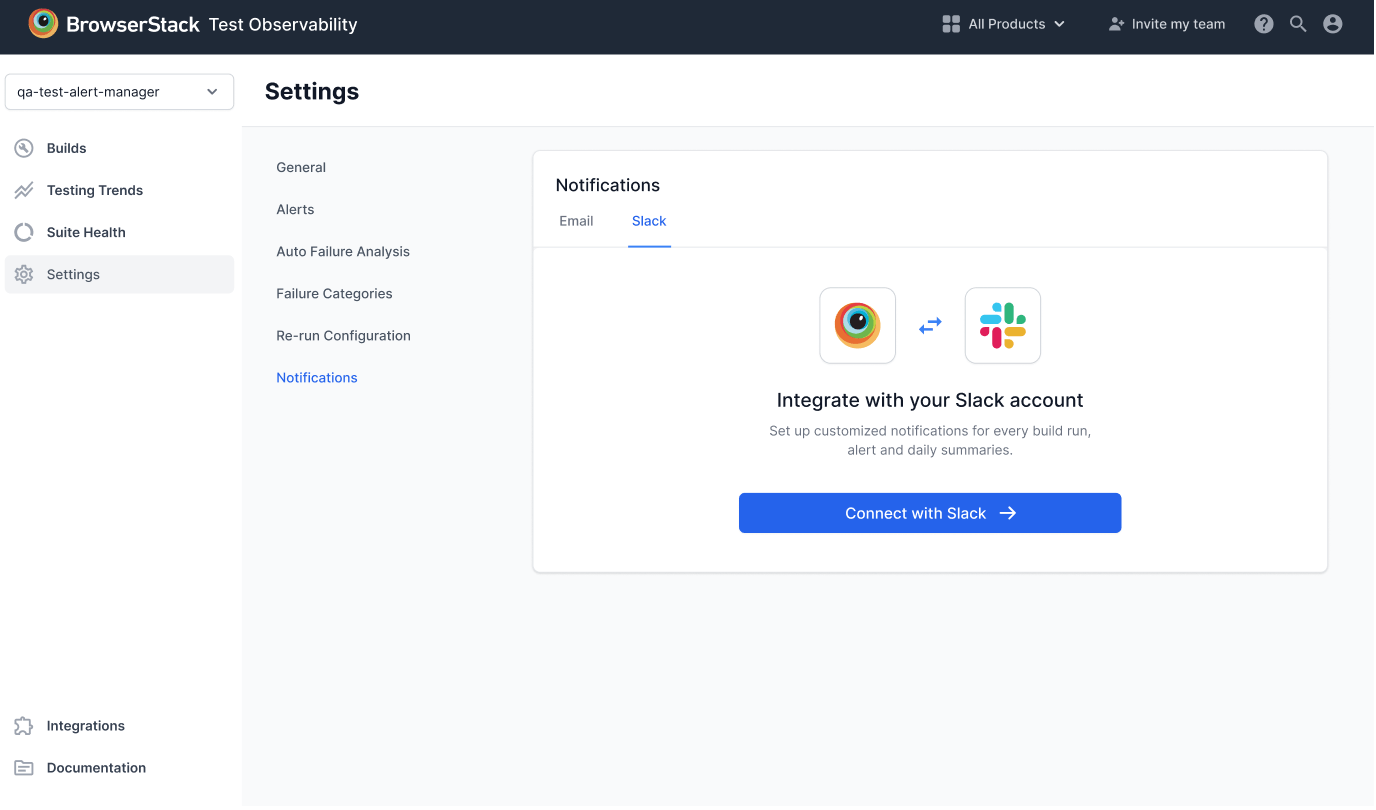
Once you have successfully added the BrowserStack app to your workspace, you can start configuring notifications for your project in Test Observability!
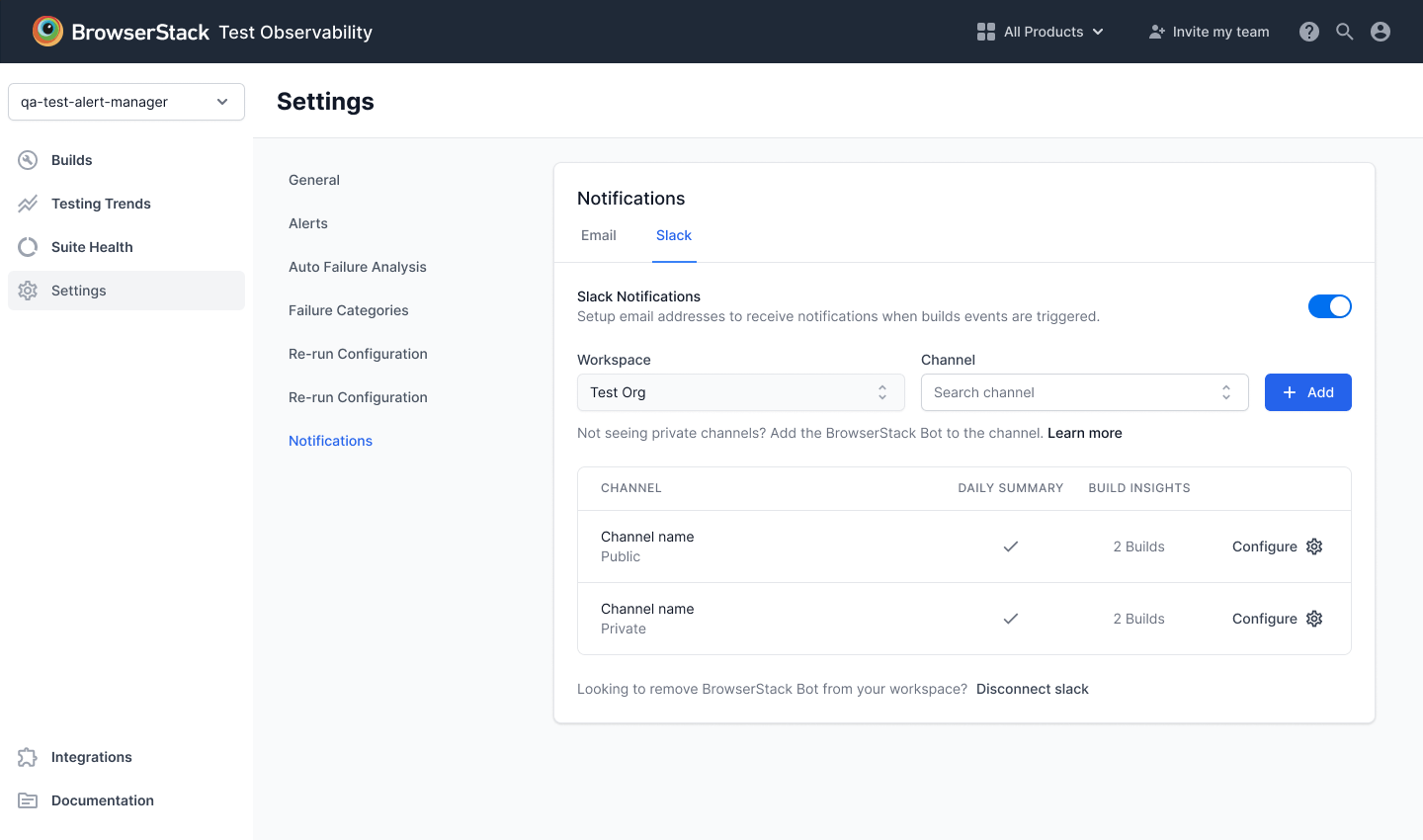
Set up notifications for your channels by selecting a channel from the dropdown and clicking + Add. All public channels are detected automatically, but private channels will not be visible until you add the BrowserStack app to them. Please see instructions below on how to do add the BrowserStack app to a channel.
You can currently only connect one Slack Workspace to Test Observability, which will be used across all projects in Test Observability. If you disconnect your Slack workspace from Test Observability, all the notifications you configured will be deleted across all projects. Please exercise caution while deleting.
Adding the BrowserStack app to Private Channels
In order to send notifications to Private Channels in Slack, you need to ensure the BrowserStack app is added to the channel. You can do this by clicking on the list of users in the channel > Click on the Integrations tab > Search for and add the BrowserStack app. Ensure the app is added by checking the Integrations tab again.
Customizing Slack Notifications
Test Observability offers a wide array of customization options for your Slack Notifications.
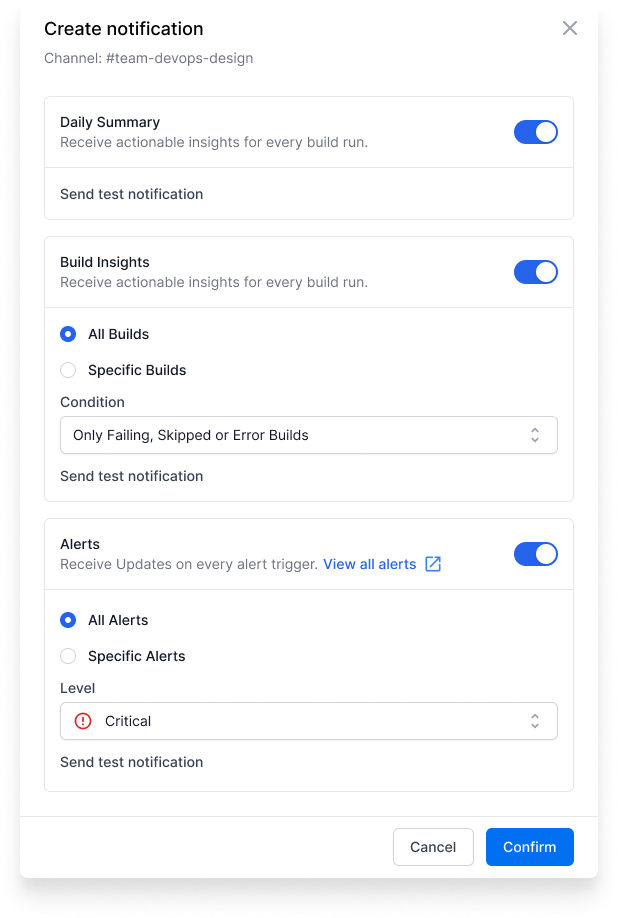
Customizing Build Insights Notifications
The following levels of customization are available:
- You can choose to receive notifications for All Builds or Specific Builds which you can select from the dropdown.
- You can also customize the Build Status like Pass, Fail, Skipped etc. for each build.
Customizing Alert Notifications
The following levels of customization are available:
- You can choose to receive notifications for All Alerts or Specific Alerts which you can select from the dropdown.
- You can also customize the Alert Level like Critical or Warning for each alert.
We're sorry to hear that. Please share your feedback so we can do better
Contact our Support team for immediate help while we work on improving our docs.
We're continuously improving our docs. We'd love to know what you liked
We're sorry to hear that. Please share your feedback so we can do better
Contact our Support team for immediate help while we work on improving our docs.
We're continuously improving our docs. We'd love to know what you liked
Thank you for your valuable feedback!
