Test Apple Pay using Private Devices
Test Apple Pay using Private Devices on real iOS devices using BrowserStack Live.
Apple Pay testing allows you to validate Assistive Touch and Device Passcode features within your test suite.
Prerequisites
Before you begin, please ensure your setup meets the following requirements. You may need to contact your Customer Engineer (CE) for assistance.
-
You must have access to devices with Apple Pay enabled.
-
iOS entitlements must be preserved for developer or enterprise-signed apps.
In BrowserStack Live, Apple Pay is available exclusively on Safari.
Apple Pay payment flow testing involves the following steps:
Benefits of using Apple Pay on Private Devices
You can use Apple Pay on private devices to support a variety of advanced testing needs. Here are some of the common use cases:
-
Test with production or custom cards:
You can manually set up the Apple Pay process on your private devices to add and test with production cards or cards from your own custom sandbox environment. -
Meet security and compliance requirements:
You get a fully isolated environment for running your tests securely, which is not possible on public cloud. -
Perform advanced, end-to-end testing:
You can use private device features like UDID targeting and app persistence to validate your complete app experience. This is essential when Apple Pay is deeply integrated into your app and testing the payment flow in isolation isn’t enough. -
Test developer-signed apps:
On public cloud, apps are resigned, which can cause them to lose the necessary entitlements for Apple Pay to function. With private devices, your app is not resigned, allowing you to test your developer-signed app without any issues.
Supported devices
If you are a Private Devices user, supported iOS devices appear in the Live device listing with the Apple Pay logo next to them, as shown in the image below:
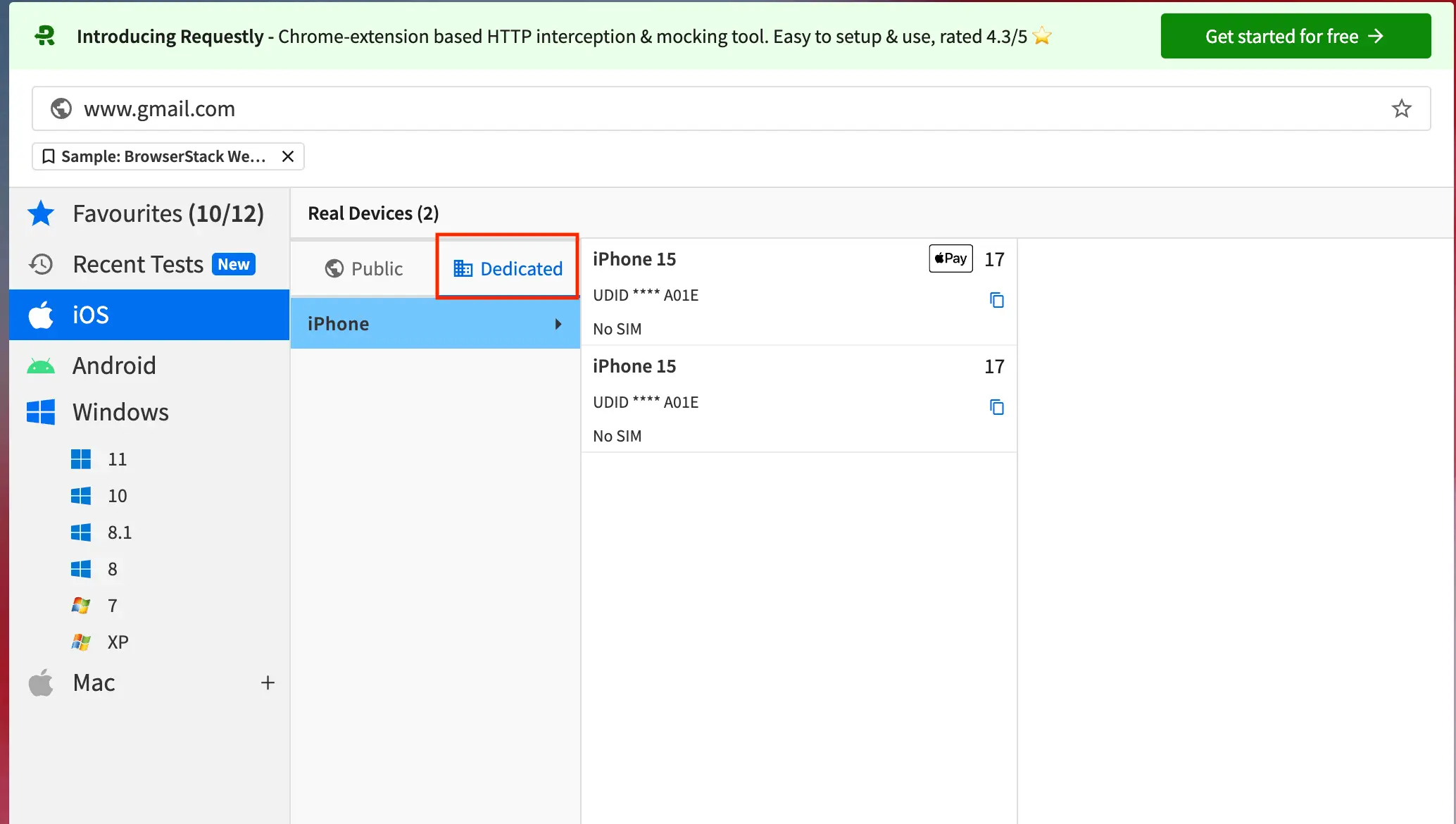
List of supported devices
| Supported Devices | iOS Version |
|---|---|
| iPhone 15 | 17 |
| iPhone 14 | 16 |
| iPhone 14 Pro | 16 |
| iPhone 13 Pro Max | 15 |
| iPhone 13 Pro | 15 |
| iPhone 13 Mini | 15 |
| iPhone 13 | 15 |
| iPhone 11 Pro | 15 |
| iPhone 11 | 15 |
| iPhone XR | 15 |
Launch a test session
To launch a test session with a device that supports Apple Pay, follow these steps:
- Log in to the Live dashboard. Select the Dedicated tab to view your Private Devices.
- Select an iOS device with the Apple Pay logo, select your browser, and click Test with Apple Pay on the prompt.
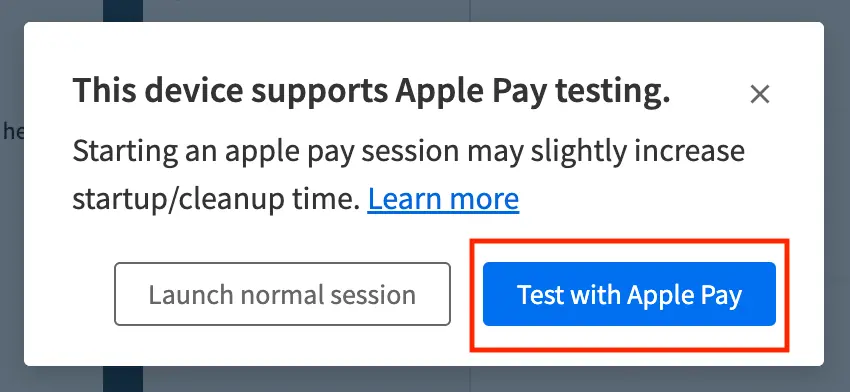
During the setup, the following actions are completed automatically:
- Apple Pay is enabled.
- Device Passcode is enabled.
- Assistive touch is enabled.
Add a payment card to the Wallet app
When you launch a new test session on a device that supports Apple Pay, the Settings > iOS Settings > Wallet prompt opens by default, asking you to add a payment card.
To add a payment card manually or during an active session, follow the steps below.
- Ensure that you have launched a test session with a device that supports Apple Pay. For a list of supported devices, see Supported devices.
- On the Live vertical toolbar, click Settings.
- Under the iOS Settings section, click Wallet.
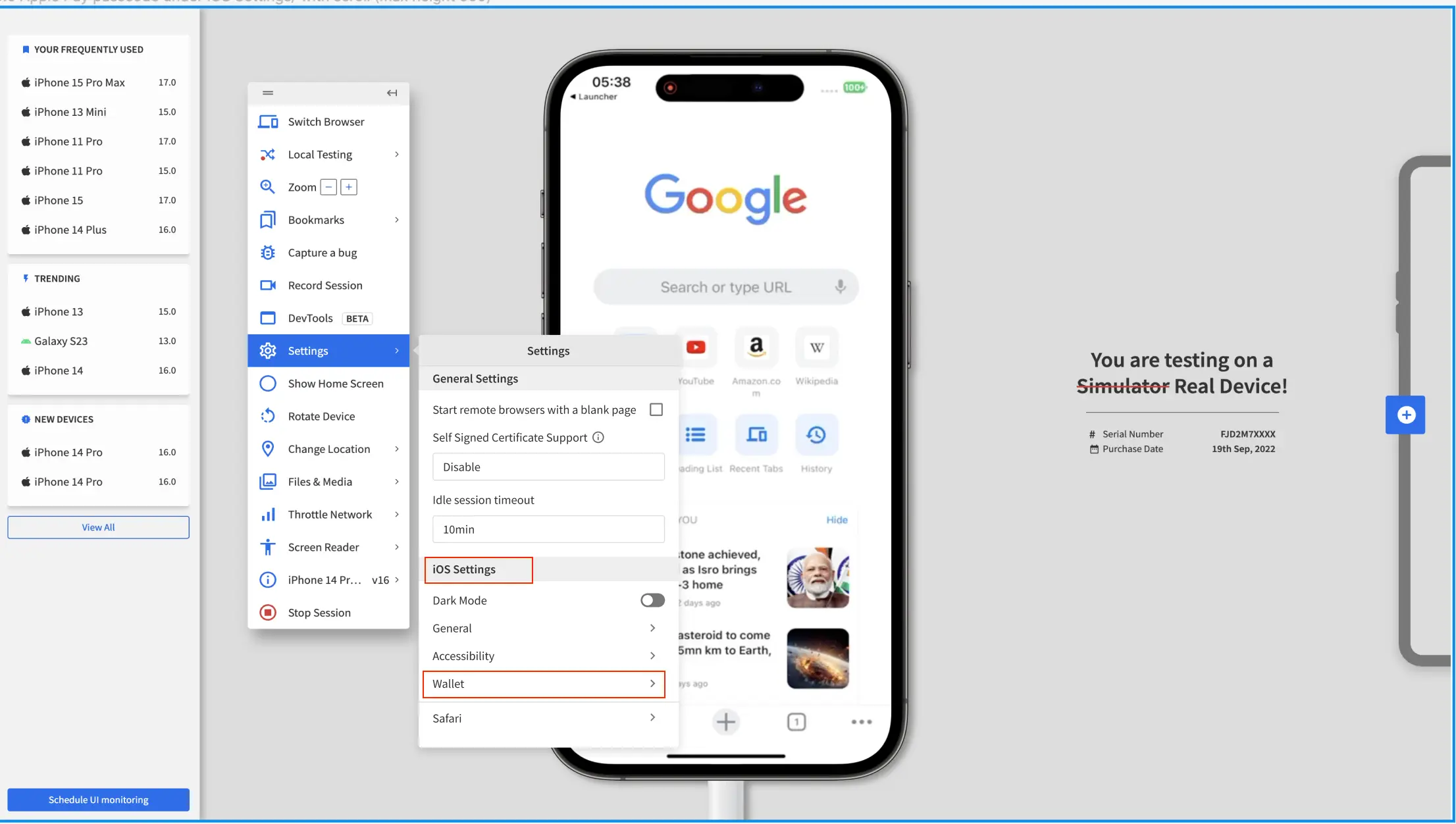
- From the Payment Card Networks dropdown list, select the payment card network.
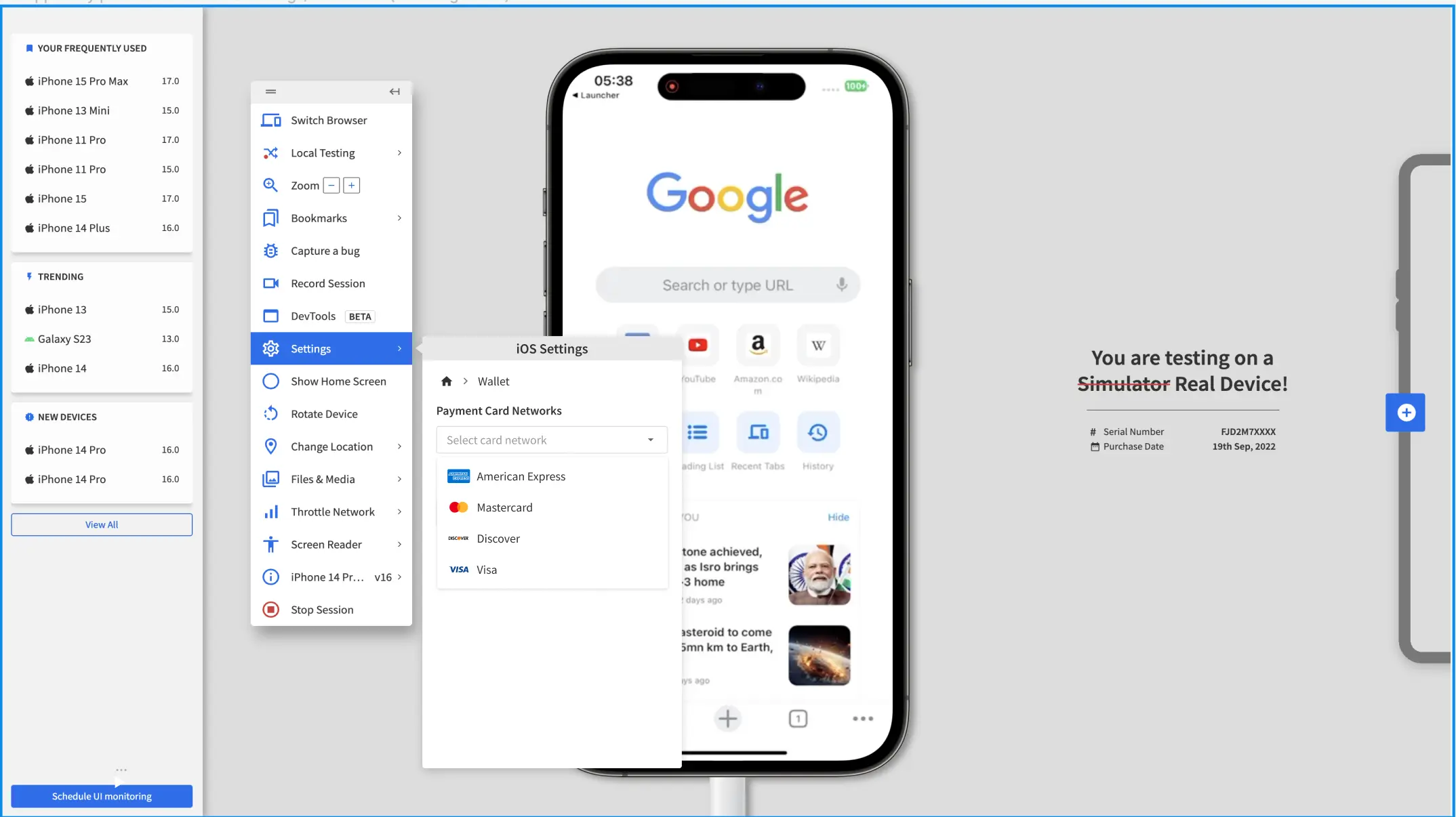
- Click Add to Wallet.
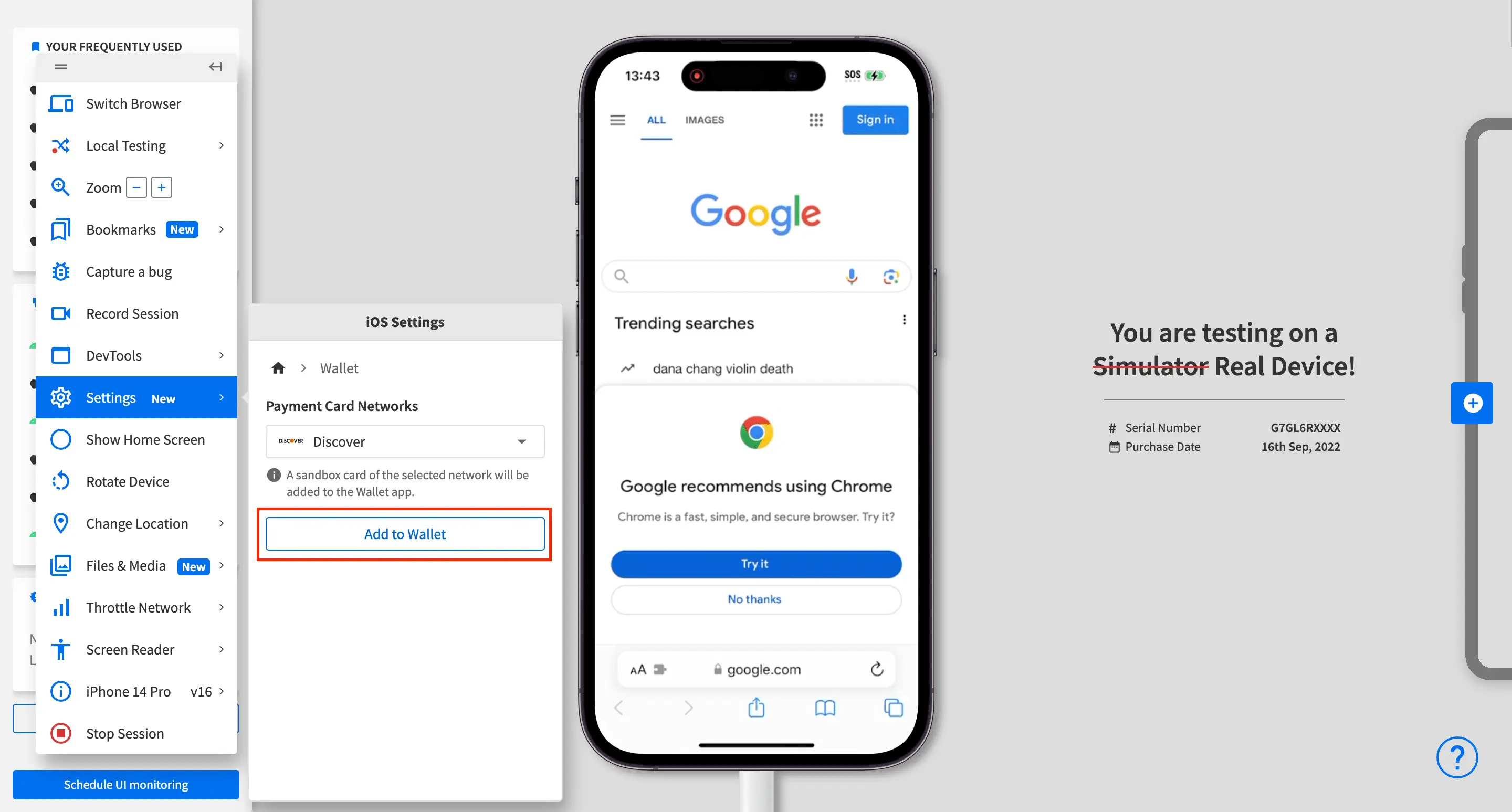
The Apple Pay is ready prompt appears, confirming that a card has been added, AssistiveTouch is configured for Apple Pay authentication, and the device passcode is set to123456.
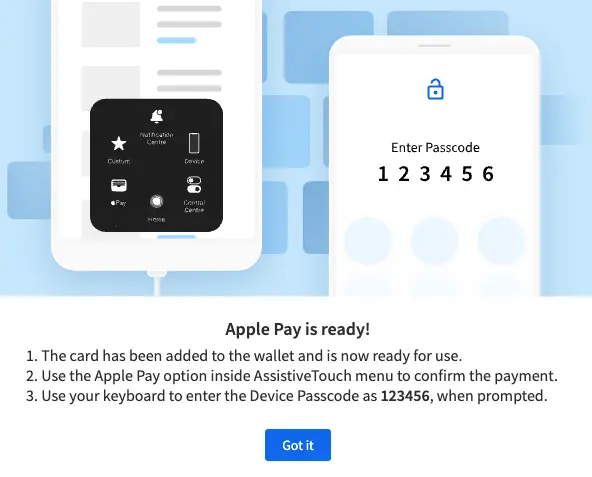
You can only test with one payment card during a test session. To test with a different payment card, you must launch another test session and select the preferred payment card.
Enhancements for Apple Pay stability
Apple provides sandboxed cards to BrowserStack as part of the Apple Pay setup process. In certain cases, these cards might fail because of issues on the card provider’s end. As a result, the Apple Pay session can also fail.
BrowserStack provides stability information for both the card and its network provider on the dashboard. For manual testing products, if a card is experiencing stability issues, an indication appears in the dashboard next to the card.
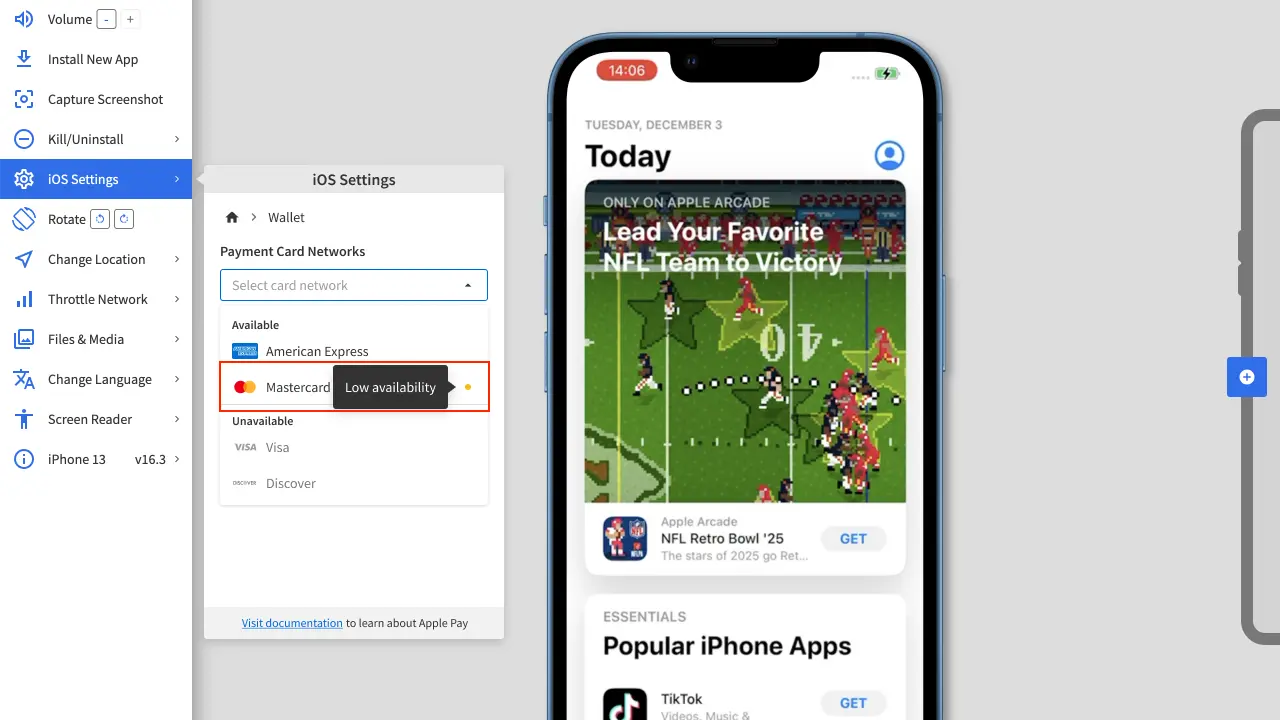
Test payment workflows
To test payment workflows, follow these steps:
- In your website, trigger the payment workflow that uses Apple Pay as the payment method.
The payment method selection page with the sample card is displayed. - Click Pay with Passcode.
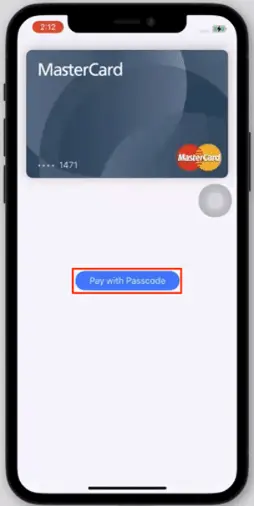
- On the Assistive Touch screen, click Apple Pay.
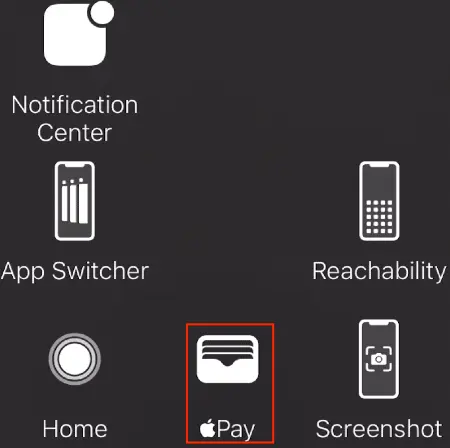
- Click Confirm Apple Pay.
- Enter the device passcode
123456to authenticate your payment.
You have successfully completed testing your Apple Pay payment workflow.
In a test session, you can switch to another iOS device that supports the Apple Pay feature.
Understanding the test environment
To provide a stable testing experience, the Apple Pay test environment has a specific cleanup process and some setting restrictions.
Session cleanup
After your test session is complete, a cleanup process runs. The behavior depends on your device configuration settings.
-
If you select Retain user data between sessions: Your non-card specific details including the shipping and billing address on card is retained for your next session. All other card details are cleared out.
-
If you select Reset all user data after each session: All card details and non-card-specific details like shipping and billing addresses are cleared.
Device Setting Restrictions
To ensure the Apple Pay configuration remains stable, BrowserStack restricts certain sections within the device’s Settings app. These restrictions are active during all sessions on the device.
Full sections restricted:
-
Apple Account: Prevents changes to personal info, payment details, and associated devices.
-
Wallet: Prevents modification of the sandbox cards used for testing.
Sub-sections restricted:
-
Accessibility → Touch → Assistive Touch → toggle Confirm with AssistiveTouch.
-
Language & Region → Region: The ability to change the region is locked to prevent you from selecting a region that does not support Apple Pay.
We're sorry to hear that. Please share your feedback so we can do better
Contact our Support team for immediate help while we work on improving our docs.
We're continuously improving our docs. We'd love to know what you liked
We're sorry to hear that. Please share your feedback so we can do better
Contact our Support team for immediate help while we work on improving our docs.
We're continuously improving our docs. We'd love to know what you liked
Thank you for your valuable feedback!