Integrate BrowserStack Automate with TestingWhiz
This document guides you with the step by step process to execute TestingWhiz tests on BrowserStack.
Introduction
TestingWhiz is a codeless automation testing tool that runs on the Windows platform only. Integrating TestingWhiz with BrowserStack will help you to run the TestingWhiz recorded test scripts on 3000+ real devices and desktop browsers.
In this guide, you will learn to:
- Configure BrowserStack in TestingWhiz
- Set up OS and browser combination
- Run your first test
- Limitations
Pre-requisites
To run tests with TestingWhiz on BrowserStack, you will need:
- BrowserStack Username and Access key, which you can find in your account settings. If you have not created an account yet, you can sign up for a Free Trial or purchase a plan.
- TestingWhiz is installed.
- A recorded test using TestingWhiz is available.
Configure BrowserStack in TestingWhiz
The BrowserStack comfiguration helps setup your BrowserStack credentials in TestingWhiz, and is used to run tests on BrowserStack.
- In TestingWhiz, click Settings **> Configuration**.
- Click Cloud Execution → BrowserStack
- Add the following details using your BrowserStack credentials:
- Enter a Profile name (eg: BrowserStack-TWHIZ).
- Enter your BrowserStack account username.
- Enter your BrowserStack account access key.
- You can enter your BrowserStack account access key as the password
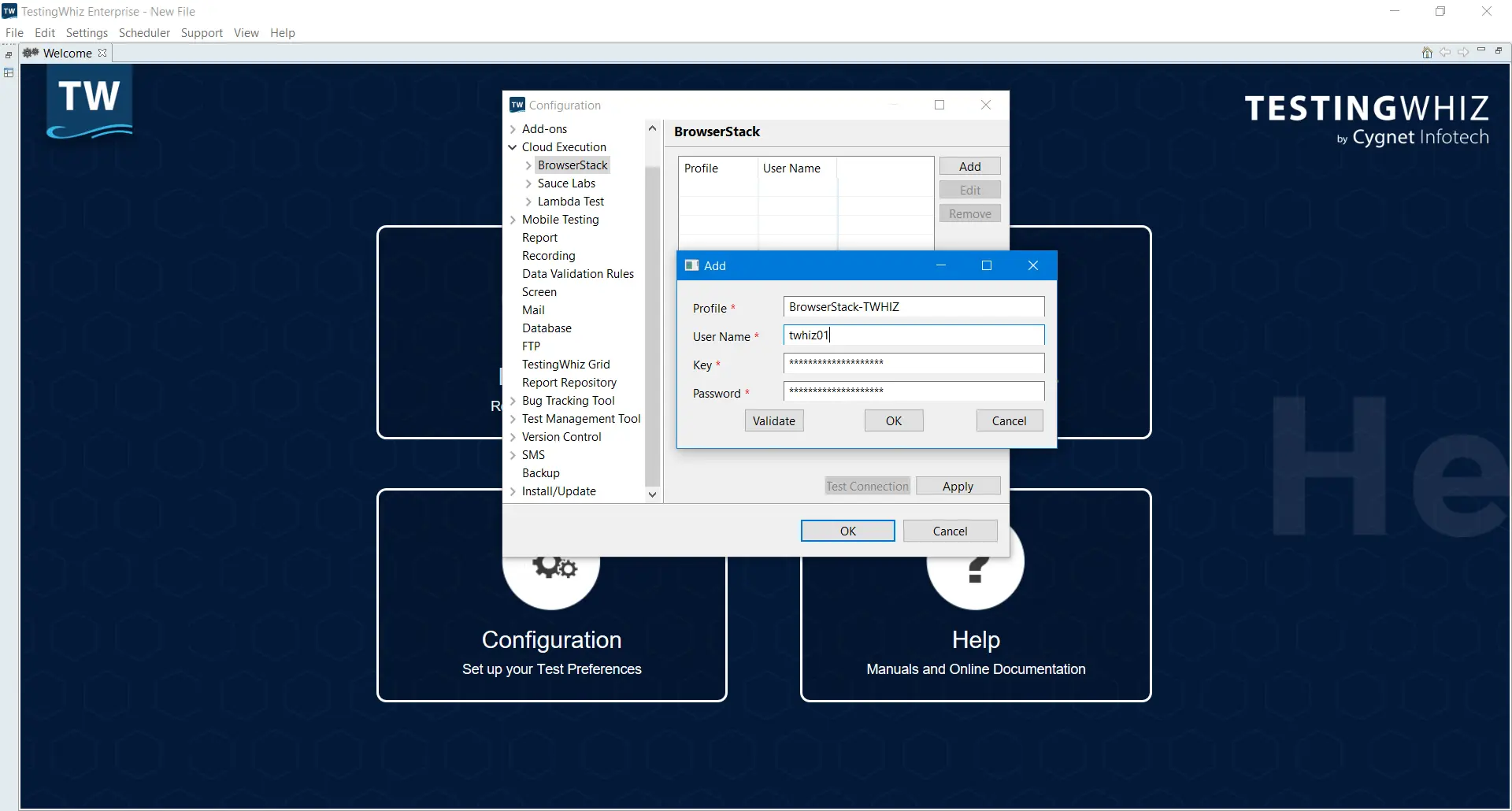
- Click Validate to verify the credentials.
Set up OS and browser combination
- In TestingWhiz, click Settings **> Configuration**.
- Click Cloud Execution **> BrowserStack > Configuration**
- Click Add to setup a browser configuration profile that will be used to execute the test on BrowserStack.
- Select the BrowserStack Profile from the drop-down. This is the profile with the BrowserStack account details.
- In Alias, add a name for the test, for example, Win10-Chrome-latest.
- Select the OS and OS Version from the drop-down.
- Select the Browser and Browser Version from the drop-down.
- Click OK, and then click Apply to save the configuration.
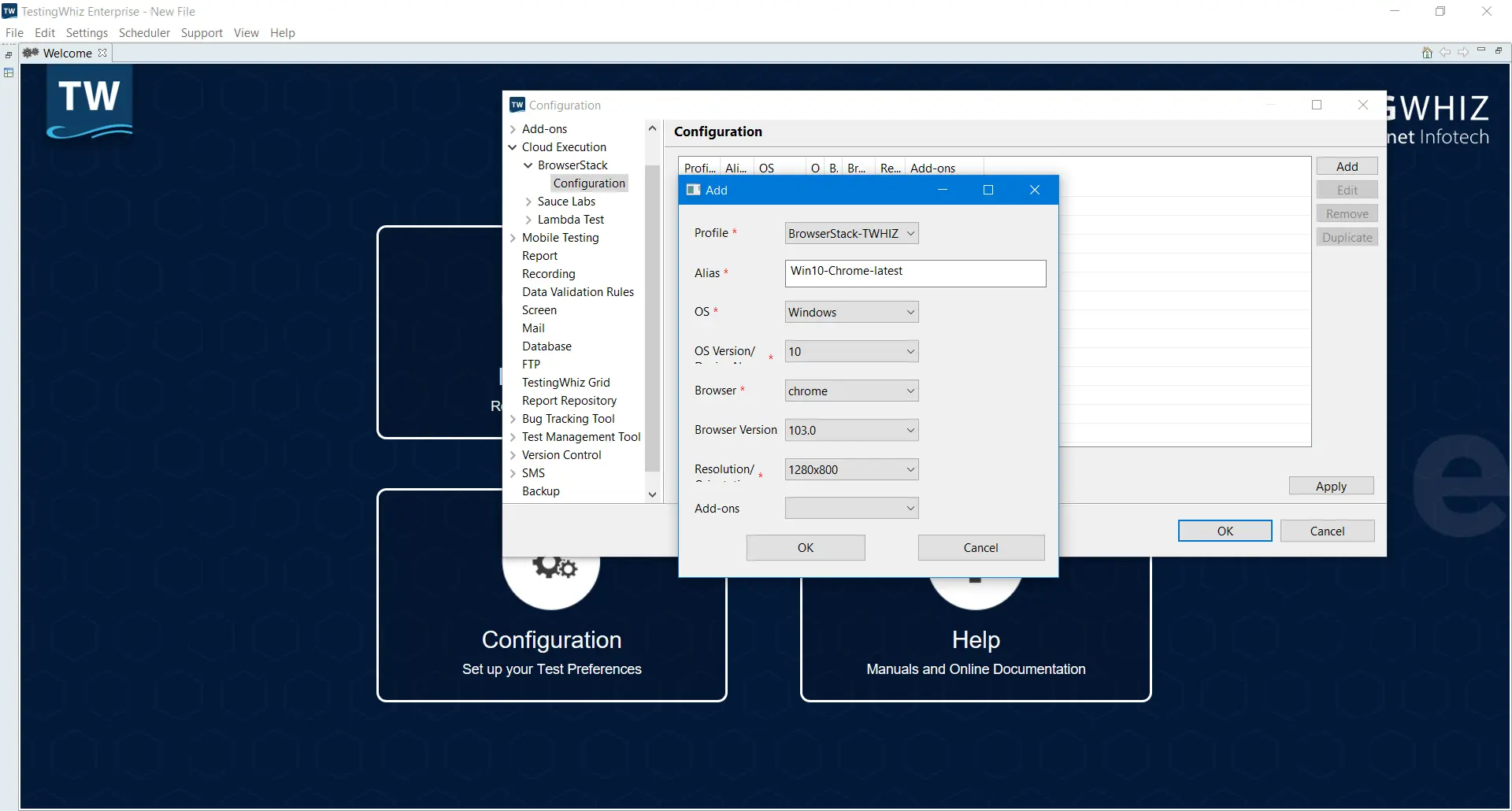
Run your first test
- In TestingWhiz, click File **> Open** to open your test case.
- Click the Execute icon drop-down, and select the BrowserStack profile.
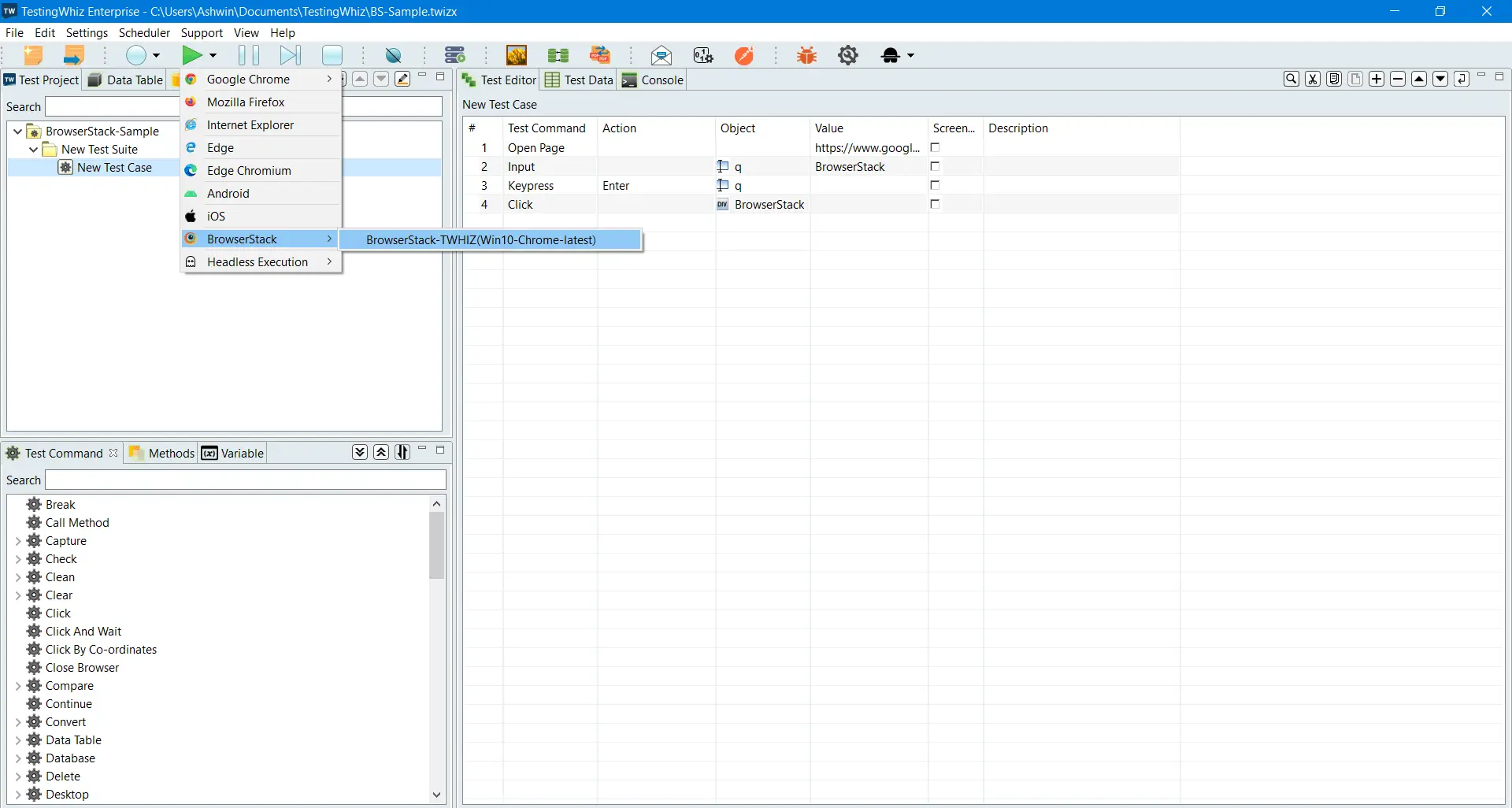
- View the test result on the TestingWhiz console.
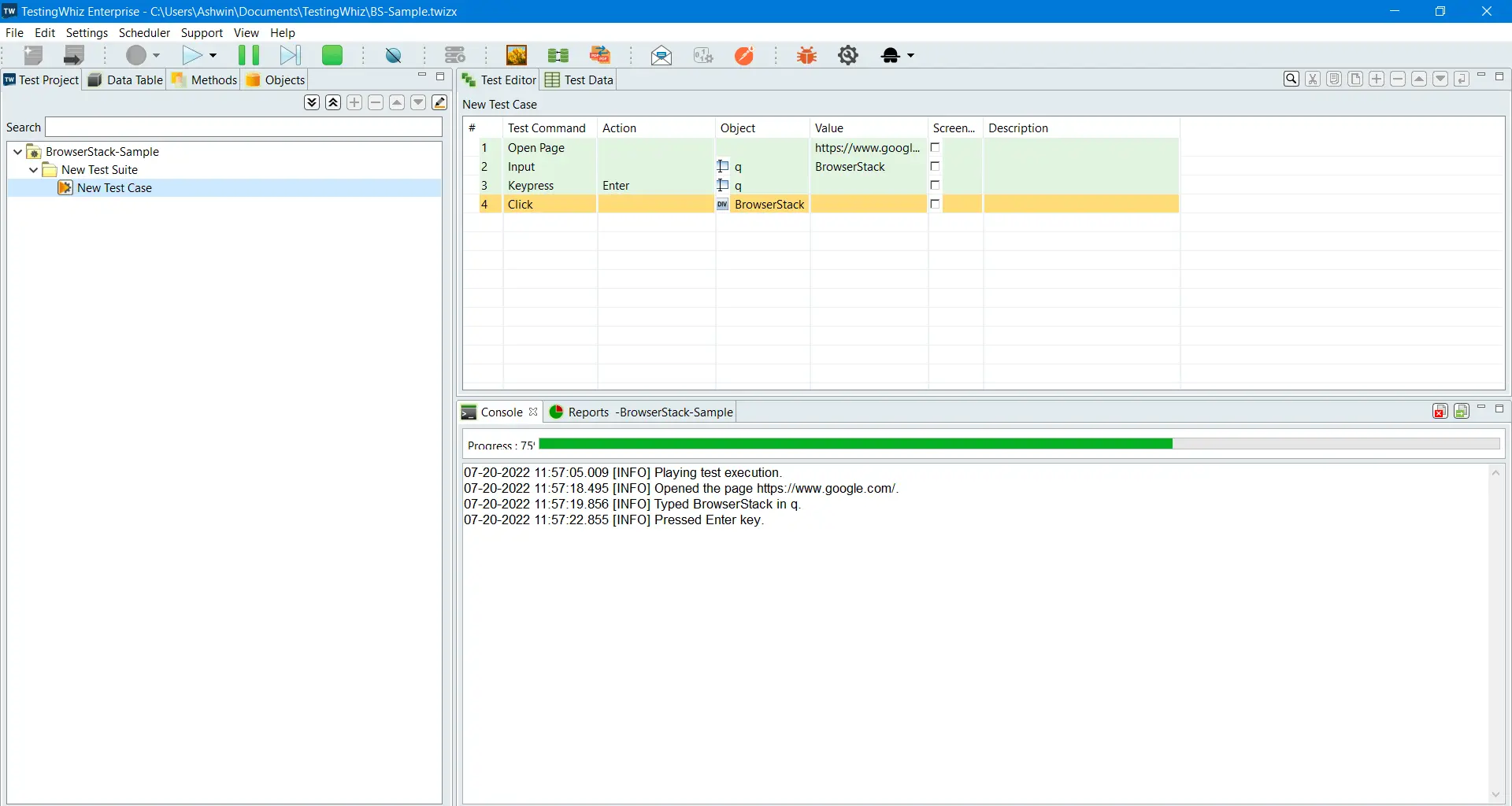
- You can view the execution in your Automate Dashboard.
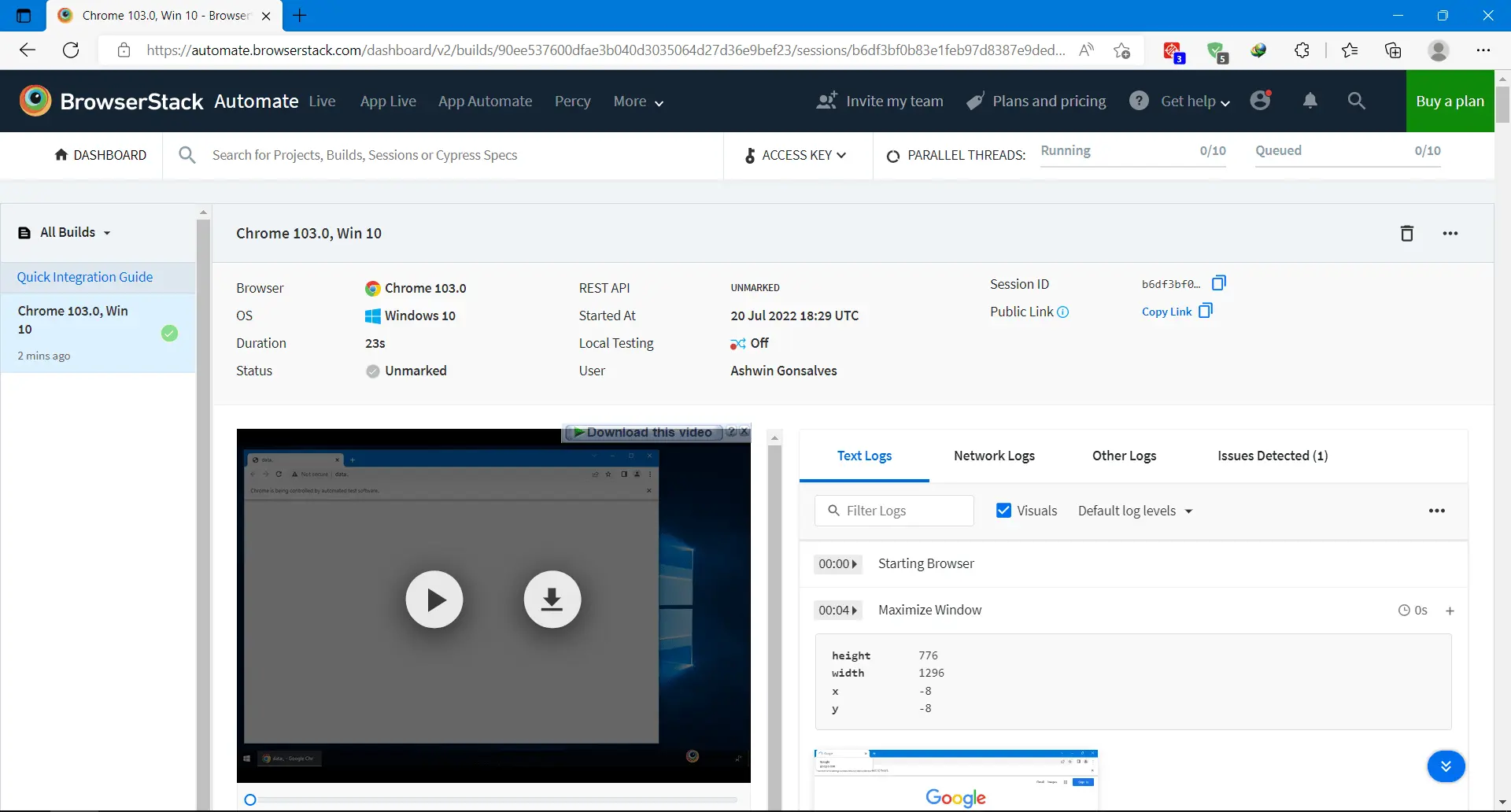
You can also click the Reports tab in TestingWhiz to view a Project Summary Report.
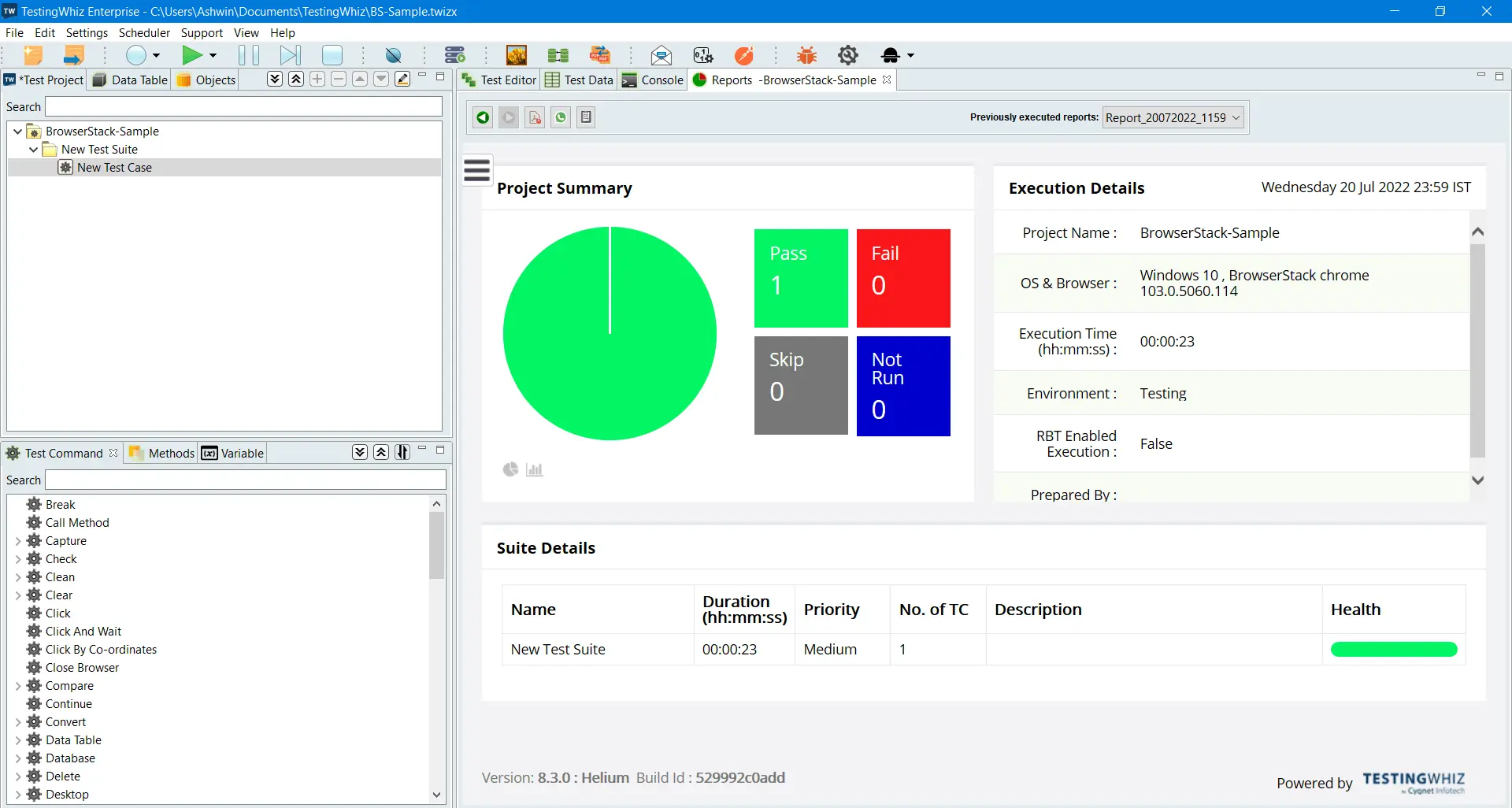
Limitations of using TestingWhiz with BrowserStack
- Tests can only be executed on desktop browser combinations for both Windows and macOS.
- Mobile browser combinations are not supported.
- Local and Parallel tests can’t be run.
- You cannot mark tests pass or fail.
- You cannot use BrowserStack-specific capabilities, such as build name, logging options, etc.
We're sorry to hear that. Please share your feedback so we can do better
Contact our Support team for immediate help while we work on improving our docs.
We're continuously improving our docs. We'd love to know what you liked
We're sorry to hear that. Please share your feedback so we can do better
Contact our Support team for immediate help while we work on improving our docs.
We're continuously improving our docs. We'd love to know what you liked
Thank you for your valuable feedback!

