Access device logs for Flutter integration tests
Access device logs for your Flutter test executions on BrowserStack App Automate. Test your apps on a real device cloud.
Device logs are system logs specific to your application generated by Android logcat. They can help you access your application logs and are especially helpful if the application under test crashes during test execution.
Device logs are available on the BrowserStack dashboard for 30 days. These logs will be deleted after 30 days from the day they were generated.
Example cURL request to enable device logs:
Device logs are disabled by default. To enable them, use the deviceLogs parameter when running a build using the builds REST API.
Device logs are disabled by default. To enable them, use the deviceLogs parameter when running a build using the builds REST API.
Viewing device logs
You can access device logs for each executed test case on the App Automate dashboard or get them using the sessions REST API.
Select the Device Logs tab on the App Automate dashboard and click View Raw Device Logs.
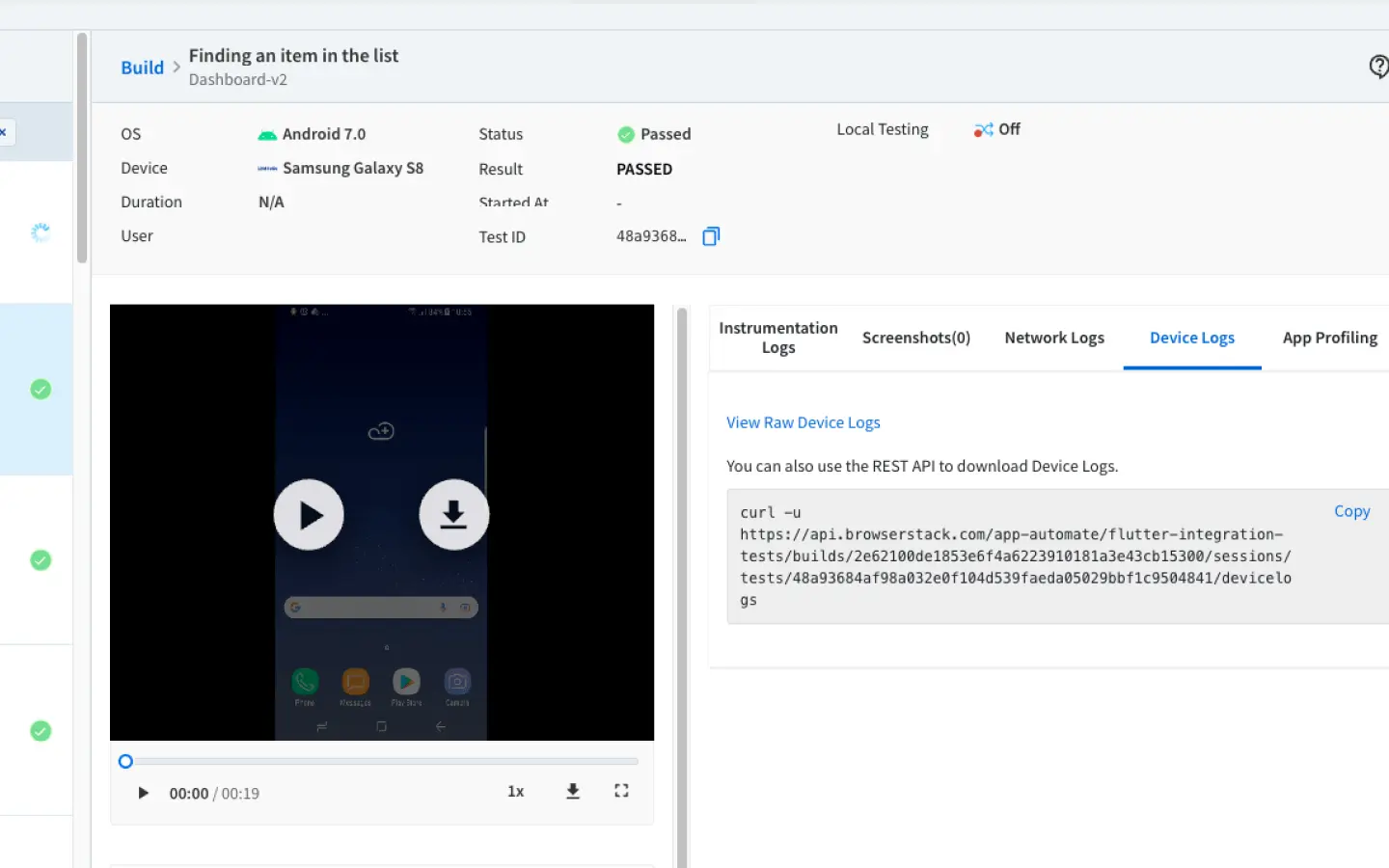
Use the following example cURL request to get device logs of your Flutter test.
You can obtain the build ID either from the App Automate dashboard or as a response to the build execution request. Each session has a unique identifier (session ID) associated with it. This can be obtained using our Get build status endpoint.
You can access device logs for each executed test case on the App Automate dashboard or get them using the sessions REST API.
Select the Device Logs tab on the App Automate dashboard and click View Raw Device Logs.
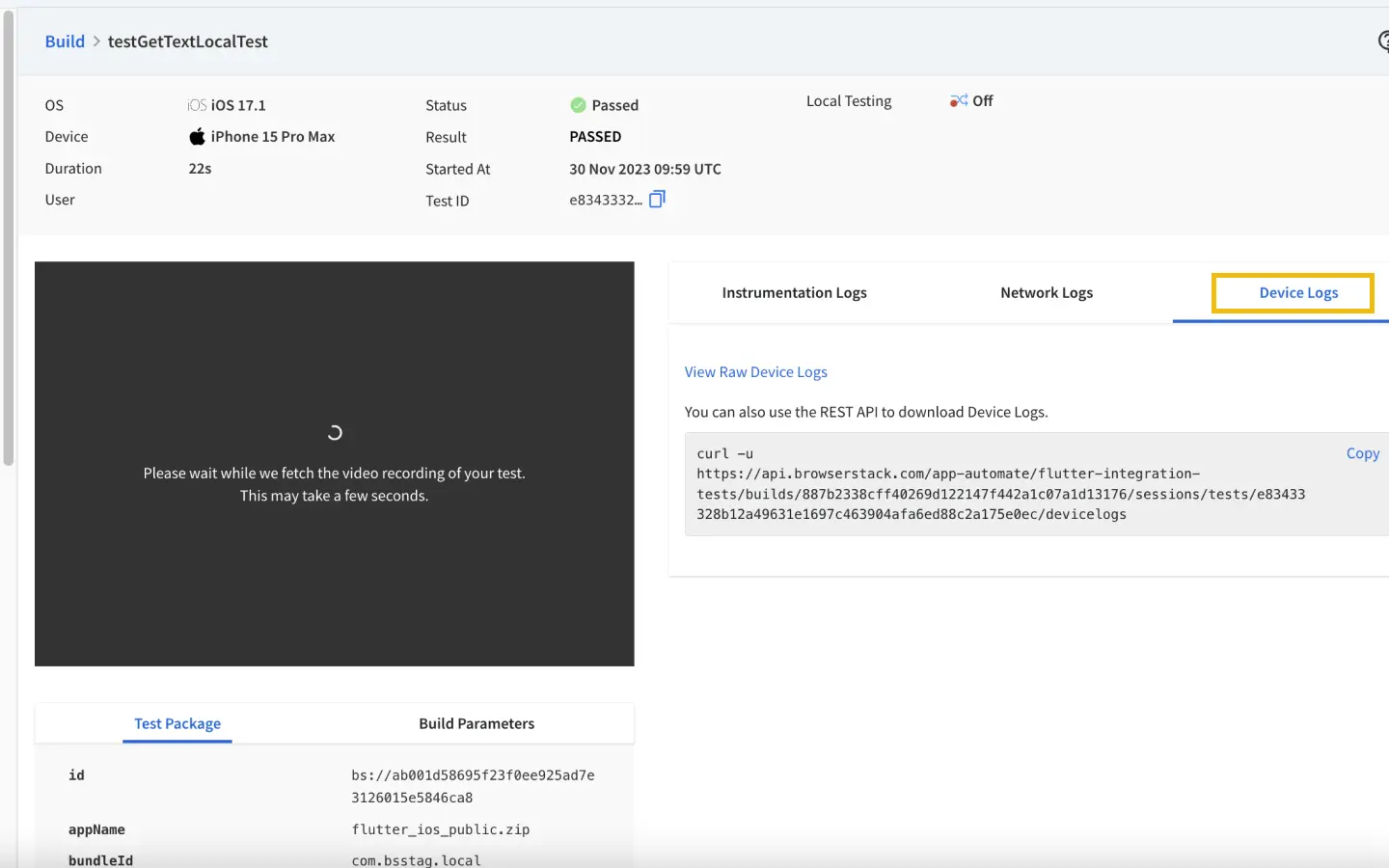
Use the following example cURL request to get device logs of your Flutter test.
You can obtain the build ID either from the App Automate dashboard or as a response to the build execution request. Each session has a unique identifier (session ID) associated with it. This can be obtained using our Get build status endpoint.
Related topics
-
Manage your uploaded apps/test packages using our REST API (Android/iOS).
-
Use the recent apps API endpoint list recent builds API (Android/iOS) to list your recently uploaded apps.
-
Delete your uploaded apps/test packages using the delete API endpoint (Android/iOS).
We're sorry to hear that. Please share your feedback so we can do better
Contact our Support team for immediate help while we work on improving our docs.
We're continuously improving our docs. We'd love to know what you liked
We're sorry to hear that. Please share your feedback so we can do better
Contact our Support team for immediate help while we work on improving our docs.
We're continuously improving our docs. We'd love to know what you liked
Thank you for your valuable feedback!