Automate with Cypress
Use BrowserStack Automate to run your Cypress tests on an extensive list of browsers and mobile devices, with support for CI and Local Testing.
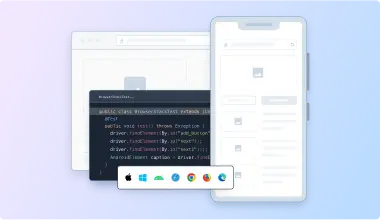
Popular Documents
-
Environment variables for Cypress testing
Learn how to specify environment variables on BrowserStack for your tests.
-
Test file download in Cypress
Learn how to test file downloads for your Cypress test running on BrowserStack.
-
Specify the configuration file
Learn how to specify a configuration file for your test runs on BrowserStack.
-
Supported Cypress versions
Learn about the versions of Cypress we support and how to configure your builds.
-
JSON Capabilities
Sample browserstack.json file along with a detailed reference of all the supported capabilities.
-
Testing behind a proxy
Learn how to configure proxy settings to establish local testing.
Quick Topics
-
Specify Browsers and OS
Learn how to set the OS and browser combinations to run your Cypress tests.
-
Specify spec files
Learn how to specify a subset of tests that you want to run.
-
Specify home directory
Set a custom home directory in your config file to access all files during BrowserStack tests.
-
Organize your tests
Organize your tests and test runs for better test reporting.
-
Specify NPM dependencies
Learn how to run your tests that need third-party or private npm packages.
-
Use interactive session
View, interact, and debug any ongoing test session using an interactive session.
Developer Resources
Get answers on our Discord Community
Join our Discord community to connect with others! Get your questions answered and stay informed.
Join Discord Community