Enable video recording for Flutter integration tests
Enable video recording for your Flutter test executions on BrowserStack App Automate. Test your apps on a real device cloud.
BrowserStack records each test run as it executes on the remote device. This feature proves especially beneficial in cases of test failures, as it enables you to observe the complete test process in action.
Video logs are available on the BrowserStack dashboard for 30 days. These logs will be deleted after 30 days from the day they were generated.
By default, video recording is enabled. Note that video recording slightly increases test execution time. To disable it, set the video parameter to false when running a build using the builds REST API.
Example cURL request to disable video:
By default, video recording is enabled. Note that video recording slightly increases test execution time. To disable it, set the video parameter to false when running a build using the builds REST API.
Example cURL request to disable video:
Access video recording from the dashboard
You can view the video recording for every test case execution from the test details page on the App Automate dashboard or get them using the REST API.
Choose the mode to view the video recording.
You can view the video of your test on the App Automate dashboard.
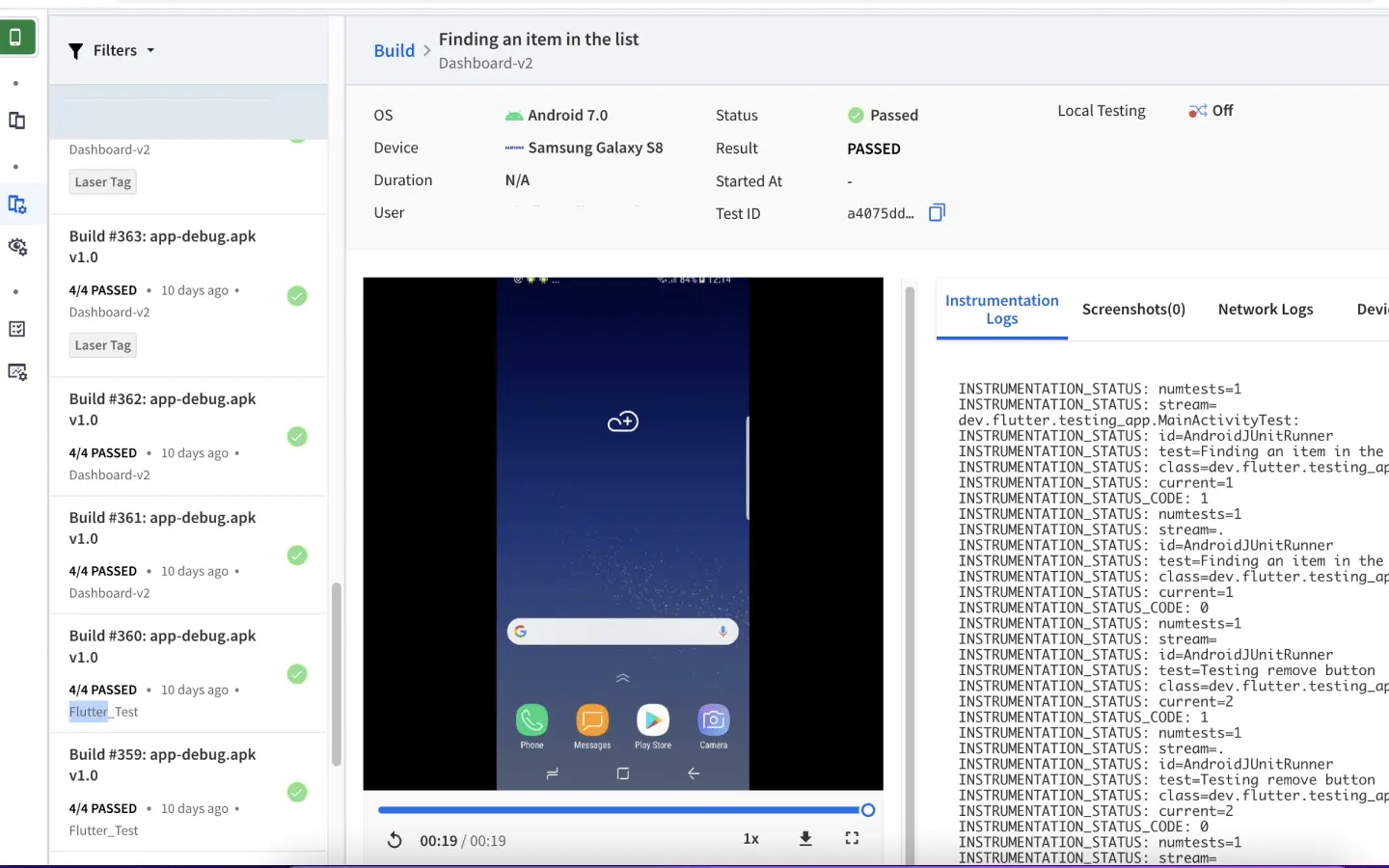
Use the example cURL request to get the video of your Flutter test:
You can obtain the build ID either from the App Automate dashboard or as a response to the build execution request. Each session has a unique identifier (session ID) associated with it. This can be obtained using our Get build status endpoint.
Choose the mode to view the video recording.
You can view the video of your test on the App Automate dashboard.
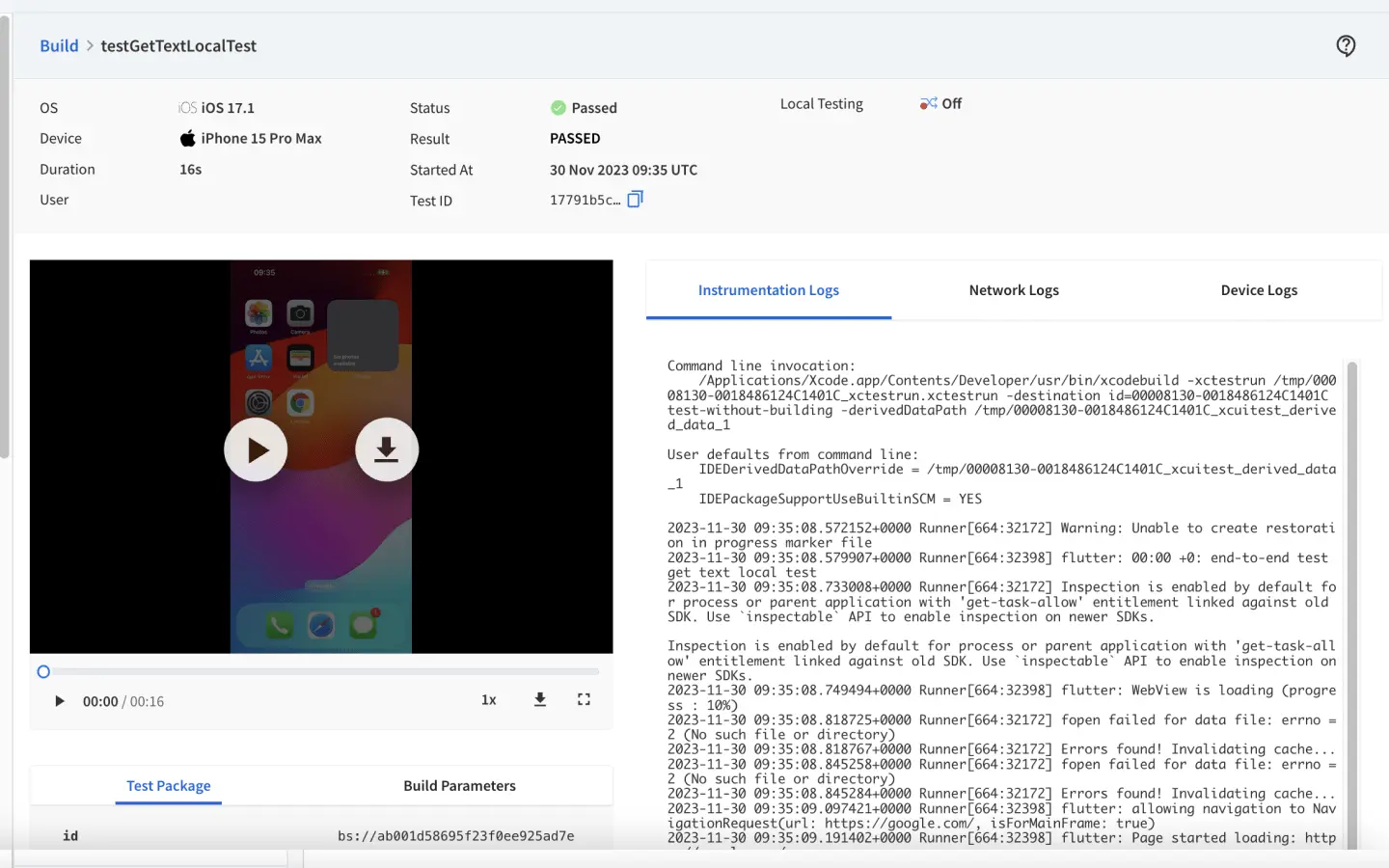
Use the example cURL request to get the video of your Flutter test:
You can obtain the build ID either from the App Automate dashboard or as a response to the build execution request. Each session has a unique identifier (session ID) associated with it. This can be obtained using our Get build status endpoint.
Related topics
-
Manage your uploaded apps/test packages using our REST API (Android/iOS).
-
Use the recent apps API endpoint list recent builds API (Android/iOS) to list your recently uploaded apps.
-
Delete your uploaded apps/test packages using the delete API endpoint (Android/iOS).
We're sorry to hear that. Please share your feedback so we can do better
Contact our Support team for immediate help while we work on improving our docs.
We're continuously improving our docs. We'd love to know what you liked
We're sorry to hear that. Please share your feedback so we can do better
Contact our Support team for immediate help while we work on improving our docs.
We're continuously improving our docs. We'd love to know what you liked
Thank you for your valuable feedback!