Create and manage service accounts
Learn how to create and manage service accounts on BrowserStack.
A service account is an access key token that your systems can use to make authorized API calls. Create service accounts at the organization or team level, tailoring access to your specific needs.
Each user on BrowserStack is assigned an access key, which acts as a unique identifier and authentication token for the user. However, service accounts does not map to any real user.
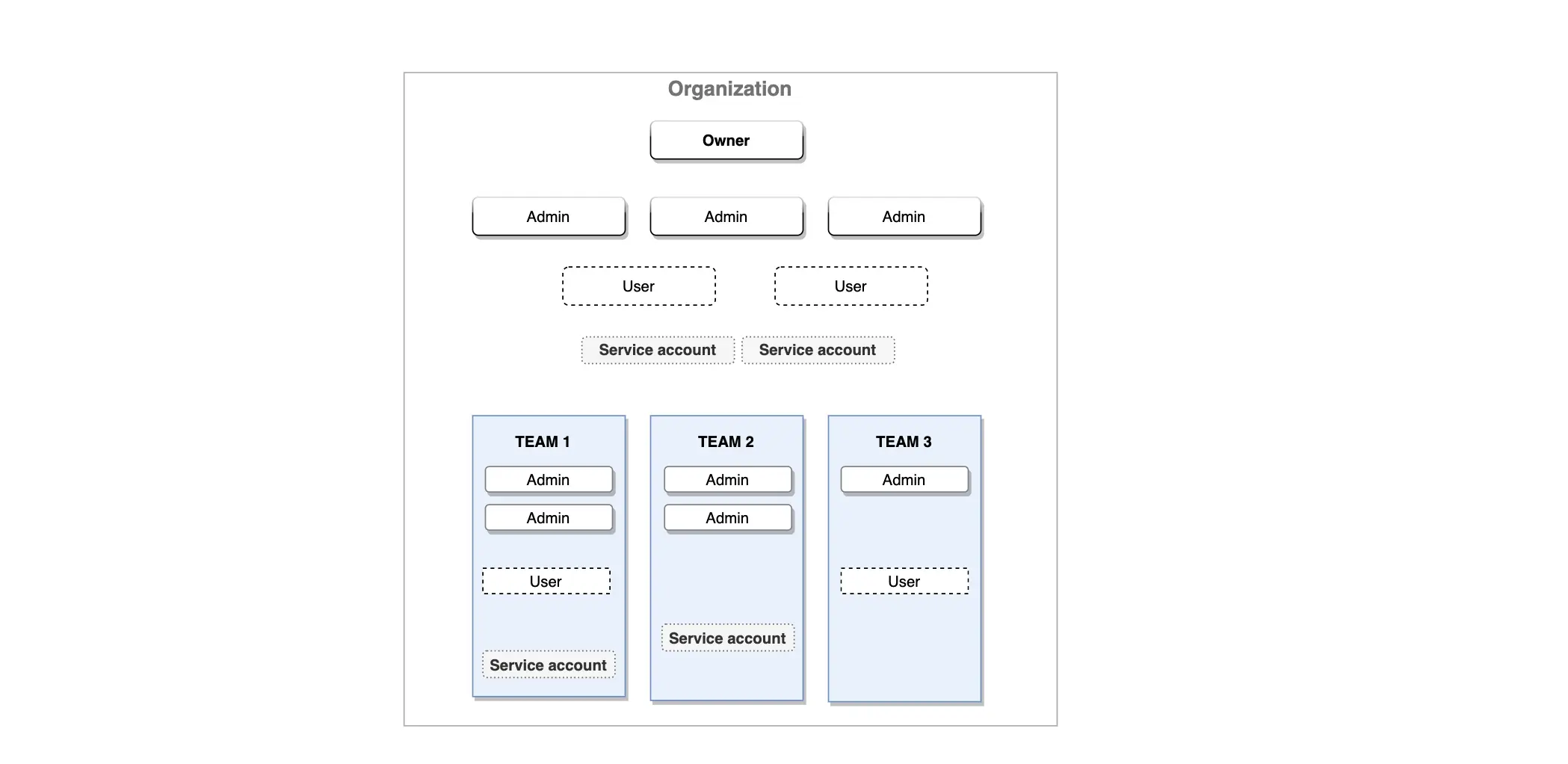
BrowserStack Teams is an Enterprise feature. Learn more about Enterprise plans.
Advantages of service accounts
- Eliminate the need to share real user’s access keys across the organization.
- Seamlessly integrate your Jenkins CI/CD pipeline with BrowserStack using a service account.
- Maintain precise control over resources and access while safeguarding the security of real user accounts.
Permissions to create and manage service accounts
The table below shows what other user roles can do with a service account, depending on who created it. For example, if an Owner creates a service account, the table shows whether the Owner, Group Admin, and Team Admin can modify it.
| Role | Owner | Group Admin | Team Admin |
|---|---|---|---|
| Created by | |||
| Owner | Can view, edit, and delete all the service accounts that the owner created within the organization or team(s). | Can view, edit, and delete all the service accounts that the owner created within the organization or team(s). | Can view the service accounts linked to their team only, modify their names, but cannot change the associated team. They can also delete service accounts associated with their team. |
| Group Admin | Can view, edit, and delete all the service accounts that the group admin created within the organization or team(s). | Can view, edit, and delete all the service accounts that the group admin created within the organization or team(s). | Can view the service accounts linked to their team only, modify their names, but cannot change the associated team. They can also delete service accounts associated with their team. |
| Team Admin | Can view, edit, and delete all the service accounts that the team admin created within the organization or team(s). | Can view, edit, and delete all the service accounts that the team admin created within the organization or team(s). | Can view all service accounts that the team admin created. Can create new service accounts for their team only. Can modify only the name (not the team). They can also delete service accounts associated with their team. |
A Group User and a Team User do not have permission to create, view, edit, or delete service accounts.
Create service accounts
- Log in to your BrowserStack account.
- Click the User Profile icon in the top-right corner, then select Settings. Select Product.
- Under Service Accounts, click Add Accounts.
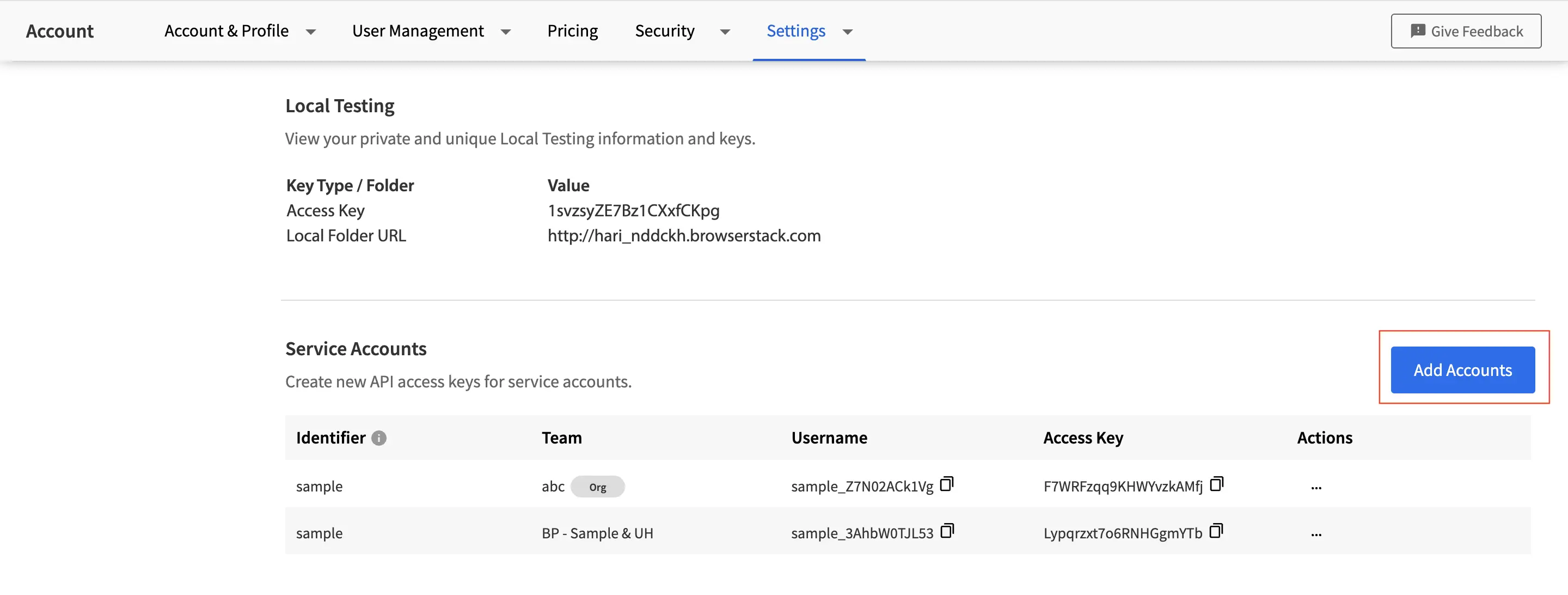
- Enter the unique identifier for the service account. You can select the organization or team(optional) for which you want to create the service account.
- Identifier: The identifier is used to mark the service account on product dashboards and user reports.
- Team: Like users, a service account can be assigned a team. All the team management access rules apply to the service account once it is part of a team. If a team is not assigned, the service account will be considered an organization level service account.
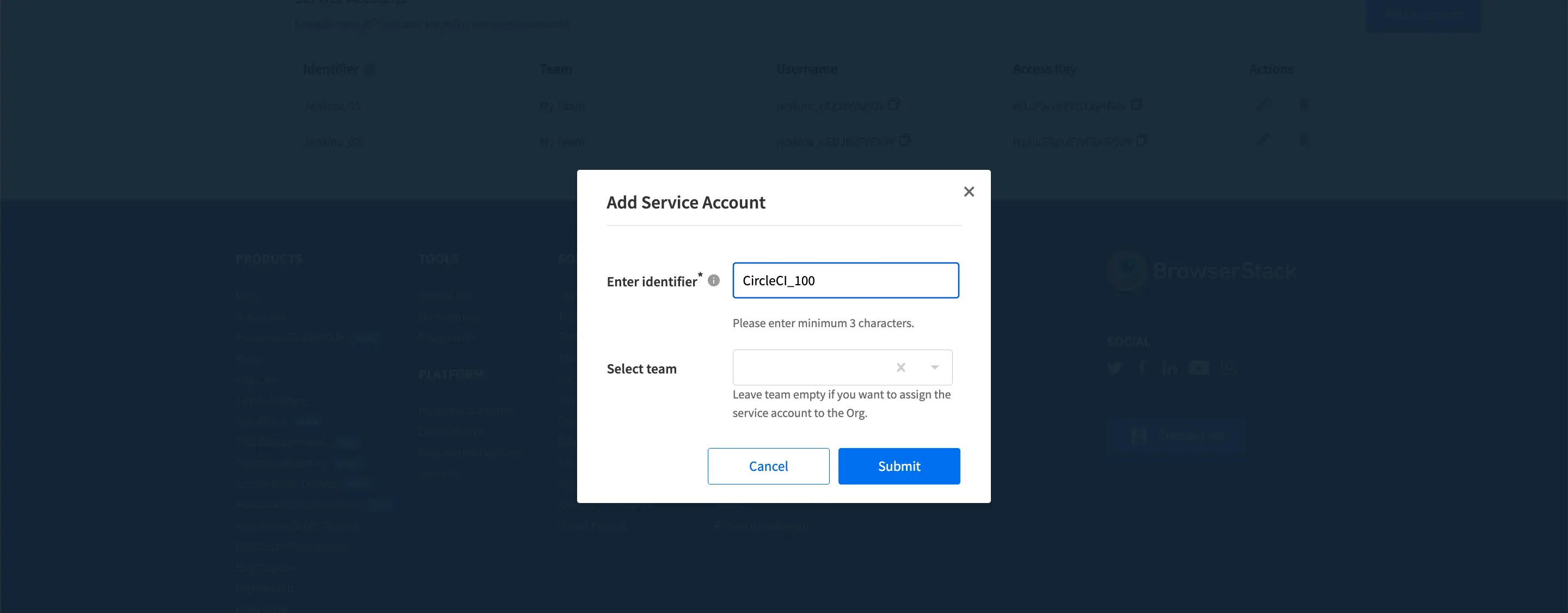
- Click Submit.
Rotate service account access key
Rotating service account access keys is essential for maintaining security. If users leave your organization or if you suspect that an access key has been exposed, you should rotate the keys immediately. Regular rotation helps prevent unauthorized access and protects sensitive data.
- Log in to your BrowserStack account.
- Click the User Profile icon in the top-right corner, then select Settings. Select Product.
- Under Service Accounts, click the ︙ icon next to the service account for which you want to rotate the access keys.
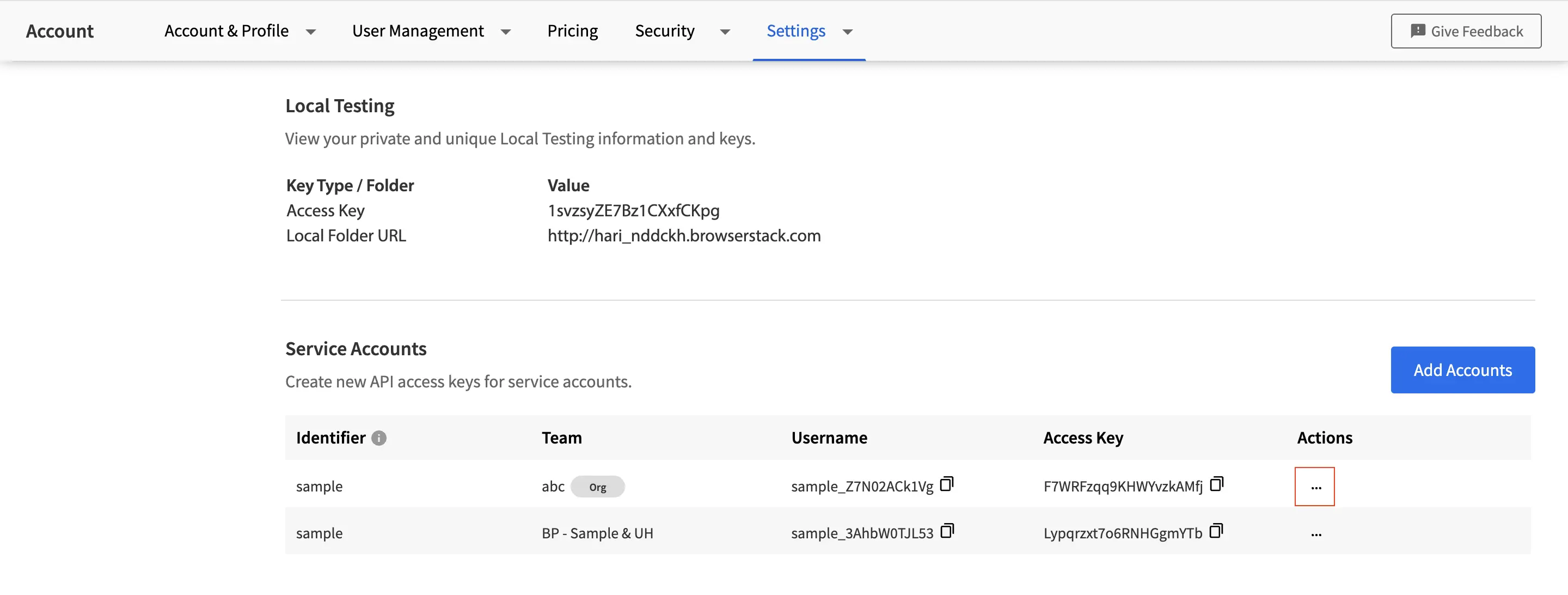
- Click Rotate access keys.
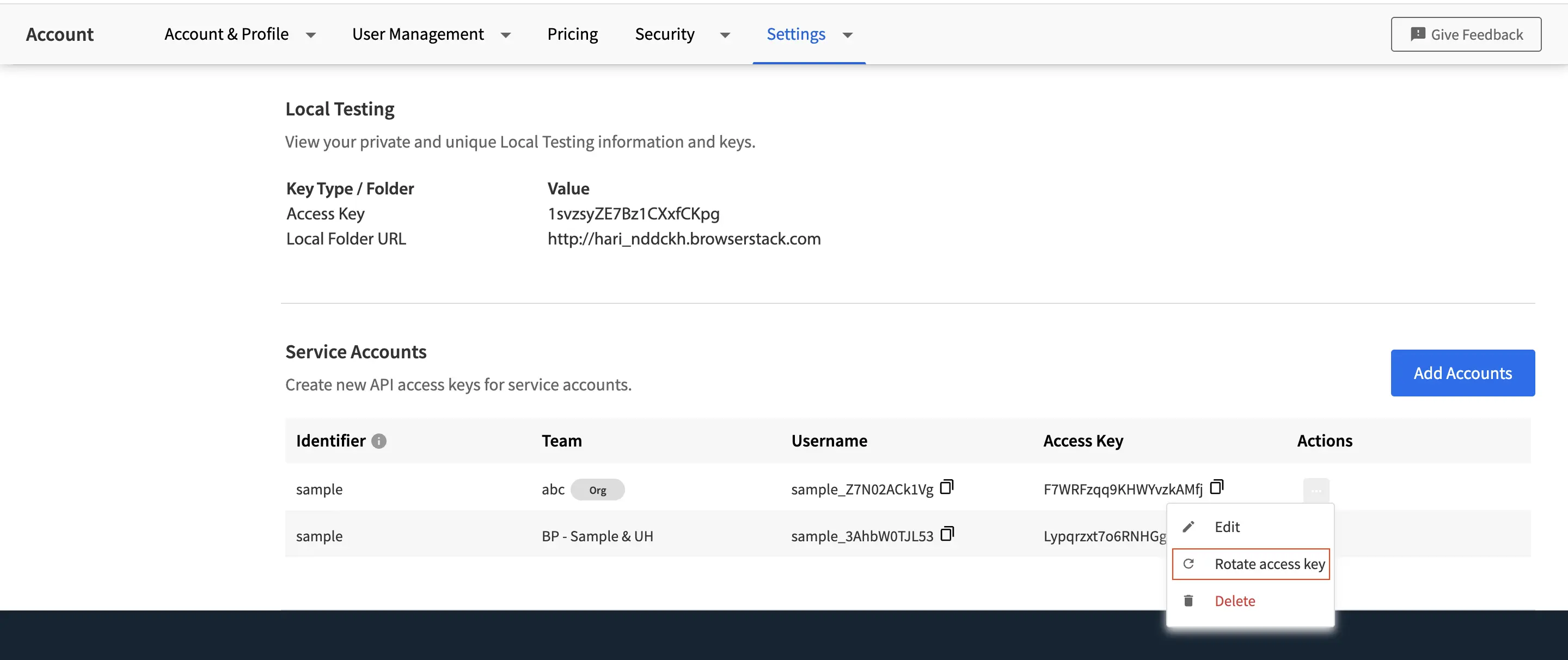
- In the dialog, click Confirm.
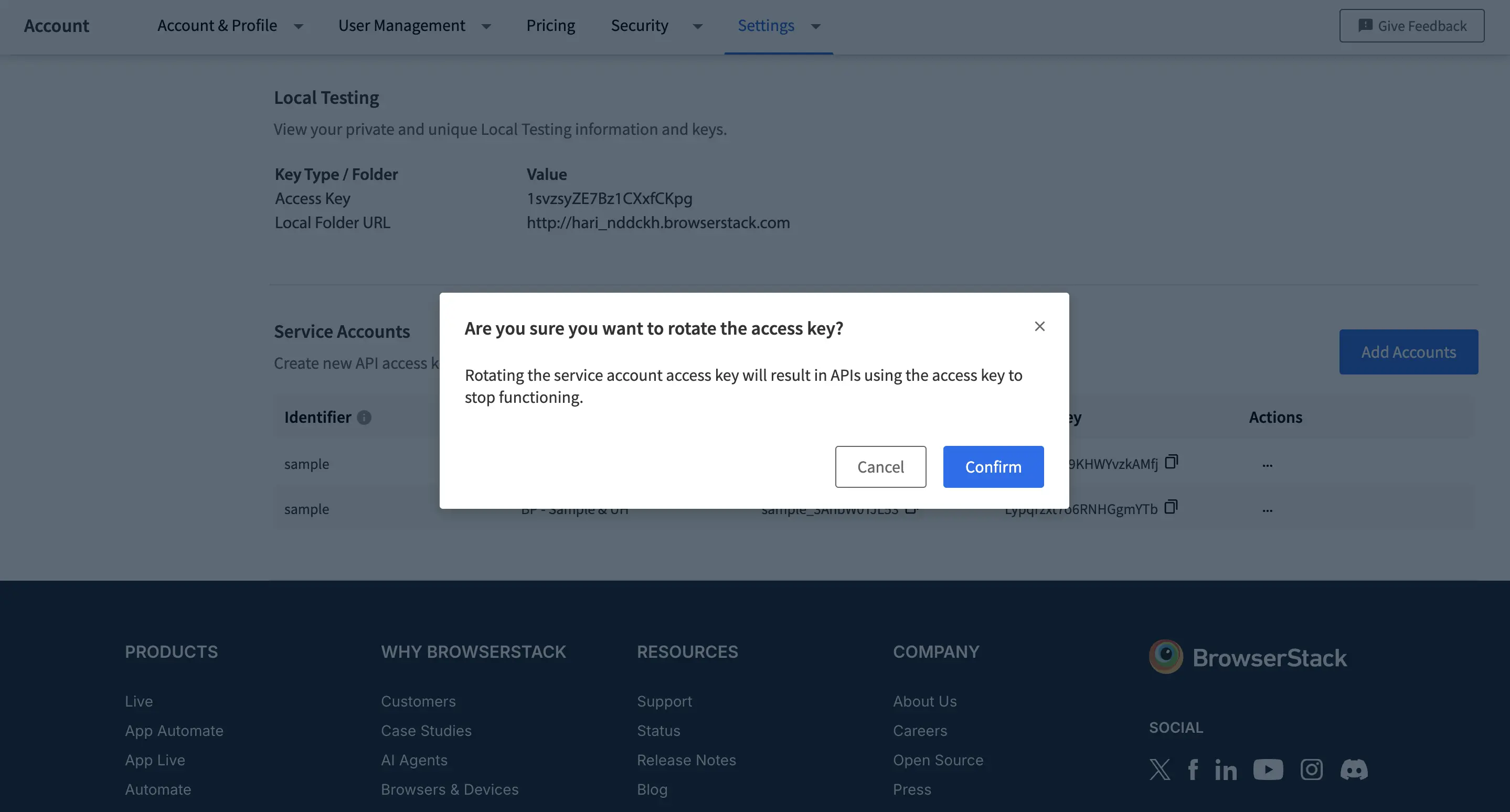 The dashboard displays the newly generated access keys.
The dashboard displays the newly generated access keys.
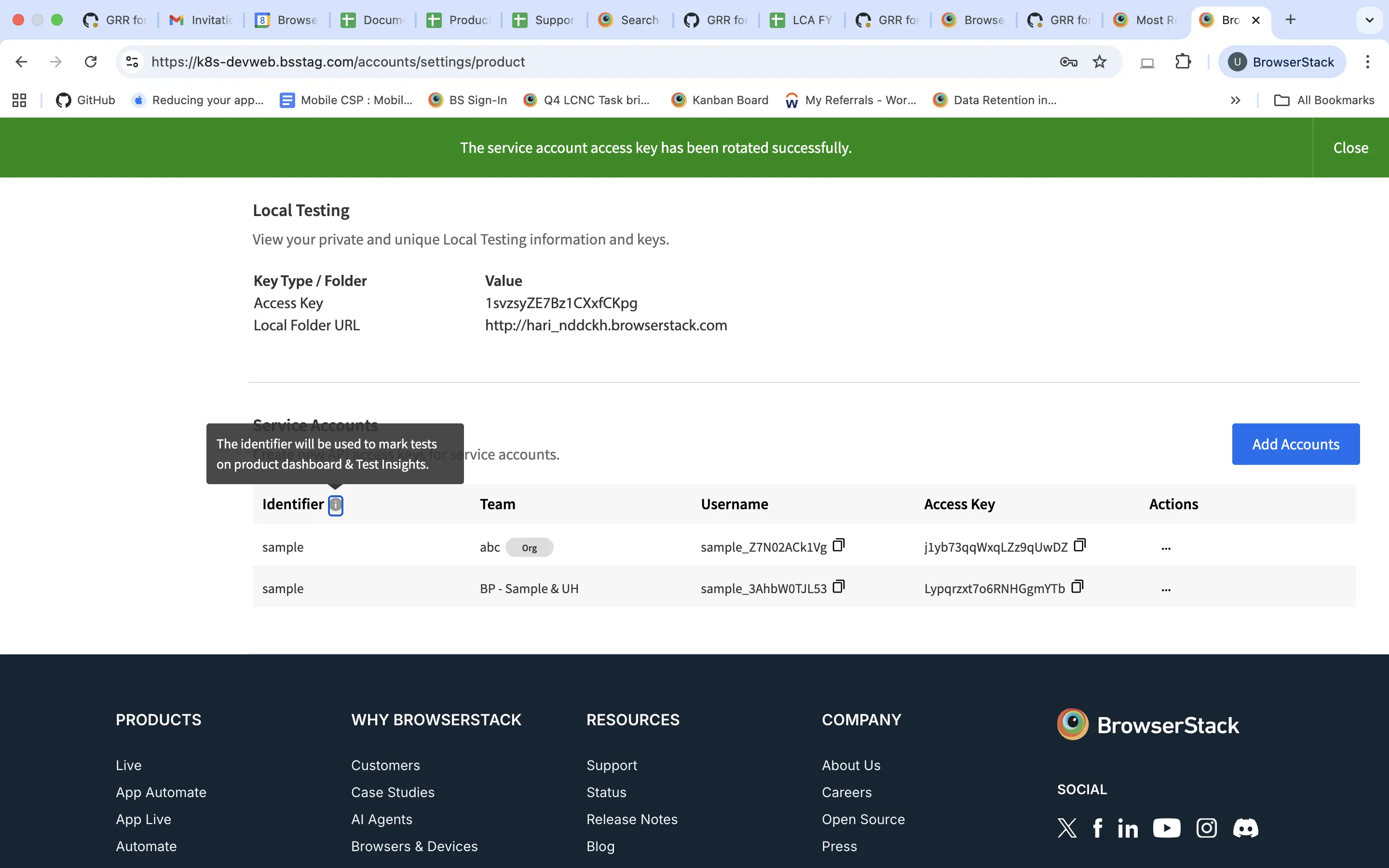
Edit and delete a service account
To edit or delete a service account:
- Log in to your BrowserStack account.
- Click the User Profile icon in the top-right corner, then select Settings. Select Product.
- Under Service Accounts, click the ︙ icon next to the service account you want to edit or delete.
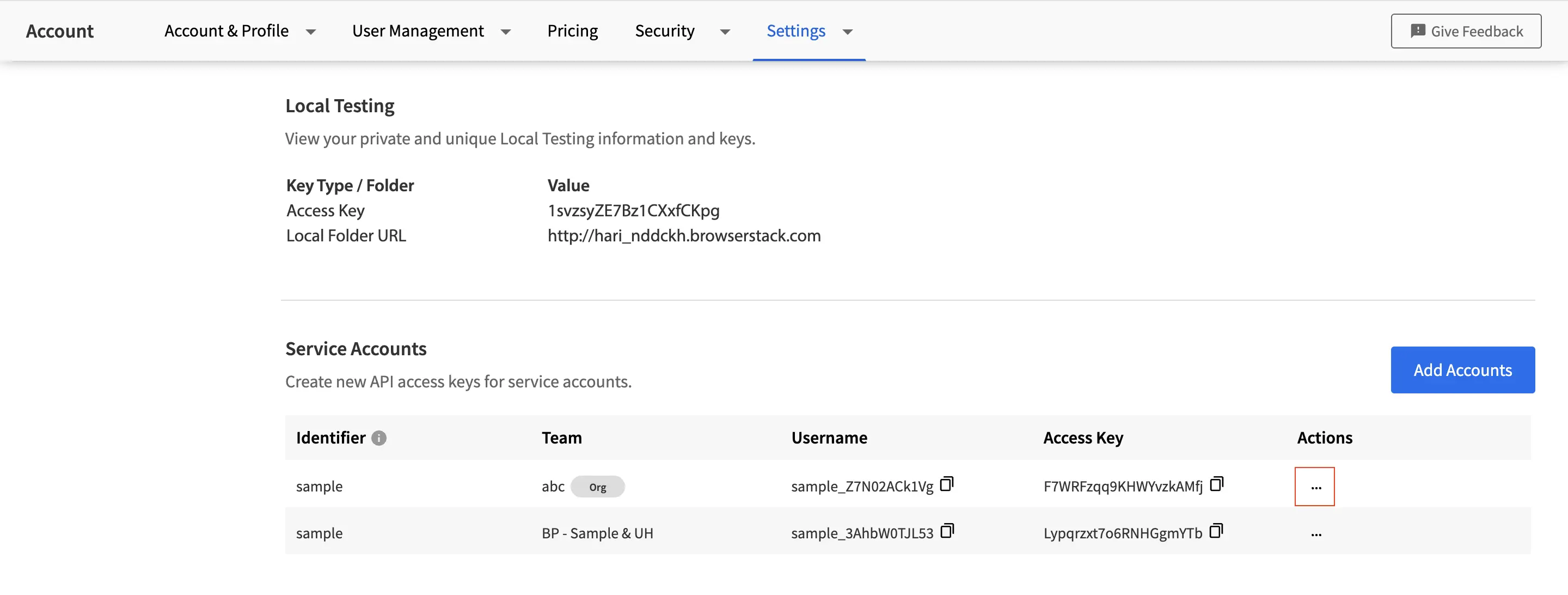
- To edit, select Edit and update the details as needed.
- To delete, select Delete. Confirm the deletion in the dialog box.
Frequently Asked Questions (FAQs)
What is the differences between a service account and a real user account?
The differences between a user account and service account are:
- A user’s account can access product dashboards and login into the BrowserStack whereas the service account does not have dashboard privileges. Service accounts do not have passwords, and cannot log in via browsers or cookies.
- Service accounts are not counted to your user licenses.
- Service accounts will not receive any emails like daily reports or alerts.
What are the similarities between a service account and a user account?
- Service accounts get access to parallels and APIs akin to a user, either as a Group User or Team User, depending upon the service account configuration.
- Tests run by service account will be visible on product dashboards with the service account identifier being used as the user’s name.
- Manage Data Access applies to service accounts. If the organization is on Team View, a service account which has a team assigned, will not be able to access data of other teams.
What happens to the service account when a user (who created a service account) shifts their team?
- In case of the team change of the user from
Team AtoTeam B, the service account(s) created by him, continue to remain within theTeam A. - All service accounts are visible to the Owner and Admins of the organization. They can modify or delete any service account.
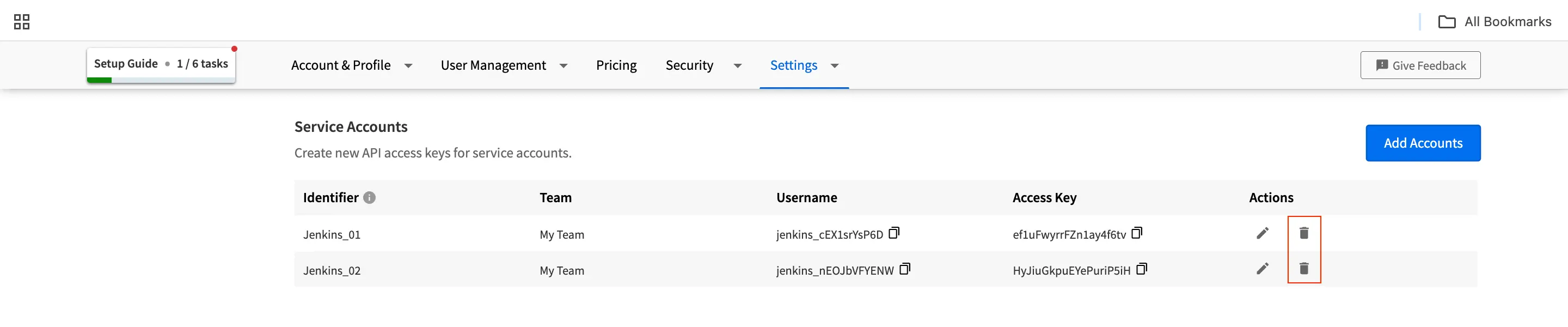
How do I reset service account keys?
Service accounts keys can be reset by hitting below REST API endpoint (you can execute the following on your command prompt):
curl -u "<service-account-username>:<service-account-access-key>" -X PUT -d "{}" https://api.browserstack.com/automate/recycle_key.json
The above command will return this response:
{"old_key":"<old access key>","new_key":"<new access key>"}
We're sorry to hear that. Please share your feedback so we can do better
Contact our Support team for immediate help while we work on improving our docs.
We're continuously improving our docs. We'd love to know what you liked
We're sorry to hear that. Please share your feedback so we can do better
Contact our Support team for immediate help while we work on improving our docs.
We're continuously improving our docs. We'd love to know what you liked
Thank you for your valuable feedback!