Network simulation on BrowserStack real devices
Learn how to use network simulation on BrowserStack real devices to test your websites and web apps.
The Throttle Network feature is only available on Team, Team Pro, and Enterprise plans. To upgrade your plan, see Pricing.
Users access your websites from different geographical locations, some of which might have poor network conditions. Using the Throttle Network feature, you can test the performance and behavior of your website under different network conditions by simulating different network profiles. You can select any of the preset network profiles or set your custom network profile to test various use cases for your website.
You can also test your website in offline mode. Offline mode allows you to test your website’s behavior when there is no internet connectivity. This feature lets you simulate scenarios where users may lose connection while using your website.
Device support for offline mode
The following devices support offline mode in BrowserStack Live:
- iOS 13 and above.
- iPadOS 15 and above.
- Android 11 and above.
The Switch Browser feature is not supported when offline mode is enabled on Android devices.
Enable network simulation
To enable Throttle Network, follow these steps:
- Log in to the BrowserStack Live dashboard.
- Select a device and browser to launch the Live session.
- On the Live vertical toolbar, click Throttle Network.
- On the Throttle Network prompt, select one of the following:
- Choose a preset network profile: Simulates specific network conditions.
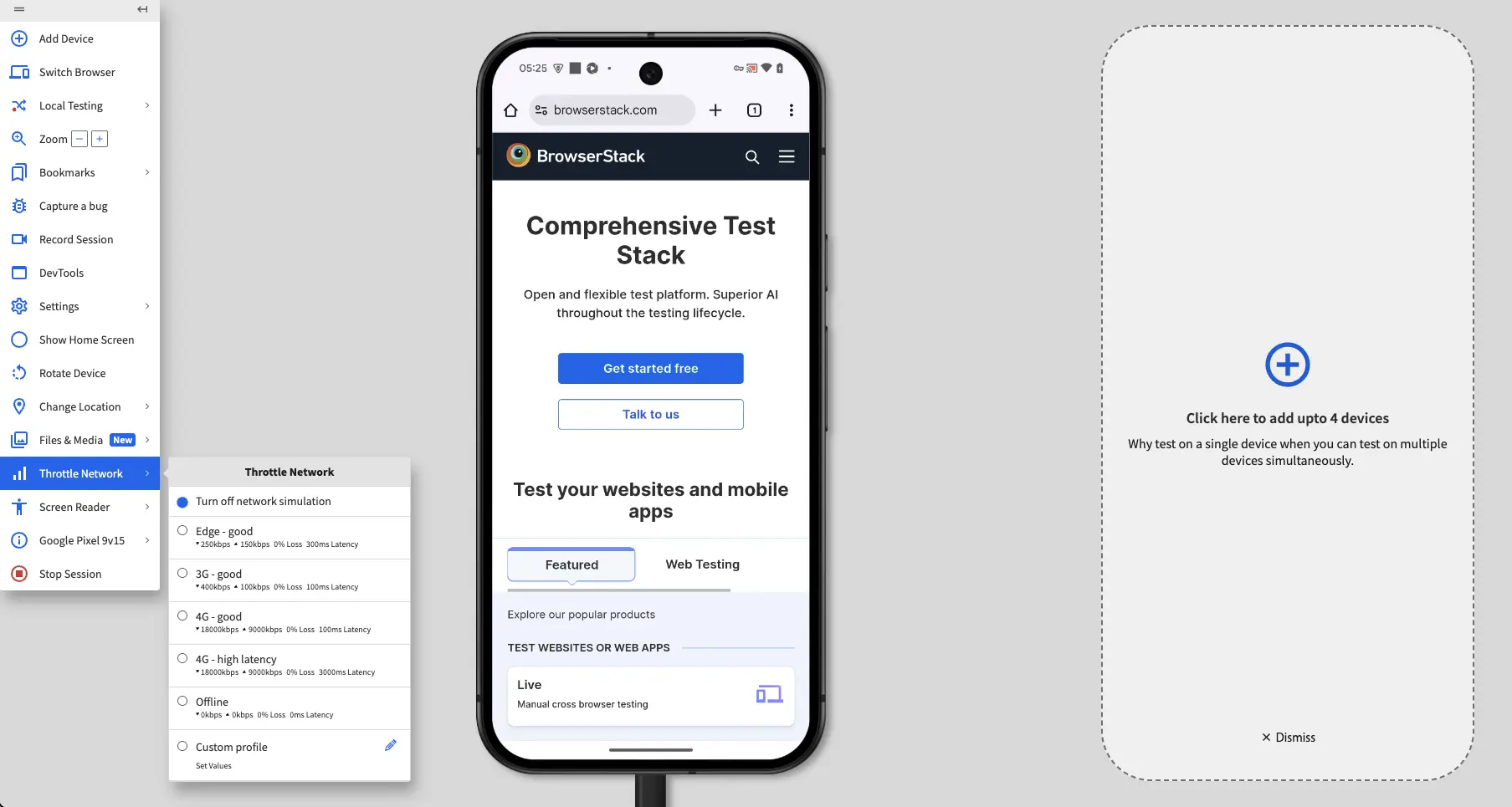
-
Custom profile: Simulates custom network conditions. Set the download and upload speed, packet loss, and latency. Then, click Apply.
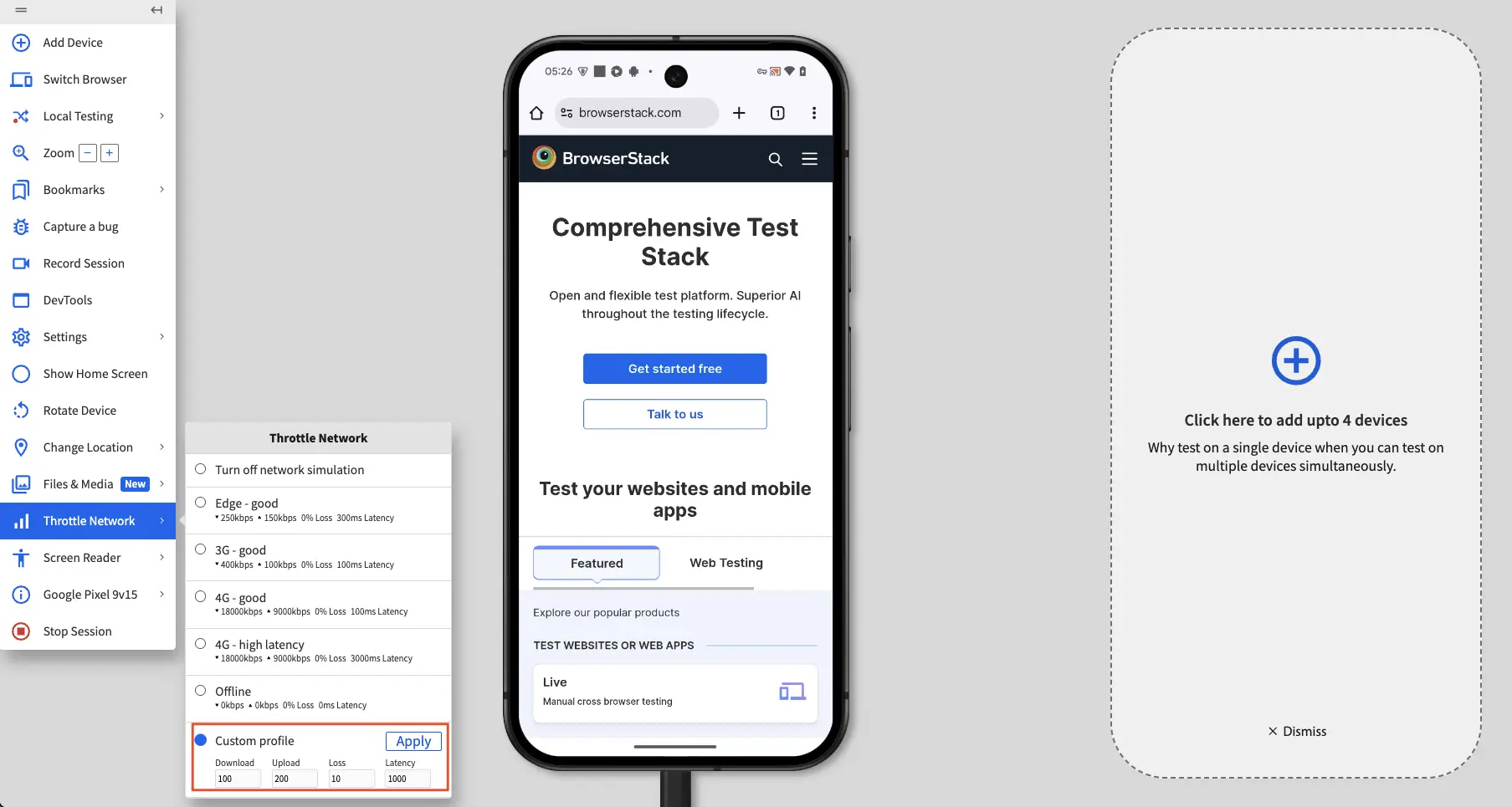
- Offline: Simulates no data connectivity.
-
Turn off network simulation: Disables network simulation and restores the default network condition.
After you select the required option, a success message confirms that network condition changes have been applied.
- Choose a preset network profile: Simulates specific network conditions.
We're sorry to hear that. Please share your feedback so we can do better
Contact our Support team for immediate help while we work on improving our docs.
We're continuously improving our docs. We'd love to know what you liked
We're sorry to hear that. Please share your feedback so we can do better
Contact our Support team for immediate help while we work on improving our docs.
We're continuously improving our docs. We'd love to know what you liked
Thank you for your valuable feedback!
