Connect & Get help from fellow developers on our Discord community.
 Ask the Community
Ask the Community
CI/CD integration using REST API
Trigger test suite details and get build status using CI CD REST API
You can now integrate with your existing CI tools with Low Code Automation to achieve the following objectives:
- Automatically trigger low code tests upon deployment to the staging environment
- Trigger critical tests on each commit to a pull request, or based on specific conditions
- Incorporate low code tests into your existing sanity/regression pipeline jobs
API’s to trigger Test suite and get build status
Use REST API to trigger test suite’s and to get the build status.
Prerequisites
- BrowserStack Username and Access key. You can find this in your account profile section. If you do not have an account yet, sign up for a Free Trial.
- Test suite ID. You can find this on your test suite details page.
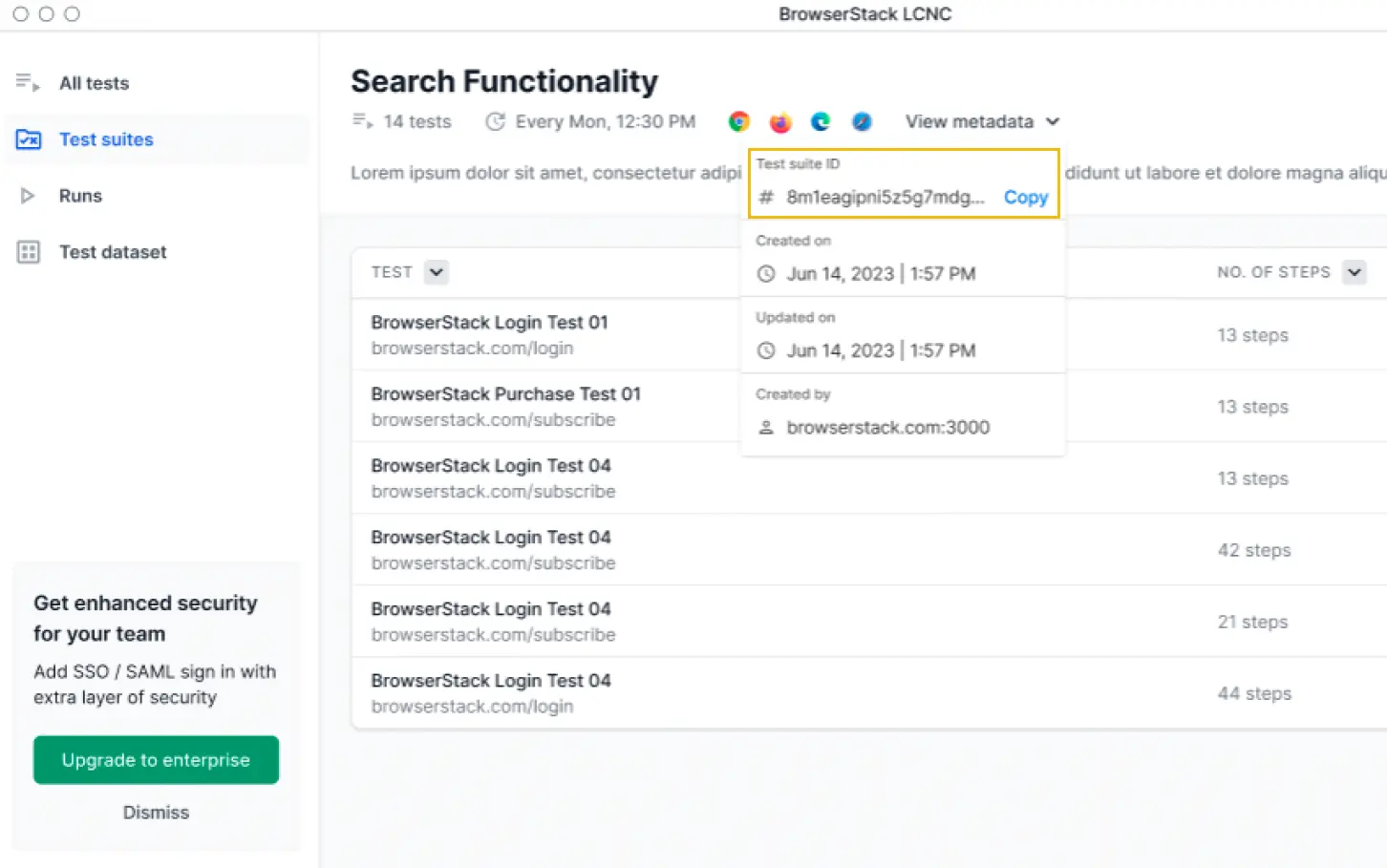
Execute Tests REST API
You can use the following two endpoints to trigger test suites and get build statuses:
Integration with CI/CD pipelines
You can integrate with any of your existing CI/CD pipelines. Following are a some of the examples of popular CI tools which can be integrated using the REST APIs mentioned above
Note:
You can also integrate with any other CI/CD tools using the above mentioned REST API’s.
We're sorry to hear that. Please share your feedback so we can do better
Contact our Support team for immediate help while we work on improving our docs.
We're continuously improving our docs. We'd love to know what you liked
We're sorry to hear that. Please share your feedback so we can do better
Contact our Support team for immediate help while we work on improving our docs.
We're continuously improving our docs. We'd love to know what you liked
Thank you for your valuable feedback!