Archive or Restore test cases
Learn how to archive or restore individual or multiple test cases in BrowserStack Test Management.
Archiving unused or obsolete test cases makes test case management more manageable. This declutters your test case list view while keeping archived test cases accessible for future reference. This guide will walk you through archiving and retrieving test cases within Test Management.
The archive and restore feature is available only on paid Test Management plans.
Archive Test Cases
You can archive test cases individually or in bulk.
Archived test cases are stored and available for 90 days. After 90 days, they are permanently deleted and cannot be recovered.
Archive Individual Test Cases
If you only need to archive a specific test case, follow these steps:
- Navigate to the test case list view and identify the test case you want to archive.
-
Click the kebab menu (three vertical dots) to the right of the test case.
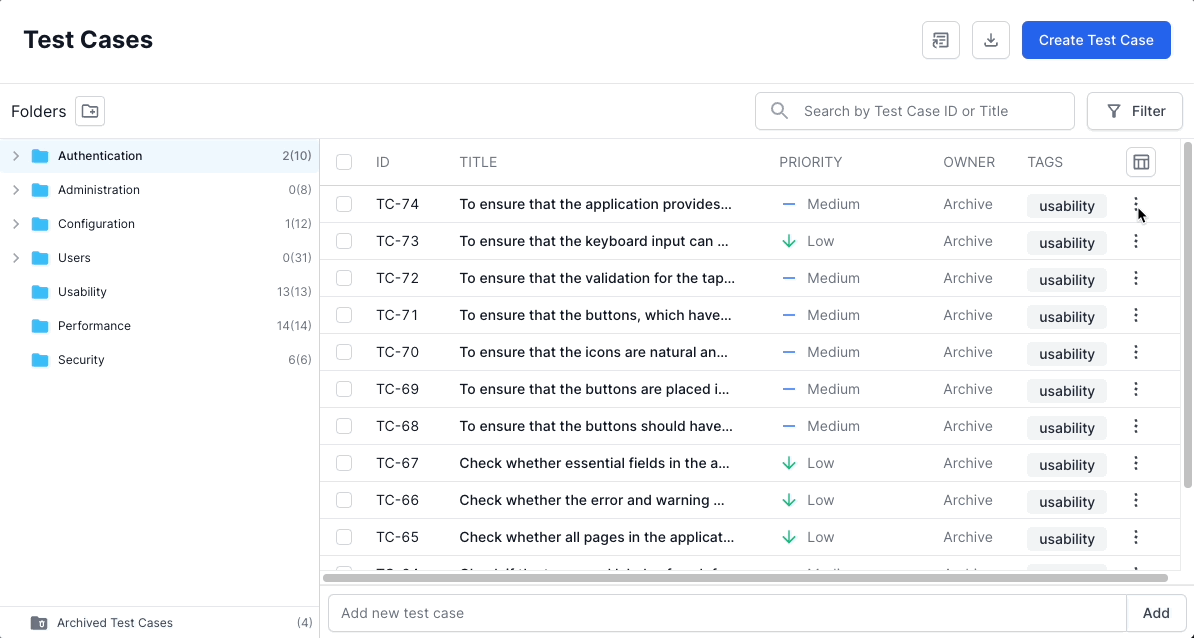
- Select Archive from the menu and the confirmation message dialog box.
The selected test case is removed from your test case list view and moved to the archive.
Bulk Archive Test Cases
To archive multiple test cases simultaneously, use the bulk archiving feature. Follow these steps to bulk archive:
- In the test case list view, select the test case you want to archive:
- Select individual test cases: Click the checkbox next to each test case.
- Select multiple test cases across pages: Navigate through different pages within the folder and continue selecting test cases by clicking their checkboxes. Your selections are preserved as you move between pages, allowing you to select more than 30 test cases without selecting all test cases in the folder.
-
Select all test cases in a folder: Click the checkbox at the top of the list to select all test cases displayed on the current page. Then, click the prompt Select all XXX test cases in this folder to select all test cases within the folder across all pages.
- Deselect specific test cases: After selecting all test cases in the folder, you can deselect individual test cases by unchecking their checkboxes. This allows you to exclude specific test cases from your bulk action.
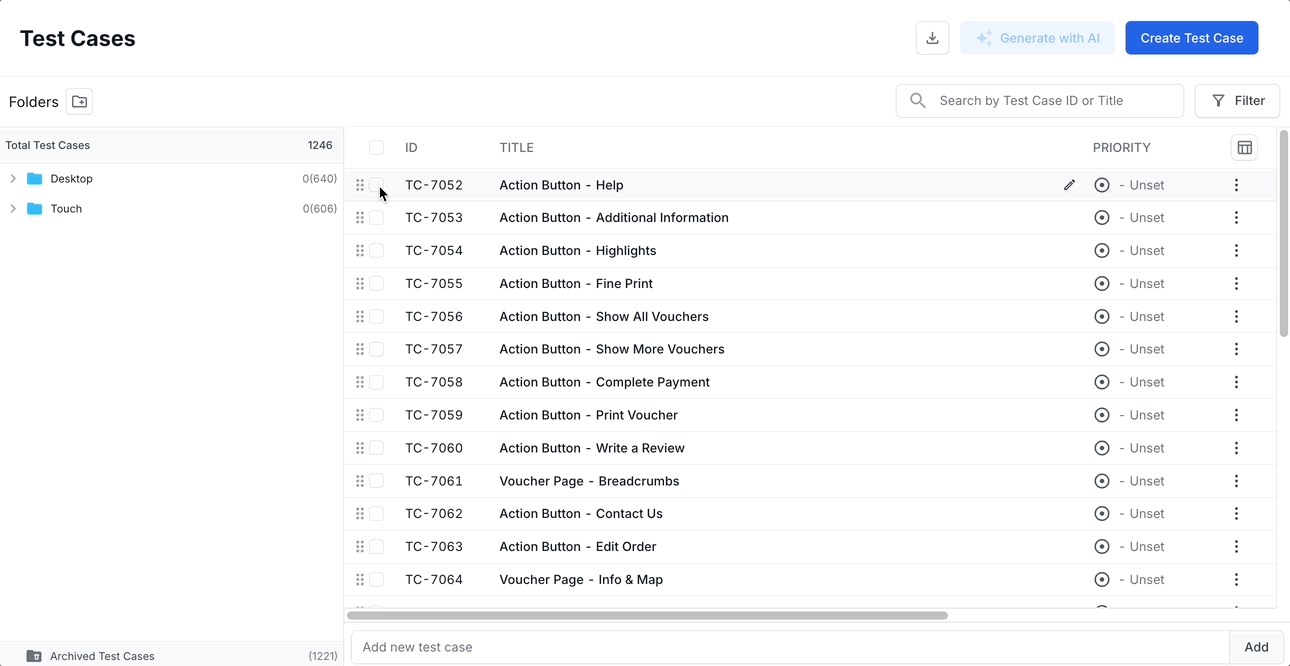
You can filter test cases based on specific criteria before performing bulk actions. Once the filtered results appear, select the test cases using the selection methods described above.
-
Click Archive located at the top of the test case list, next to the bulk action options.
-
Click Archive on the confirmation message dialog box.
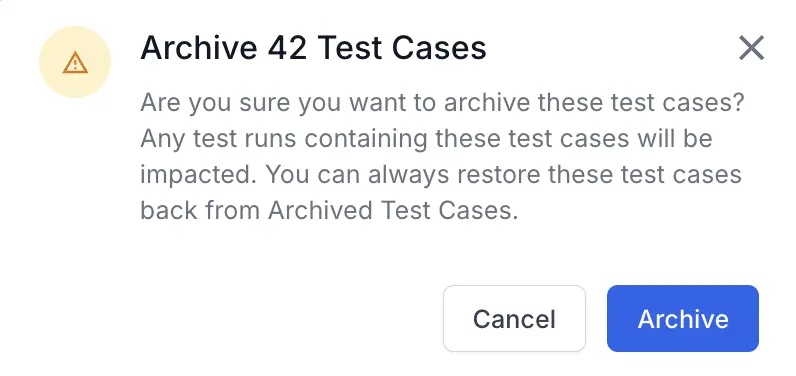
All selected test cases are removed from your test case list view and moved to the archive.
Restore Test Cases
If you need to access a previously archived test cases, follow these steps to restore test cases:
-
In the test case list view, click the Archived Test Cases below the Folder list.
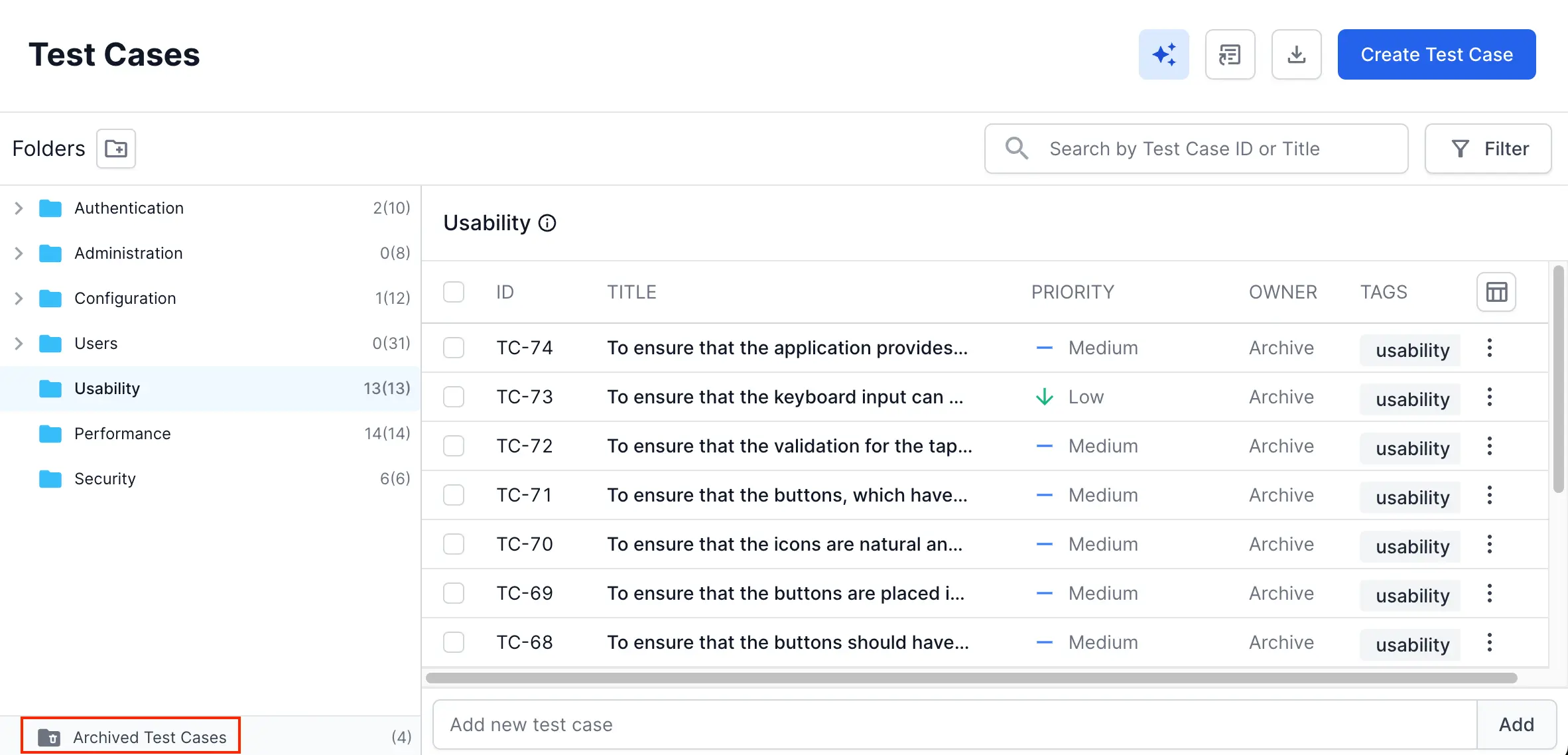
- Select the test case you want to restore:
- Select individual test cases: Click the checkbox next to each test case.
- Select multiple test cases across pages: Navigate through different pages within the folder and continue selecting test cases by clicking their checkboxes. Your selections are preserved as you move between pages, allowing you to select more than 30 test cases without selecting all test cases in the folder.
-
Select all test cases in a folder: Click the checkbox at the top of the list to select all test cases displayed on the current page. Click the prompt saying, Select all XXX test cases in this folder, to select all test cases within the folder across all pages.
- Deselect specific test cases: After selecting all test cases in the folder, you can deselect individual test cases by unchecking their checkboxes. This allows you to exclude specific test cases from your bulk action.
-
Click Restore at the top of the archived test cases list view.
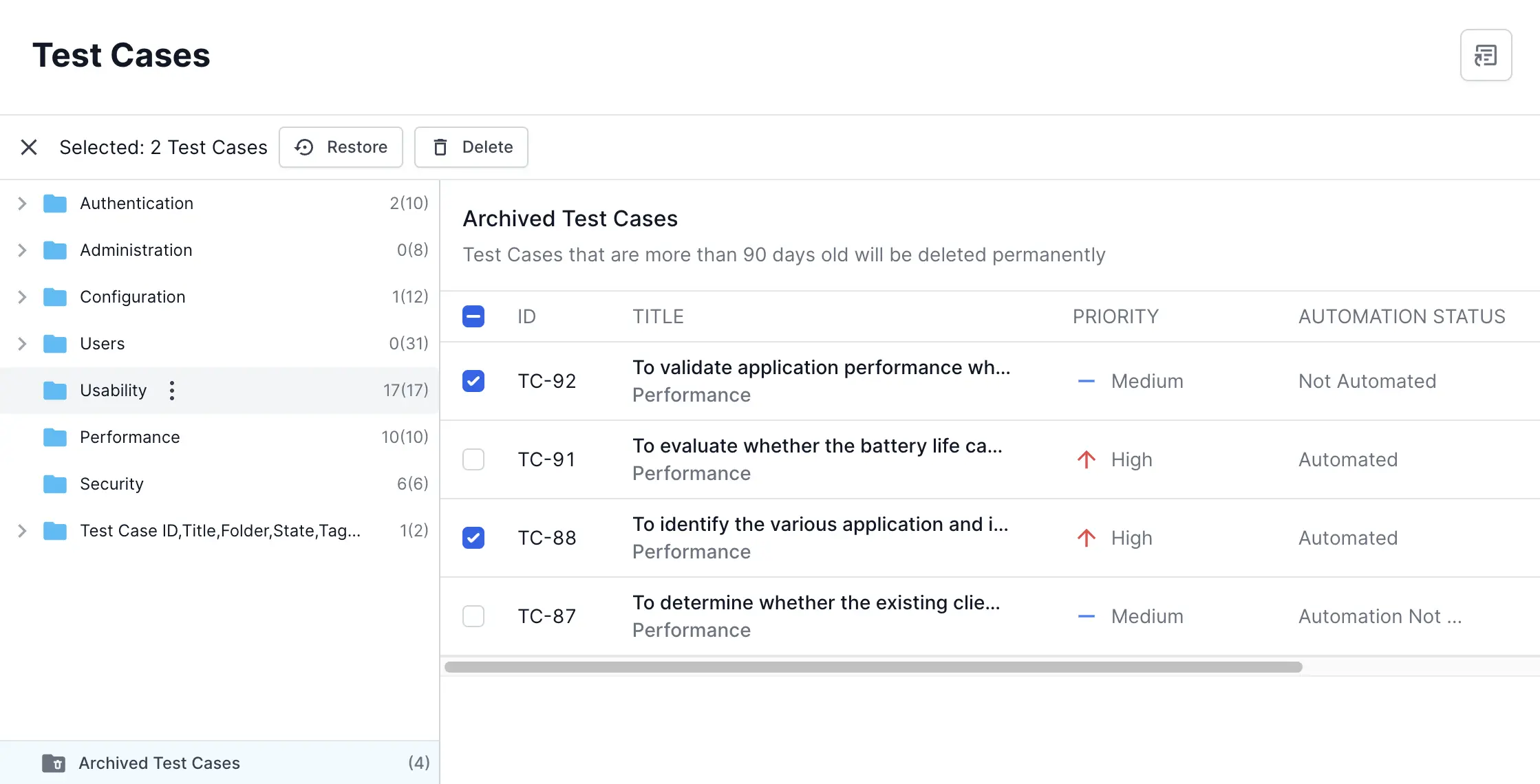
Optionally, you can click Delete to permanently delete the test cases.
The selected test case is restored to your test case list view. To move out of the archived test cases list view, click any folder in the folder list.
Following these steps, you can effectively manage your test case repository, keeping your test case list view organized and relevant while preserving access to archived test cases for future use.
We're sorry to hear that. Please share your feedback so we can do better
Contact our Support team for immediate help while we work on improving our docs.
We're continuously improving our docs. We'd love to know what you liked
We're sorry to hear that. Please share your feedback so we can do better
Contact our Support team for immediate help while we work on improving our docs.
We're continuously improving our docs. We'd love to know what you liked
Thank you for your valuable feedback!