Enable network logs for Flutter integration tests
Enable networks logs for your Flutter test executions on BrowserStack App Automate. Test your apps on a real device cloud.
Network logs capture crucial performance data such as network traffic, latency, HTTP requests, and responses. The system stores this information in the HAR (HTTP Archive) format, simplifying the analysis of network-related issues in your application.
Network logs are available on the BrowserStack dashboard for 30 days. These logs will be deleted after 30 days from the day they were generated.
Oppo Reno 6, Oppo Reno 3 Pro, and Oppo A96 do not support the networkLogs feature.
By default, network logs are disabled. To enable them, include the networkLogs parameter when you initiate a build through the builds REST API.
Example cURL request to enable network logs:
By default, network logs are disabled. To enable them, include the networkLogs parameter when you initiate a build through the builds REST API.
Example cURL request to enable network logs:
- Enabling network logs may cause a slight impact on the speed of test execution.
- Enabling network logs may cause functionality issues on various OS versions for certain applications, such as Play Store, App Store, and TestFlight.
- If the allowDeviceMockServer parameter is set to
true, network logs will not be accessible.
Network log configurations
Network logs, by default, do not capture response payloads.
To capture response payloads, set the captureContent configuration to true within the networkLogsOptions parameter in the builds REST API request.
Example cURL request to enable content capture for a Flutter test execution:
To capture response payloads, set the captureContent configuration to true within the networkLogsOptions parameter in the builds REST API request.
Example cURL request to enable content capture for a Flutter test execution:
For additional information regarding the parameter, refer to the table below:
| Parameter | Configuration | Value | Default value |
|---|---|---|---|
networkLogsOptions |
captureContent |
true, false | false (no content under Response tab) |
Viewing network logs
Access the network logs for each executed test case on the App Automate dashboard or get them using the sessions REST API.
- To check the network status of your files, select the Network Logs tab on the App Automate dashboard.
- For accessing the raw network logs, click View Raw Logs.
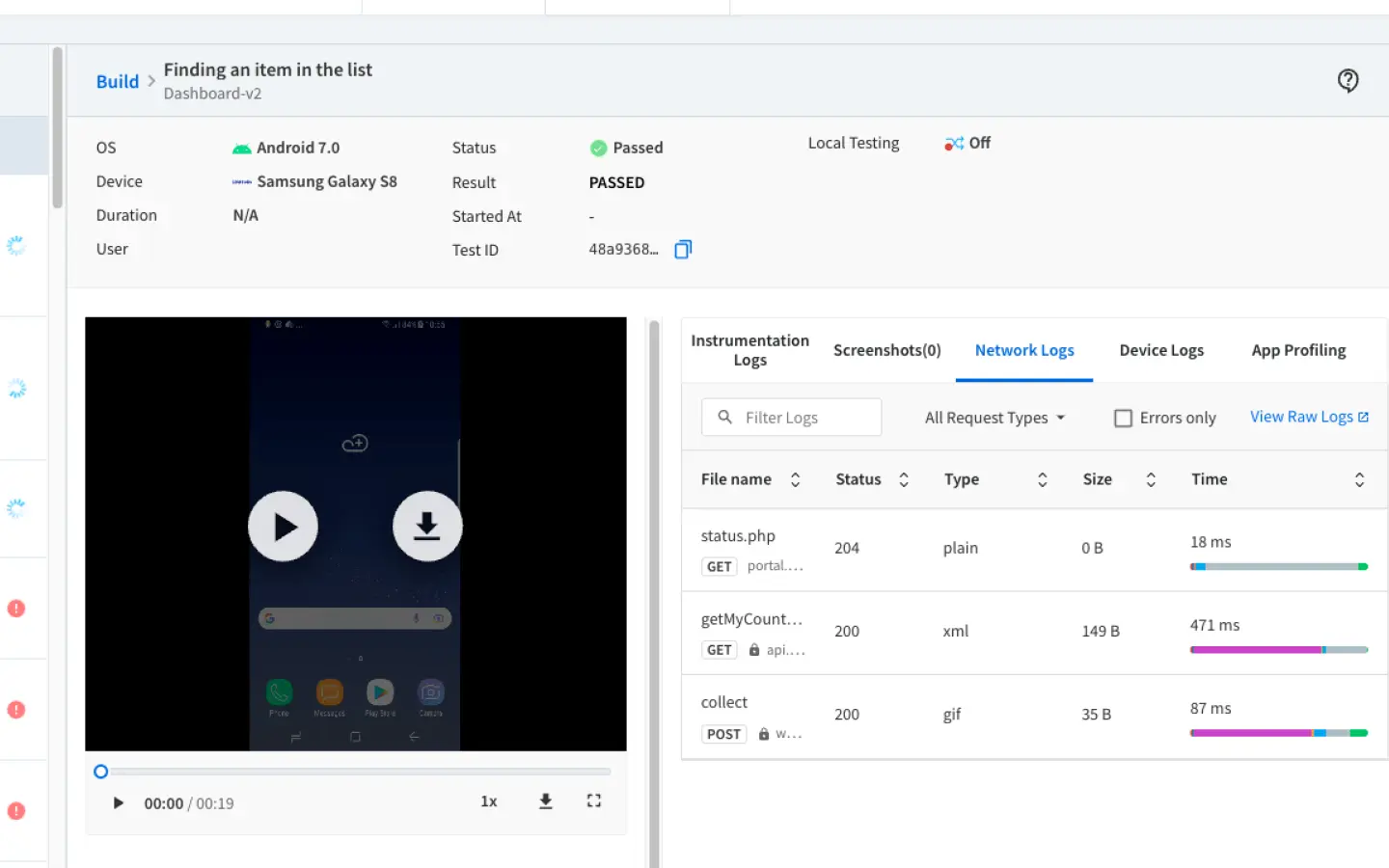
Use the example cURL request to get network logs of your Flutter test:
You can obtain the build ID either from the App Automate dashboard or as a response to the build execution request. Each session has a unique identifier (session ID) associated with it. This can be obtained using our Get build status endpoint.
Access the network logs for each executed test case on the App Automate dashboard or get them using the sessions REST API.
- To check the network status of your files, select the Network Logs tab on the App Automate dashboard.
- For accessing the raw network logs, click View Raw Logs.
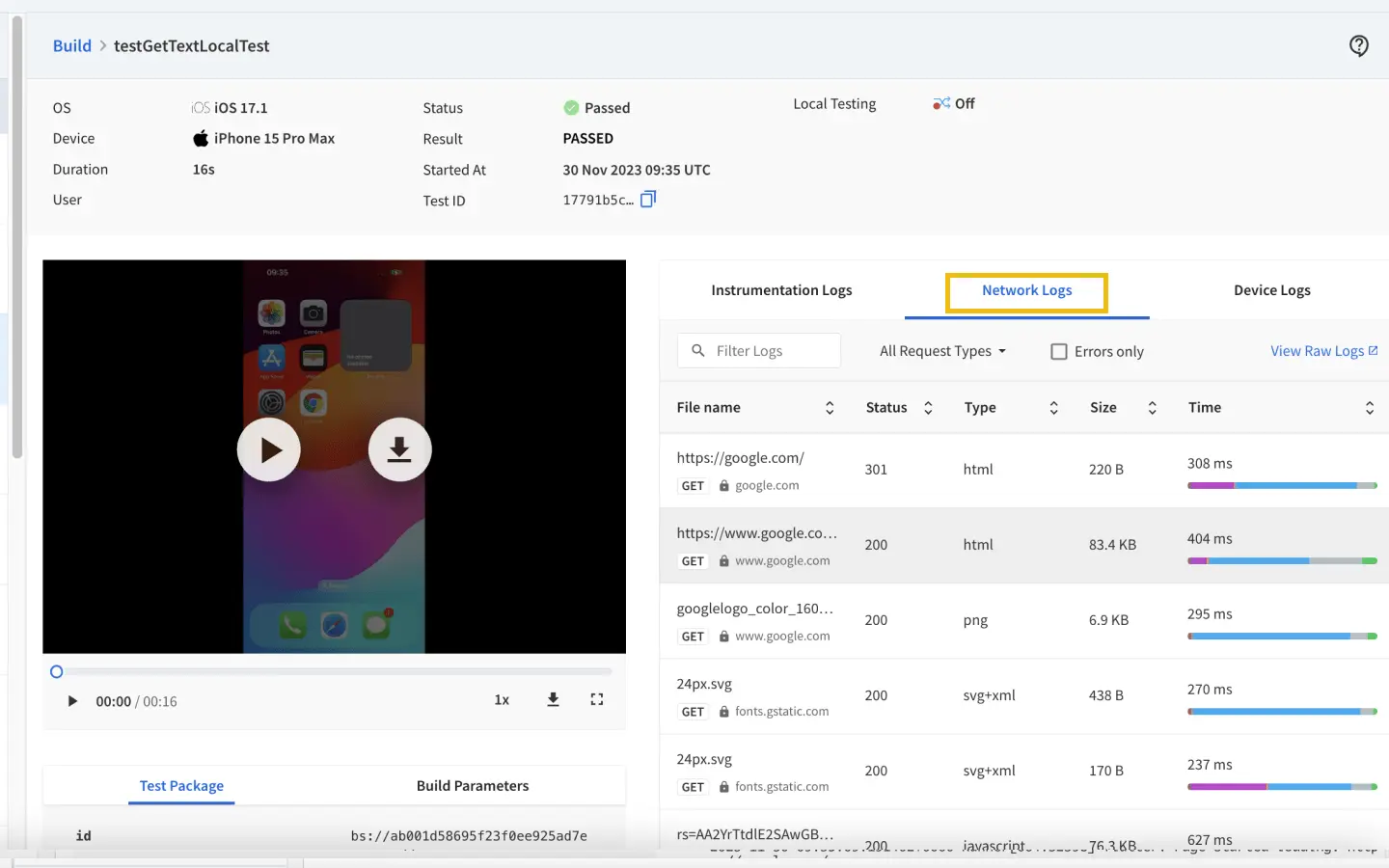
Use the example cURL request to get network logs of your Flutter test:
You can obtain the build ID either from the App Automate dashboard or as a response to the build execution request. Each session has a unique identifier (session ID) associated with it. This can be obtained using our Get build status endpoint.
Related topics
-
Manage your uploaded apps/test packages using our REST API (Android/iOS).
-
Use the recent apps API endpoint list recent builds API (Android/iOS) to list your recently uploaded apps.
-
Delete your uploaded apps/test packages using the delete API endpoint (Android/iOS).
We're sorry to hear that. Please share your feedback so we can do better
Contact our Support team for immediate help while we work on improving our docs.
We're continuously improving our docs. We'd love to know what you liked
We're sorry to hear that. Please share your feedback so we can do better
Contact our Support team for immediate help while we work on improving our docs.
We're continuously improving our docs. We'd love to know what you liked
Thank you for your valuable feedback!