Idle timeout for App Live test sessions
Idle session timeout refers to the time that your App Live test session can remain idle without any activity, before being logged out of the session. App Live implements the idle timeout setting for optimal utilization of BrowserStack devices and network resources, and adding a security layer for your test sessions.
Idle session timeout options
Depending on your App Live plan, you can set the following idle session timeout options:
| App Live plan | Available idle session timeout options |
|---|---|
| Team and Individual | 5 and 10 minutes (all sessions) |
| Team Pro | 5, 10, and 15 minutes (all sessions) 20 and 25 minutes (current session) |
| All Enterprise plans | 5, 10, and 15 minutes (all sessions) 20, 25, 30, and 45 minutes (current session) |
The timeout options applicable to all sessions are persisted for your subsequent test sessions. The timeout options applicable to the current session are not persisted for your subsequent sessions. After you end the current session, the timeout value resets to 5, 10, or 15 minutes, depending on the value that was set previously.
Set idle session timeout
To set an idle session timeout, follow these steps:
Log in to the App Live dashboard.
Upload or install your app and select the device from the device listing to launch your test session.
On the App Live horizontal toolbar, click Settings.
From the Idle session timeout menu, select a timeout option.
You will see different idle session timeout options depending on your App Live plan.
In the Notifications section of the drop-down, set your preferences. When your App Live session is inactive and close to the set timeout, App Live notifies you with an audio notification, a system notification, or both, based on your selection.
To receive notifications, your browser must support them and you must enable notification permissions.
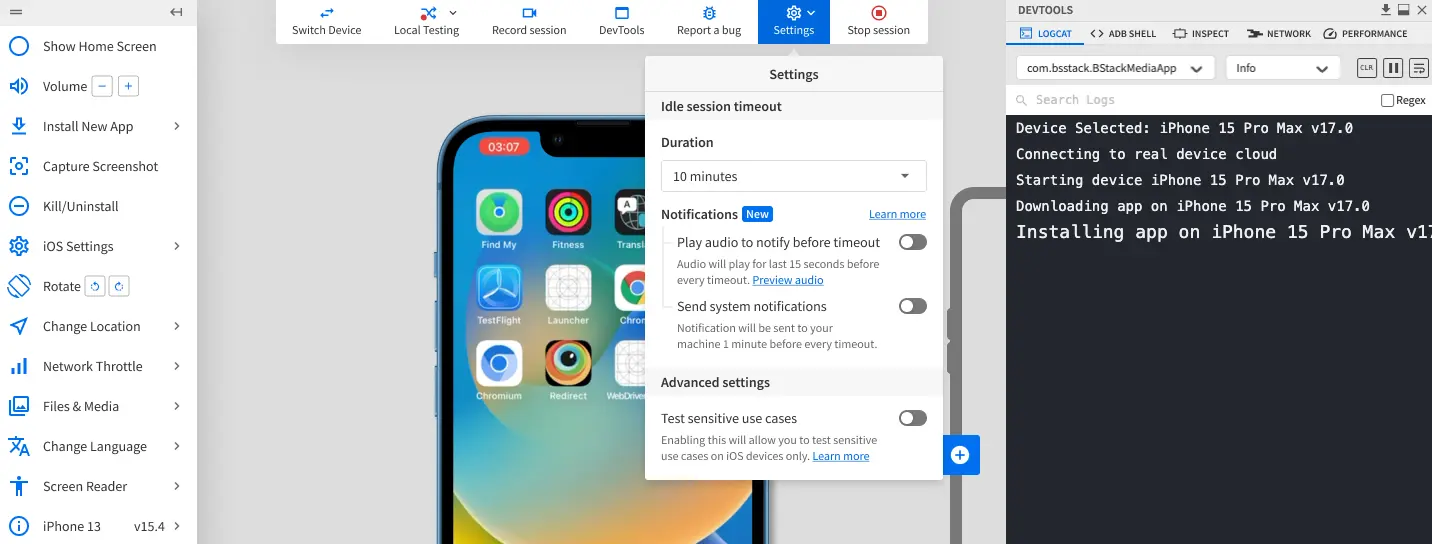
How idle session timeout notifications work
- Once you set the idle timeout, a notification appears on the dashboard indicating that the idle timeout is updated.
- When your App Live test session is inactive and close to the set idle timeout:
- On the App Live tab of the browser, a prompt appears on the dashboard with the options to either continue the test session or end the session.
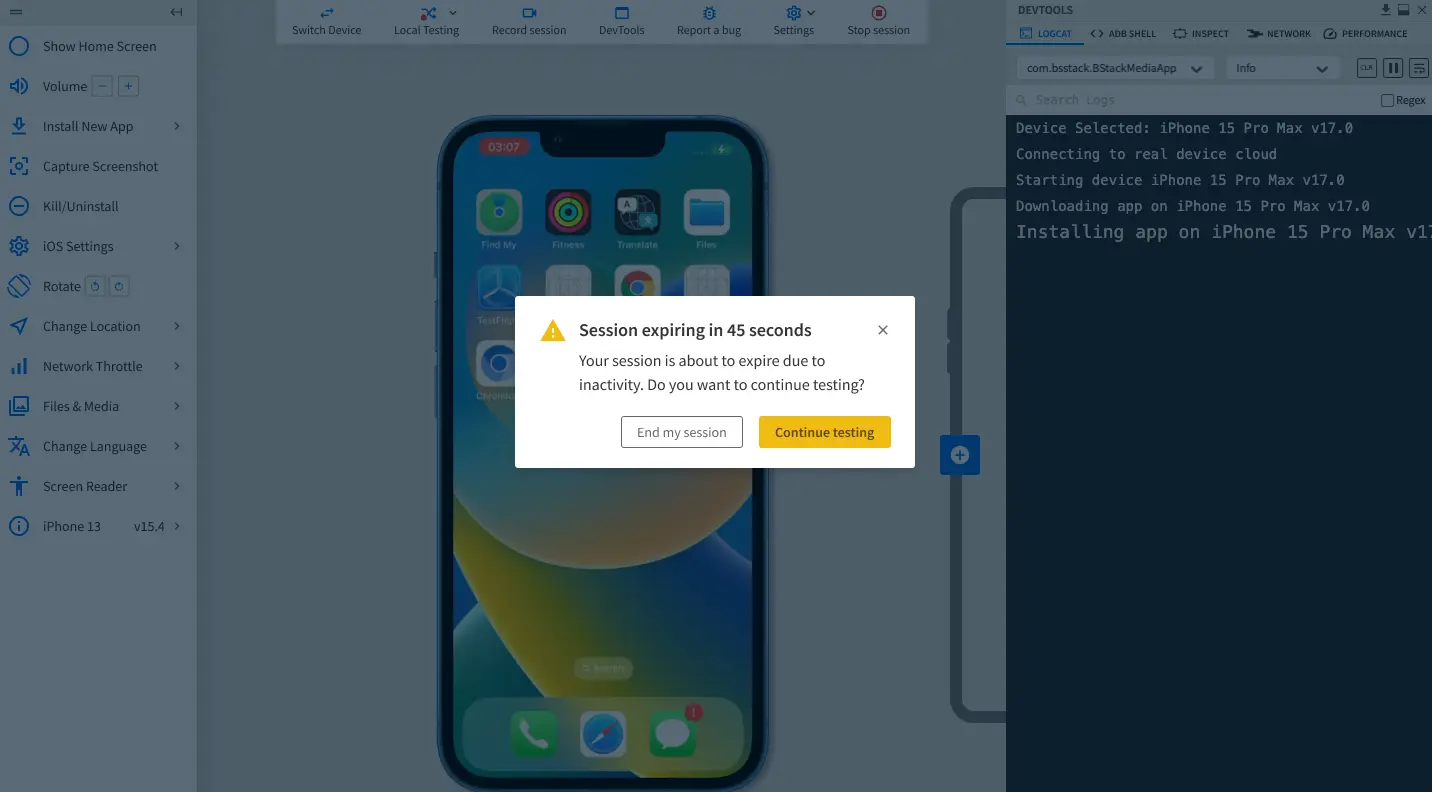
- If you are on a tab other than the App Live dashboard, the tab with the App Live session flashes with an alert icon and the time left until the end of the session.
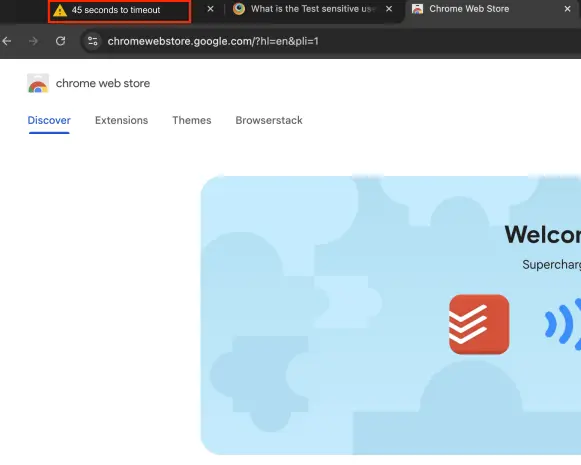
- On the App Live tab of the browser, a prompt appears on the dashboard with the options to either continue the test session or end the session.
- When your App Live test session ends due to inactivity:
- For the first instance, a prompt appears on the dashboard with options to enable notifications.
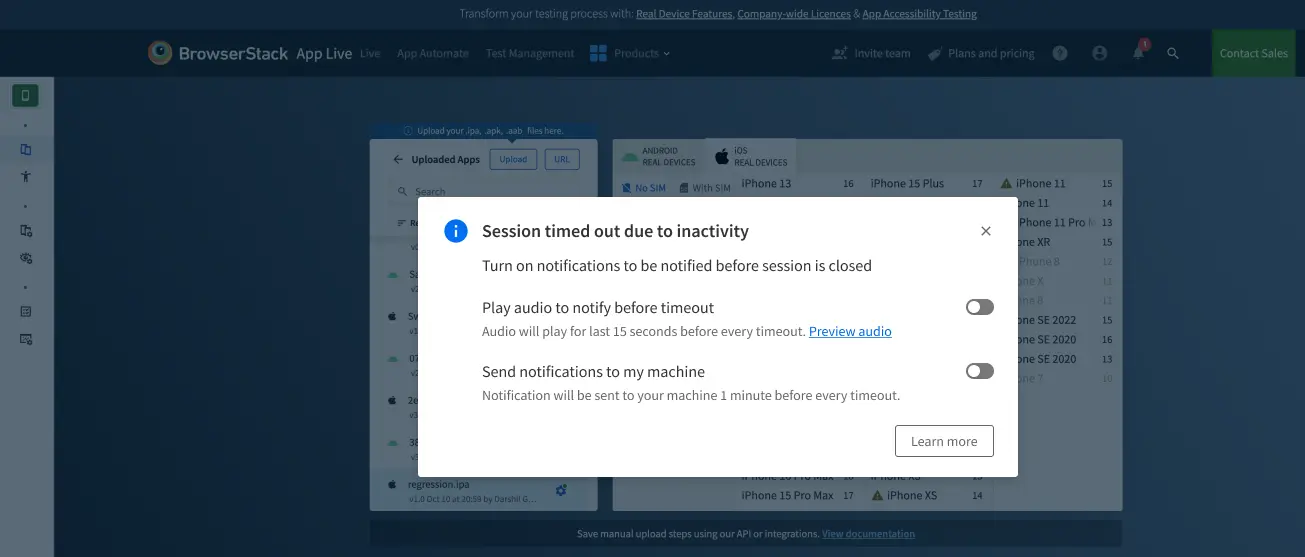
- For subsequent instances, a notification appears on the dashboard with a link to enable notifications for future sessions.
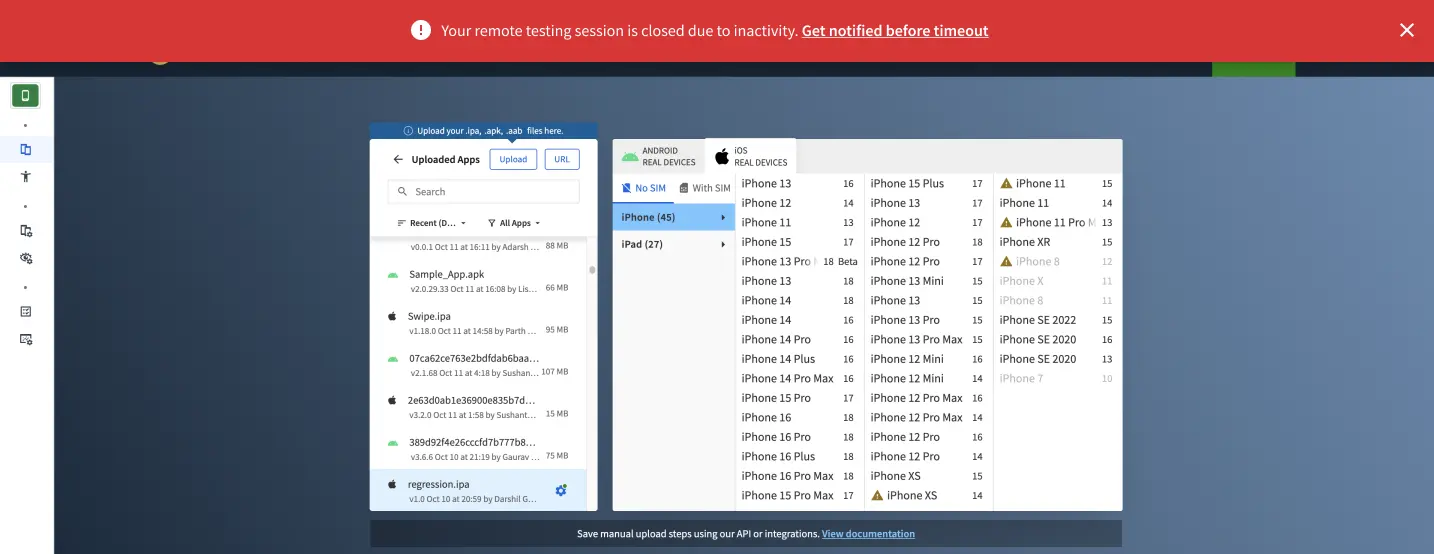 Click on the link to open a prompt with options to enable notifications.
Click on the link to open a prompt with options to enable notifications.
- For the first instance, a prompt appears on the dashboard with options to enable notifications.
We're sorry to hear that. Please share your feedback so we can do better
Contact our Support team for immediate help while we work on improving our docs.
We're continuously improving our docs. We'd love to know what you liked
We're sorry to hear that. Please share your feedback so we can do better
Contact our Support team for immediate help while we work on improving our docs.
We're continuously improving our docs. We'd love to know what you liked
Thank you for your valuable feedback!