Integrate Microsoft Teams with BrowserStack Automate
A step-by-step guide to help you integrate Microsoft Teams with BrowserStack and learn about your team’s build activity and test summary.
Microsoft Teams is a collaboration tool that lets your team work collaboratively and stay connected. It provides multiple features such as 1:1 chats, meeting rooms, custom channels, and so on.
BrowserStack for Microsoft teams encourages you to remain updated with test execution status as it occurs on the Automate dashboard. It also lets you subscribe and receive a daily test summary in your chat and analyze the health of your test suite.
Apart from these features, you can also interact with the bot in your personal chat to get a list of failed tests as they happen on the dashboard, subscribe/unsubscribe to the daily test summary, and so on.
In this guide, you will learn:
Add BrowserStack to Microsoft Teams
The BrowserStack bot is available for download in the Microsoft Teams apps marketplace from within Teams. After the bot is installed, you can start using the bot from the messaging area of your personal chat.
Add the BrowserStack Bot to a chat
Use the bot in your chat and view your team’s build activity.
- Open Microsoft Teams.
- Click Apps on the left navigation pane, and search for
BrowserStack. - Click the BrowserStack app card.
- Click Add.
- From the
BrowserStack Bot welcomemessage that appears, click either of the following options to configure the bot.- Get Started - Opens the authentication page to enter your Microsoft credentials that link to your BrowserStack account.
-
Learn more - Opens this documentation page.
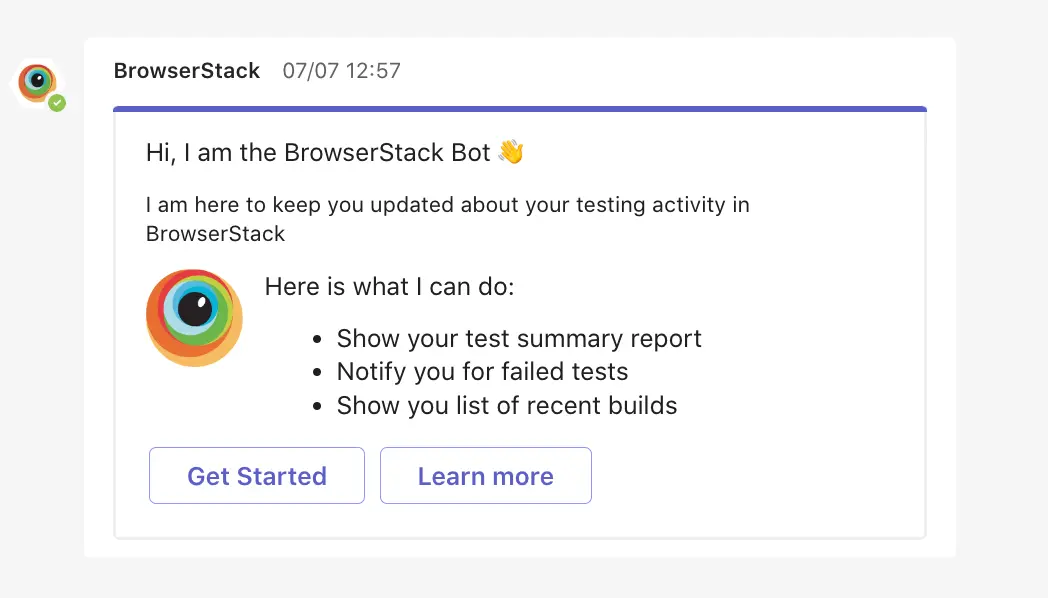
- After you click Get Started, click Sign-in to provide your Microsoft credentials.
Once the authentication is successful, the following success message appears in the chat.
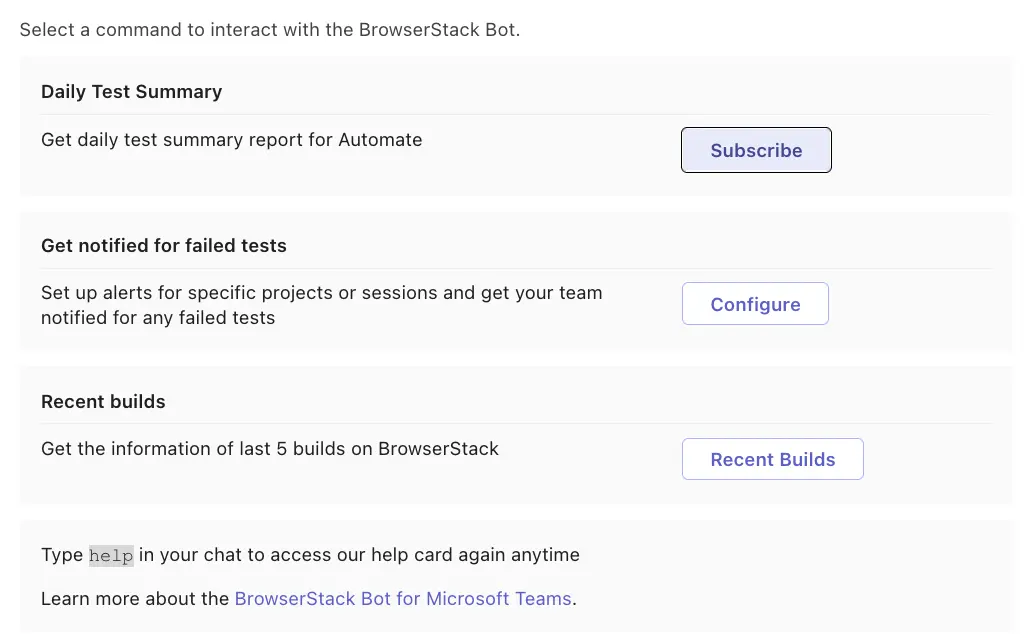
Use the supported BrowserStack commands
From your chat, communicate with the BrowserStack Bot and trigger commands. To access the help information, in the messaging area, type help and press Enter to see a list of supported commands.
Use the login and logout commands to control access to the BrowseStack bot.
Subscribe/Unsubscribe to daily test summary
| Command | Description |
|---|---|
| subscribe daily test summary automate | Subscribes you to the daily test summary of your team’s activity on BrowserStack. This command appears only if the user is not subscribed. |
| unsubscribe daily test summary automate | Unsubscribes you from the daily test summary of your team’s activity on BrowserStack. This command appears only if the user is subscribed. |
The following image shows the response received after you run the command.

Get notified for failed tests
| Command | Description |
|---|---|
| failed test notifications | Receive a notification along with a link to the video recording of your test, if it fails. |
After you run the command, you can customize the notification settings to receive notifications for specific projects or sessions. To customize the settings:
- In your BrowserStack help card, click Configure.
The
Failed Test Notification Settingsmessage appears. - Under Project name, enter the name of the project. Project names are set in test scripts to logically groups tests for a particular project.
- Under Session name, enter either the name of a single test or a comma-separated test list - for example, Test1, Test2. Test names are unique names set in the test scripts to identify a test.
- Click Save & Apply to apply the settings.
If you want to stop receiving notifications for failed tests, click Stop Failed test notifications.
The following image shows an example of the response received after you run the command.
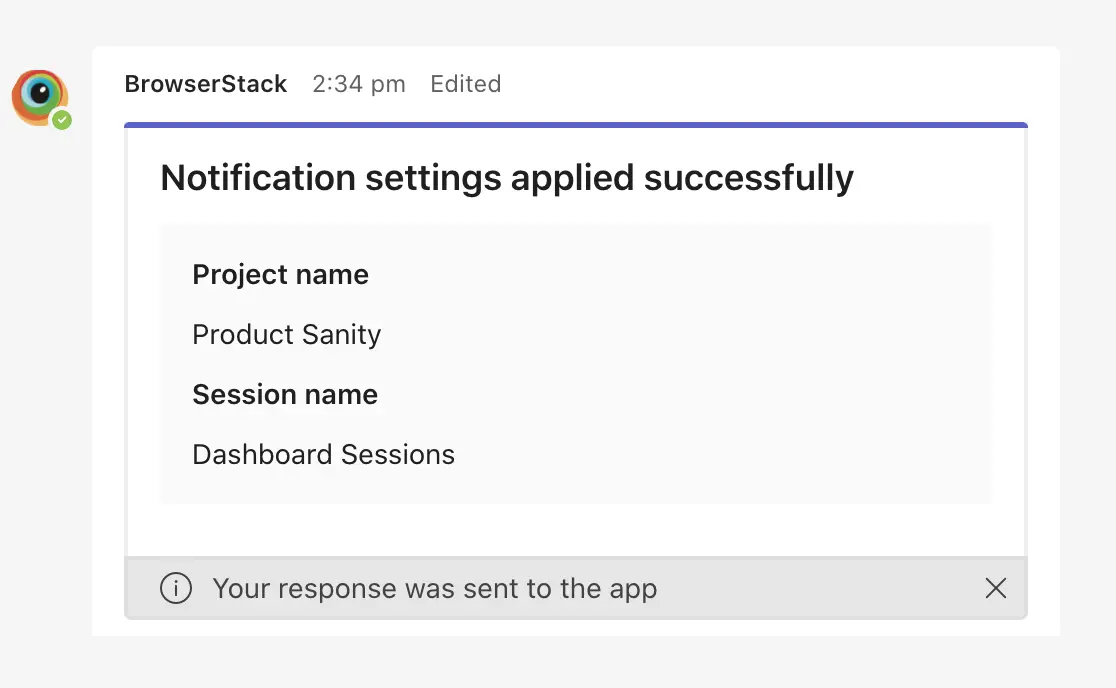
If a test fails, a message similar to this example appears.
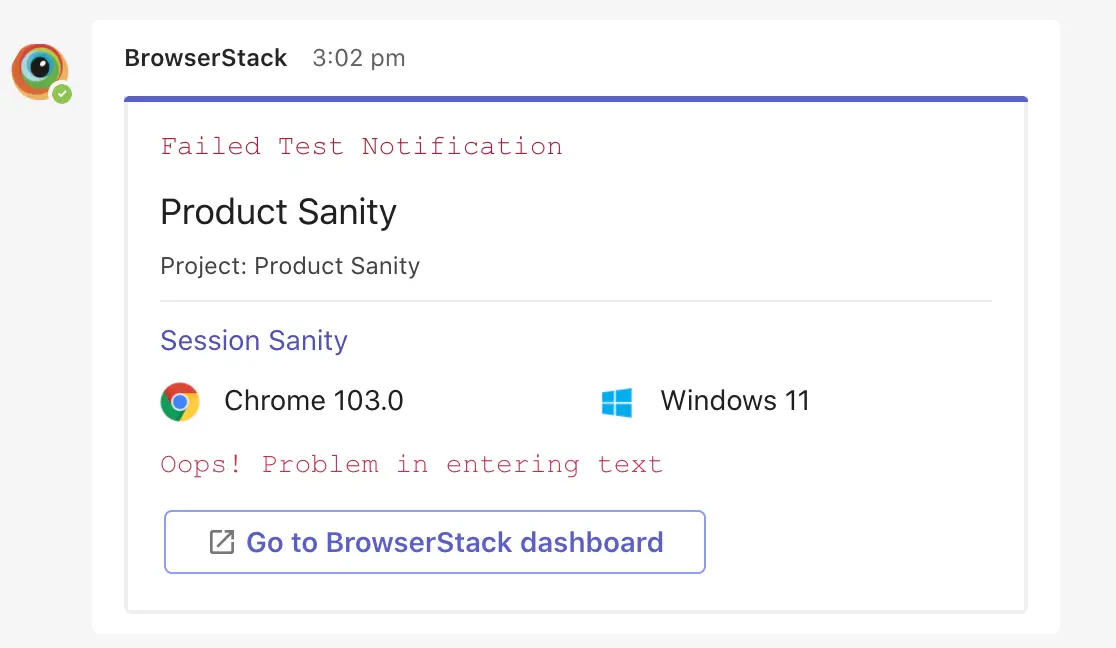
When you click the session link in the message, you can view the video playback of your test run as seen in the following example.
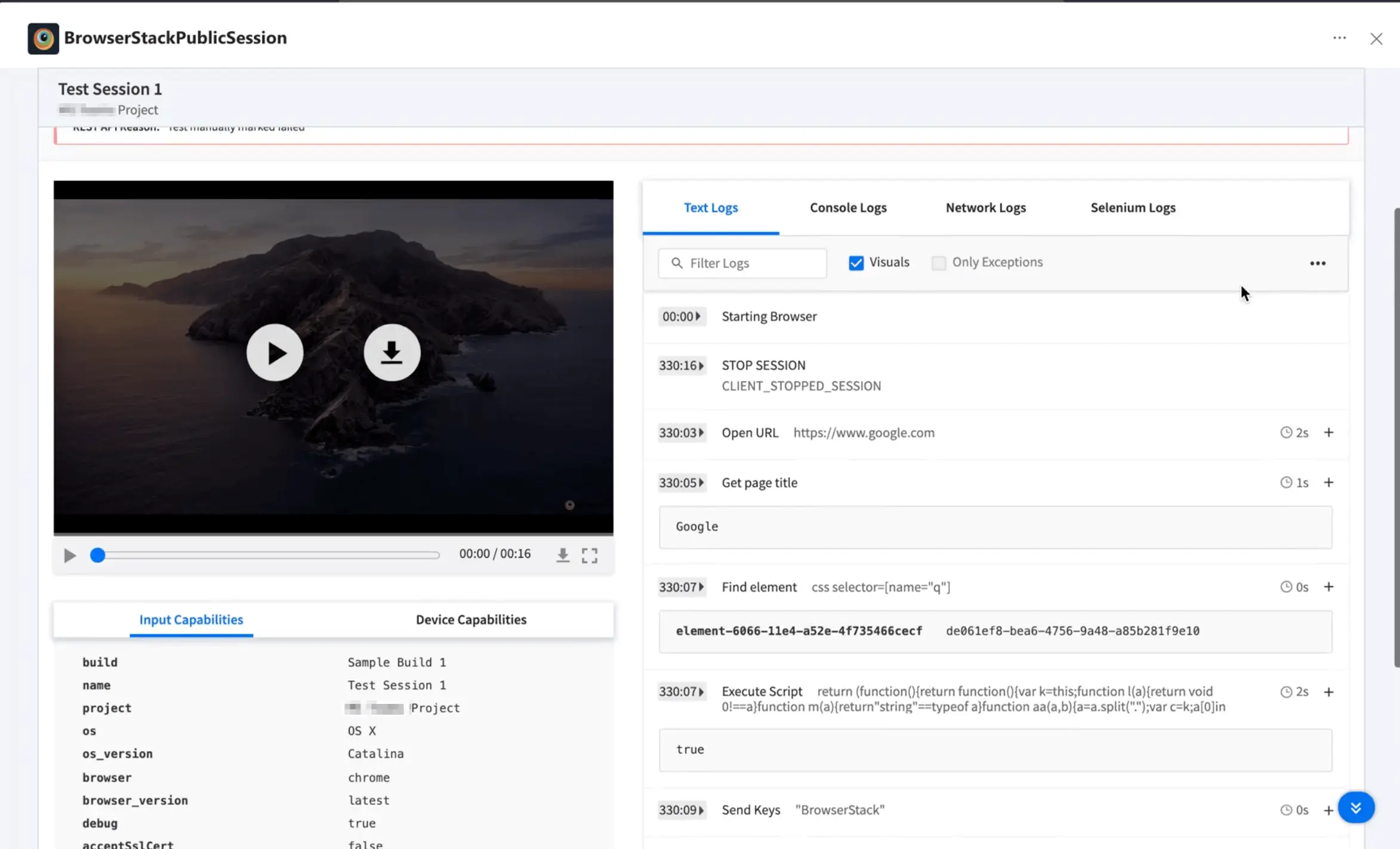
Recent builds
| Command | Description |
|---|---|
| recent builds | Generates a list of last 5 recent builds with a link to the BrowserStack Automate dashboard. |
The following image shows an example of the response received after you run the command.
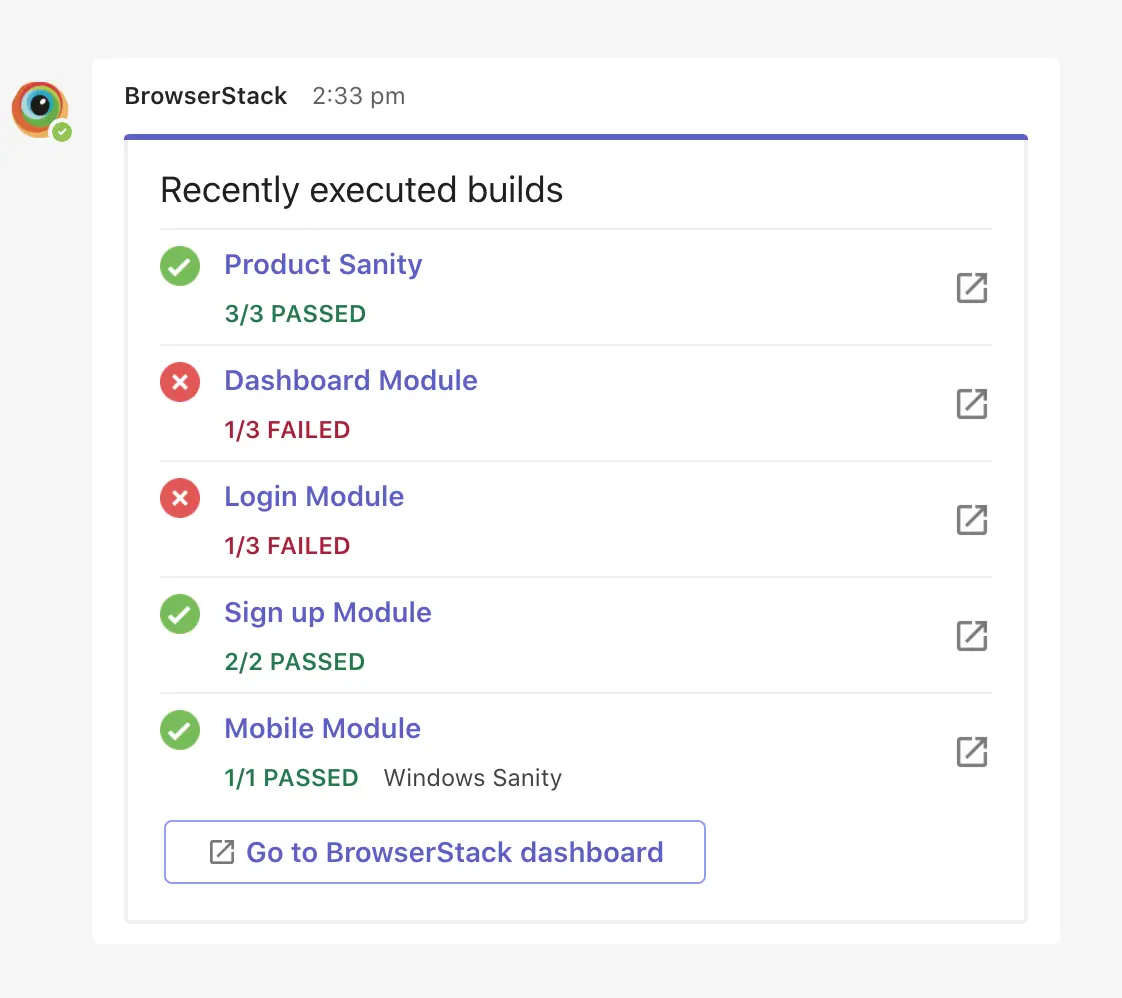
Get help
| Command | Description |
|---|---|
| help | Returns the help card with a list of supported BrowserStack Bot commands. |
The following image shows the response received after you run the command.
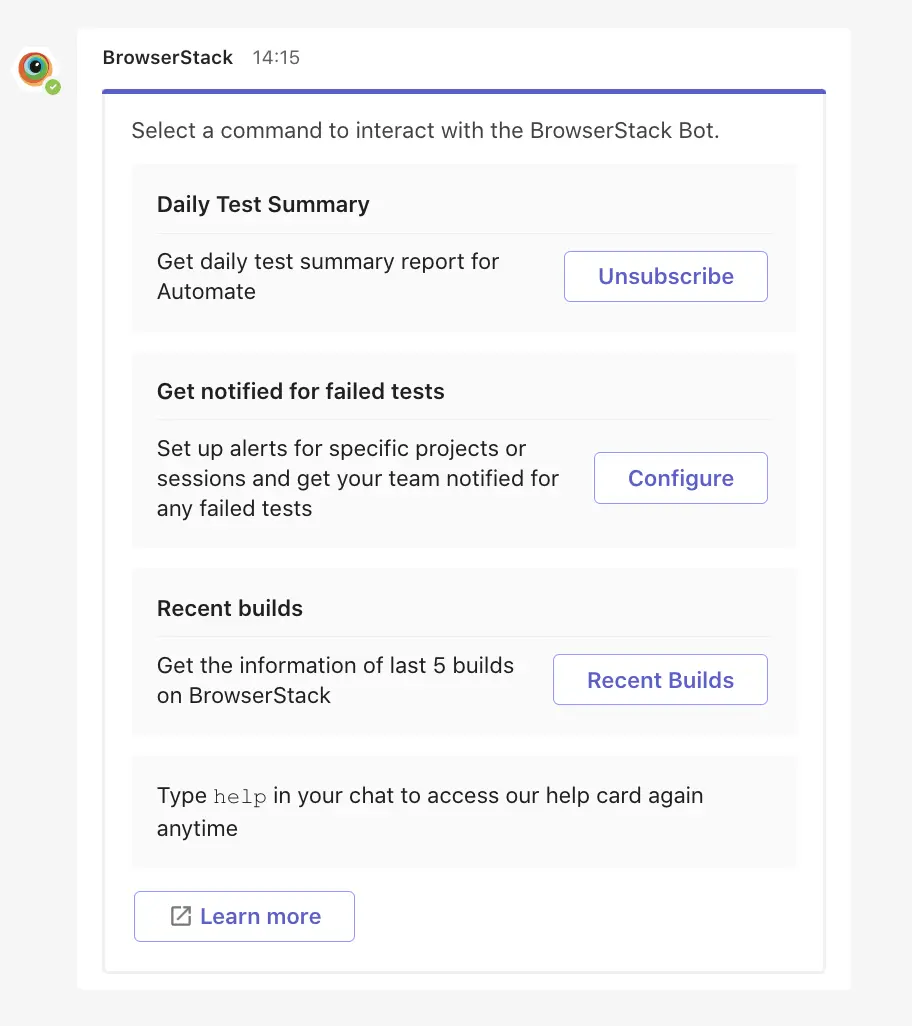
We're sorry to hear that. Please share your feedback so we can do better
Contact our Support team for immediate help while we work on improving our docs.
We're continuously improving our docs. We'd love to know what you liked
We're sorry to hear that. Please share your feedback so we can do better
Contact our Support team for immediate help while we work on improving our docs.
We're continuously improving our docs. We'd love to know what you liked
Thank you for your valuable feedback!