Integrate BrowserStack Automate with TeamCity
A step-by-step guide to help you integrate TeamCity with the BrowserStack device cloud for running all your Selenium tests on BrowserStack Automate.
This plugin helps you:
- Manage your BrowserStack credentials globally or per build job.
- Set up and teardown BrowserStack Local for testing internal, dev or staging environments.
- Embed BrowserStack Automate reports in your TeamCity job results.
Installing the plugin
-
Go to Server Administration and click Plugins List.
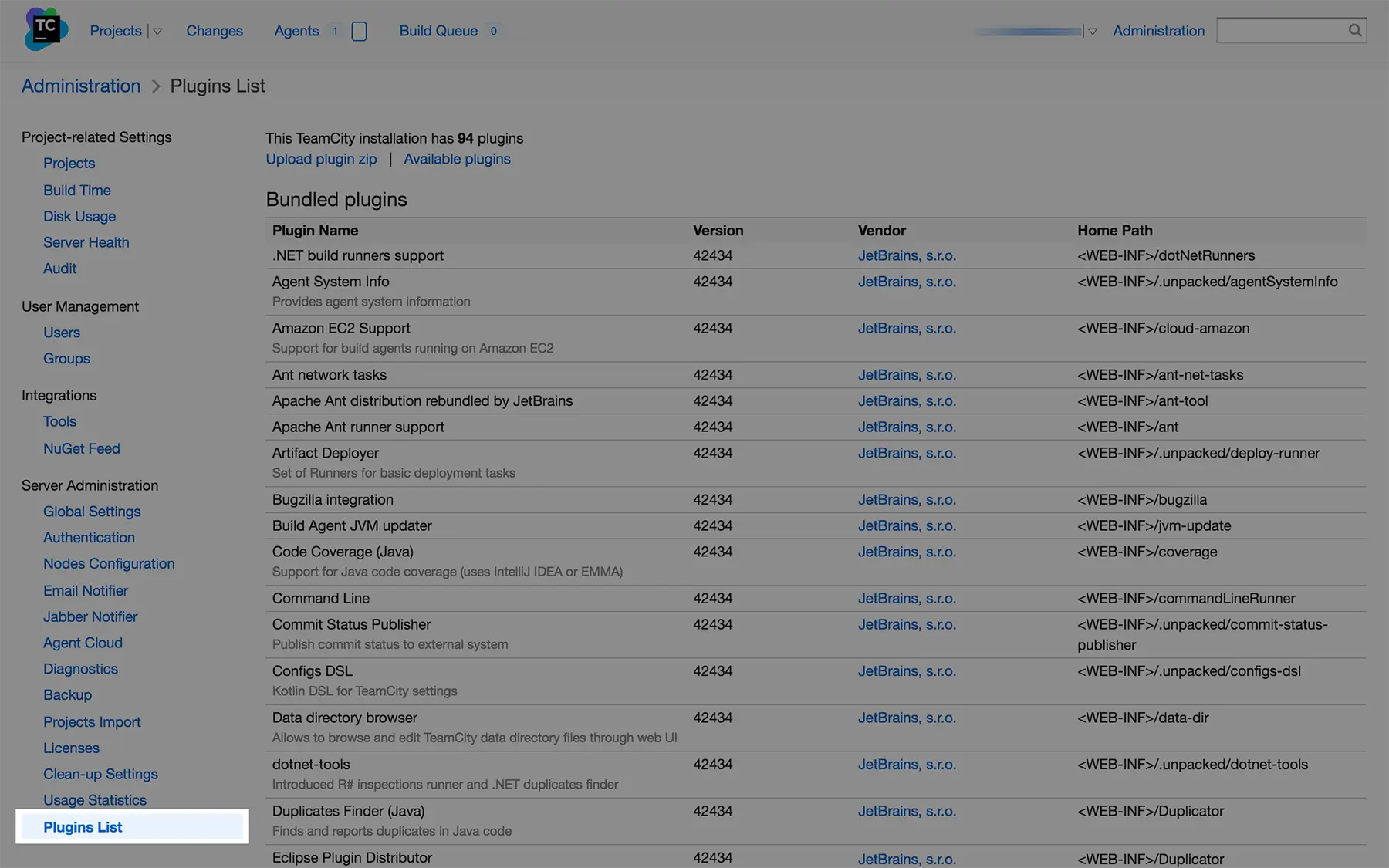
-
Click on upload plugin zip and upload our plugin.
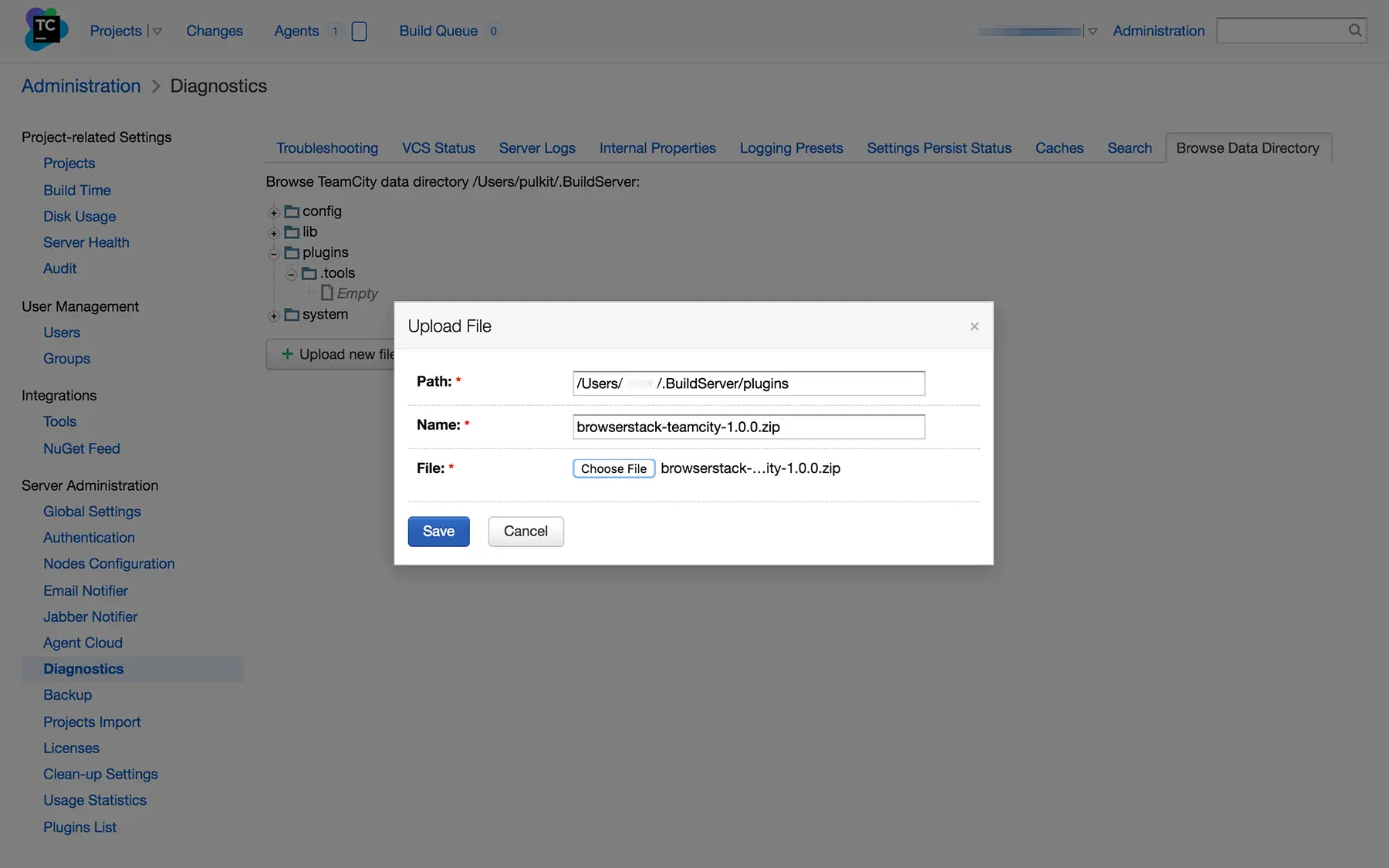
-
Restart TeamCity. You should now see BrowserStack in your list of available Plugins.
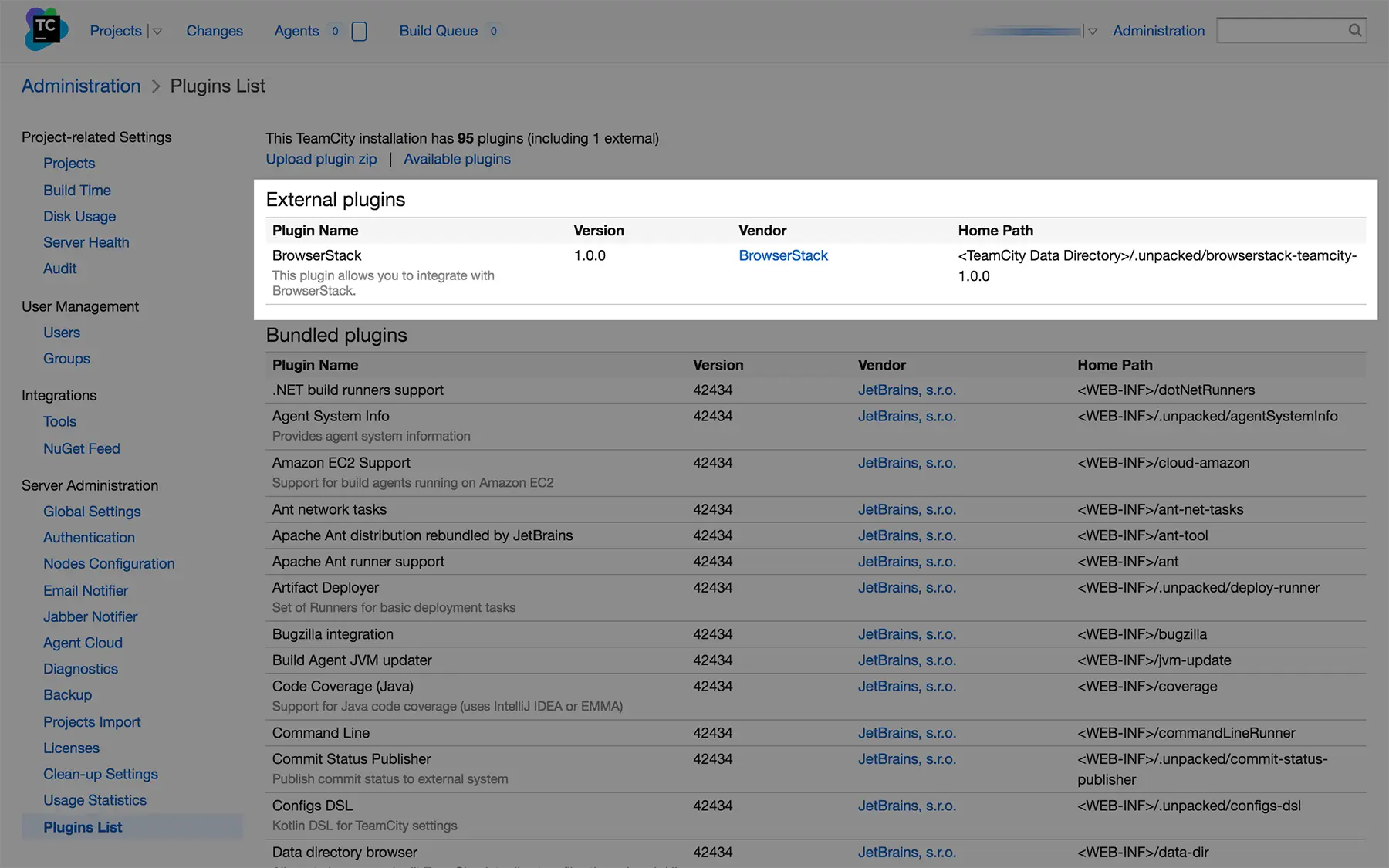
Configuring projects
- Click on Build Features.
-
Click Add build feature and select BrowserStack from the list.
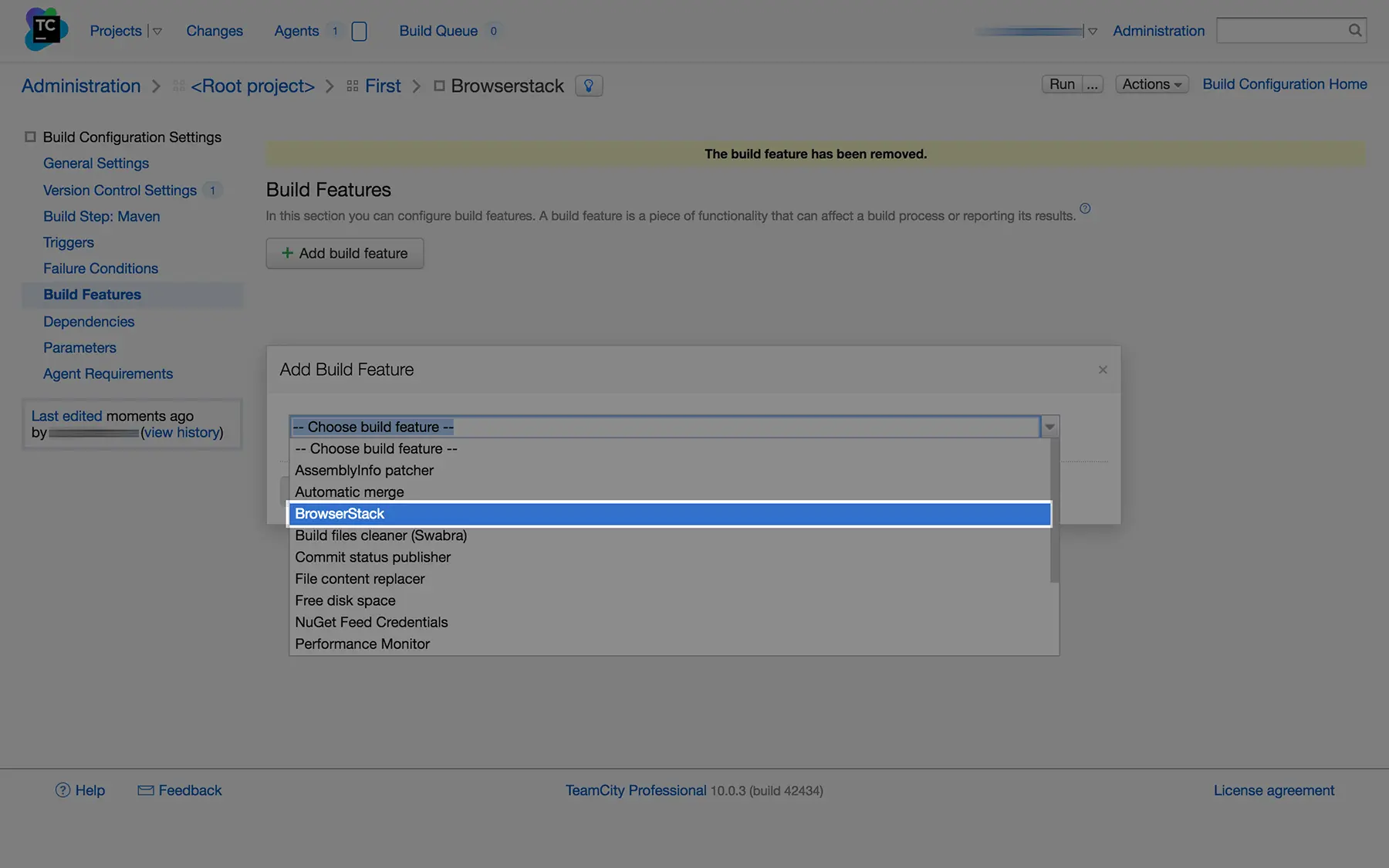
-
Add your BrowserStack
USERNAMEandACCESS_KEY, and select the options from the form.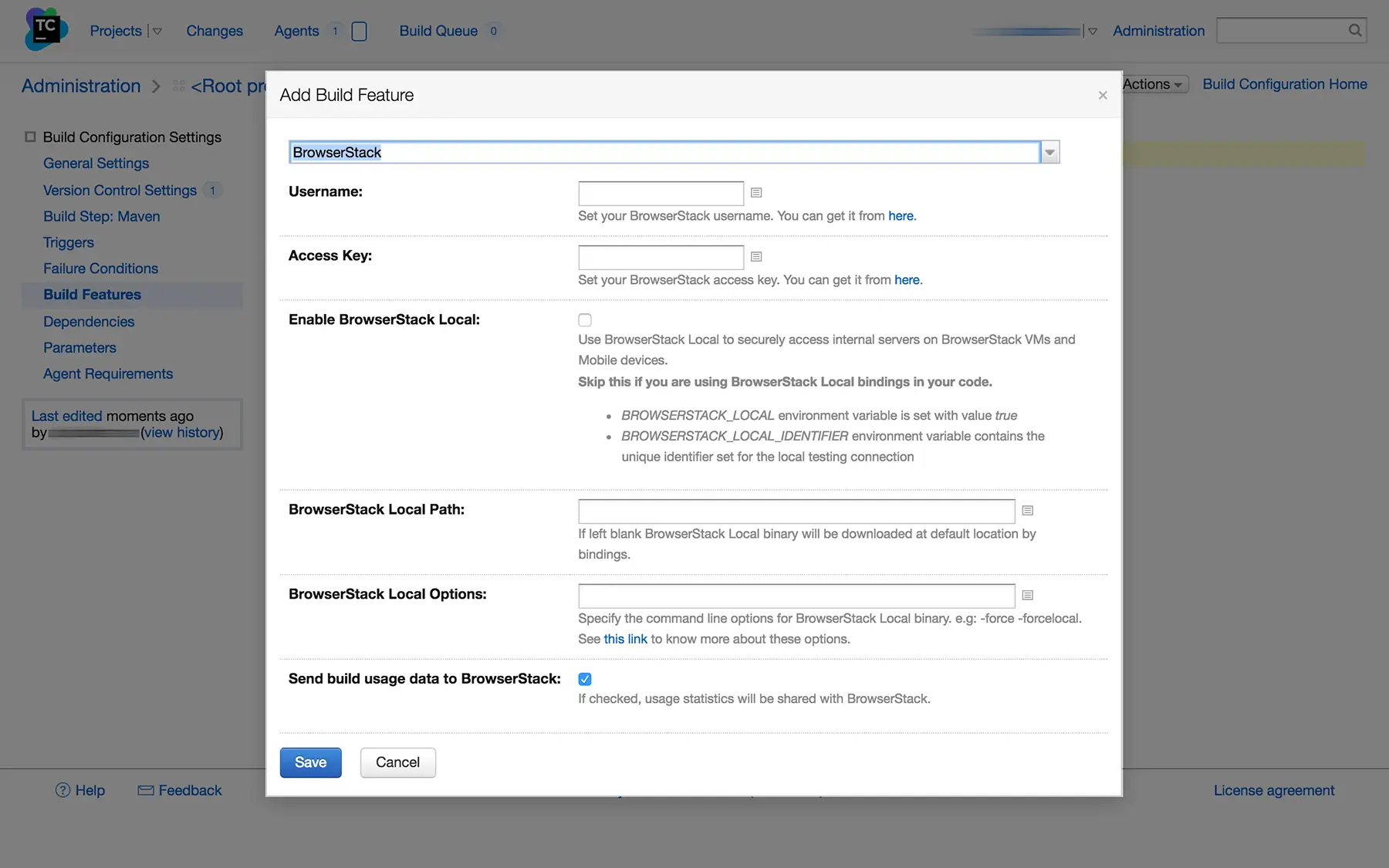
- Save your changes.
Configuring tests
Following environment variables are set by this TeamCity plugin:
BROWSERSTACK_USERNAME
BROWSERSTACK_ACCESS_KEY
BROWSERSTACK_LOCAL
BROWSERSTACK_LOCAL_IDENTIFIER
Use these environment variables to set the capabilities in your tests. For example:
You must pass local and localIdentifier capabilities to test on your local development servers.
String username = System.getenv("BROWSERSTACK_USERNAME");
String accessKey = System.getenv("BROWSERSTACK_ACCESS_KEY");
String local = System.getenv("BROWSERSTACK_LOCAL");
String Localidentifier = System.getenv("BROWSERSTACK_LOCAL_IDENTIFIER");
MutableCapabilities capabilities = new MutableCapabilities();
capabilities.setCapability("browserName", "Chrome");
HashMap<String, Object> browserstackOptions = new HashMap<String, Object>();
browserstackOptions.put("os", "Windows");
browserstackOptions.put("local", local);
browserstackOptions.put("localIdentifier", localIdentifier);
browserstackOptions.put("seleniumVersion", "4.0.0");
capabilities.setCapability("bstack:options", browserstackOptions);
WebDriver driver = new RemoteWebDriver(new URL("https://" + username + ":" + accessKey + "@hub.browserstack.com/wd/hub"), capabilities);
username = process.env.BROWSERSTACK_USERNAME
accessKey = process.env.BROWSERSTACK_ACCESS_KEY
local = process.env.BROWSERSTACK_LOCAL
localIdentifier = process.env.BROWSERSTACK_LOCAL_IDENTIFIER
var capabilities = {
'bstack:options' : {
"os" : "Windows",
"local" : local,
"localIdentifier" : localIdentifier,
"userName" : username,
"accessKey" : accessKey,
"seleniumVersion" : "4.0.0",
},
"browserName" : "Chrome",
}
var driver = new webdriver.Builder().
usingServer("https://hub-cloud.browserstack.com/wd/hub").
withCapabilities(capabilities).
build();
String username = Environment.GetEnvironmentVariable("BROWSERSTACK_USERNAME");
String accessKey = Environment.GetEnvironmentVariable("BROWSERSTACK_ACCESS_KEY");
String local = Environment.GetEnvironmentVariable("BROWSERSTACK_LOCAL");
String localIdentifier = Environment.GetEnvironmentVariable("BROWSERSTACK_LOCAL_IDENTIFIER");
ChromeOptions capabilities = new ChromeOptions();
Dictionary<string, object> browserstackOptions = new Dictionary<string, object>();
browserstackOptions.Add("os", "Windows");
browserstackOptions.Add("userName", username);
browserstackOptions.Add("accessKey", accessKey);
browserstackOptions.Add("seleniumVersion", "4.0.0");
browserstackOptions.Add("local", local);
browserstackOptions.Add("localIdentifier", localIdentifier);
capabilities.AddAdditionalOption("bstack:options", browserstackOptions);
driver = new RemoteWebDriver(new Uri("https://hub.browserstack.com/wd/hub/"), capabilities);
$username = getenv('BROWSERSTACK_USERNAME');
$accessKey = getenv('BROWSERSTACK_ACCESS_KEY');
$local = getenv('BROWSERSTACK_LOCAL');
$localIdentifier = getenv('BROWSERSTACK_LOCAL_IDENTIFIER');
$caps = array(
'bstack:options' => array(
"os" => "Windows",
"browserstack.local" => "".$local,
"browserstack.localIdentifier" => "".$localIdentifier
"seleniumVersion" => "4.0.0",
),
"browserName" => "Chrome",
);
$web_driver = RemoteWebDriver::create(
"https://".$username.":".$accessKey."@hub.browserstack.com/wd/hub",
$caps
);
username = os.environ.get('BROWSERSTACK_USERNAME')
accessKey = os.environ.get('BROWSERSTACK_ACCESS_KEY')
local = os.environ.get('BROWSERSTACK_LOCAL')
localIdentifier = os.environ.get('BROWSERSTACK_LOCAL_IDENTIFIER')
bstack_options = {
"os" : "Windows",
"local": local,
"localIdentifier": localIdentifier,
"seleniumVersion" : "4.0.0",
"userName": username,
"accessKey": accessKey
}
options = ChromeOptions()
options.set_capability('bstack:options', bstack_options)
driver = webdriver.Remote(
command_executor="https://hub.browserstack.com/wd/hub",
options=options)
username = ENV['BROWSERSTACK_USERNAME']
accessKey = ENV['BROWSERSTACK_ACCESS_KEY']
local = ENV['BROWSERSTACK_LOCAL']
localIdentifier = ENV['BROWSERSTACK_LOCAL_IDENTIFIER']
# to run on Chrome
options = Selenium::WebDriver::Options.chrome
capabilities = {
'bstack:options' => {
"os" => "Windows",
"local" = local,
"localIdentifier" = localIdentifier,
"seleniumVersion" => "4.0.0",
},
"browserName" => "Chrome",
}
options.add_option('bstack:options', bstack_options)
driver = Selenium::WebDriver.for(:remote,
:url => "https://"+username+":"+accessKey+"@hub.browserstack.com/wd/hub",
:capabilities => options)
local and localIdentifier capabilities to test on your local development servers.
String username = System.getenv("BROWSERSTACK_USERNAME");
String accessKey = System.getenv("BROWSERSTACK_ACCESS_KEY");
String browserstackLocal = System.getenv("BROWSERSTACK_LOCAL");
String browserstackLocalIdentifier = System.getenv("BROWSERSTACK_LOCAL_IDENTIFIER");
DesiredCapabilities capabilities = new DesiredCapabilities();
capabilities.setCapability("os", "Windows");
capabilities.setCapability("browser", "chrome");
capabilities.setCapability("browserstack.local", browserstackLocal);
capabilities.setCapability("browserstack.localIdentifier", browserstackLocalIdentifier);
driver = new RemoteWebDriver(new URL("https://" + username + ":" + accessKey + "@hub.browserstack.com/wd/hub"), capabilities);
username = process.env.BROWSERSTACK_USERNAME
accessKey = process.env.BROWSERSTACK_ACCESS_KEY
browserstackLocal = process.env.BROWSERSTACK_LOCAL
browserstackLocalIdentifier = process.env.BROWSERSTACK_LOCAL_IDENTIFIER
var capabilities = {
"os" : "Windows",
"browser" : "chrome",
"browserstack.local" : browserstackLocal,
"browserstack.localIdentifier" : browserstackLocalIdentifier,
"browserstack.user" : username,
"browserstack.key" : accessKey
}
var driver = new webdriver.Builder().
usingServer("https://hub-cloud.browserstack.com/wd/hub").
withCapabilities(capabilities).
build();
String username = System.getenv("BROWSERSTACK_USERNAME");
String accessKey = System.getenv("BROWSERSTACK_ACCESS_KEY");
String browserstackLocal = System.getenv("BROWSERSTACK_LOCAL");
String browserstackLocalIdentifier = System.getenv("BROWSERSTACK_LOCAL_IDENTIFIER");
DesiredCapabilities capabilities = new DesiredCapabilities();
capabilities.setCapability("os", "Windows");
capabilities.setCapability("browser", "chrome");
capabilities.setCapability("browserstack.local", browserstackLocal);
capabilities.setCapability("browserstack.localIdentifier", browserstackLocalIdentifier);
driver = new RemoteWebDriver(new URL("https://" + username + ":" + accessKey + "@hub.browserstack.com/wd/hub"), capabilities);
$username = getenv("BROWSERSTACK_USERNAME");
$accessKey = getenv("BROWSERSTACK_ACCESS_KEY");
$browserstackLocal = getenv("BROWSERSTACK_LOCAL");
$browserstackLocalIdentifier = getenv("BROWSERSTACK_LOCAL_IDENTIFIER");
$caps = array(
"os" => "Windows",
"browser" => "chrome",
"browserstack.local" => $browserstackLocal,
"browserstack.localIdentifier" => $browserstackLocalIdentifier
);
$web_driver = RemoteWebDriver::create(
"https://" . $username . ":" . $accessKey . "@hub-cloud.browserstack.com/wd/hub",
$caps
);
username = os.getenv("BROWSERSTACK_USERNAME")
access_key = os.getenv("BROWSERSTACK_ACCESS_KEY")
browserstack_local = os.getenv("BROWSERSTACK_LOCAL")
browserstack_local_identifier = os.getenv("BROWSERSTACK_LOCAL_IDENTIFIER")
caps = {
'os': 'Windows',
'browser': 'chrome',
'browserstack.local': browserstack_local,
'browserstack.localIdentifier': browserstack_local_identifier,
'browserstack.user': username,
'browserstack.key': access_key
}
driver = webdriver.Remote(
command_executor='https://hub-cloud.browserstack.com/wd/hub',
desired_capabilities=caps)
username = ENV["BROWSERSTACK_USERNAME"]
access_key = ENV["BROWSERSTACK_ACCESS_KEY"]
browserstack_local = ENV["BROWSERSTACK_LOCAL"]
browserstack_local_identifier = ENV["BROWSERSTACK_LOCAL_IDENTIFIER"]
caps = Selenium::WebDriver::Remote::Capabilities.new
caps["os"] = "Windows"
caps["browser"] = "chrome"
caps["browserstack.local"] = browserstack_local
caps["browserstack.localIdentifier"] = browserstack_local_identifier
caps["browserstack.user"] = username
caps["browserstack.key"] = access_key
driver = Selenium::WebDriver.for(:remote,
:url => "https://hub-cloud.browserstack.com/wd/hub",
:desired_capabilities => caps)
browserstack.local and browserstack.localIdentifier capabilities to test on your local development servers.
Generating and Embedding test reports(for JUNit and TestNG only)
BrowserStack allows you to easily debug your Selenium Webdriver tests with features like Video recordings, Selenium logs, JS Console logs, and Network logs. With our TeamCity plugin, you can view all the logs and reports generated by BrowserStack right inside TeamCity. At this point, embedding test reports only works with a select set of frameworks.
The prerequisites are:
- Project must be a Java project.
- Project must be built with Maven and use either TestNG or JUnit for testing.
Generating test reports
This step is required for viewing the BrowserStack Automate Report in your TeamCity job results.
Add the following dependencies to your pom.xml file:
<dependency>
<groupId>com.browserstack</groupId>
<artifactId>automate-testassist</artifactId>
<version>1.1.0</version>
</dependency>
Add the following repositories to your pom.xml file:
<repositories>
<repository>
<id>sonatype-nexus-snapshots</id>
<url>https://oss.sonatype.org/content/repositories/snapshots</url>
</repository>
</repositories>
<pluginRepositories>
<pluginRepository>
<id>sonatype-nexus-snapshots</id>
<url>https://oss.sonatype.org/content/repositories/snapshots</url>
</pluginRepository>
</pluginRepositories>
Add the following plugin to your pom.xml file:
<build>
<plugins>
<plugin>
<groupId>com.browserstack</groupId>
<artifactId>automate-maven-plugin</artifactId>
<version>1.0.0-SNAPSHOT</version>
<configuration>
<source>${jdk.source.version}</source>
<target>${jdk.target.version}</target>
<complianceLevel>${jdk.source.version}</complianceLevel>
</configuration>
<executions>
<execution>
<goals>
<goal>test-compile</goal>
</goals>
</execution>
</executions>
</plugin>
</plugins>
</build>
You must define the maven properties, jdk.source.version and jdk.target.version to match the Java versions of your project.
Viewing test reports
- Go to Project Overview.
- Select BrowserStack tab.
- Click on an individual test to view its BrowserStack Automate report.
Conclusion
By following the steps outlined in this guide, you should have a seamless integration between your existing automation in TeamCity, your Selenium tests and the BrowserStack Selenium grid. This will help you leverage all the benefits of test automation and the scale and coverage offered by BrowserStack.
We're sorry to hear that. Please share your feedback so we can do better
Contact our Support team for immediate help while we work on improving our docs.
We're continuously improving our docs. We'd love to know what you liked
We're sorry to hear that. Please share your feedback so we can do better
Contact our Support team for immediate help while we work on improving our docs.
We're continuously improving our docs. We'd love to know what you liked
Thank you for your valuable feedback!