Manage authentication
Learn how to update, change, and manage your account authentication.
BrowserStack supports multiple authentication protocols to secure your account or your organization’s account.
Identify your authentication method
User can check the authentication their account is using by:
- Log in to your BrowserStack account.
- Click the User Profile icon in the top-right corner, then select Account & Profile and click My Profile.
- Under Authentication & Security, check the Linked account details:
- Email implies account is using password for sign-in
- Google implies account is using login with Google for sign-in
-
SSO implies account is using SSO authentication for sign-in
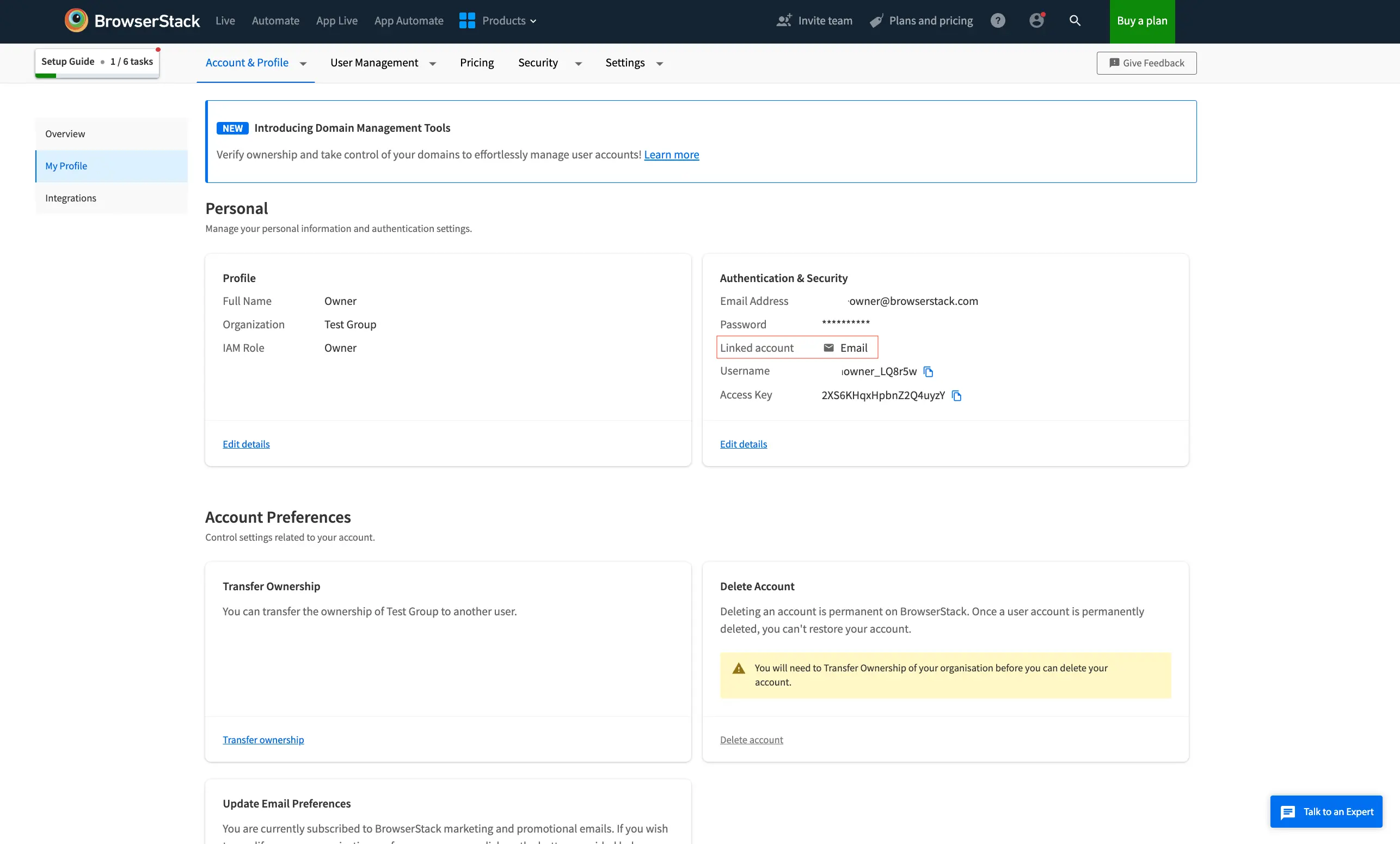
Modify authentication method
Authentication can be changed in your browserstack account using multiple methods:
To change from Password to Login with Google authentication method, perform the following steps:
-
Signout from the current BrowserStack session.
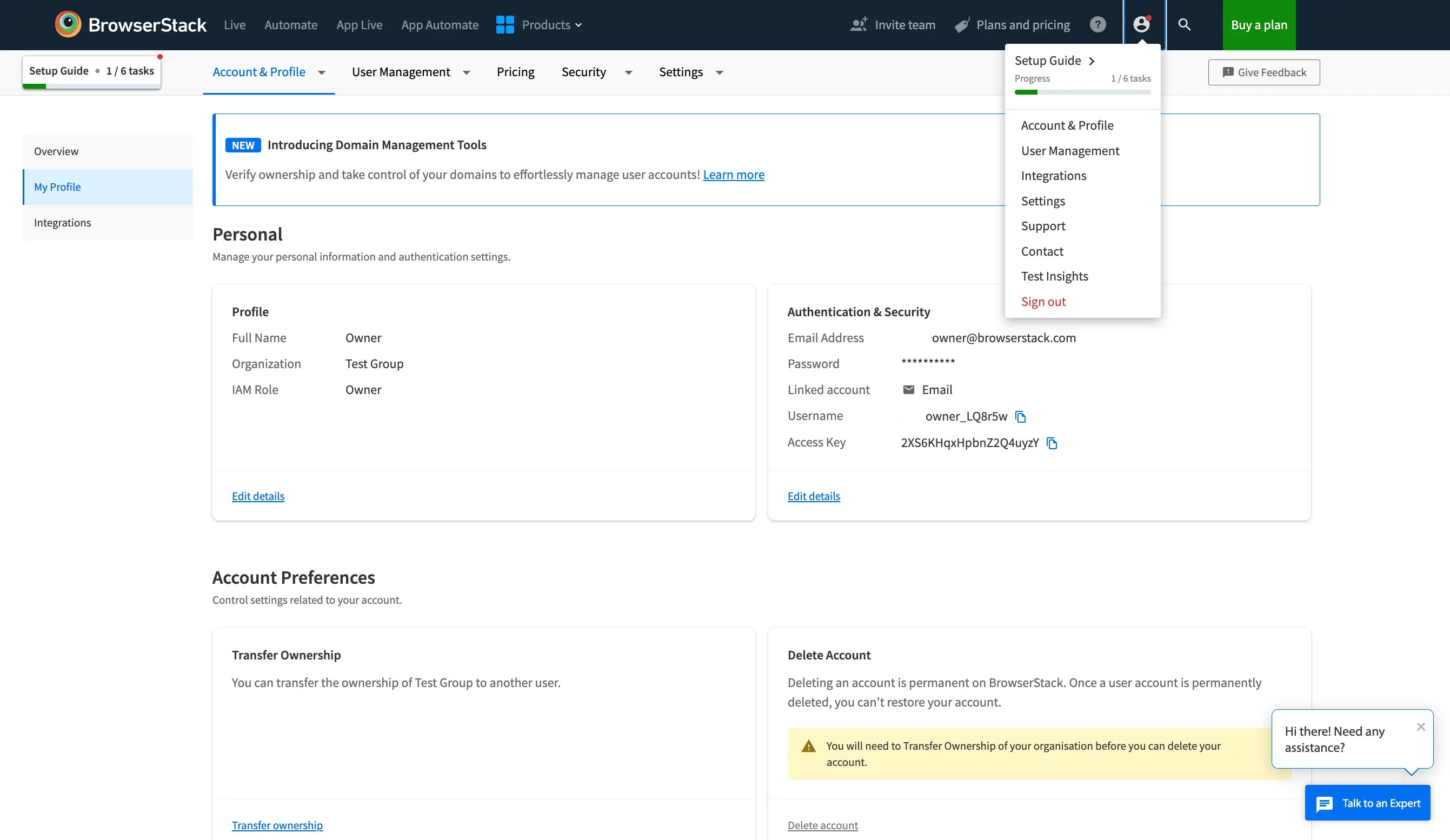
- Visit the Sign-in page.
- Click Sign in with Google and select your google email account registered with BrowserStack.
Sign-in going forward will redirect to Sign in with Google when your email address is entered.
To change from Password to Single Sign-On (SSO), Organisation Owner on Enterprise plan needs to perform the steps mentioned in Documentation.
To change from Login with Google to Password authentication method, perform the following steps:
- Log in to your BrowserStack account.
- Click the User Profile icon in the top-right corner, then select Account & Profile and click My Profile.
- Click Edit details in the Authentication & Security section.
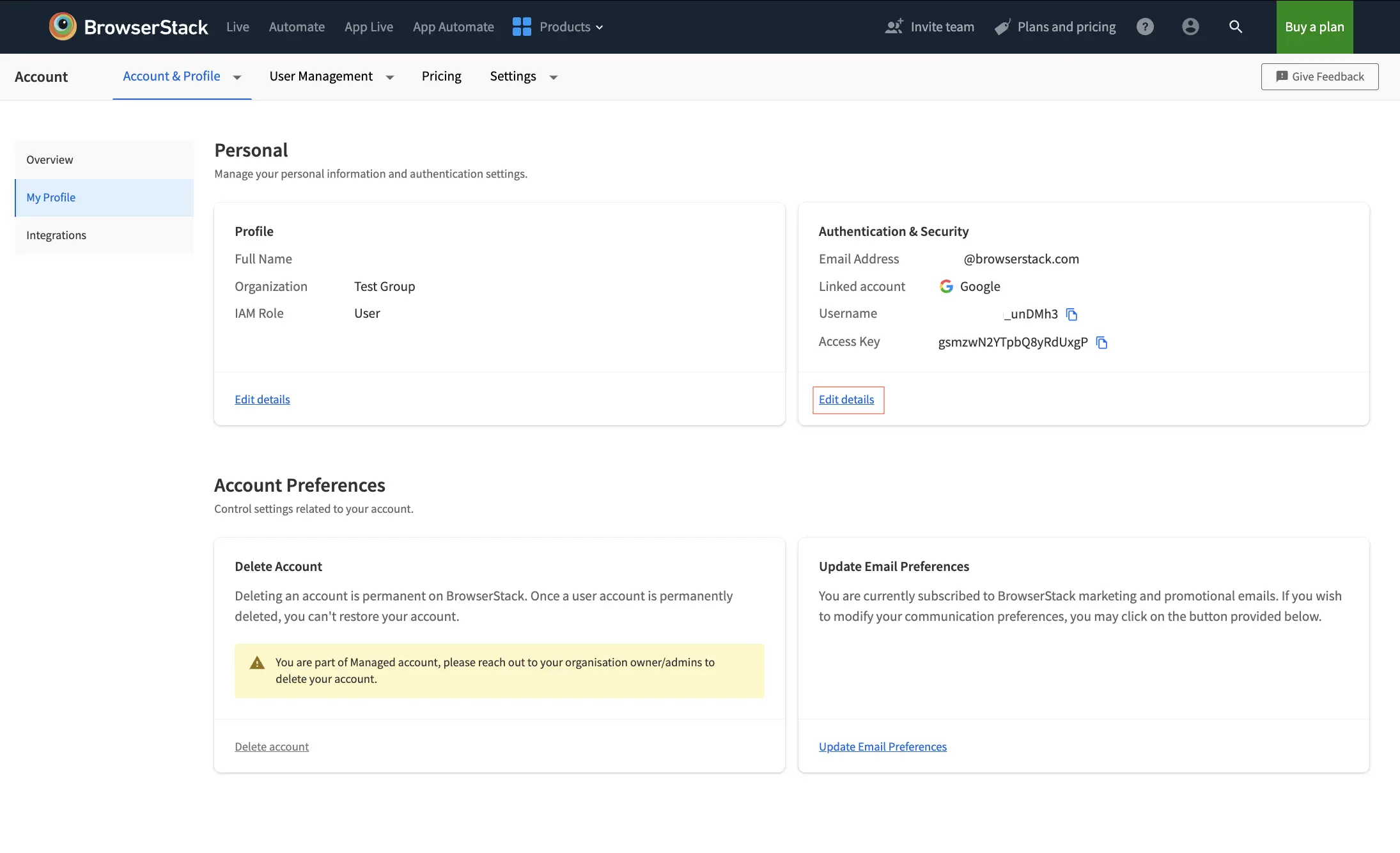
- Select Disconnect Google account on the opened modal.
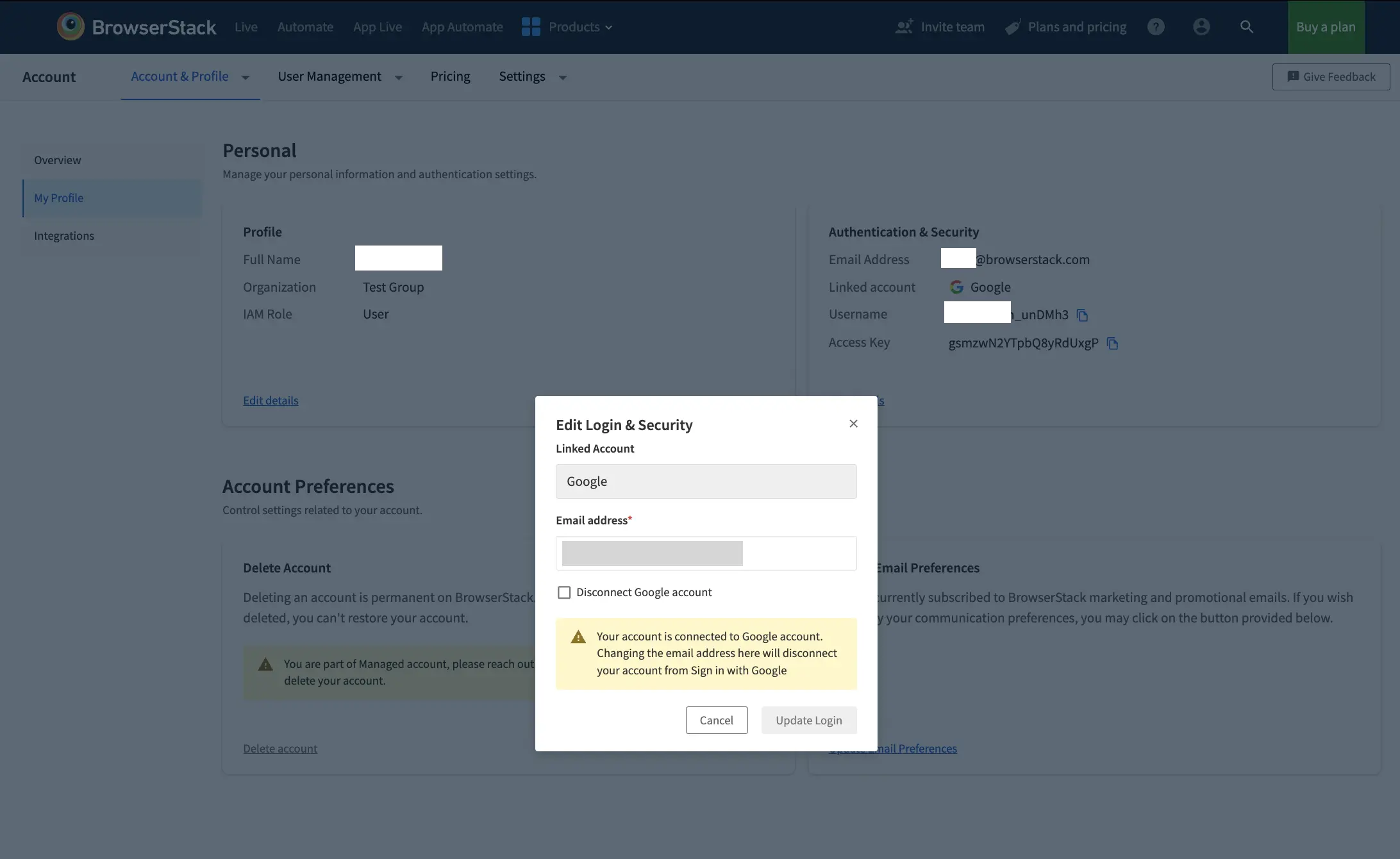
- Click Update Login and Confirm on the next screen.
User will be redirected to Forget password flow post Disconnect Google Account. User needs to enter registered email to get reset password for the account.
To switch from Login with Google to Single Sign-On (SSO), the organisation owner on the Enterprise plan needs to follow the steps outlined in the Documentation.
To change from Single Sign On (SSO) to other authentication methods, perform the following steps:
- The organization owner needs to disconnect SSO from the Settings and Permissions section
- Post this, all users will get signed-out of their account
- Users can use
- Sign in with Google option on Sign-in page to use Google account for Authentication
- Forget Password option on Sign-in page and set Password for Authentication
Update associated email
Users can update the email associated with BrowserStack by performing following steps:
- Log in to your BrowserStack account.
- Click the User Profile icon in the top-right corner, then select Account & Profile and click My Profile.
- Click Edit details next to the Authentication & Security section.
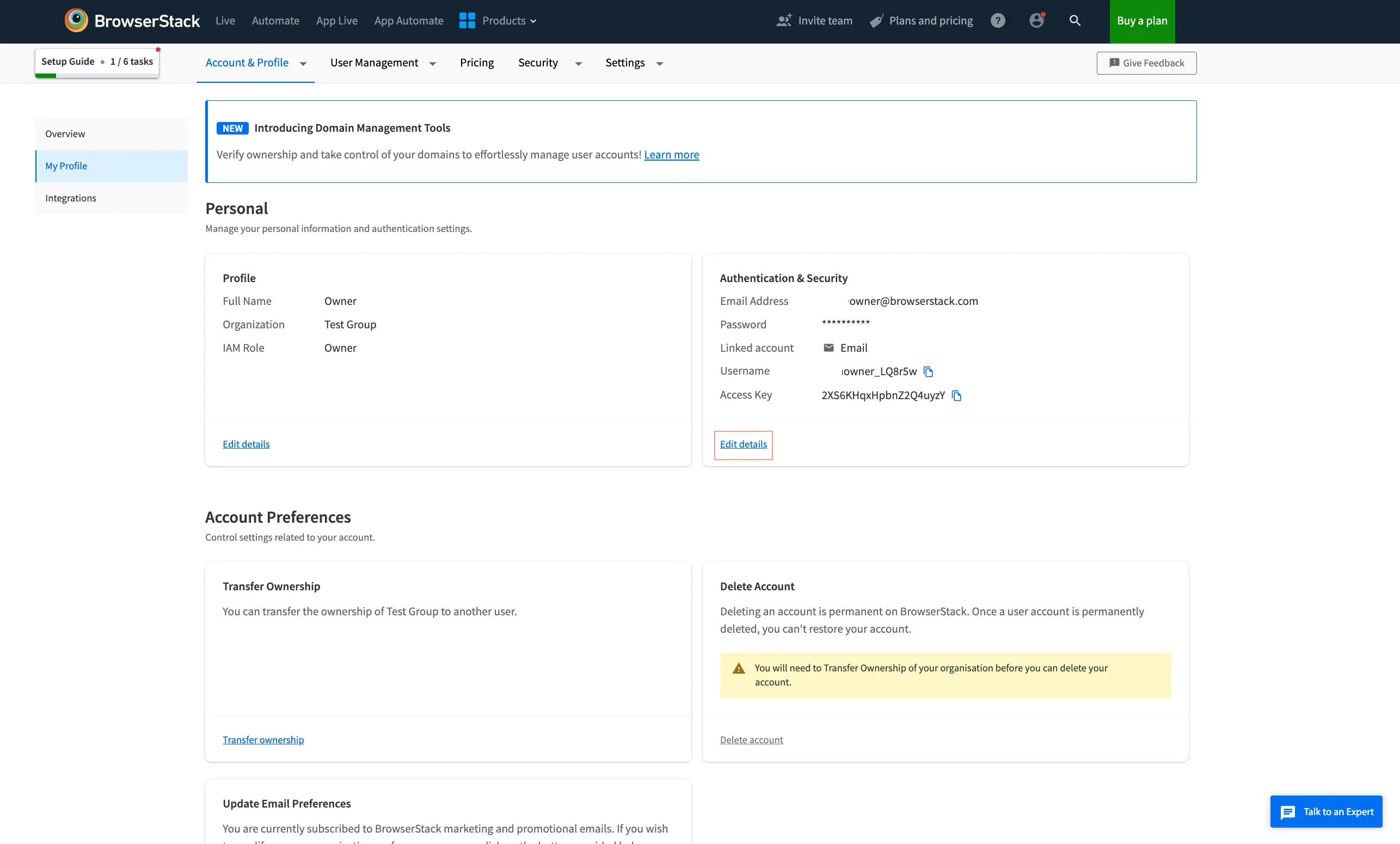
- Update the new Email address.
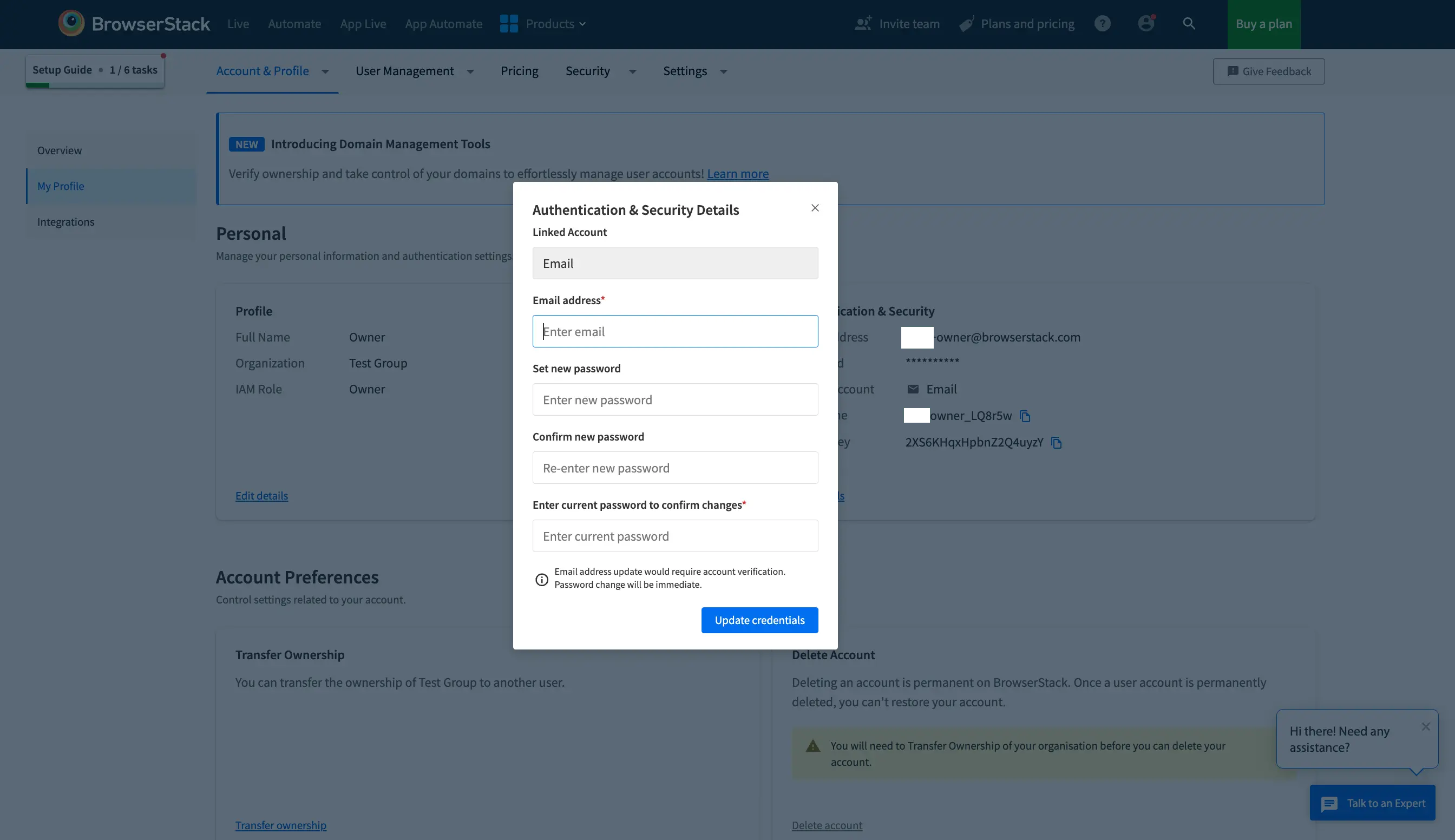
- Enter current password to confirm changes and click Update credentials.
In case Login with Google is enabled on the account, updating email will disconnect the Google account and redirect the user to the password reset flow with new email address.
We're sorry to hear that. Please share your feedback so we can do better
Contact our Support team for immediate help while we work on improving our docs.
We're continuously improving our docs. We'd love to know what you liked
We're sorry to hear that. Please share your feedback so we can do better
Contact our Support team for immediate help while we work on improving our docs.
We're continuously improving our docs. We'd love to know what you liked
Thank you for your valuable feedback!