Report bugs using BrowserStack’s integration for Slack
The BrowserStack integration for Slack allows you to share bugs with your colleagues while you are testing your web app on the BrowserStack platform. Our integration automatically adds all the metadata about the platform you are testing on, including:
- Browser and Browser Version
- OS and OS Version
- Device
- Screen Resolution
We additionally allow you to annotate screenshots and send the message to Slack.
This guide will help you:
- Integrate your Slack account with BrowserStack.
- Report bugs to Slack while testing on BrowserStack.
- Manage your integration for Slack
Integrating Slack with BrowserStack
Integration of Slack in BrowserStack has been kept to a simple one-click process.
Step 1: Once you start your testing process from the Live dashboard, click on the Report Bug button to start the Integration process.
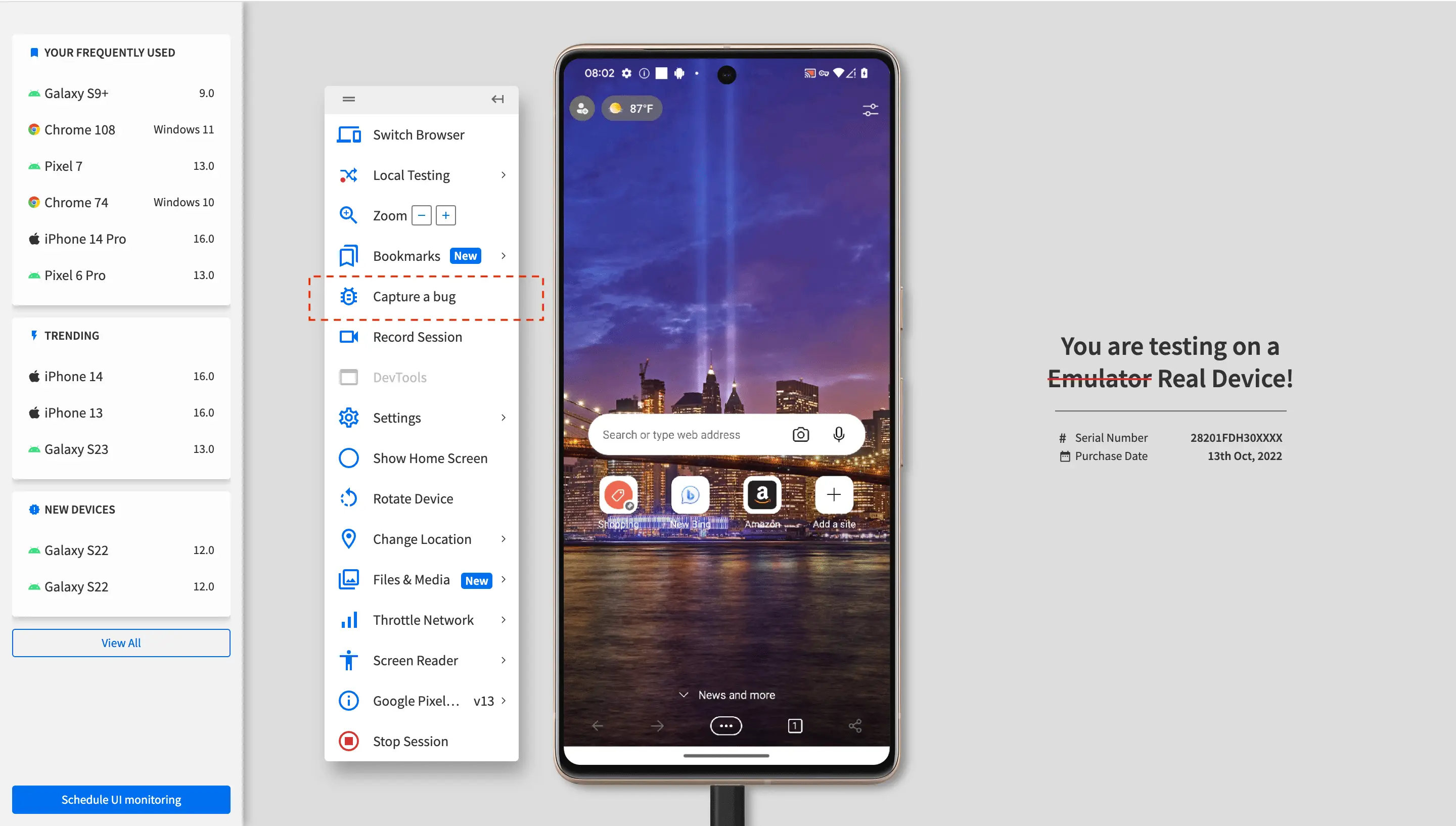
Step 2: Click on the Integrate with Slack button.
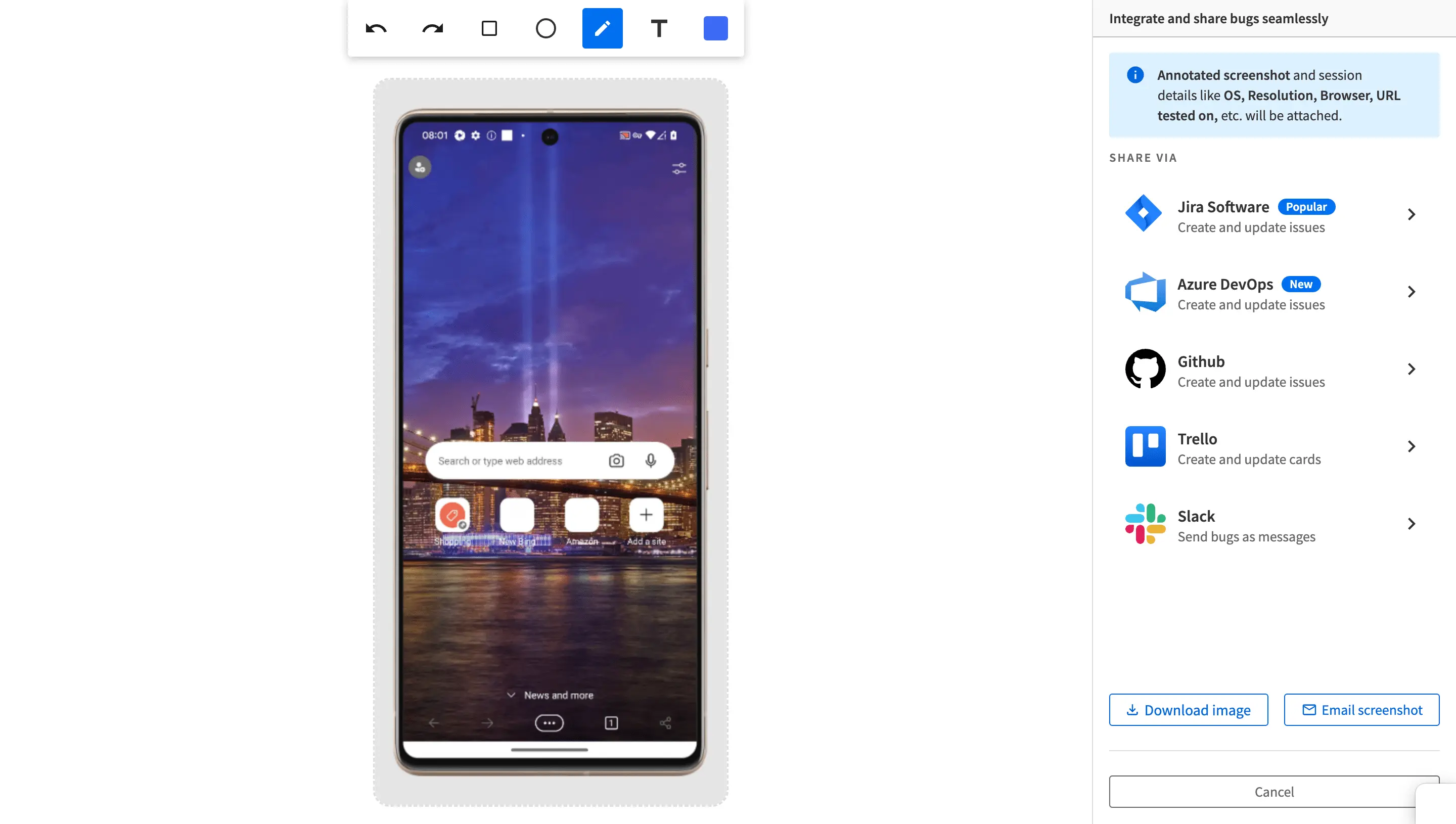
Step 3: Click on Authorize to give permission to BrowserStack to post messages for you on Slack.
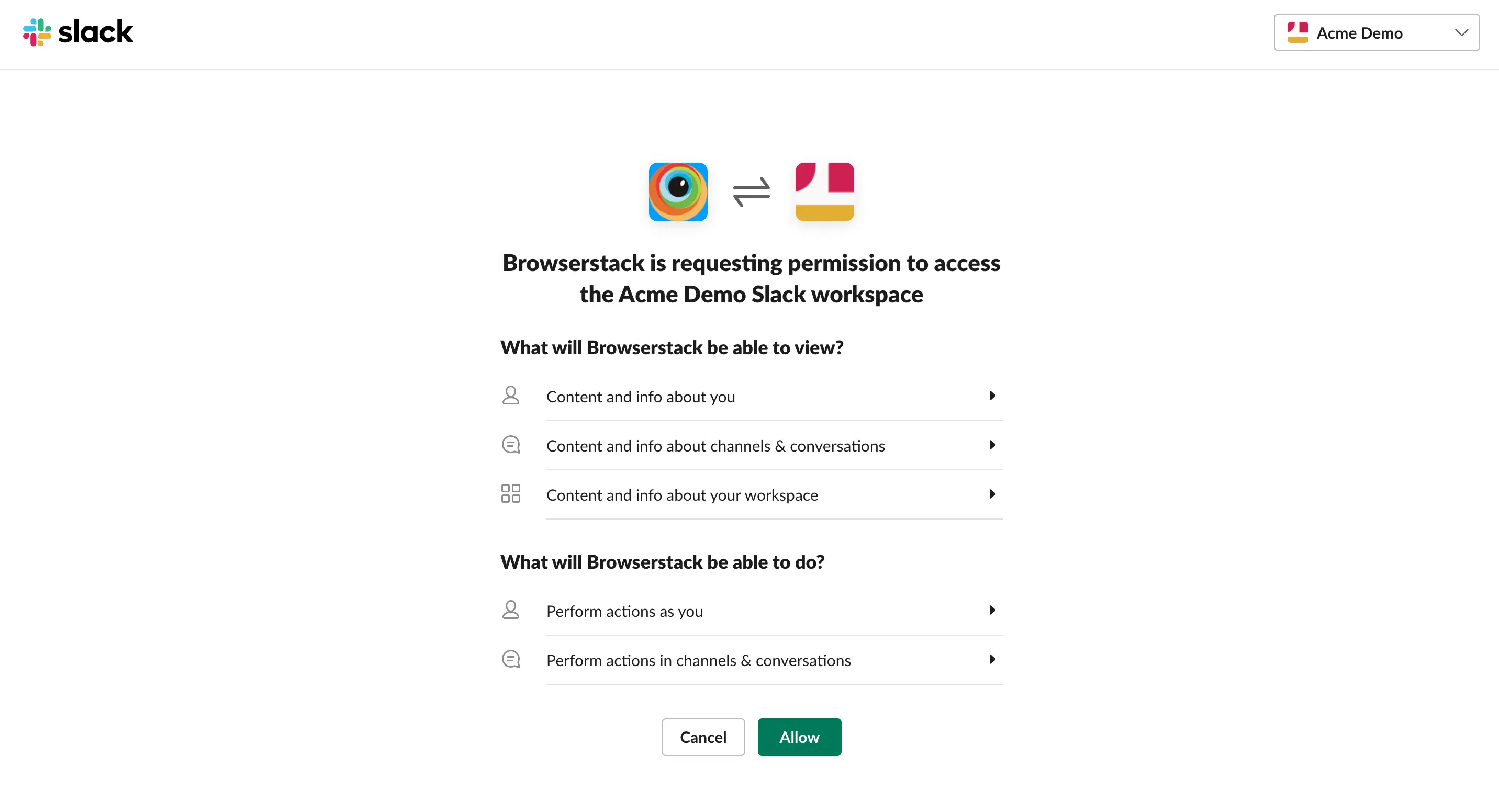
Reporting a bug through Slack
Once the integration of Slack with BrowserStack is completed, you can start filing issues and bugs as messages in Slack.
Step 1: Once you find a bug in your testing process, click on the Report Bug button in the toolbox to file the bug in Slack.
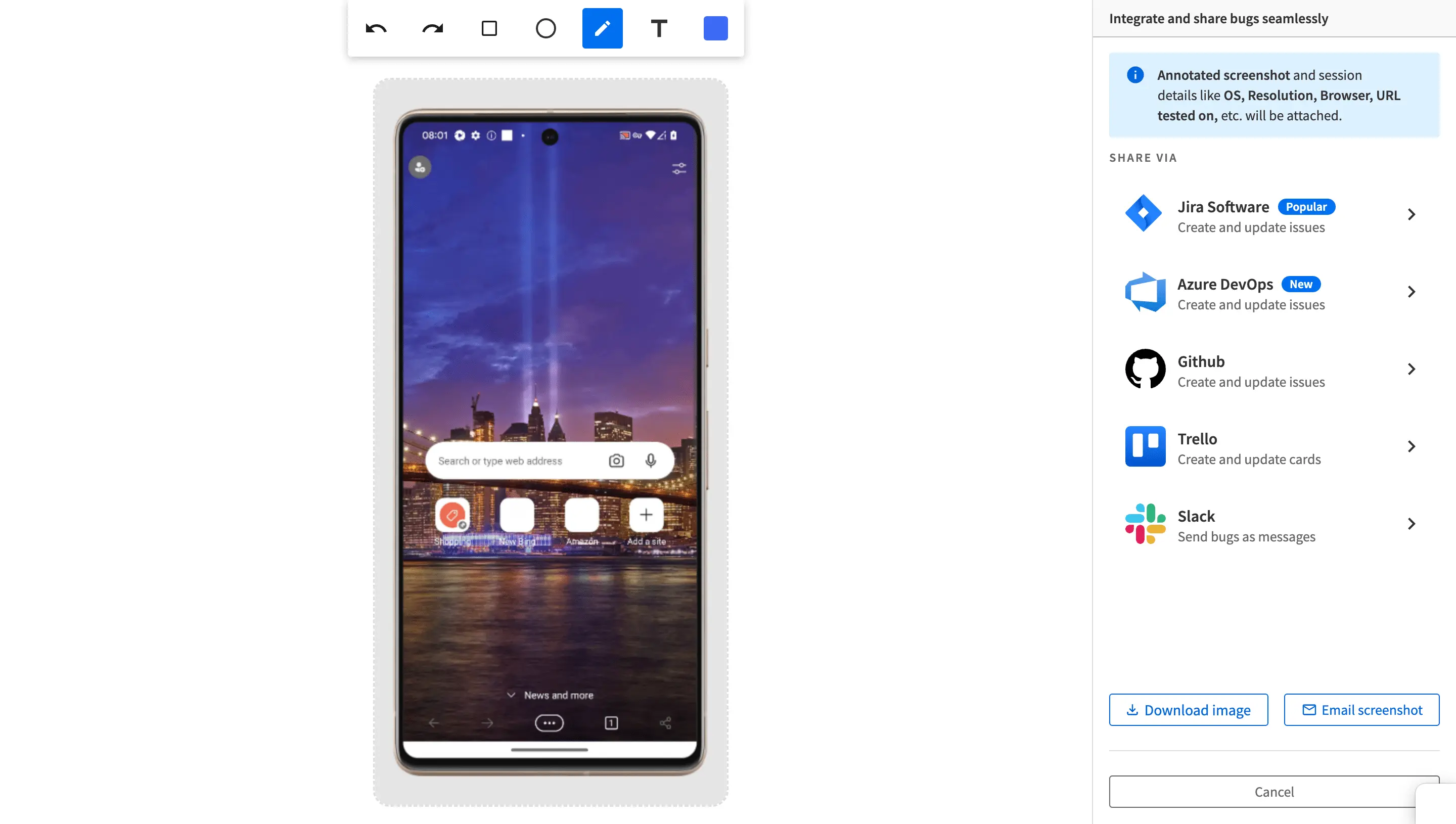
Step 2: Provide annotation to the screenshot by using the Annotation Toolbar at the top.
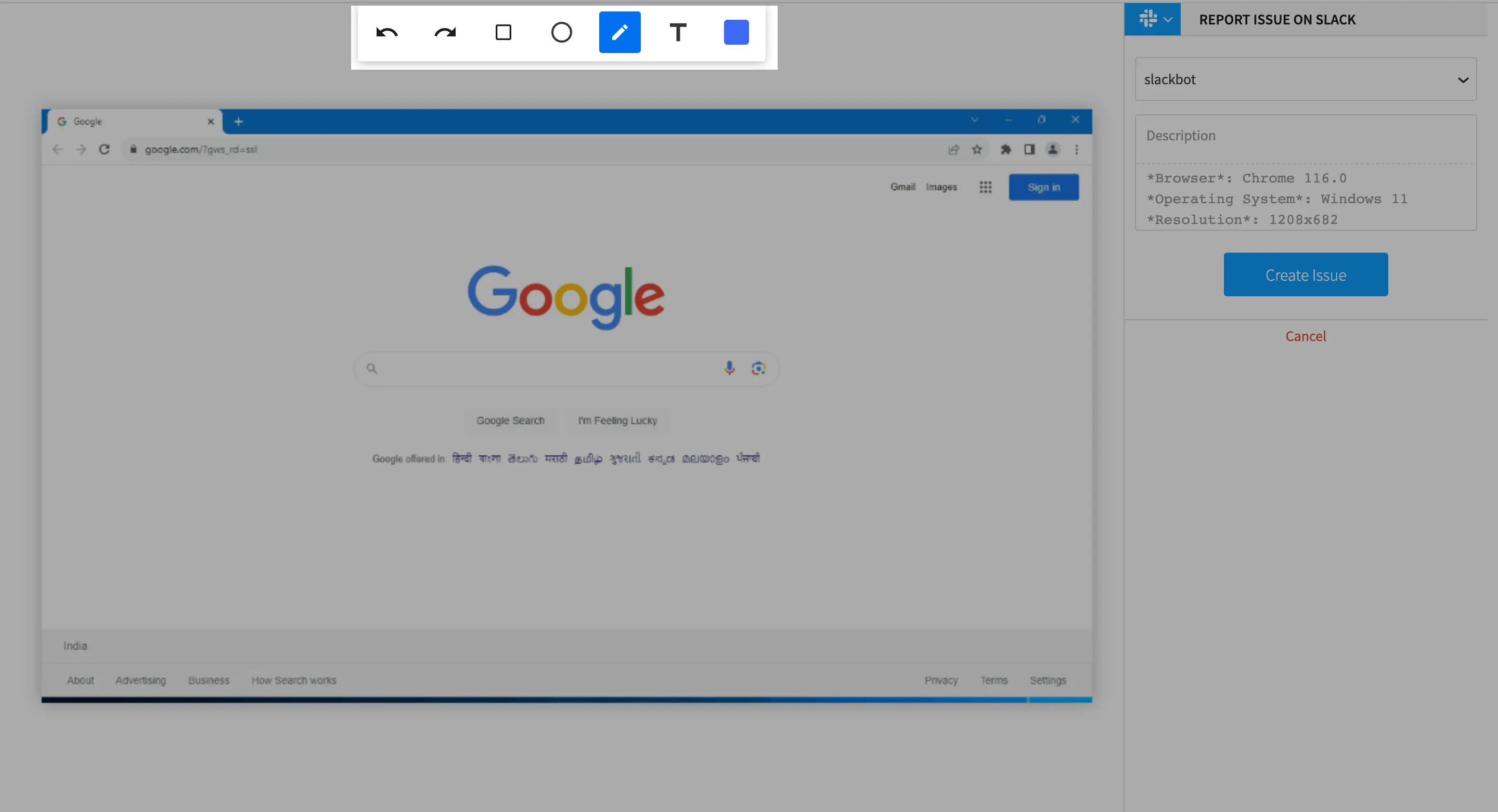
Step 3: Enter the channel name or the username whom you want to send the details of the bug. Additionally, you can fill in a description as well to personalize the message as per your need. Once the details of the bug are filled in, click on Create Issue to send across the message on Slack.
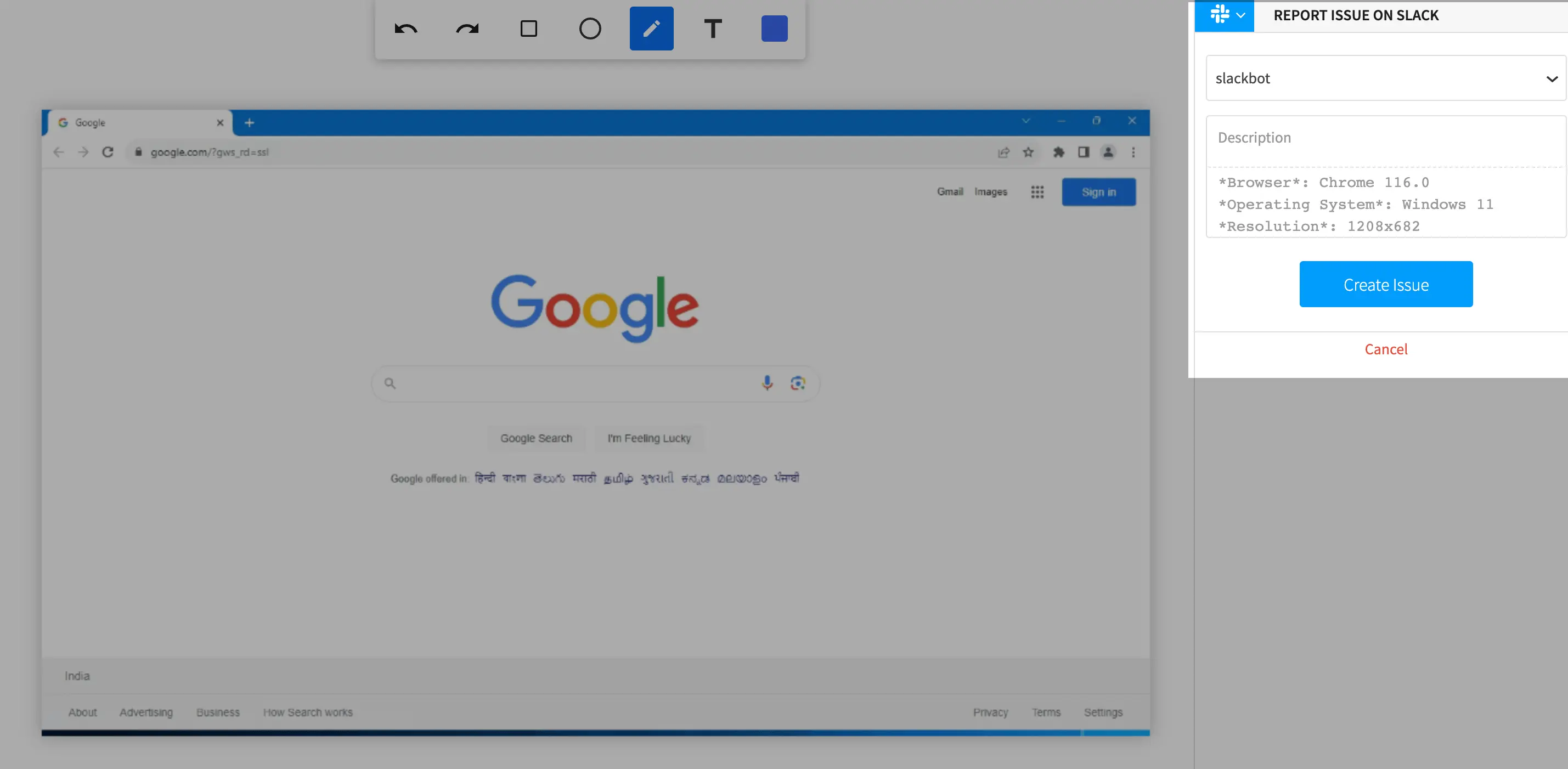
Manage your Integration for Slack
You can easily manage your integration for Slack by going to the Integrations available in the Account section.
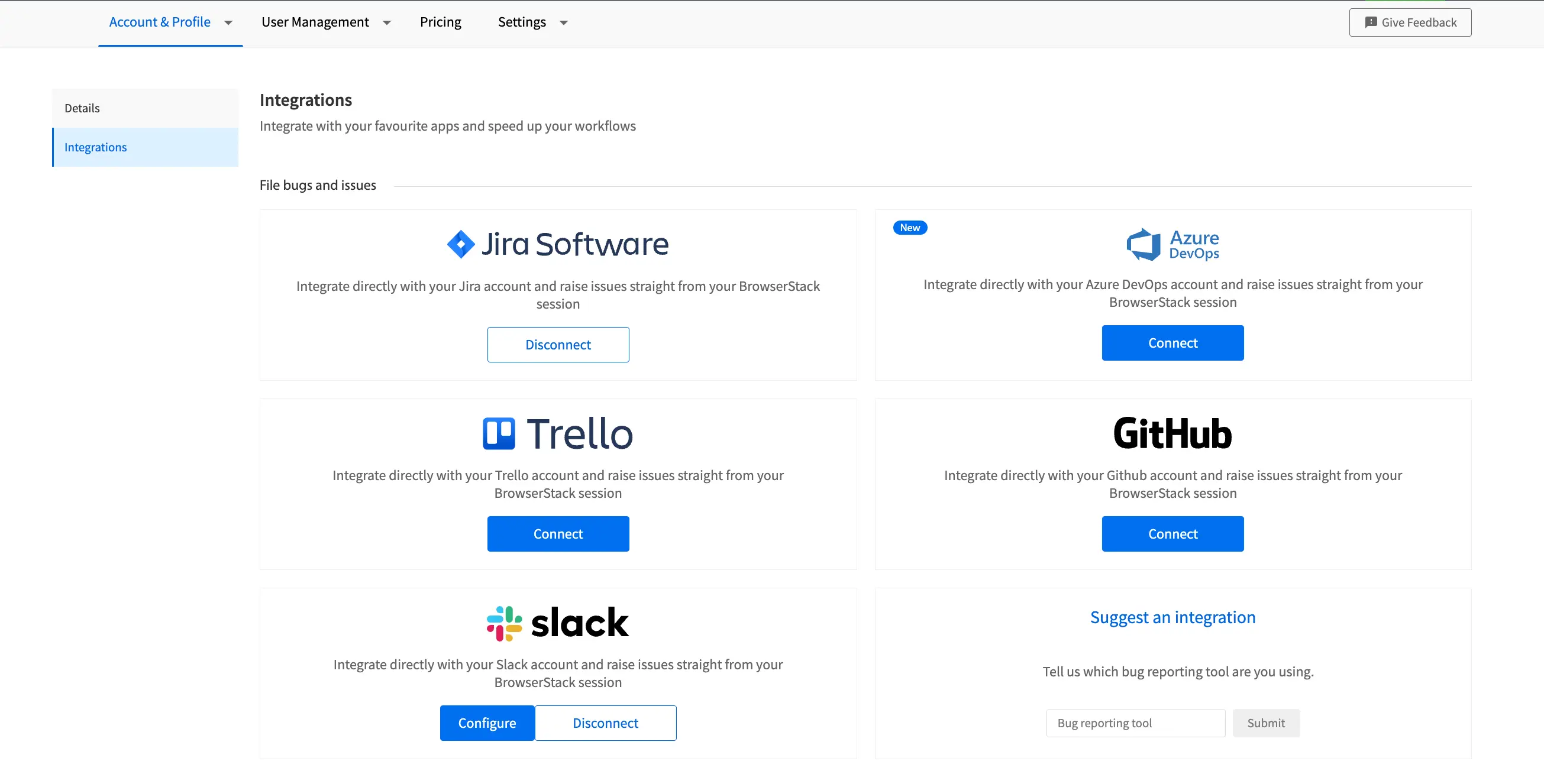
The Integrations page will be your central place to manage your different integrations. If you are using a bug filing tool which we do not support currently, you can suggest the same in the Suggestion Box available at the bottom of the Integrations page.
We're sorry to hear that. Please share your feedback so we can do better
Contact our Support team for immediate help while we work on improving our docs.
We're continuously improving our docs. We'd love to know what you liked
We're sorry to hear that. Please share your feedback so we can do better
Contact our Support team for immediate help while we work on improving our docs.
We're continuously improving our docs. We'd love to know what you liked
Thank you for your valuable feedback!