Comments and notifications
Collaborate on the visual reviews with comments and notifications
Percy allows faster collabotation by adding comments to the visual reviews. Leave notes for your team mates on your observations. Percy also sends email notifications when such comments are added.
When commenting on snapshots, keep these considerations in mind:
- You can only comment on snapshots, not individual screenshots.
- Any snapshot can have comments—with or without diffs, unreviewed or approved.
- A comment is automatically generated when changes are requested on a snapshot.
- Snapshots can have multiple comments and comment threads.
- Once a comment is added to a snapshot, it will reappear on that snapshot in all future builds on the same branch until it is “Archived.”
- Comments and replies only appear in current and future builds.
- Comments must be manually “Archived.” Overriding the “Changes requested” dialog to approve a build will not automatically resolve the blocking comment(s).
Adding/replying to comments
To add a comment and start a comment thread, select the icon in the snapshot header.

Note
Selecting the snapshot icon in the header for matching diffs will expand the group and prompt you to comment on the first snapshot.
You can @mention users in your Percy organization and use emojis in comments.
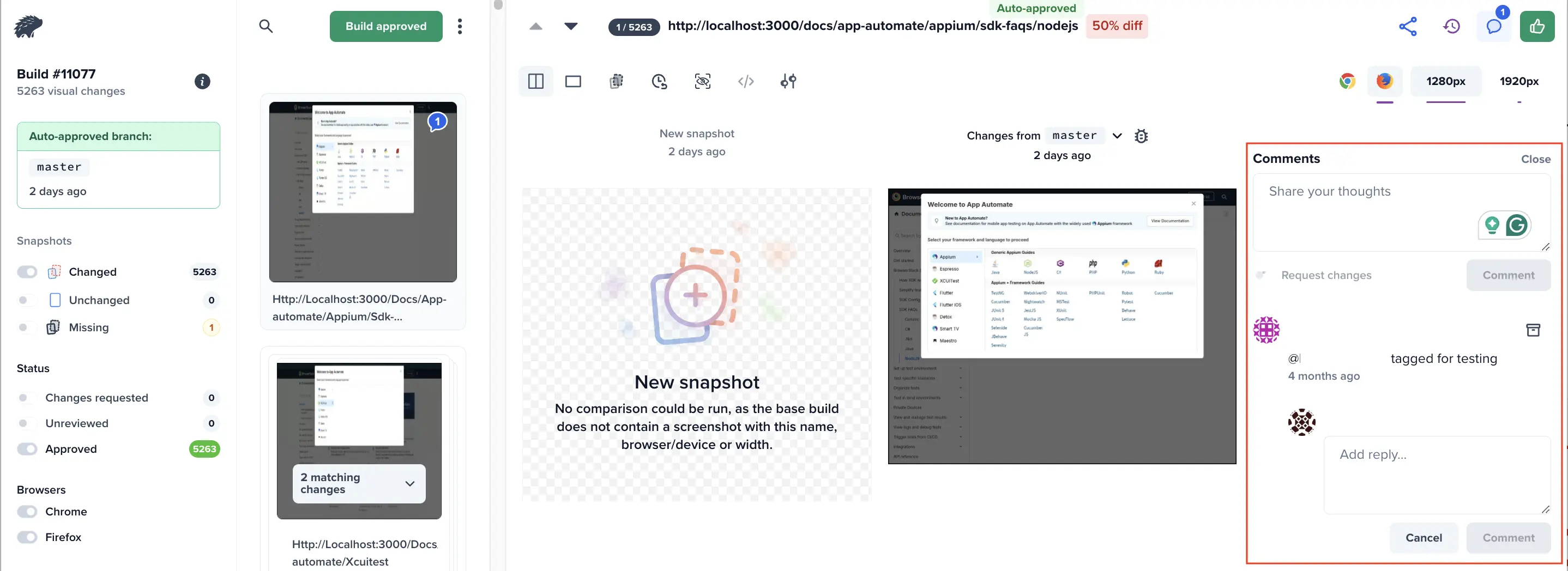
Comments will show up next to snapshots by default, and snapshots with comments will be ordered before snapshots without comments.
Closing comments
You can “Archive” comments with or without changes requested. Archiving a comment on a “Changes requested” snapshot will not change the snapshot’s status.
Comments and their replies will reappear in future builds until they are “Archived” and they will never be automatically closed. Overriding the “Changes requested” dialog to approve a build will not automatically resolve the blocking comment(s).
Notifications
By default, email notifications are sent when:
- Someone @mentions you in a comment
- Someone adds a comment to a snapshot you have an open comment on
You can customize your notification preferences and change your email address in your profile settings.
We're sorry to hear that. Please share your feedback so we can do better
Contact our Support team for immediate help while we work on improving our docs.
We're continuously improving our docs. We'd love to know what you liked
We're sorry to hear that. Please share your feedback so we can do better
Contact our Support team for immediate help while we work on improving our docs.
We're continuously improving our docs. We'd love to know what you liked
Thank you for your valuable feedback!