Azure DevOps
The Percy Azure DevOps app will update the pull request summary if there are visual differences needing review, and will show which team member approved them. It will also help us provide smarter comparisons for you, by picking more relevant base builds.
Install the Percy Azure DevOps Integration
Navigate to your Organization Settings > Integrations. Click the Install button in the Azure DevOps row.
Azure DevOps requires that you have the “admin” role in an organization to add integrations.
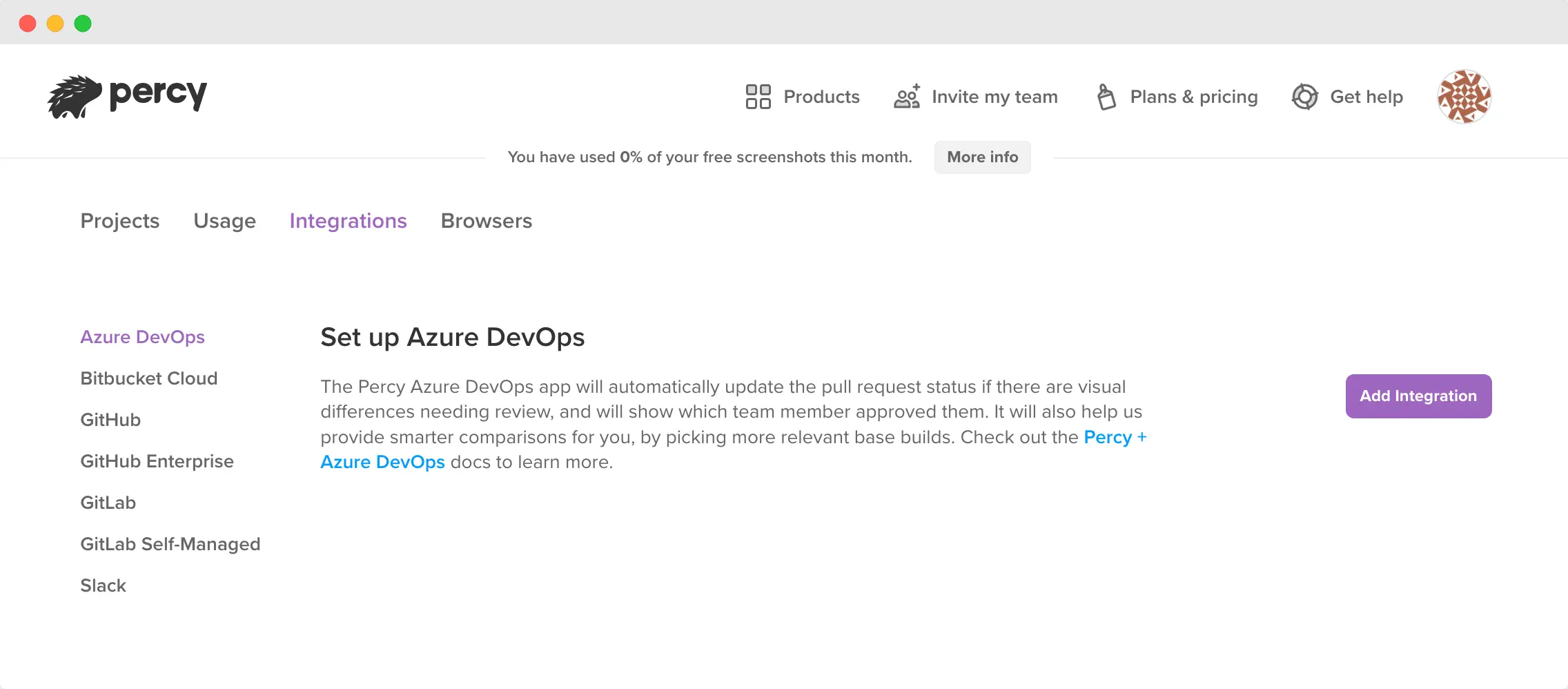
When you click Install App, you’ll be directed to Microsoft Visual Studio for authorization.

By default, Percy will be installed with:
- read access to code, commits, and version control artifacts
- read and write access to commit status and pull request status
Once installed, the next step is to link a Percy project to an Azure DevOps repository.
Link Percy Projects with Azure DevOps Repositories
You can manage your linked repositories by selecting Edit settings under Organization Settings > Integrations.
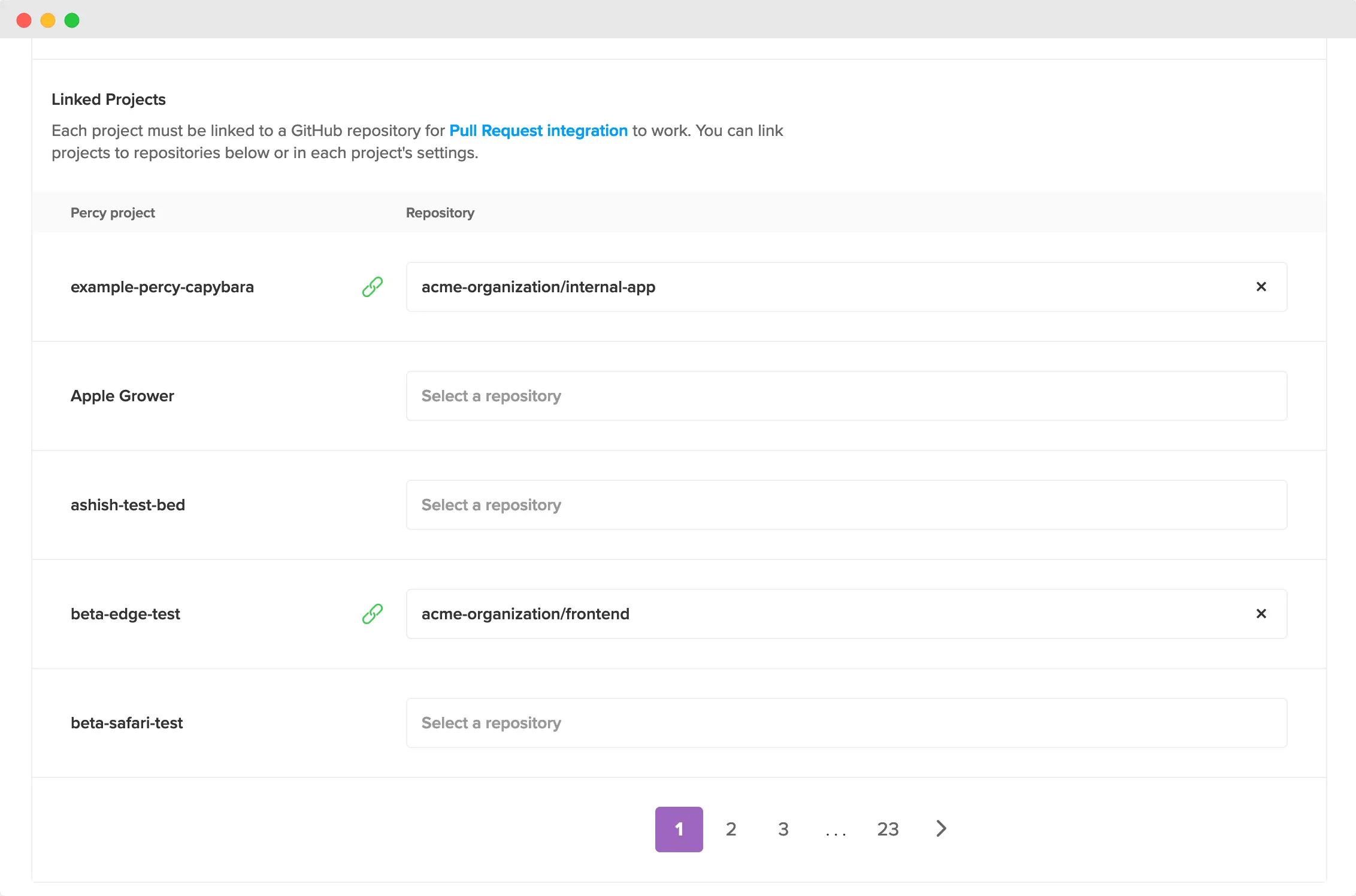
You can also manage an individual project’s linked repository. Head to your Project Settings and scroll to the Link a repository section.
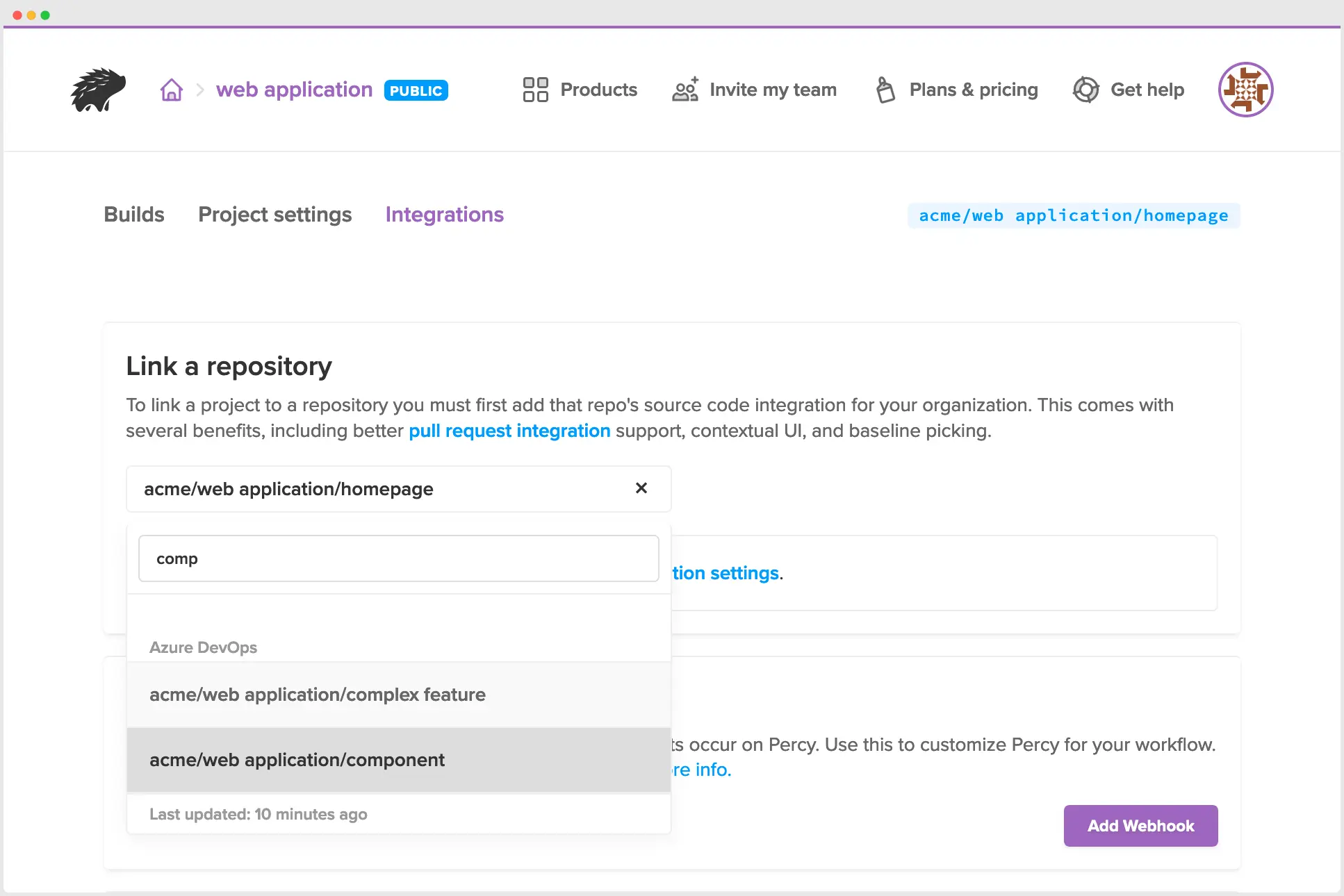
Your repositories will automatically populate and be searchable from the drop-down when you Select a repository.
Run and review builds in Azure DevOps
Once you’ve installed the app, linked projects with repositories, and created a PR, ensure to trigger visual tests in your CI server to run alongside your integration tests. This ensures that subsequent Percy builds display metadata from Azure DevOps. Percy automatically updates the pull request summary if there are visual differences waiting for review.
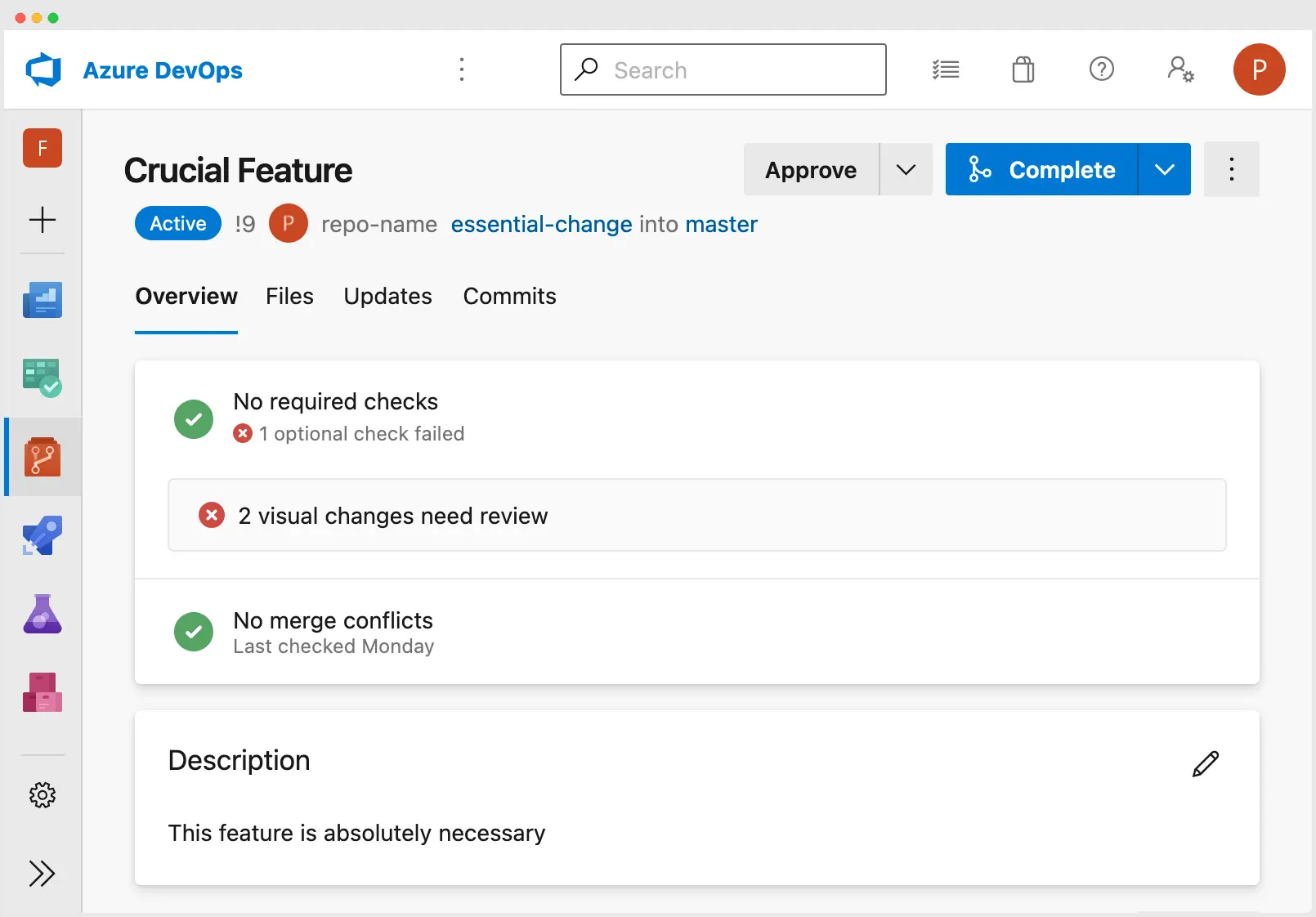
By default, Percy approvals aren’t required before merging. You can enable this feature in the branch policies once you’re ready for it.
Clicking the status header will take you directly to the Percy build UI showing all visual differences to be reviewed. Approving a build in Percy sets the Percy status in Azure DevOps to green/successful, so that your team can see that any visual changes were reviewed and approved.
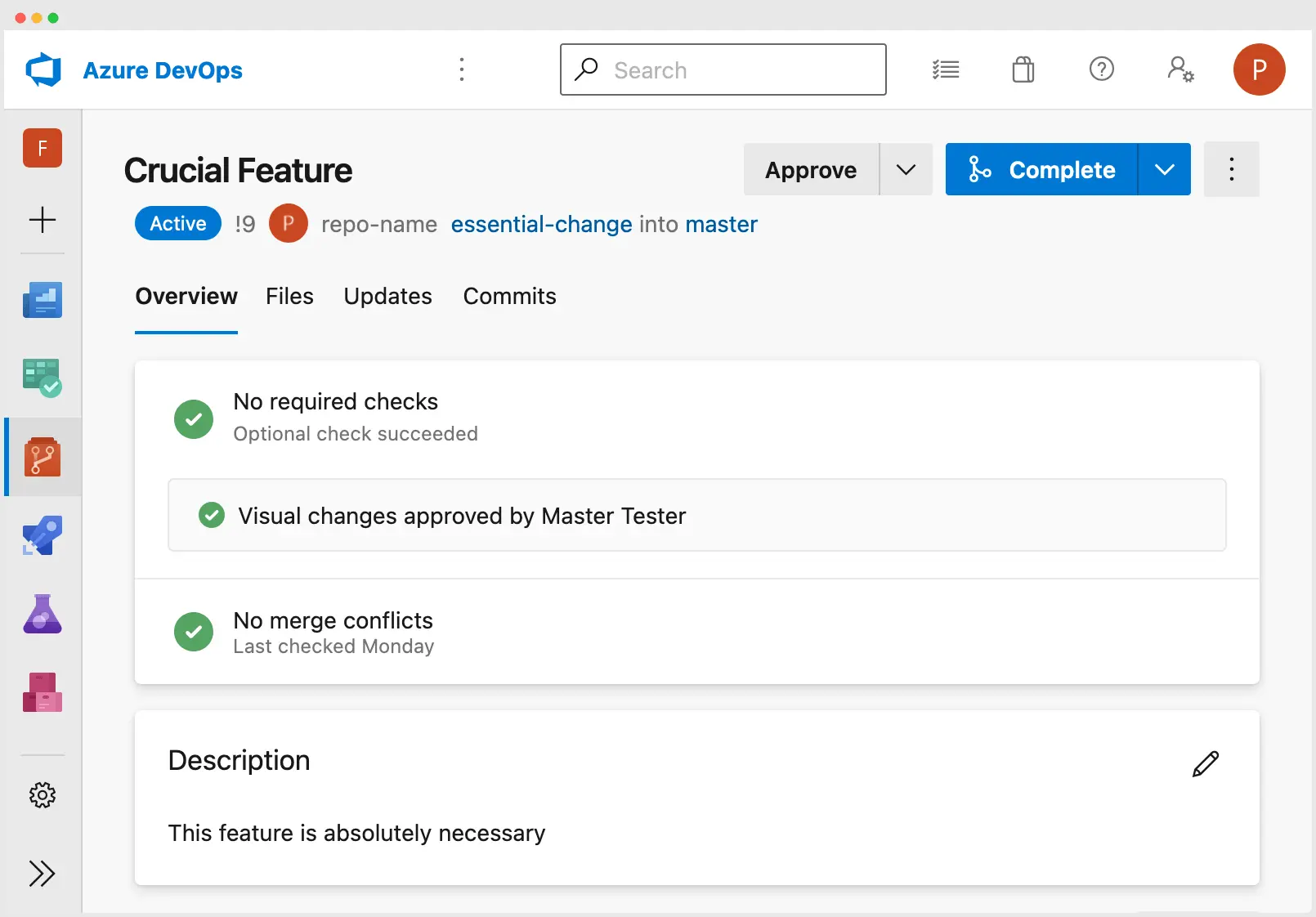
We're sorry to hear that. Please share your feedback so we can do better
Contact our Support team for immediate help while we work on improving our docs.
We're continuously improving our docs. We'd love to know what you liked
We're sorry to hear that. Please share your feedback so we can do better
Contact our Support team for immediate help while we work on improving our docs.
We're continuously improving our docs. We'd love to know what you liked
Thank you for your valuable feedback!