Integrate Test Reporting & Analytics with Test Management
You can integrate BrowserStack Test Reporting & Analytics with Test Management using BrowserStack SDK. Test Reporting & Analytics works for tests that you run on a locally hosted devices and browsers, CI/CD pipeline, or cloud platform. Test Reporting & Analytics currently supports automated test suites for:
Select a test framework to get started
Integrate E2E WebdriverIO tests running locally or on any cloud service.
Integrate unit or E2E TestNG tests running locally or on any cloud service.
Integrate unit or E2E Cypress tests running locally or on any cloud service.
Integrate unit or end-to-end Jest tests running locally or on any cloud service.
Integrate unit or E2E CodeceptJS tests running locally or on any cloud service.
Integrate unit or E2E mocha tests running locally or on any cloud service.
Integrate unit or E2E Cucumber JS tests running locally or on any cloud service.
Integrate unit, API or E2E Playwright tests running locally or any cloud service.
Integrate unit or E2E Nightwatch.js tests running locally or on any cloud service.
Integrate unit or E2E Serenity tests running locally or on any cloud service.
Integrate unit or E2E JUnit5 tests running locally or on any cloud service.
Integrate unit or E2E JUnit4 tests running locally or on any cloud service.
Integrate unit or E2E NUnit tests running locally or on any cloud service.
Integrate unit or end-to-end xUnit tests running locally or on any cloud service.
Integrate unit or E2E MSTest tests running locally or on any cloud service.
Integrate unit or E2E Specflow tests running locally or on any cloud service.
Integrate unit or E2E Behave tests running locally or on any cloud service.
Integrate unit or E2E Pytest tests running locally or on any cloud service.
Integrate unit or E2E Robot tests running locally or on any cloud service.
Integrate unit or E2E Espresso tests running locally or on any cloud service.
Integrate by uploading any JUnit XML Report generated by any test framework.
Integrate by uploading Allure Reports generated by any test framework.
Steps to generate and upload test reports using Test Reporting & Analytics
Prerequisites
- A BrowserStack username and access key, which you can access from your BrowserStack account Settings.
Configure your project repository
Go to your project repository, you can also refer to this example repo.
Verify your pom.xml have the following entries.
<dependency>
<groupId>com.browserstack</groupId>
<artifactId>browserstack-java-sdk</artifactId>
<version>LATEST</version>
</dependency>
Install the latest SDK version.
mvn install
# gradle build
Go to browserstack.yml config file and make the following changes.
userName: <your browserstack_username goes here>
accessKey: <your browserstack_password goes here>
buildName: <Your static build/job name of CI goes here>
projectName: <Your static project name goes here>
testObservability: true
Run your test suite with Test Reporting & Analytics (Local Test)
mvn test -P sample-test
Go to Test Reporting & Analytics from Test Run reports in Test Management
- Log in to Test Management and select project to which test report was exported.
- Click Test Runs.
- Click the graph icon in the TYPE OF RUN column.
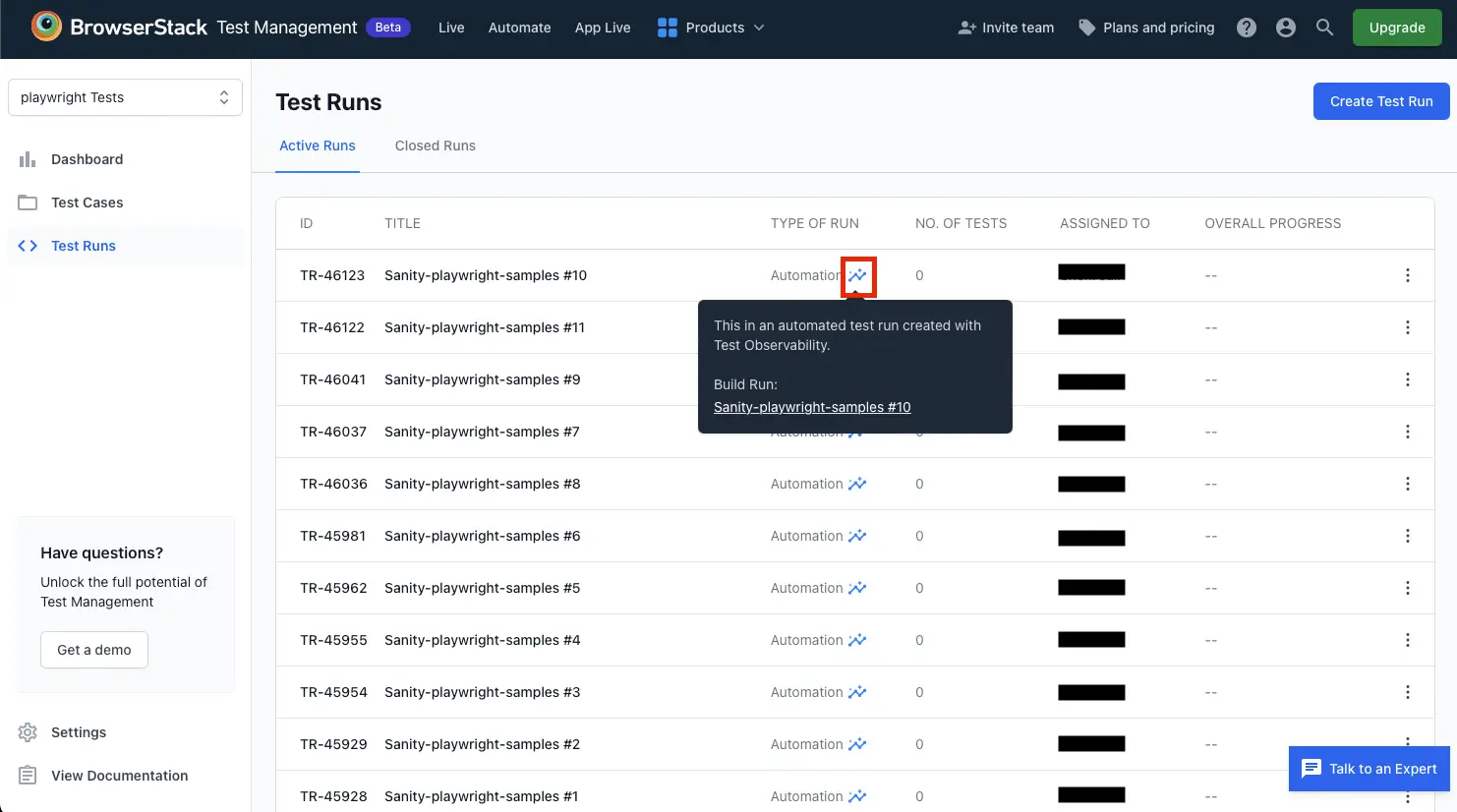
Create and export report for Test Reporting & Analytics using Jenkins
Prerequisites
- Ensure a Jenkins pipeline is created.
You can initate a Test Run report using Jenkins for BrowserStack Test Reporting & Analytics.
-
Open your code base root folder and verify if
Jenkinsfileexists. You can also use this sample Jenkinsfile. -
Push the codebase to your version controlling system like Github or Bitbucket.
-
Go to your Jenkins Dashboard and select the master branch of your Pipeline.
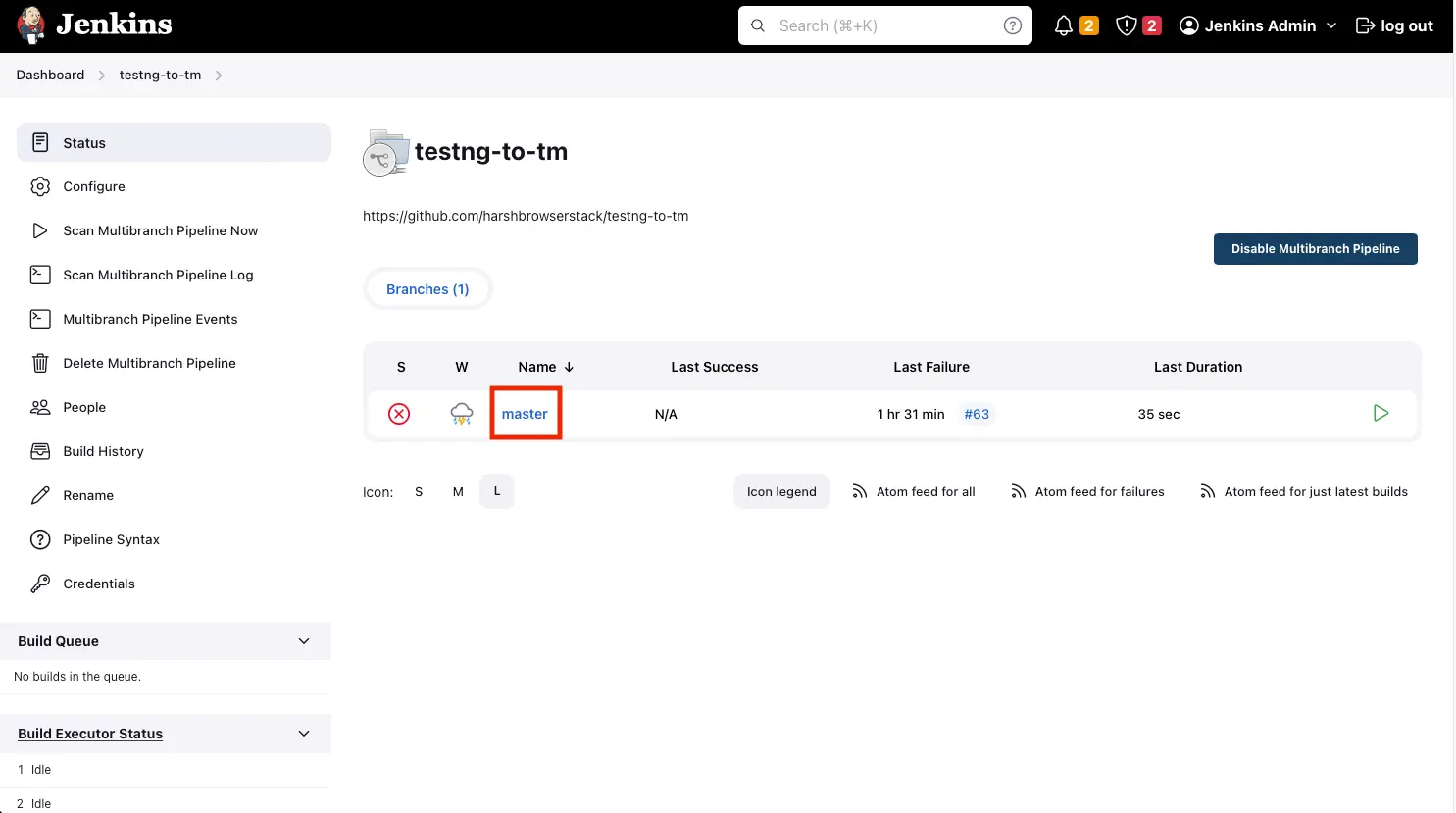
-
Click Build Now.
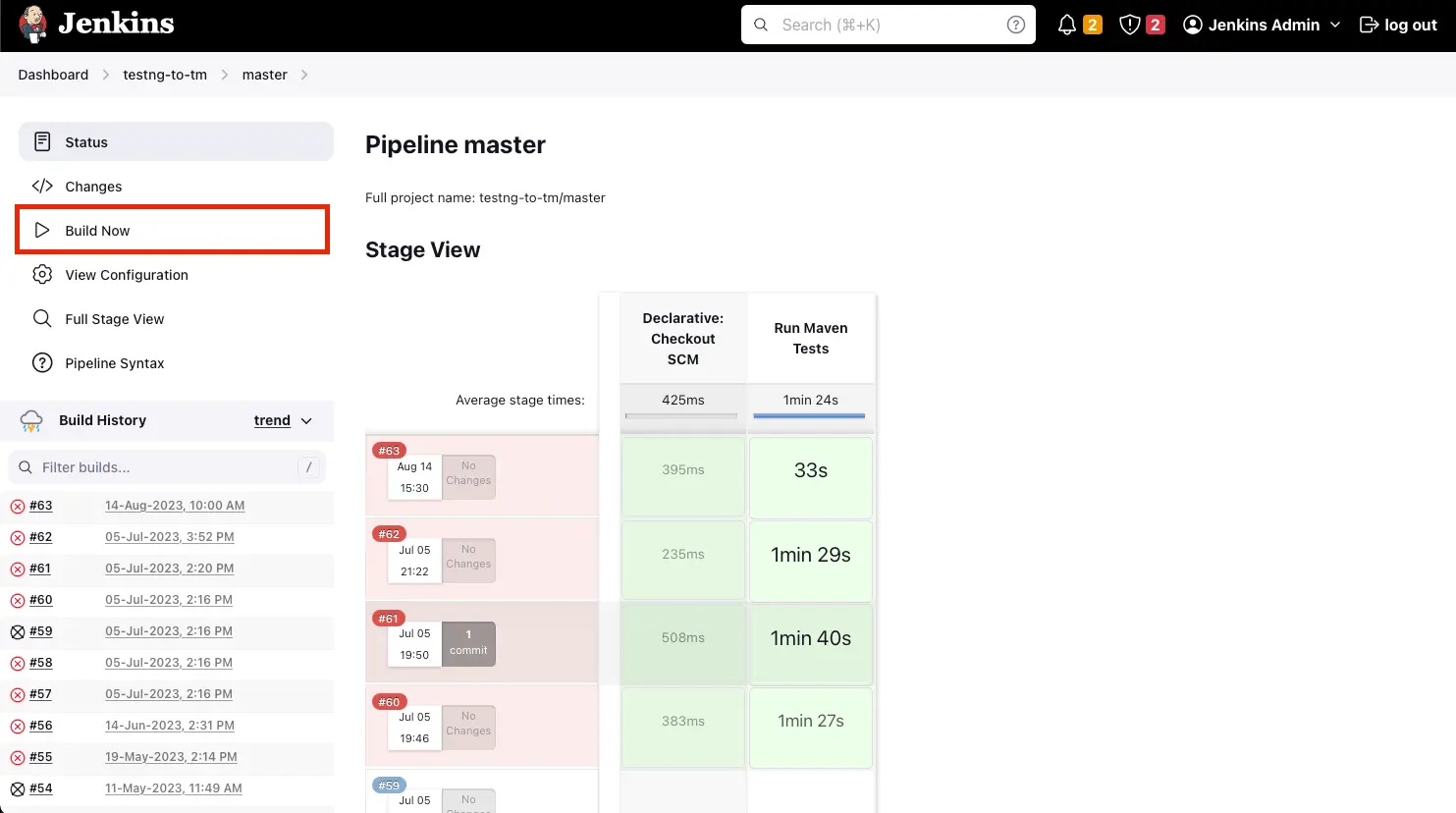
After the Test Run build is complete successfully and generated the report you can check Test Run report in Test Management.
We're sorry to hear that. Please share your feedback so we can do better
Contact our Support team for immediate help while we work on improving our docs.
We're continuously improving our docs. We'd love to know what you liked
We're sorry to hear that. Please share your feedback so we can do better
Contact our Support team for immediate help while we work on improving our docs.
We're continuously improving our docs. We'd love to know what you liked
Thank you for your valuable feedback!