Organize test runs in Test Reporting & Analytics
Learn to organize your test runs into projects and builds to derive the maximum value out of the product.
In Test Reporting & Analytics, you can organize your tests based on the following structures:
- Project
- Build name (your CI job name e.g. Nightly Regression)
- Build number (the sequential job run identifier that is used in conjunction with the job name to uniquely identify a run)
How to use Projects in Test Reporting & Analytics?
Test Reporting & Analytics uses a project hierarchy to organize all test executions into Projects and different runs within those Projects. Here are some important points to keep in mind when using the project hierarchy:
- Project is used as a namespace, meaning that when you’re inside a project, you only see analysis and runs related to that project.
- You should specify a static name for your project using the
projectNamekey in thebrowserstack.ymlconfig file of the SDK. - Restrict the characters in your
projectNameto alphanumeric characters (A-Z, a-z, 0-9), underscores (_), colons (:), square brackets ([]), and hyphens (-). Test Reporting & Analytics replaces any other character with an underscore(_). - Browsertack recommends creating unique projects for individual pipelines or applications under test.
- If you have different CI jobs that run a subset of the same test suite every time, it’s best to group them in the same project. This allows you to analyze the stability and performance of all test cases across different types of runs.
You can switch between projects and view the current project using the dropdown in the top-left corner.
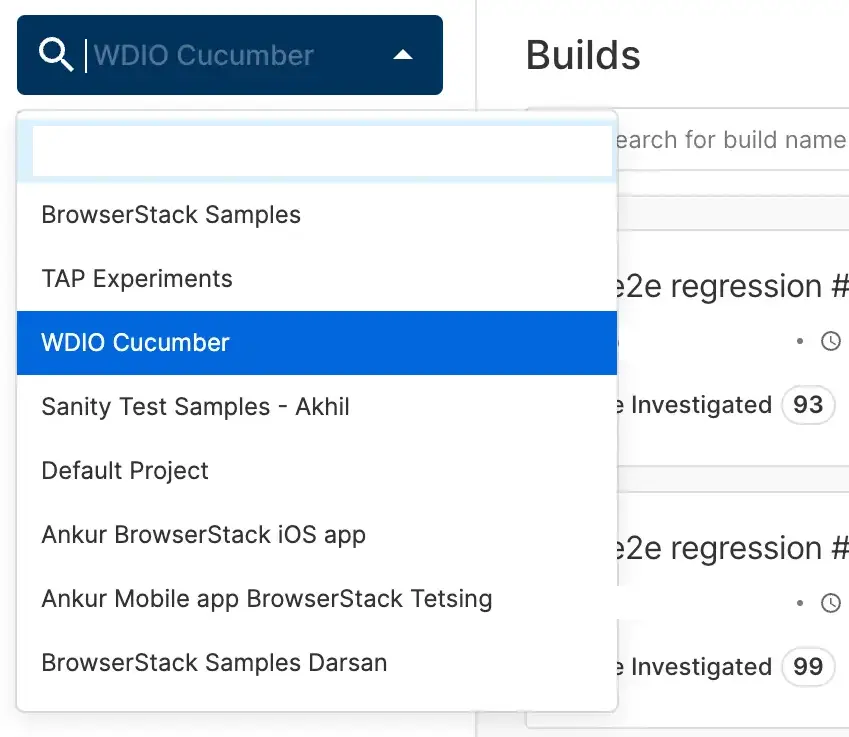
How to use build names within projects in Test Reporting & Analytics?
Whenever you invoke a CI job, the build name should remain the same. Test Reporting & Analytics automatically identifies different runs of the same job and hence you need not pass a different buildName every time.
You should pass a static buildName in your browserstack.yml config file every time you run the same CI job for e.g. buildName: "Nightly Regression"
Follow these guidelines to configure buildName in your browserstack.yml file to get the most value out of Test Reporting & Analytics:
- Use a static name for
buildNamewhen running the same test suite across multiple browsers in your nightly regression job. - Use a different static name for
buildNamewhen running a subset of tests in your sanity job, and usebuildIdentifierto identify different PRs or commits. - Do not use dynamic build names as Test Reporting & Analytics maps historical runs of a test case in the context of the build name, and dynamic build names can lead to incomplete or inaccurate historical run stats.
- Limit the characters in your
buildNameto alphabets, digits,_,:,[,], and-. Test Reporting & Analytics replaces any other character with an underscore (_).
What happens if you pass dynamic build names every day?
Note the No historical data found section:
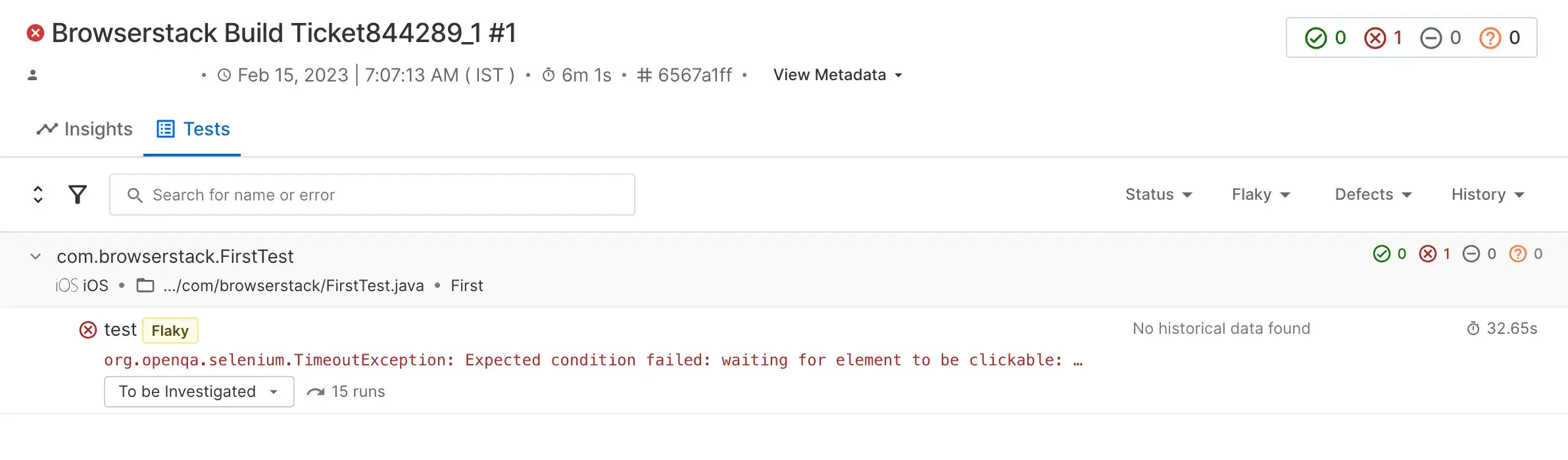
How does history mapping help to visualize your test reports?
In the following screenshot of the report, you can find the test history populated (green and red dots on the right) as a static build name was used every time:
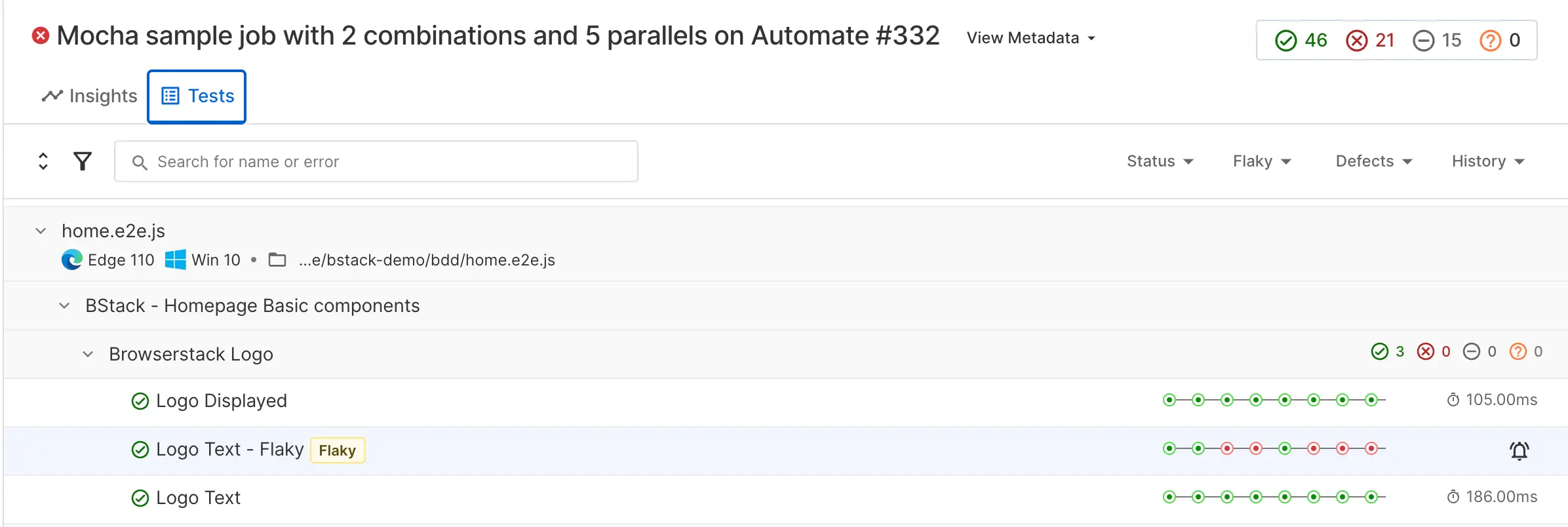
Different ways of passing build names
Test Reporting & Analytics accepts build names in the following order of priority:
- Use environment variable
BROWSERSTACK_BUILD_NAME. - Use the
buildNamekey inside thetestObservabilityOptionsobject in the config file for WebdriverIO. (applicable only for this framework). - Use the
buildNamekey in thebrowserstack.ymlfile for any framework’s SDK or inside thecapabilitiesobject if using WebdriverIO. - If none of the above is available, use the folder name of the folder where the config file is found as the build name.
What happens if Test Reporting & Analytics detects dynamic build names?
If you pass dynamic build names to Test Reporting & Analytics, the value of the product’s history timeline offering is diminished. To address this issue, Test Reporting & Analytics has a heuristic-based logic that derives the static part of a build name.
The logic is as follows:
- Split the build name into tokens or words separated by common delimiters (
-,/,_, and blank space). - If there are numbers, dates, timestamps, or alpha-numeric substrings, the token is discarded entirely.
- Concatenate the valid tokens along with delimiters to form a build name.
- If the last character of the build name is a delimiter, remove it to create the final build name.
The following table illustrates the logic with examples:
| Build name passed | Build name derived | Explanation |
|---|---|---|
| test_ss | test_ss |
test and ss are valid tokens. |
| test_req2 | test |
req2 is not a valid token. |
| test_1 | test |
1 is not a valid token. |
| unit-test_19122024 | unit-test |
19122024 is not a valid token |
| browser/device_january | browser/device |
january is not a valid token as it indicates a set of calendar dates. |
| regression_test_sunday | regression_test |
sunday is not a valid token as it indicates a calendar date. |
You can see the automatically derived static name in all build name filter dropdowns across the product. However, on the Build Runs page, you can still see the name that you have passed, and you can still search using the name that you’re passing.
The builds where automatic heuristics are applied look like this:
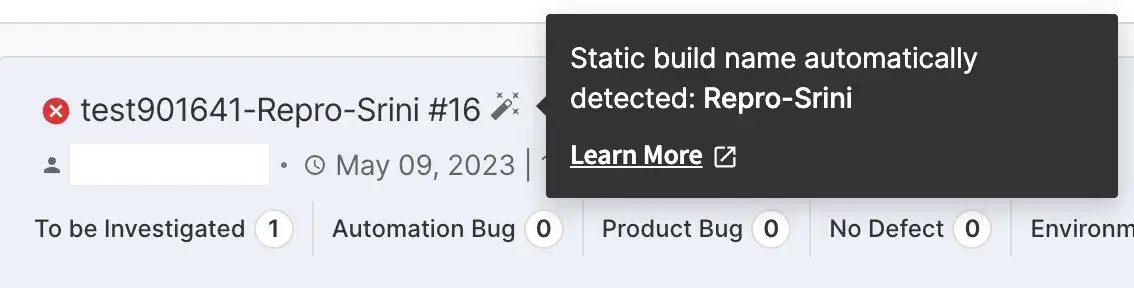
How to uniquely identify build runs within each static build name?
Test Reporting & Analytics automatically increments the build run number whenever it identifies a different run of the same build name. Hence you see the auto-incrementing numbers against your build name e.g. #14.
You can also do the following to pass additional information about a specific run:
- Use the
buildIdentifierkey inbrowserstack.ymland specify any string as a value. - Test Reporting & Analytics offers a re-run feature wherein you can trigger a re-run job and the results of the re-run will update the results of the original run.
We're sorry to hear that. Please share your feedback so we can do better
Contact our Support team for immediate help while we work on improving our docs.
We're continuously improving our docs. We'd love to know what you liked
We're sorry to hear that. Please share your feedback so we can do better
Contact our Support team for immediate help while we work on improving our docs.
We're continuously improving our docs. We'd love to know what you liked
Thank you for your valuable feedback!