Role Based Access Control in BrowserStack Test Reporting & Analytics
Learn how you can manage the access roles and permissions in Test Reporting & Analytics.
RBAC is a security mechanism that restricts access based on user roles. It ensures that only authorized individuals have the necessary control and capabilities to perform specific tasks within Test Reporting & Analytics. This streamlines workflow and enhances security.
Types of Roles
There are typically two types of roles used in RBAC systems:
-
IAM Roles (Identity and Access Management Roles)
These roles control ownership and administrative privileges across all BrowserStack products. They determine a user’s ability to grant access to others. -
Product Roles
These roles are specific to a particular product or service and control a user’s access to features and functionalities within that product.
Role Based Access Control (RBAC) is available only on paid plans of Test Reporting & Analytics. All users on a free plan will be assigned a Product admin role by default. Updating the product roles from the IAM module will not reflect on Test Reporting & Analytics for users on a free plan.
IAM Roles
-
Owner
The owner role has complete control over organization settings, member management, and product access. Only one owner is permitted. -
Admin
The admin role possesses extensive administrative capabilities, including managing users and granting product access, but it lacks ownership privileges. -
User
The user role can use the product for which access has been granted without additional rights, such as extensive administrative capabilities or control. The owner or admin can assign any product role in Test Reporting & Analytics to the user role.
Learn about IAM roles in this guide.
Product Roles
The product role controls access to specific functions in Test Reporting & Analytics. Following are the product roles in Test Reporting & Analytics:
- Viewer
- Product User
- Product Admin
The following table summarizes which product roles can access which features on Test Reporting & Analytics by default:
| Permission | Viewer | Product user | Product admin |
|---|---|---|---|
| Record build runs | No | Yes | Yes |
| Re-run tests | No | Yes | Yes |
| Mute/Unmute tests | No | Yes | Yes |
| Create defects | No | Yes | Yes |
| Update failure categories | No | Yes | Yes |
| Modify project settings | No | No | Yes |
| Archive projects | No | No | Yes |
| Archive builds | No | No | Yes |
| Download & Share reports | Yes | Yes | Yes |
| Create & Manage views | No | Yes | Yes |
Assign product role
Invite users
To collaborate effectively on BrowserStack, you can invite users to your workspace. Inviting users allows you to grant specific access and permissions they need to work on your projects.
To invite users, follow these steps:
- Access User Management of your BrowserStack account.
- In the INVITATIONS section, enter the email addresses of the users you wish to invite. If you have a list, upload it as a
.csvfile. - Assign the appropriate IAM role to define their permissions.
-
For each user, select the desired BrowserStack products they can access using the Product Access dropdown.
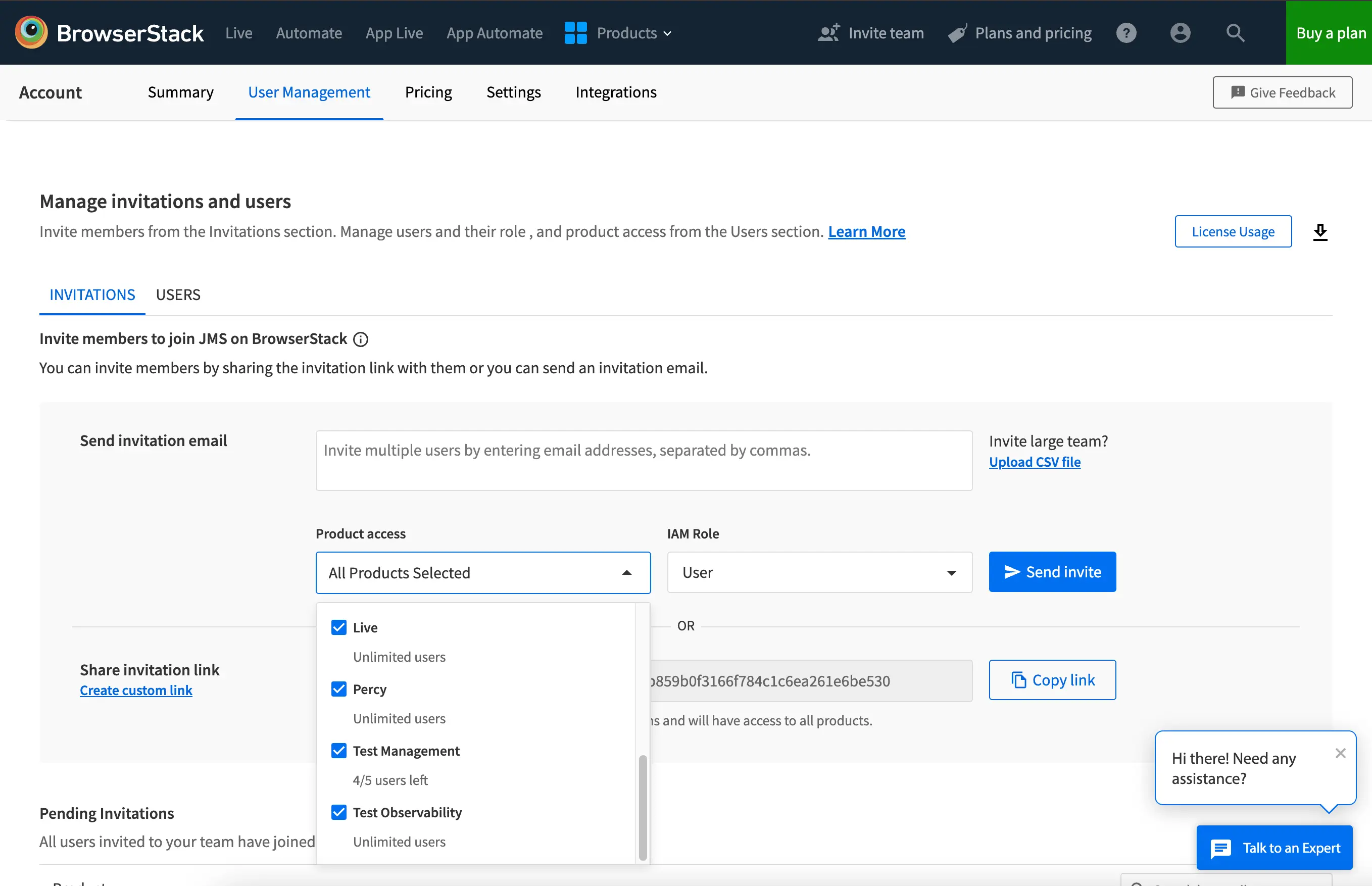
- Click Send invite to dispatch email invitations or Copy link to obtain a shareable invite link.
Now, you can add new users to your BrowserStack workspace, granting them the required access and permissions.
Modify Product role of a user
You can modify product roles based on the access required by the user.
- Access the USERS section in User Management settings.
- Locate the user whose product role you want to change.
- Click the kebab menu (three vertical dots) beside their current Product Accesses setting.
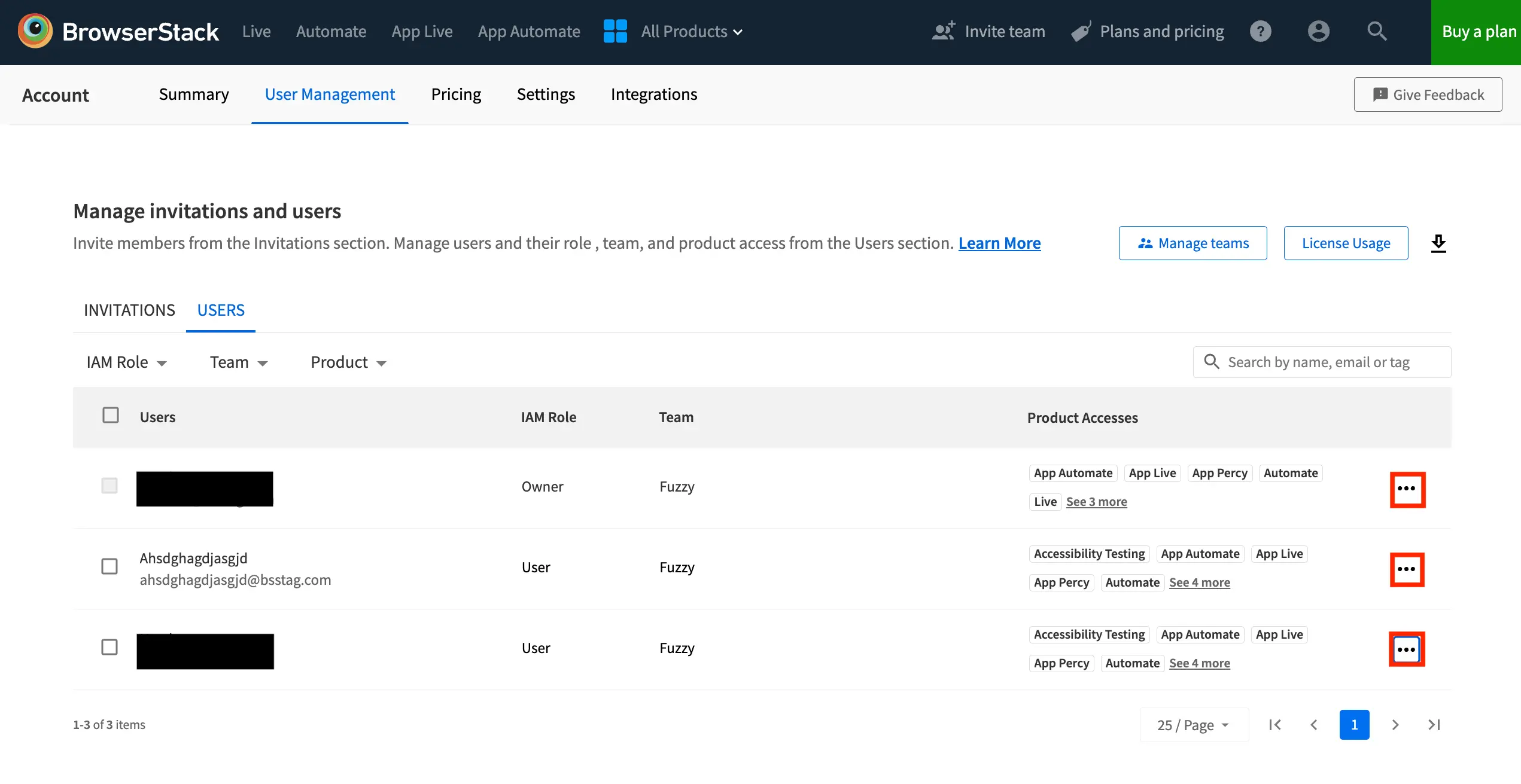
- In the modify access window, select Test Reporting & Analytics and use the Product Role dropdown menu to assign the desired role for that product.
By customizing product roles, you ensure that each user has precisely the level of access they need within your BrowserStack workspace.
Customize the permissions of product roles
You can modify the permissions of each product role to suit your organization’s needs. You need to be an Enterprise User to access this feature.
How to modify the permisssions of a product role
Follow these steps to edit a product role in Test Reporting & Analytics:
- Open the Roles & Permissions page and click the Product Roles tab.
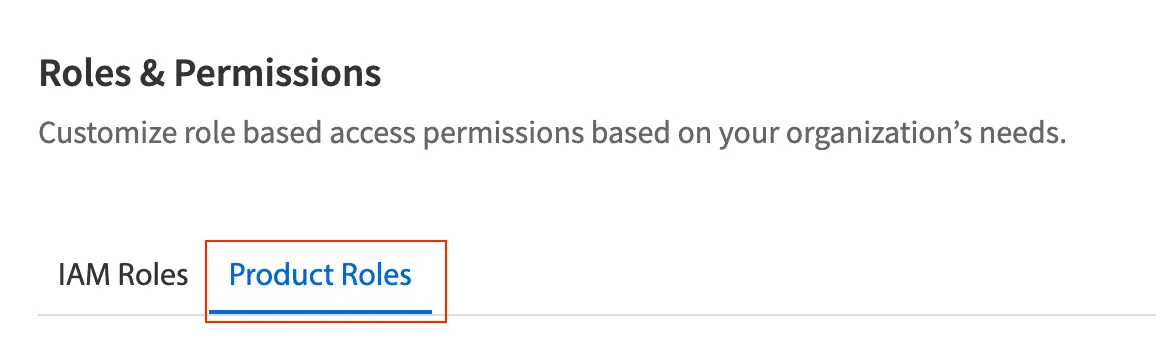
- Select Test Reporting & Analytics as the product.

- Select the Product Role you want to modify.

- Click Modify Permissions next to Configured Permissions.

- Select or deselect the permissions according to your requirements.
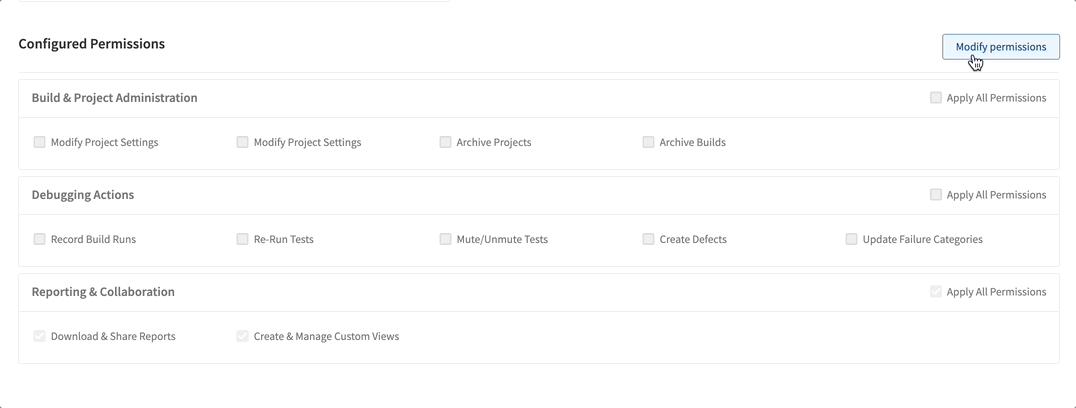
- Click Save Changes.
Default roles
When you invite new users to your BrowserStack workspace without assigning product roles, the roles are automatically determined to streamline setup:
- IAM Admins and Owners are granted the Product Admin role for each BrowserStack product, which gives them full control.
- Other invited users receive the Product User role by default.
Request Access
If you find you need more permissions, follow these steps:
- Locate the Request Access button. You will likely find this prominently displayed if you have limited permissions.
- Click Request Access.
This sends a notification to an Admin or Owner within your BrowserStack workspace.
We're sorry to hear that. Please share your feedback so we can do better
Contact our Support team for immediate help while we work on improving our docs.
We're continuously improving our docs. We'd love to know what you liked
We're sorry to hear that. Please share your feedback so we can do better
Contact our Support team for immediate help while we work on improving our docs.
We're continuously improving our docs. We'd love to know what you liked
Thank you for your valuable feedback!