Geolocation Testing with App Accessibility
BrowserStack App Accessibility enables you to comprehensively test your app’s location-dependent functionality. Effortlessly simulate real-world scenarios using both GPS-based and IP-based geolocation changes across our extensive selection of real devices.
Test your app using different locations
Every real device on BrowserStack supports GPS location simulation.
BrowserStack App Accessibility allows you to test your app’s location-based features across various scenarios rigorously. Follow these steps to simulate GPS locations on our real devices:
- Log in to BrowserStack App Accessibility dashboard.
- Select your preferred testing device and OS combination.
- Click Upload to install your app.
- Click the Change Location icon in the App Accessibility vertical toolbar.
- Switch to the Device GPS tab within the Change Location prompt.
-
Enter either a specific address or the desired latitude and longitude.
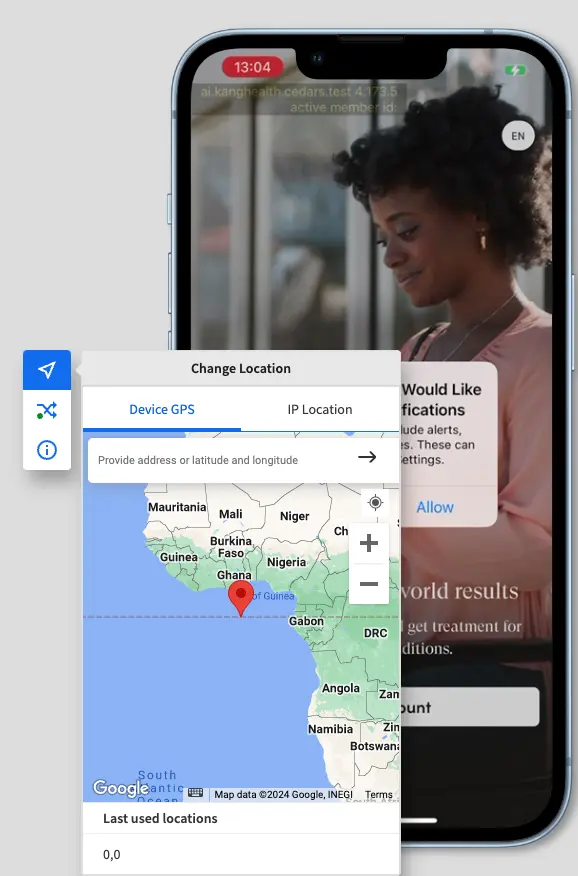
-
Optionally, select the Set as default checkbox if you want to use the same location for subsequent App Accessibility test sessions.
- Click Yes to apply the simulated GPS location.
A dashboard message appears confirming successful simulation.
BrowserStack App Accessibility allows you to test your app’s IP-based location features across various scenarios rigorously. Follow these steps to simulate GPS locations on our real devices:
- Log in to BrowserStack App Accessibility dashboard.
- Select your preferred testing device and OS combination.
- Click Upload to install your app.
- Click the Change Location button in the App Accessibility vertical toolbar.
- Switch to the IP Location tab within the Change Location prompt.
-
Select the specific state/country.
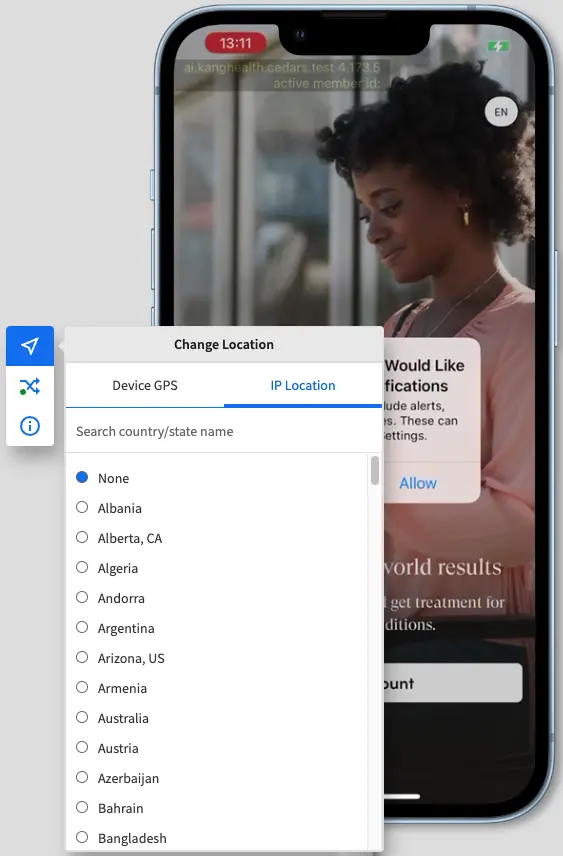
- Click Yes to apply the simulated GPS location.
A dashboard message appears confirming successful simulation.
If you have enabled local testing for your App Accessibility test session, changing IP location disables local testing. To enable local testing, set the IP location to None.
We're sorry to hear that. Please share your feedback so we can do better
Contact our Support team for immediate help while we work on improving our docs.
We're continuously improving our docs. We'd love to know what you liked
We're sorry to hear that. Please share your feedback so we can do better
Contact our Support team for immediate help while we work on improving our docs.
We're continuously improving our docs. We'd love to know what you liked
Thank you for your valuable feedback!