Integrate Slack with App Percy
Configure Slack to receive App Percy notifications
With this integration, you can configure unlimited connections between Slack channels and App Percy projects. You can also specify what kinds of notifications you want to receive for each connection.
Private channels
If you are setting up a App Percy Slack integration for a private channel, you will need to invite the App Percy bot as a member to the channel first. If the integration is created before the bot is present in the private channel, the integration will fail and will be disabled (you will have to setup a new one after it is disabled).
Connect App Percy to a Slack channel
Navigate to the Integrations page.
NOTE
To authorize Slack, you must both be an admin of your Percy organization and have permission within your Slack workplace to install apps. Check your workspace permissions settings at https://yourdomain.slack.com/apps/manage/permissions.
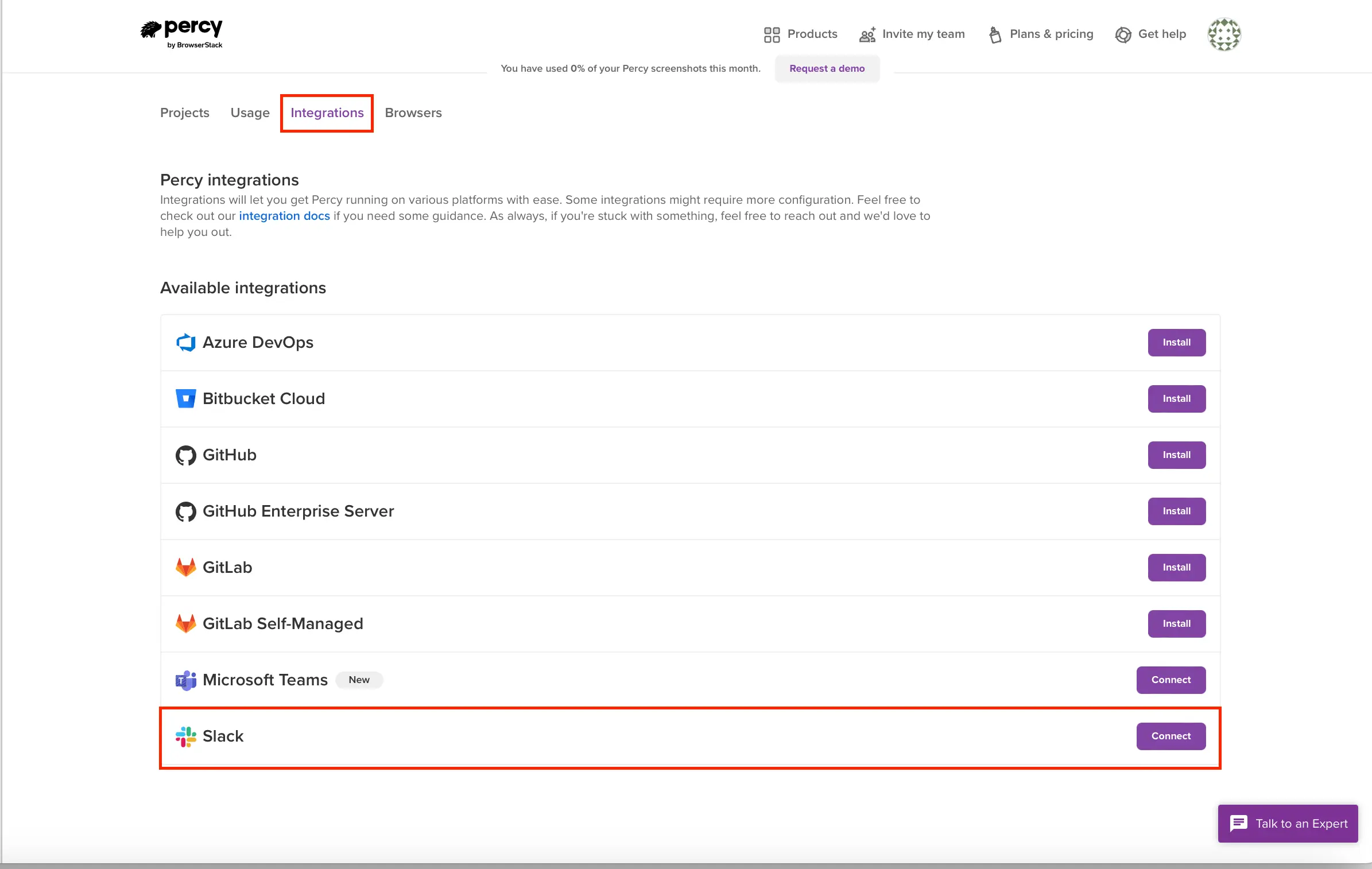
Click Connect to start configuring your first Slack notification. You’ll be directed to a Slack authorization page giving App Percy permission to connect to a Slack channel.
You can give access to channels for any Slack workspace you’re signed into and can switch between Slack workspaces in the top right dropdown.
Select the channel you’d like to send notifications to and click Authorize to give App Percy permission to post to Slack.
Configure Slack connections
You’ll then be directed to configure that connection.
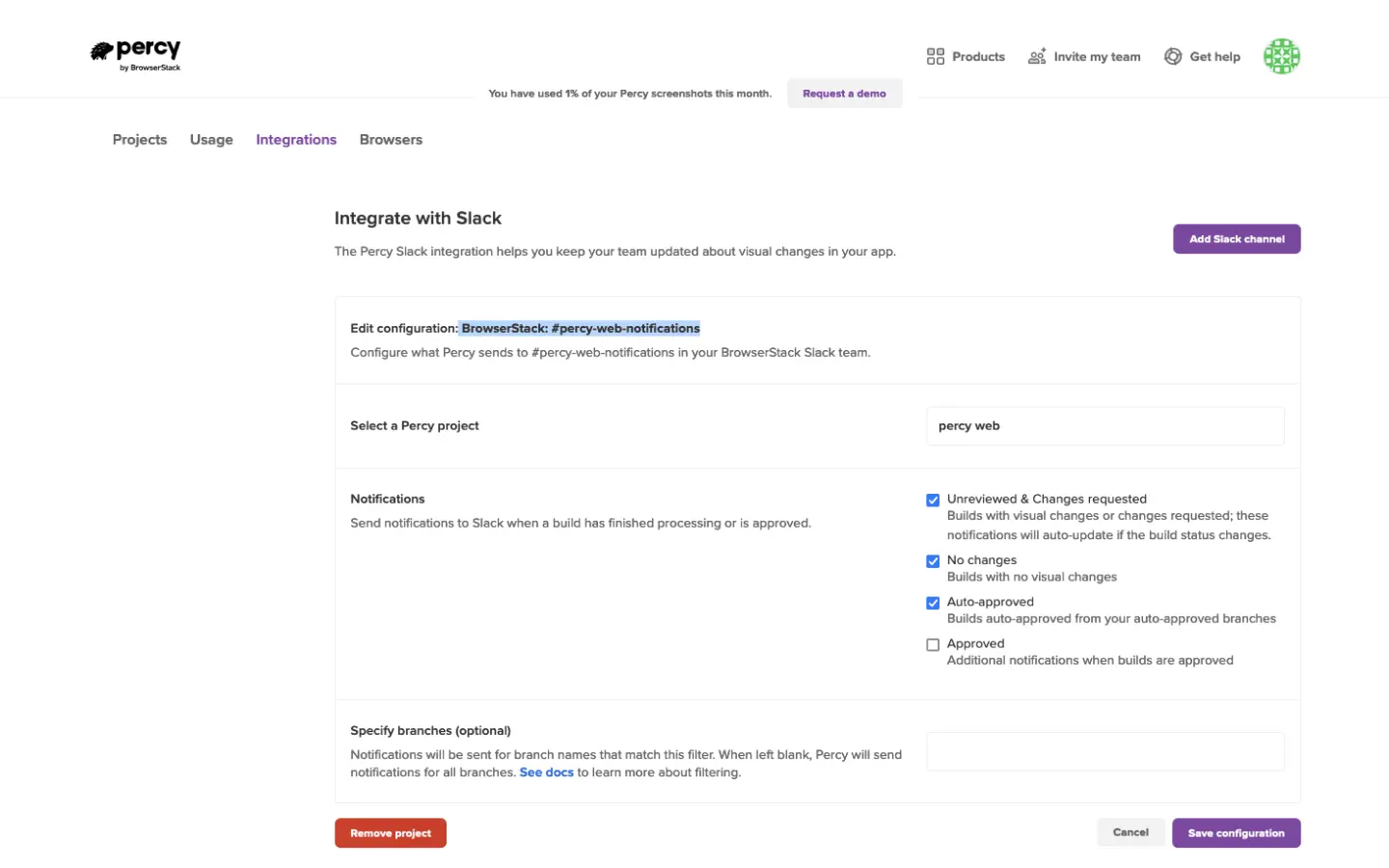
You can configure notifications for an individual project or all projects. By default, App Percy will have All projects selected.
Keep in mind that you can add additional connections for as many channel/project/notification combinations as you need.
Next, choose the notifications you’d like to send for the selected project(s).
Supported notifications:
- Unreviewed and Changes requested: Get notified when builds finish processing with build statuses Unreviewed or Changes requested. These notifications will also auto-update if status of the corresponding build changes.
- No changes: Get notified when builds finish with no visual changes.
- Auto-approved: Get notified when builds are auto-approved from your auto-approved branches.
- Approved: Get additional notifications—in addition to the Unreviewed notification update—when builds are approved.
By default the first notification in the list above is selected to be sent.
Once you save that configuration, App Percy will start sending your custom notifications to Slack!
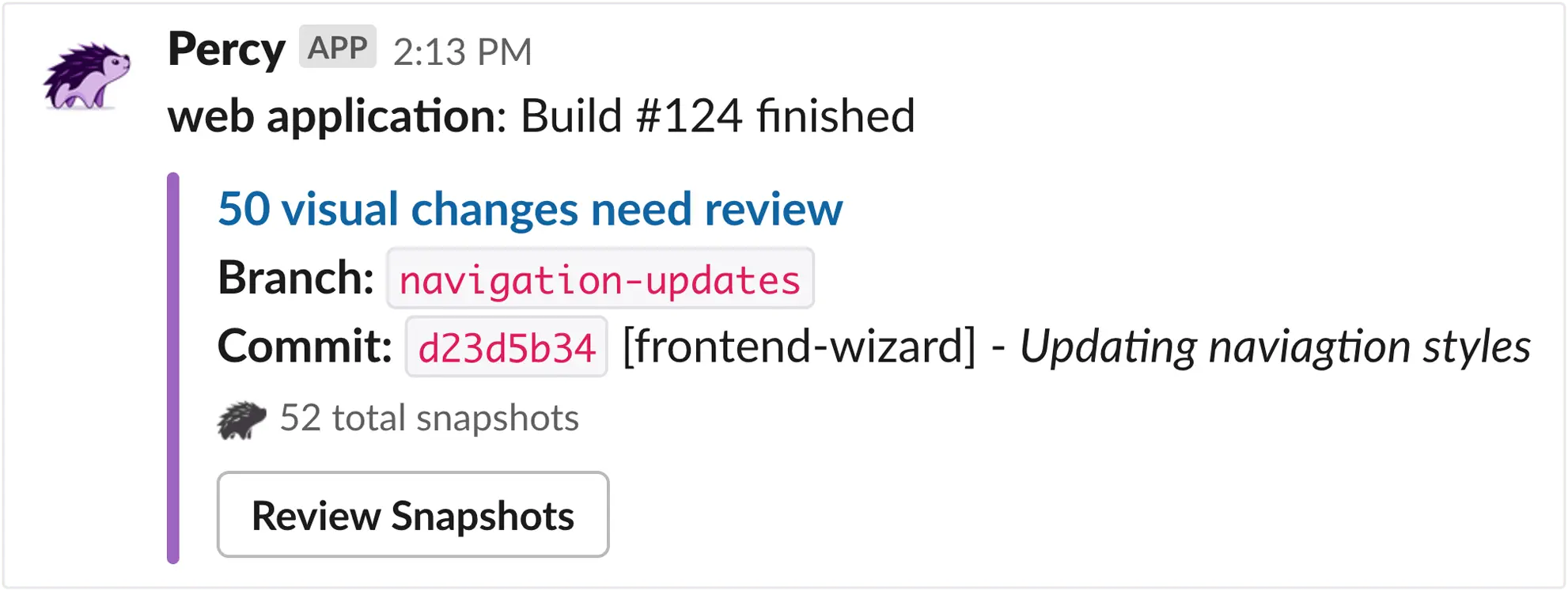
You can edit, add, or delete configurations at any time.
We're sorry to hear that. Please share your feedback so we can do better
Contact our Support team for immediate help while we work on improving our docs.
We're continuously improving our docs. We'd love to know what you liked
We're sorry to hear that. Please share your feedback so we can do better
Contact our Support team for immediate help while we work on improving our docs.
We're continuously improving our docs. We'd love to know what you liked
Thank you for your valuable feedback!