Run a sample App Percy build with Appium and JavaScript
Get hands-on experience on running App Percy with Appium and JavaScript using our sample repository
Prerequisites
Before you start, ensure that you have the following installed:
With App Percy, you can automate the visual testing of app applications, ensuring visual consistency across different releases and preventing visual regressions. This page demonstrates how to use App Percy to run visual tests on a sample app application.
Run your App Percy build
Follow these steps to clone the sample App Percy application, run a build, and view the results of the visual comparison:
Upload the sample application
Upload the sample application to BrowserStack App Automate:
This tutorial specifically uses BrowserStack App Automate to run Appium tests, though you can also follow it with any other service or when running locally. For App Percy to work, you only need a driver or browser object that you pass to the percyScreenshot command.
If you choose to use BrowserStack App Automate, follow these steps:
- You need a BrowserStack
usernameandaccess key. - To obtain your access credentials, sign up for a free trial or purchase a plan.
- Get your username and access key from your profile page.
After the command runs successfully, you get a response similar to the following:
Make a note of the app url.
To know more about uploading an app to App Automate, refer to the Upload an App REST API documentation.
Create an App Percy project
Sign in to Percy and create a new app project, for example, test-project. After you’ve created the project, you’ll be shown a Percy Access Token. Use it in the next step.
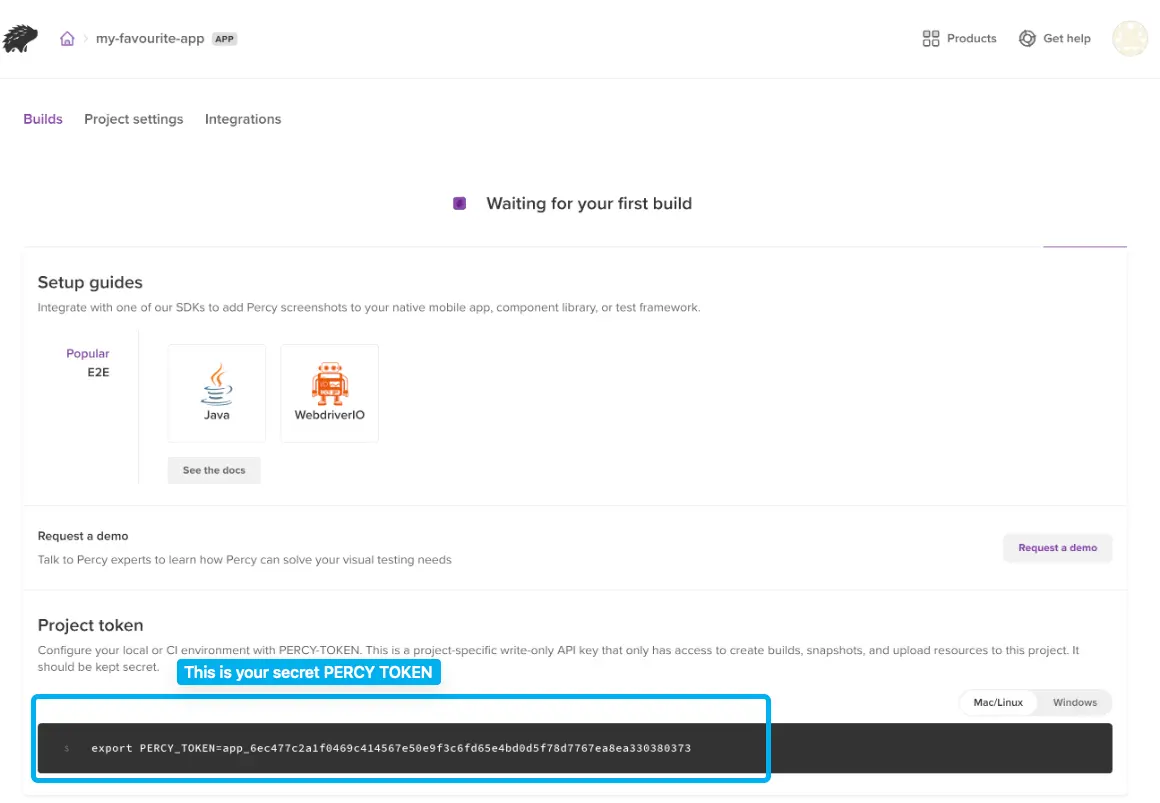
Set Percy token as an environment variable
Export the token environment variable:
Usually this would only be set up in your CI environment, but to keep things simple we’ll configure it in your local shell so that Percy is enabled in your local environment.
If you use App Automate, export the following to allow the script to create the driver for the APP URL generated in step 1. Export for Android or iOS depending on the platform you want to run.
Generate the first build
Check out a new branch for your work in this tutorial (we’ll call this branch tutorial-example), then run tests & take screenshots:
git checkout -b tutorial-example
cd wd
npm install
git checkout -b tutorial-example
cd webdriverio
npm install
Now run the build with following commands
npx percy app:exec -- node android.js
npx percy app:exec -- node ios.js
npx percy app:exec -- npm run android
npx percy app:exec -- npm run ios
This runs the app’s JavaScript Appium tests, which contain calls to create Percy screenshots. The screenshots are then uploaded to Percy for comparison. Percy uses the PERCY_TOKEN you used in Step 2 to know which organization and project to upload the screenshots to.
You can view the screenshots in Percy now if you want, but there will be no visual comparisons yet. You’ll see that Percy shows you that these screenshots come from your tutorial-example branch.
Modify the sample application
Now, it’s time to introduce some visual changes to your app.
// For Android, the file is `./android.js`.
// Say change this to "App Percy"
return searchInput.sendKeys("BrowserStack");
// For iOS, the file is `./ios.js`.
// Say change this to "email@browserstack.com"
return textInput.sendKeys("hello@browserstack.com"+"\n");
// For Android, the file is `./android/specs/test.js`.
// Say change this to "App Percy"
await insertTextSelector.addValue("BrowserStack");
// For iOS, the file is `./ios/specs/test.js`.
// Say change this to "email@browserstack.com"
await textInput.addValue("hello@browserstack.com"+"\n");
Run tests again
Run the tests with screenshots again.
npx percy app:exec -- node android.js
npx percy app:exec -- node ios.js
npx percy app:exec -- npm run android
npx percy app:exec -- npm run ios
View visual differences on dashboard
Visit your project in Percy and you’ll see a new build with visual comparisons between the two runs. Click anywhere on the Build 2 row (we are assuming here that you are using a new project to test things out). You can see the original screenshots on the left, and the new screenshots on the right.
Percy has highlighted what’s changed visually in the app! Screenshots with the largest changes are shown first You can click on the highlight to reveal the underlying screenshot.
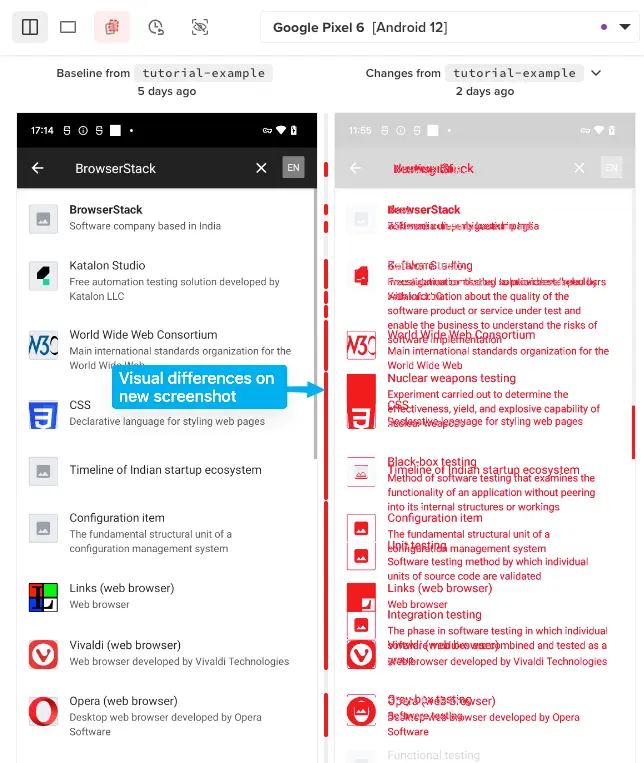
If you scroll down, you’ll see that no other test cases were impacted by our changes to text. The unchanged screenshots are shown under an Unchanged filter and are hidden by default.
Congratulations!
From here, you can try making your own changes to the app and tests, if you like. If you do, re-run the tests and you’ll see any visual changes reflected in Percy.
Related topics
We're sorry to hear that. Please share your feedback so we can do better
Contact our Support team for immediate help while we work on improving our docs.
We're continuously improving our docs. We'd love to know what you liked
We're sorry to hear that. Please share your feedback so we can do better
Contact our Support team for immediate help while we work on improving our docs.
We're continuously improving our docs. We'd love to know what you liked
Thank you for your valuable feedback!