Manage ownership
Learn how to transfer ownership of an organisation at BrowserStack.
As an owner, you can control all aspects of your organization, including subscriptions, member management, and role assignments. You also have the ability to transfer ownership to another member.
Permissions to transfer organisation ownership
The owner has the ability to transfer ownership of organisation to someone else.
In case Owner of the organisation has left the firm or is not available, contact us for transferring the ownership.
Transfer ownership of the organisation
The owner might need to transfer ownership of the organisation in the following scenarios:
- Transfer ownership to existing members of the organisation.
- Transfer ownership to an individual who is not part of the organisation.
- Transfer ownership when the organisation has only one license.
- Log in to your BrowserStack account.
- Click the User Profile icon in the top right, then select Account & Profile and click My Profile.
- Under Account Preferences, visit the Transfer Ownership section and click Transfer ownership.
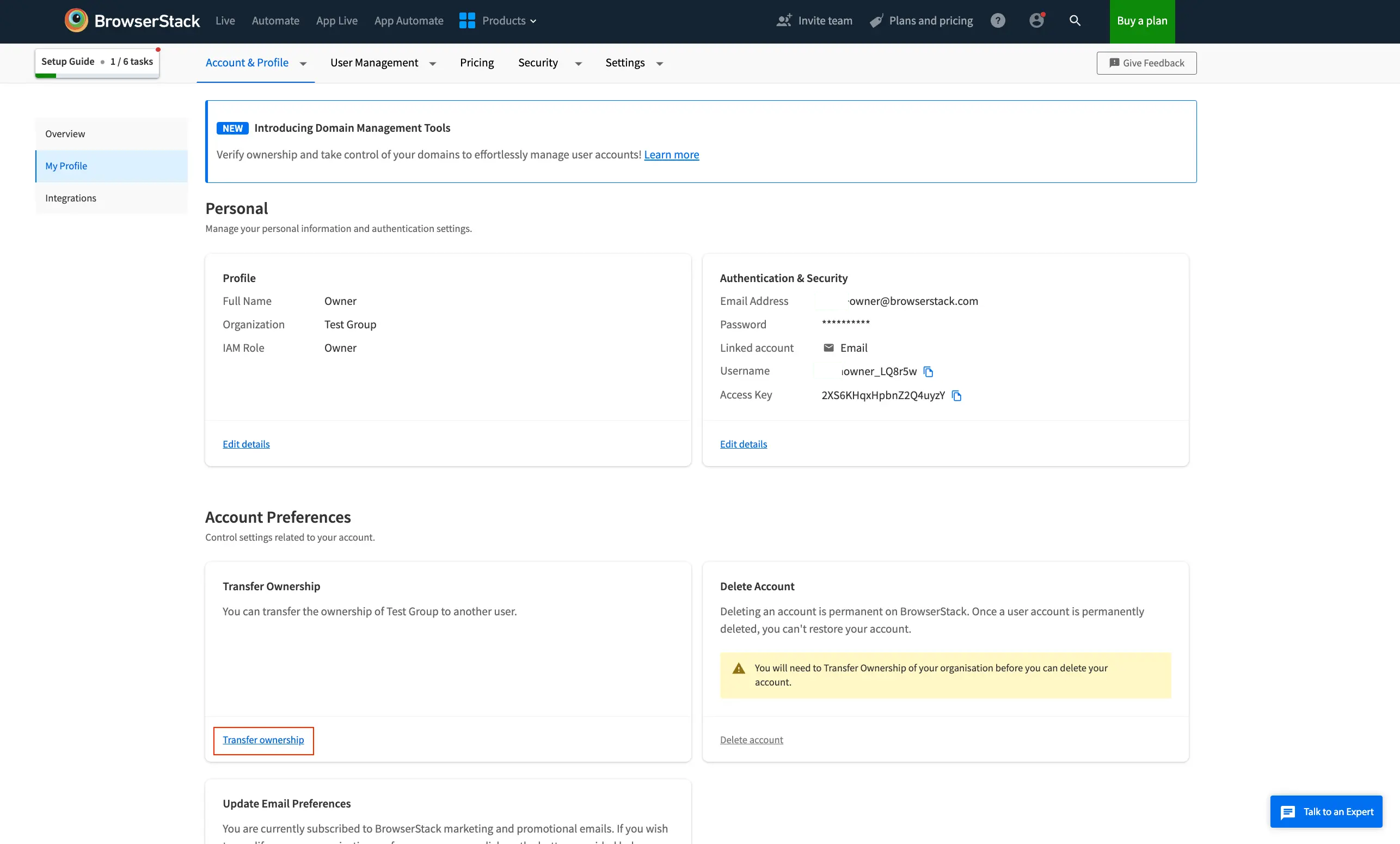
- On the Transfer Ownership dialog, select new owner from the members of your organisation using search by email or select new owner from the menu. Click Transfer Ownership.
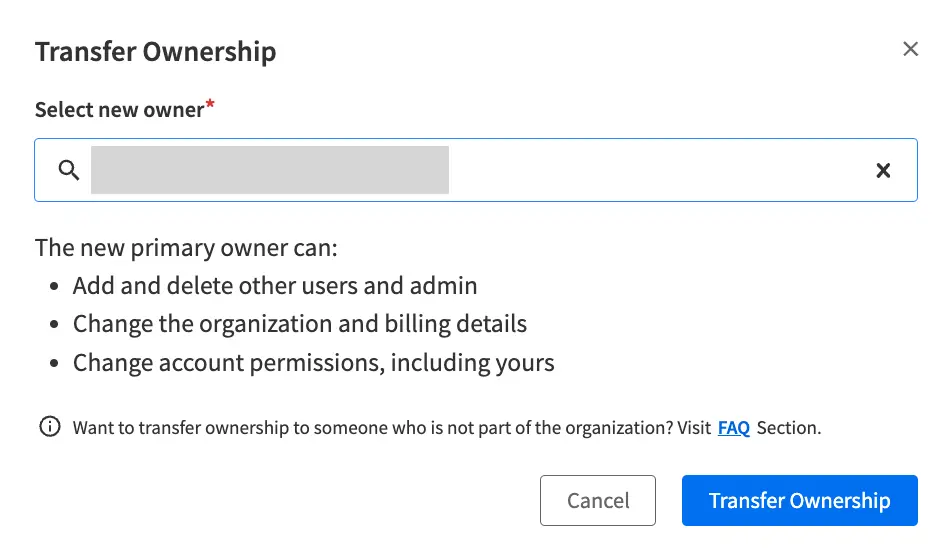
- Click Send email on the pop-up to confirm.
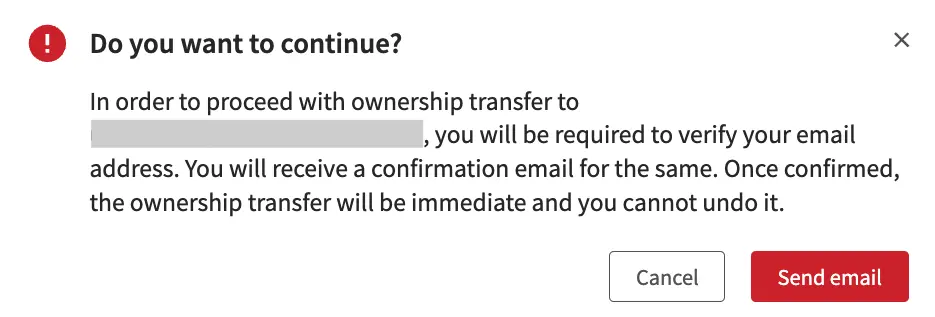
- Check your email and click Confirm Account Ownership Transfer to successfully complete the ownership transfer.
- Log in into your BrowserStack account.
- Invite the user to your organisation by following steps in Manage Invitations.
- After the user accepts the invite, click the User Profile icon in the top right, then select Account & Profile and click My Profile.
- Under Account Preferences, go to the Transfer Ownership section and click Transfer ownership.
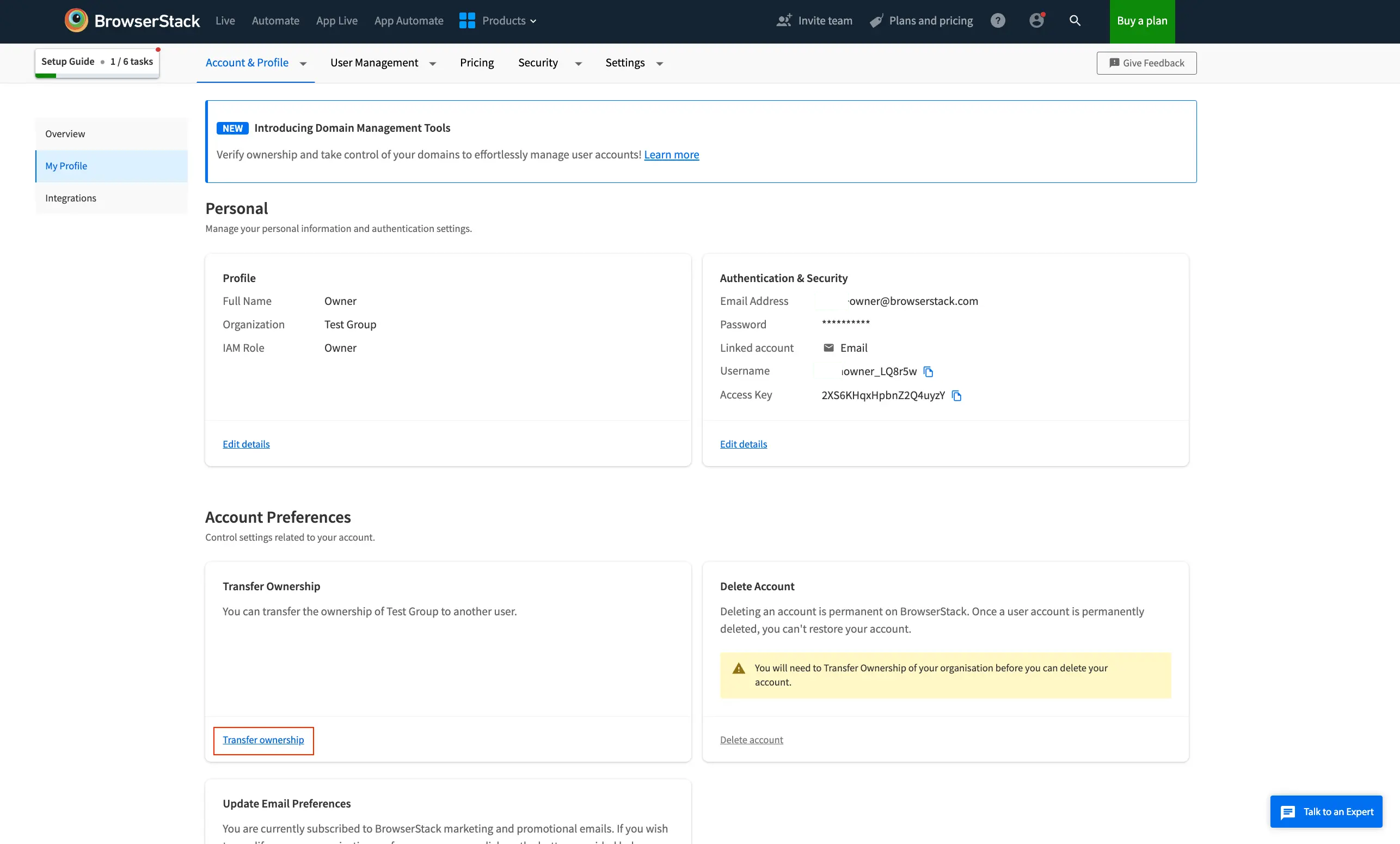
- On the Transfer Ownership dialog, select new owner from the members of your organisation using search by email or select new owner from the menu. Click Transfer Ownership.
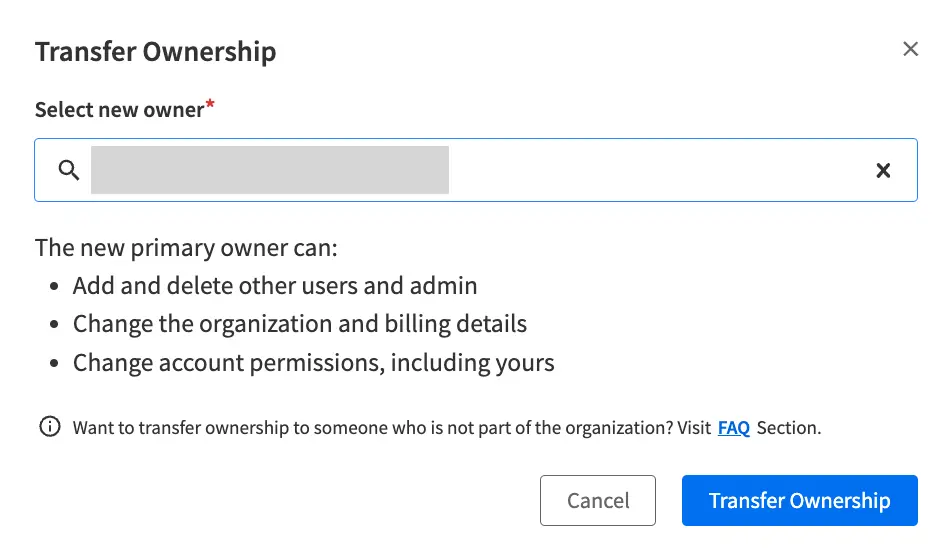
- Click Send email on the pop-up to confirm.
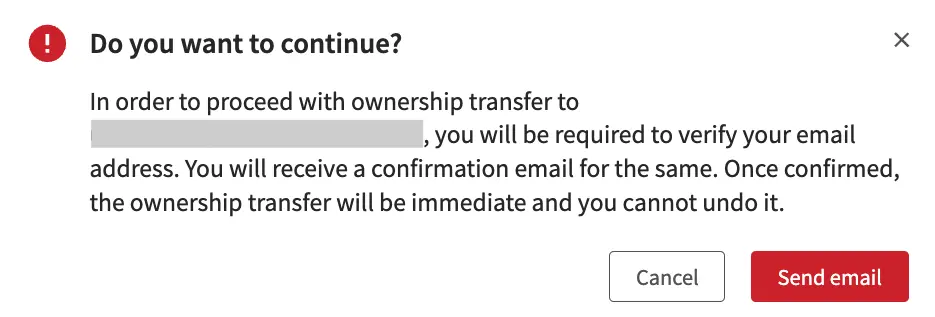
- Check your email and click Confirm Account Ownership Transfer to successfully complete the ownership transfer.
- Log in to your BrowserStack account.
- Remove your product license by following steps in Manage Product Access.
- Invite the user to your organisation by following steps in Manage Invitations.
- After the user accepts the invite, click the User Profile icon in the top right, select Account & Profile, and click My Profile.
- Under Account Preferences, go to the Transfer Ownership section and click Transfer ownership.
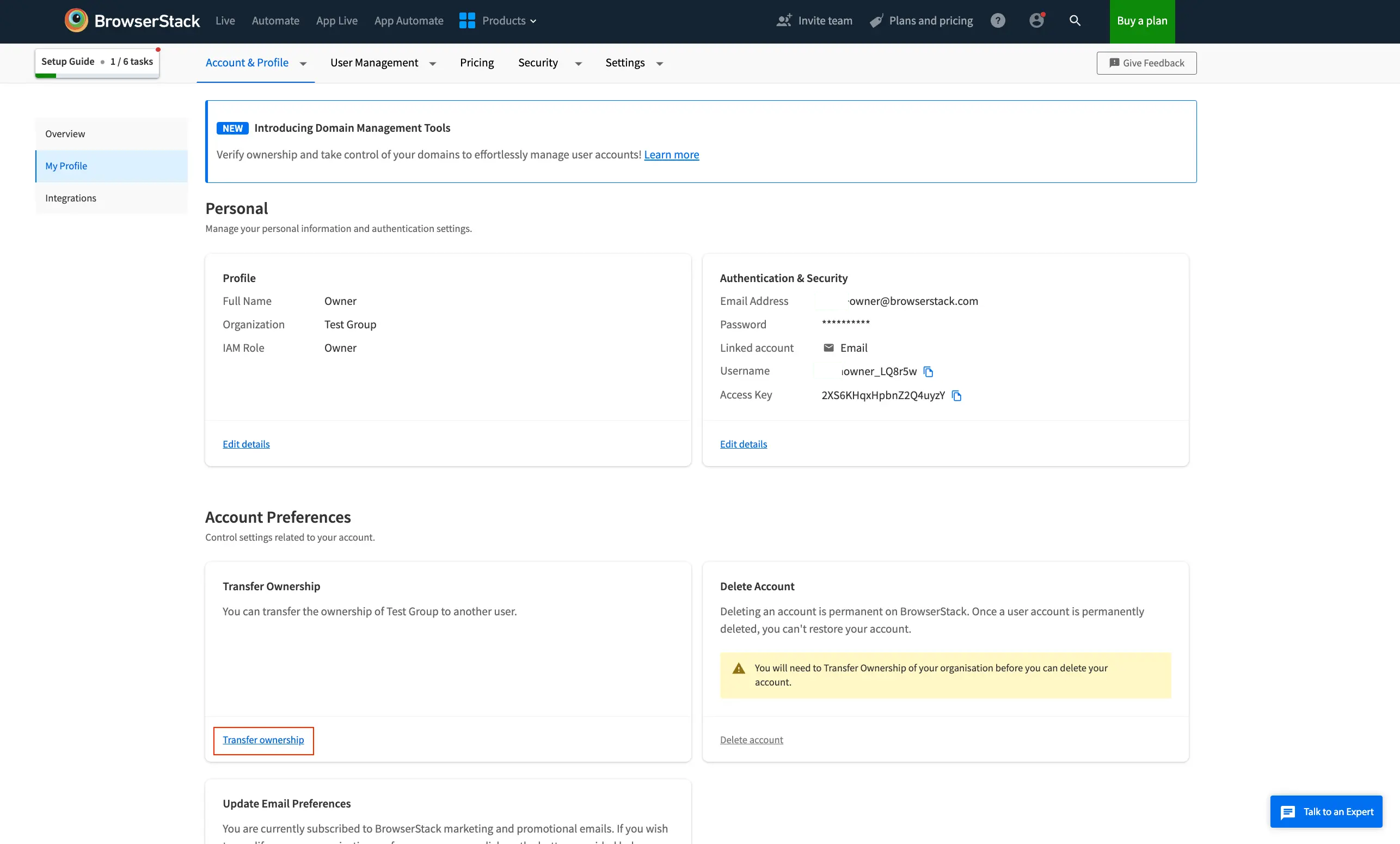
- On the Transfer Ownership dialog, select new owner from the members of your organization using search by email or select new owner from the menu. Click Transfer Ownership.
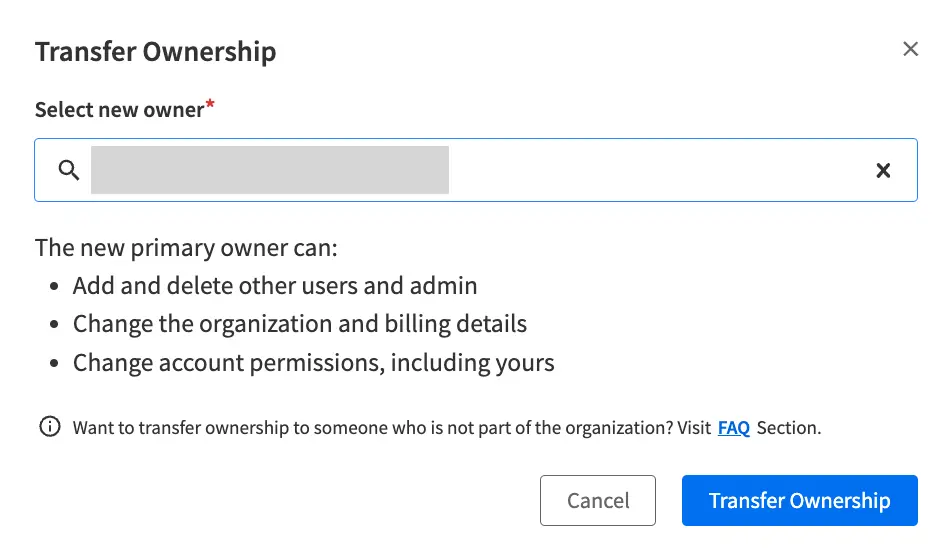
- Click Send email on the pop-up to confirm.
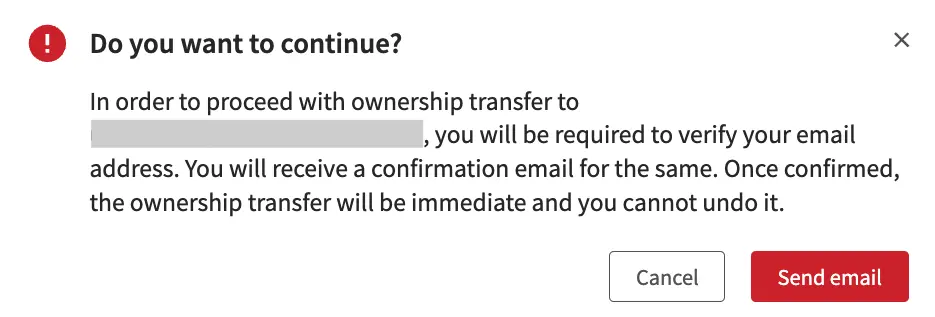
- Check your email and click Confirm Account Ownership Transfer to successfully complete the ownership transfer.
Effects of transferring ownership
Ownership transfer is immediate and cannot be undone by the previous owner. After ownership is transferred:
- Previous Owner’s role changes to Admin.
- New Owner’s role changes to Owner and they will receive all the respective permissions.
If Auto User Provisioning is enabled for your organization, User can be added and managed from the organization’s Identity Provider or User Management depending on the settings.
We're sorry to hear that. Please share your feedback so we can do better
Contact our Support team for immediate help while we work on improving our docs.
We're continuously improving our docs. We'd love to know what you liked
We're sorry to hear that. Please share your feedback so we can do better
Contact our Support team for immediate help while we work on improving our docs.
We're continuously improving our docs. We'd love to know what you liked
Thank you for your valuable feedback!