Views in Test Reporting & Analytics
Tailor your Test Reporting & Analytics experience to focus on the information that matters most to you. Manage and switch between different contexts seamlessly for quicker insights and improved productivity.
Views in Test Reporting & Analytics refer to customized perspectives or groupings of test execution information based on specific criteria. Views allow you to group and organize test-run information based on various factors such as the type of testing(regression, smoke, etc.), modules of your product, releases, date of test-run, test framework, platform used and many more.
Views are available on Build Runs, Build Insights, Test Listing, Tests Health, and Unique Errors.
Why should you use Views?
The ability to create and customize views in Test Reporting & Analytics empowers you to work more efficiently and effectively. You can navigate through the vast amount of test data better, easily switch between different perspectives, explore specific subsets of test data, and gain deeper visibility into their testing results. Whether it’s analyzing trends, monitoring specific areas of interest, or tracking progress, views provide a flexible and personalized way to organize and access test data, enabling you to make informed decisions and drive better outcomes.
Type of Views
Default Views
Default Views are pre-defined views that come built-in with Test Reporting & Analytics, providing essential insights right from the start. These Views cannot be edited or deleted and are designed to help you get started quickly. Below is the list of Default Views provided by Test Reporting & Analytics across pages.
Build Runs
- All Builds — Displays a complete list of build runs, ordered from the most recent to the oldest.
- My Builds — A filtered view that displays the build runs triggered by the logged-in user.
-
Failed Builds — Lists the build runs with a build status as
failed.
Test Listing
- All Tests — Presents the full list of test runs across platforms.
- All Failed — Highlights all test executions that have resulted in failures.
- New Failures — Shows test runs that started failing with the current build run.
Custom Views
You have the flexibility to go beyond the built-in Default Views provided by Test Reporting & Analytics and create your own Custom Views. These Custom Views empower you to tailor your observability experience according to your specific requirements, whether it’s for a team or individual use.
Create and Manage Custom Views
Creating and managing Custom Views in Test Reporting & Analytics is a simple and intuitive process. The step by step process for creating, editing, and deleting Custom Views is highlighted below.
Create Custom Views
- Navigate to the page where you want to create a Custom View.
- Go to the view toggle drop-down on the top-left corner of the page and click Create View.
- Enter the name of the View, select the access level, and select the filters in the Create View side panel. Click the Save button.
You can also create a view on the tests tab of Build Insights while sorting your tests.
Edit existing Custom Views
- Open the custom view you want to edit.
- Click the Edit View button on the top-right corner.
- Make the required changes to the view on the Edit View side panel and click Save.
Alternatively, you can directly add/remove filters from the page and click Update as highlighted below. You can also save the modified view as a new custom view.
Delete Custom Views
Custom Views can be deleted anytime. Deleting views is a permanent action and is not reversible. Follow these steps to delete a custom view:
- Open the custom view you want to delete.
- Click the Edit View drop-down on the top-right corner of the page, and click Delete.
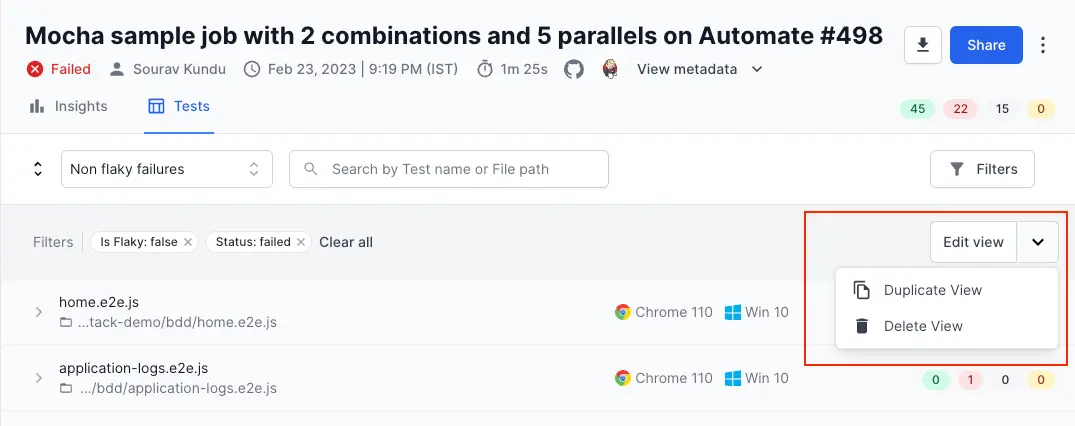
Access levels of Views
Test Reporting & Analytics provides different access levels for custom views, allowing you to control who can access and modify them. Here’s an overview of the access levels available:
Private Views
Private views are accessible only to the users who create them. You can analyze your test data privately and customize the view according to your specific needs. Private views provide an exclusive environment for your personal analysis.
Public Views
Public views are accessible to all users within your group. Everyone in your group can view, edit, and delete these views. Public views promote collaboration and knowledge sharing among team members, allowing everyone to contribute and benefit from shared insights.
Modifying Access Levels
By default, views in Test Reporting & Analytics are private, ensuring that your personal analysis remains confidential. However, you have the flexibility to mark a view as public while creating it or editing it at any later point in time. To mark a custom view as public, switch on the Public view toggle button.
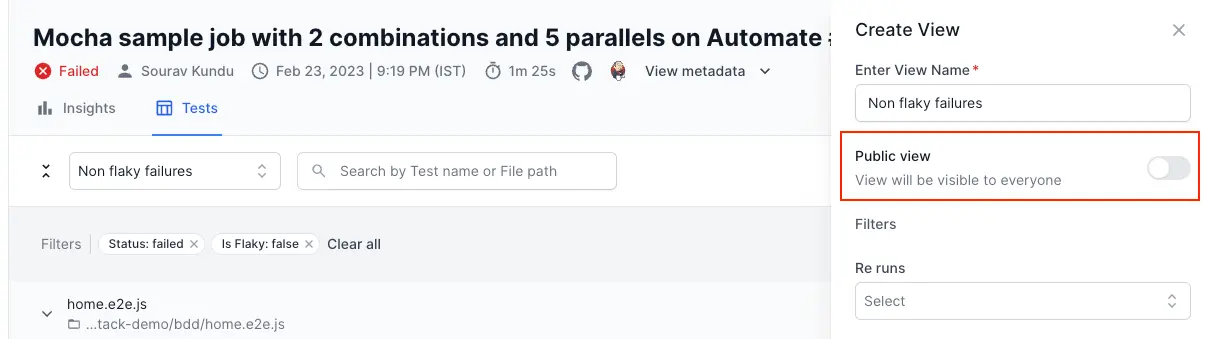
Access level of the the standard views provided by Test Reporting & Analytics is Public and cannot be modified. Please note that the ability to create public views and modify access levels is subject to your product role and permissions within the Test Reporting & Analytics tool.
Ideas for Custom Views
Here are a few examples of the different types of Custom Views you can create in Test Reporting & Analytics:
-
Team-based Views: Create Custom Views to group test execution information by different teams or modules to easily analyze the test results specific to each team’s work and track their progress. You can achieve this with combination of following filters
- User filters to differentiate between team members who triggered the build
- Filters based on folders in your test repository to categorize modules
- Additionally, filtering on custom build tags and test tags that represent team information or hosts
-
Release-based Views: Custom Views to group test execution information based on different software releases. These Views enable you to assess the quality and stability of each release and identify any specific issues or trends associated with a particular release. This can be achieved by using date filters to narrow down the data for a specific release, in combination with custom build tags and test tags related to releases.
- Platform-specific Views: Custom Views to organize test execution information based on the platforms used for testing, such as web browsers or mobile devices. You can apply filters for devices, operating systems, browsers, and hosts to identify any platform-specific issues and optimize your testing efforts accordingly.
You can further refine your data by applying filters such as Status, Flaky, Newly Failed, Always Failing Tests, and more in conjunction with any of the above views, allowing you to focus on the data that matters most to you.
These examples demonstrate the versatility and flexibility of Views in Test Reporting & Analytics. You can tailor the Views to match your specific testing workflows and priorities, empowering you to gain deeper insights and make more informed decisions. Enjoy the power of customization with Test Reporting & Analytics’s Custom Views feature.
We're sorry to hear that. Please share your feedback so we can do better
Contact our Support team for immediate help while we work on improving our docs.
We're continuously improving our docs. We'd love to know what you liked
We're sorry to hear that. Please share your feedback so we can do better
Contact our Support team for immediate help while we work on improving our docs.
We're continuously improving our docs. We'd love to know what you liked
Thank you for your valuable feedback!