Owner email notifications
Get email notifications when tests you own fail to fix issues faster.
Instead of manually checking if your tests passed or failed, you’ll get an email notification whenever tests you own fail in a build. This works like code ownership - you only get notified about the tests that belong to you.
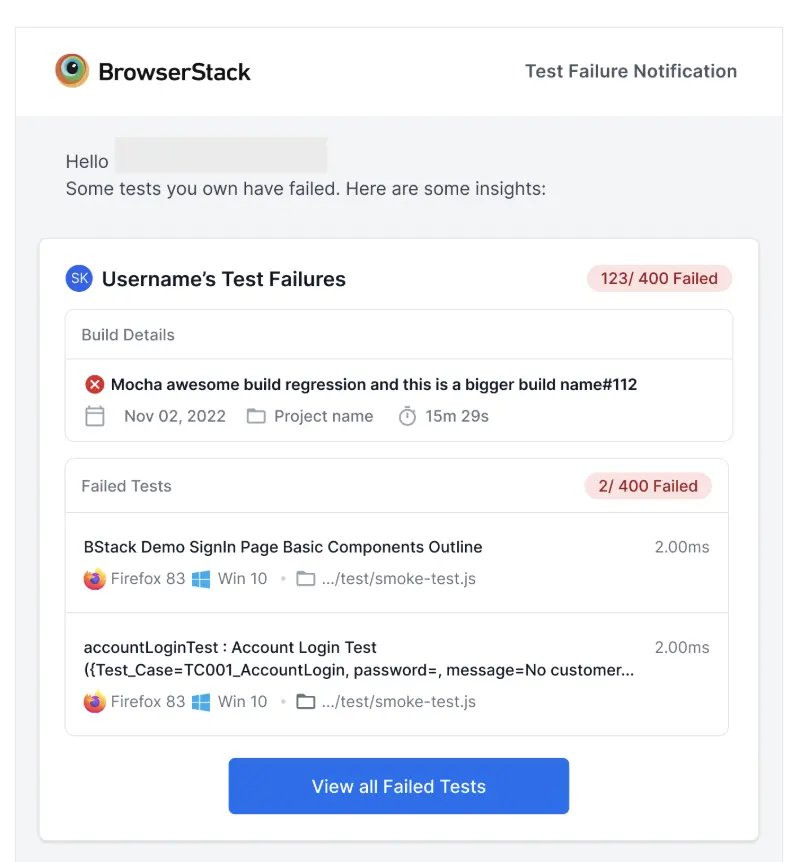
How owner email notifications work
Owner email notifications have the following features:
- You get one email at the end of each build (not for every single test failure).
- Lists all your failed tests with direct links to view them.
- If a test has multiple owners, everyone gets notified.
- If a test passes after retries, no notification is sent.
You won’t get notified for:
- Tests you don’t own.
- Muted tests.
- Tests where the owner’s email doesn’t match a BrowserStack account.
- Projects you don’t have access to, even if you’re marked as an owner.
Configuring owner email notifications
You can configure owner email notifications by following these steps:
Tag your tests with an owner
Add an “owner” or “author” field to your test’s custom metadata with your email address, or multiple email addresses as a comma-separated list. You can follow this guide to set test-level custom metadata.
The following Javascript example uses the Console Log method to set custom tags. There are multiple options available to you depending on which framework or language you use with Test Reporting & Analytics.
Enable notifications Enable these notifications to start receiving notifications:
- Go to Project Settings > Notifications.
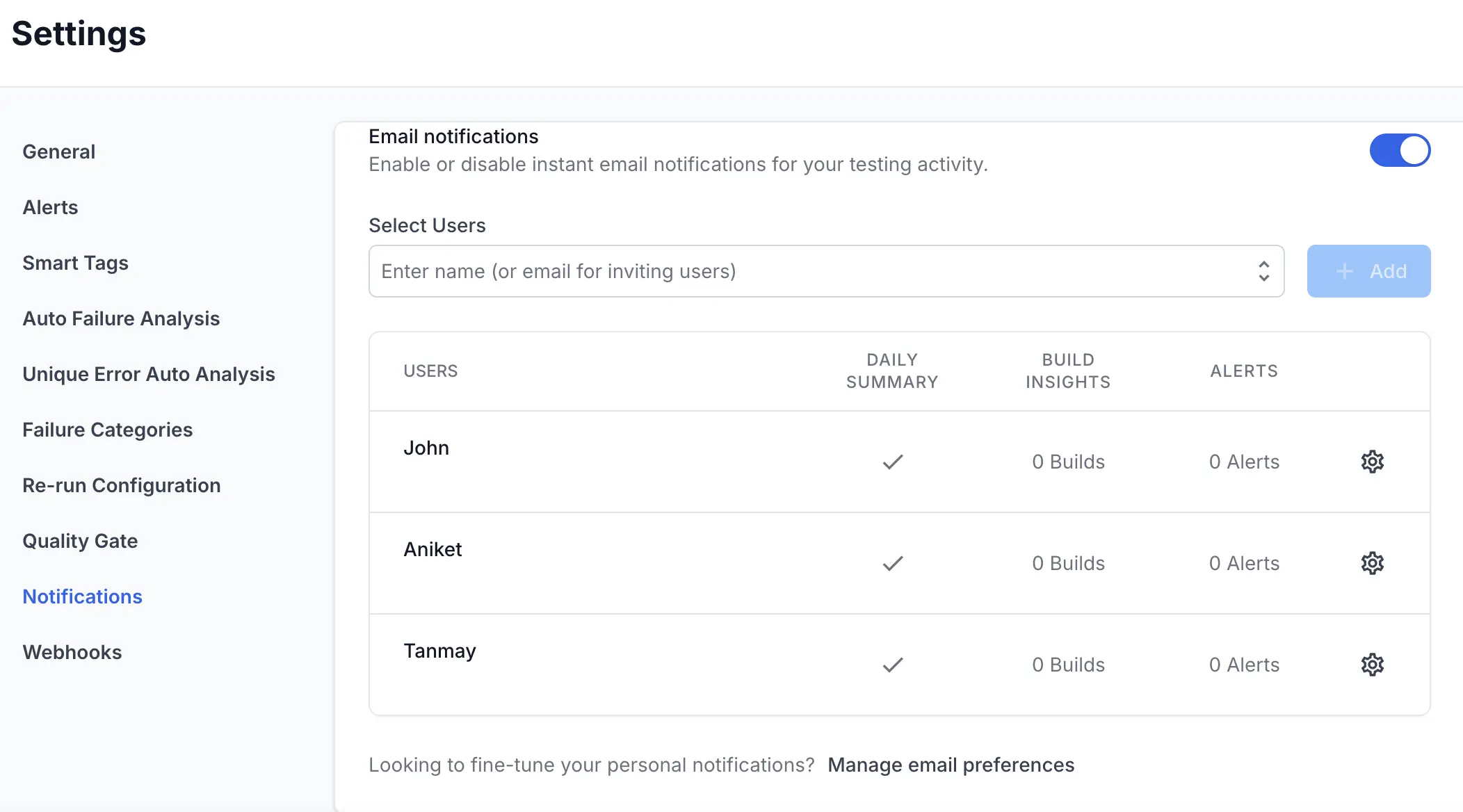
- Switch on Email notifications.
- Click Manage email preferences.
- Find Test Failure, ensure the toggle is turned on, and click Done.
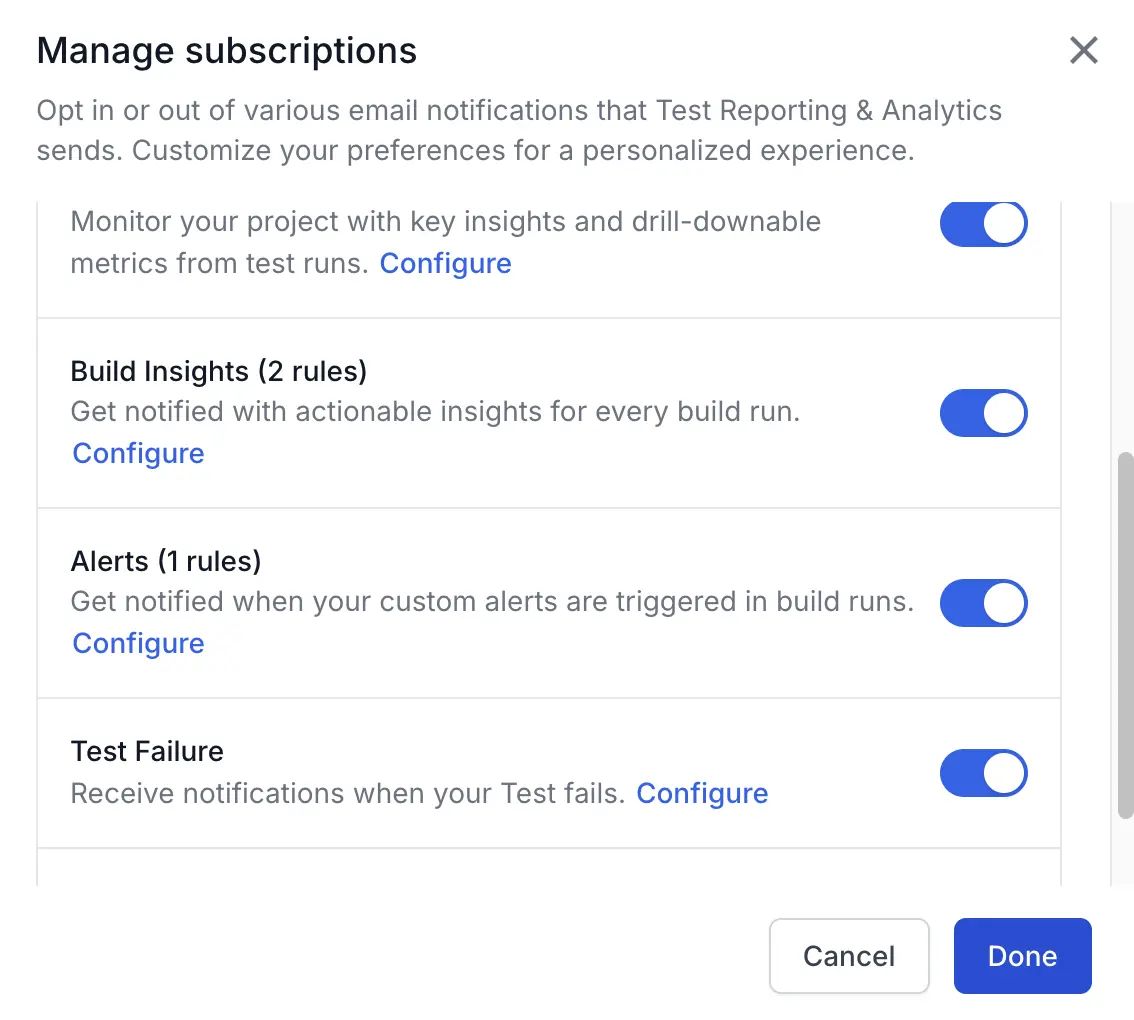
- Click Configure to select which projects and builds you want to customize for notifications.
Use the same email address as your BrowserStack account to receive notifications. If you do not provide a valid email address, Test Reporting & Analytics can’t send you a notification.
Managing your notifications
In Integrations > Email > Test Failure Notifications > Configure, you can:
- Turn notifications on/off for each project.
- Choose specific builds to monitor (by build name).
- Globally disable all test failure notifications.
Troubleshoot if you aren’t receiving owner email notifications
If you don’t see the owner field in your test metadata, ask your team to start including owner information when running tests. Although non-email owners like “John Smith” will be visible in test details, the test owner won’t receive notifications.
Owner notification is disabled by default to prevent spam. You need to opt in.
This feature helps you catch test failures early and fits naturally into code ownership workflows, similar to GitHub’s CODEOWNERS.
We're sorry to hear that. Please share your feedback so we can do better
Contact our Support team for immediate help while we work on improving our docs.
We're continuously improving our docs. We'd love to know what you liked
We're sorry to hear that. Please share your feedback so we can do better
Contact our Support team for immediate help while we work on improving our docs.
We're continuously improving our docs. We'd love to know what you liked
Thank you for your valuable feedback!