Integrate BrowserStack App Automate with Bitrise
Bitrise is a mobile CI/CD Platform as a Service (PaaS) to automate the build and deploy process of your applications. It helps catch failures ahead of the production stage and mitigate them as they occur.
In the guide, you’ll learn how to:
- Add the “App Automate - Espresso” step in Bitrise
- Configure the “App Automate - Espresso” step in Bitrise
- Set up a trigger for Espresso build in Bitrise
Prerequisite
- Bitrise account.
- Access to BrowserStack Username and Access key. To obtain your access credentials, sign up for a free trial or purchase a plan.
- Owner or maintainer access of the source repository, which you want to integrate with Bitrise.
- An app added to your Bitrise workspace. Check out the adding your first app section to add an app in Bitrise.
Add BrowserStack App Automate - Espresso step in Bitrise
To add the BrowserStack App Automate step in the workflow pipeline of your app, complete the following steps:
- Go to your Bitrise workspace and navigate to your app’s Build page.
- On the app’s Build page, click Edit workflow.
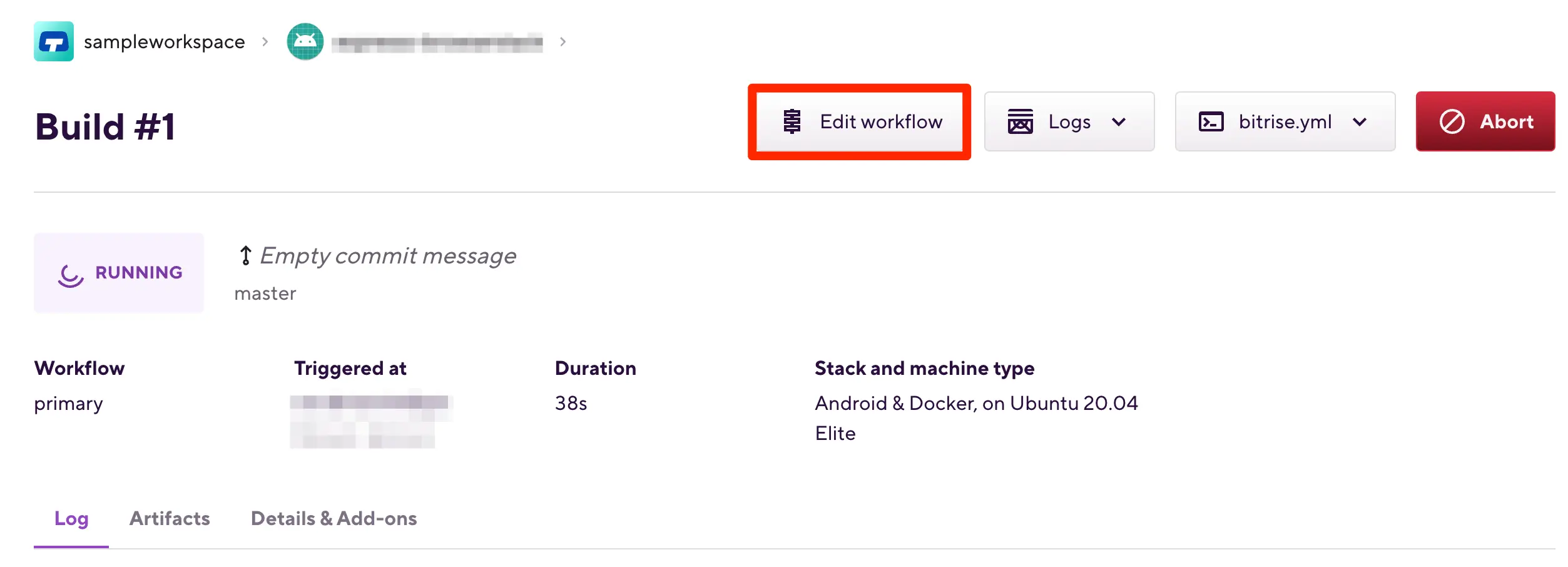
- In the Workflow Editor page, view the Workflows tab. The default steps are listed in the left pane. Click + to add a new step.
- Search and click the Android Build for UI testing step.
This step builds your app and test suite file, and generates theBITRISE_APK_PATHandBITRISE_TEST_APK_PATHenvironment variables.
Check out the Android Build for UI testing section to learn about configuring this step.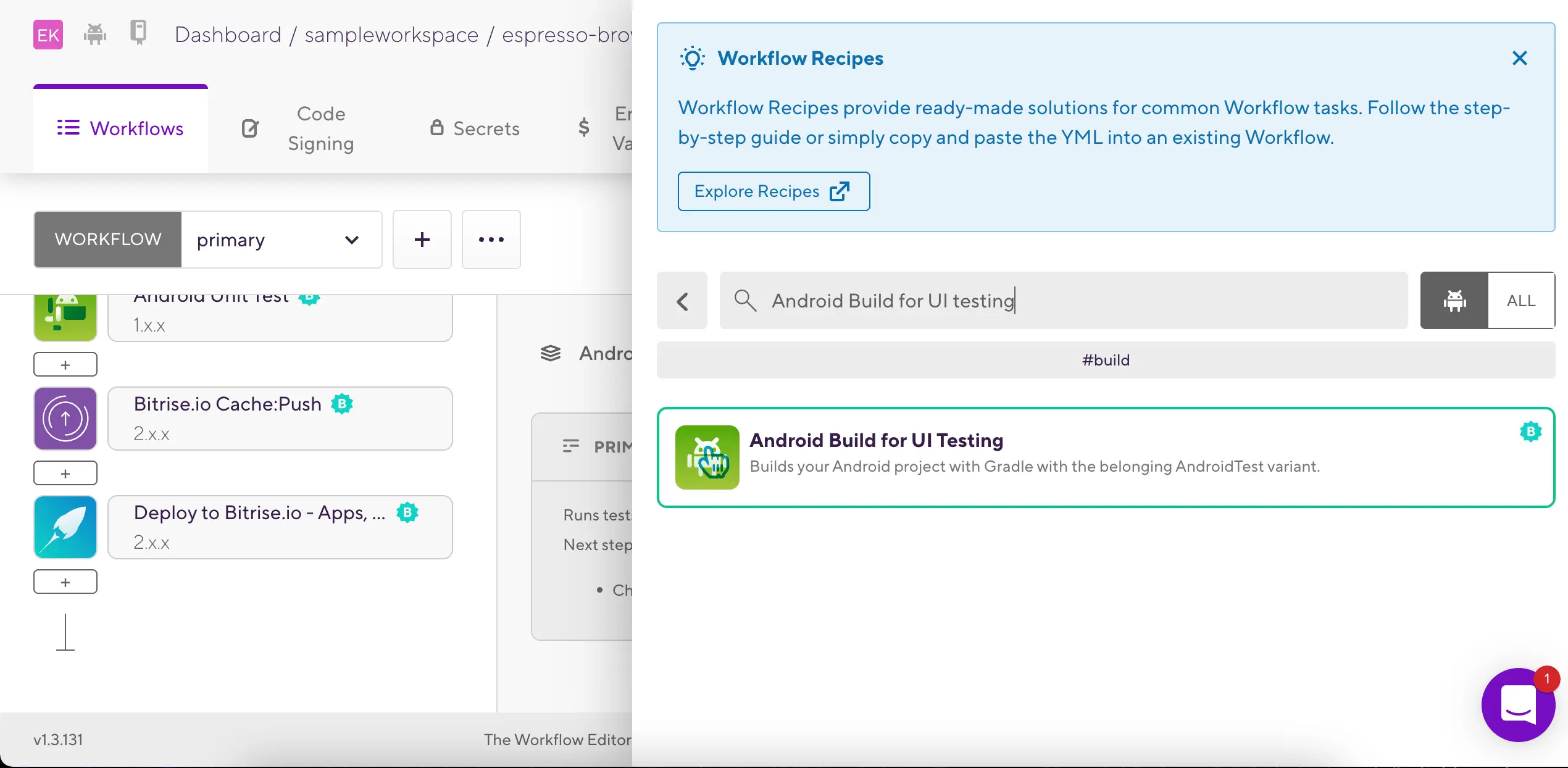
- After you configure the Android Build for UI testing step, click + under the step to add the BrowserStack step.
- In the steps pane, search and click BrowserStack App Automate - Espresso.
Ensure that you’ve added the BrowserStack App Automate - Espresso step under the Android Build for UI testing step, as shown in the following image:
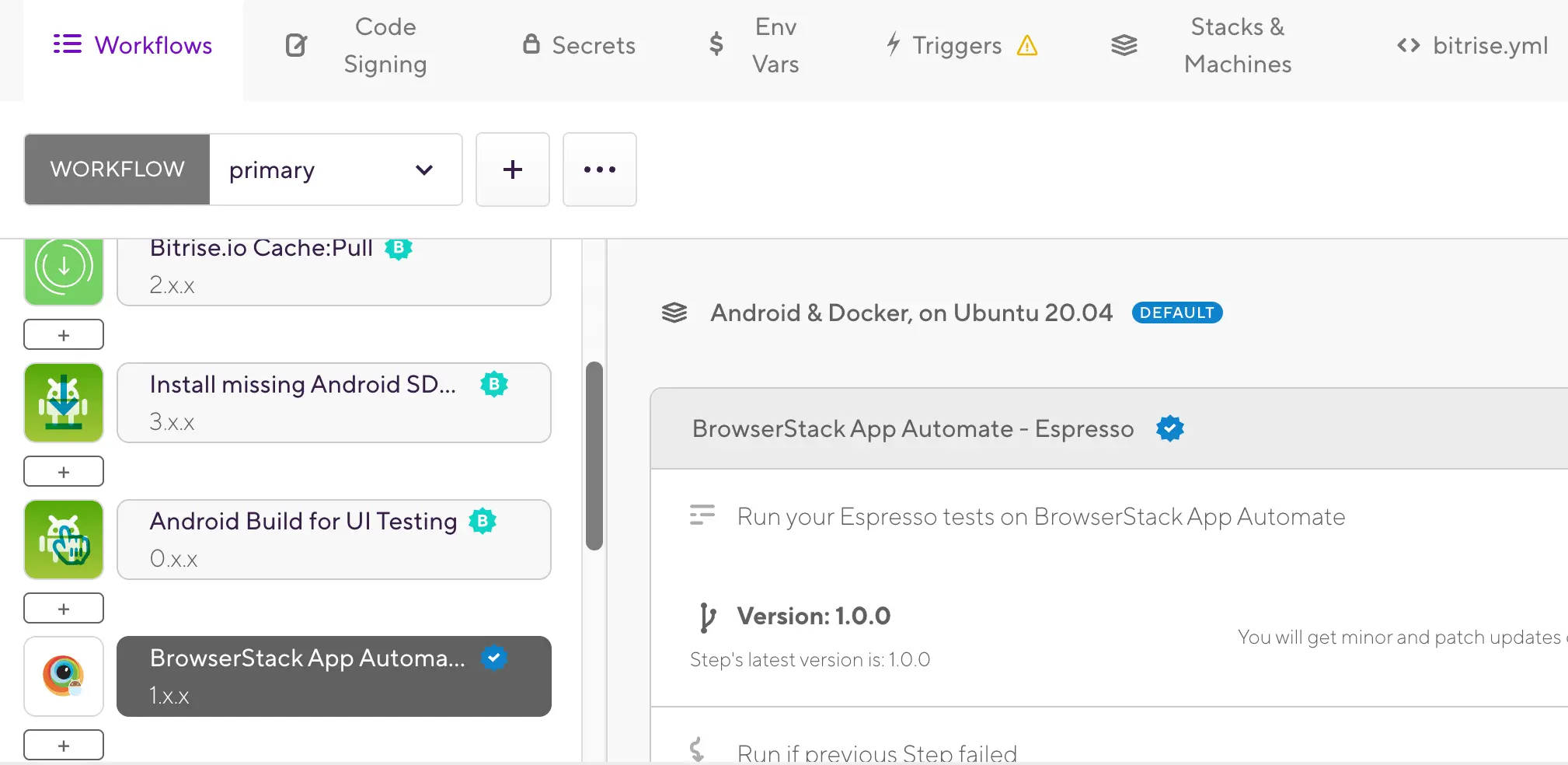
Configure BrowserStack App Automate - Espresso step in Bitrise
To configure the BrowserStack App Automate - Espresso step in Bitrise, complete the following steps:
- Click the BrowserStack App Automate - Espresso step and view its configuration in the right pane.
- In the Input variables section of the BrowserStack App Automate - Espresso step, set the parameters as explained in the following table, and save it.
| Parameter | Description | Flag | Value |
|---|---|---|---|
| BrowserStack username | Set your BrowserStack Username | Required | String |
| BrowserStack access key | Set your BrowserStack Access Key | Required | String |
| Android app under test | Set the path of your Android app (.apk) file. The Android Build for UI testing step generates the .apk file path and stores it in the BITRISE_APK_PATH environment variable, which you can use. You can add any other path of the app file. |
Required | Path to the app file Example: $BITRISE_APK_PATH
|
| Espresso test suite | Set the path of your test suite (.apk) file . The Android Build for UI testing step generates the .apk file path and stores it in the BITRISE_TEST_APK_PATH environment variable, which you can use. You can add any other path of the test suite file. |
Required | Path to the test suite file Example: $BITRISE_TEST_APK_PATH
|
| Devices | Set to one or more device-OS combinations in a new line. Check out the device-OS combinations list to set this parameter. |
Required |
Example: Samsung Galaxy S9 Plus-9.0 Google Pixel 3a-9.0
|
| Project name | Provide a project name for the tests | Optional | String Note that only letters (A-Z, a-z), digits (0-9), periods (.), colons (:) and underscores (_) are allowed. Any other characters are ignored. |
| Test sharding | Enable test sharding to split test cases into different groups instead of running them sequentially. Set key-value pairs to specify the number of shards and configure its behaviour. |
Optional |
Examples: Input for auto strategy: {"numberOfShards": 2}, "devices": ["Google Pixel 7-13.0"] Input for package strategy: {"numberOfShards": 2, "mapping": [{"name": "Shard 1", "strategy": "package", "values": ["com.foo.login", "com.foo.logout"]}, {"name": "Shard 2", "strategy": "package", "values": ["com.foo.dashboard"]}]} Input for class strategy: {"numberOfShards": 2, "mapping": [{"name": "Shard 1", "strategy": "class", "values": ["com.foo.login.user", "com.foo.login.admin"]}, {"name": "Shard 2", "strategy": "class", "values": ["com.foo.logout.user"]}]}
|
| Single runner invocation | Enable to run all tests in a single instrumentation process to reduce overall build time. Check out the single runner invocation section to learn more. | Optional |
true, false Default: false
|
| Local testing | Enable Local testing to retrieve app data hosted on local/private servers. | Optional |
true, false Default: false
|
| Test capabilities | Set the key-value pairs of other capabilities provided by BrowserStack in a new line. Check out the Request parameters section of the execute build API request to learn about more capabilities. |
Optional |
Example: coverage=true geoLocation=CN"
|
To learn more parameters and output variables available in this step, check out the section on the complete list of parameters.
Set up a trigger for Espresso build in Bitrise
Setting up a trigger in Bitrise enables your workflow to run the pipeline when an event, such as pull request or any commit, occurs in your source repository.
To set up a trigger in your app’s workflow, complete the following steps:
- On the Workflow Editor page, click the Triggers tab.
- In the Triggers section, select either PUSH, PULL REQUEST, or TAG type of trigger depending on your use case.
- Click + ADD TRIGGER and configure the trigger based on your selection.
Check out the Bitrise triggers page to learn about trigger configurations. - Save the configuration.
You can now make changes in your source repository and the build is triggered automatically in Bitrise.
Visit your App Automate dashboard and go to your Bitrise build to view the test result.
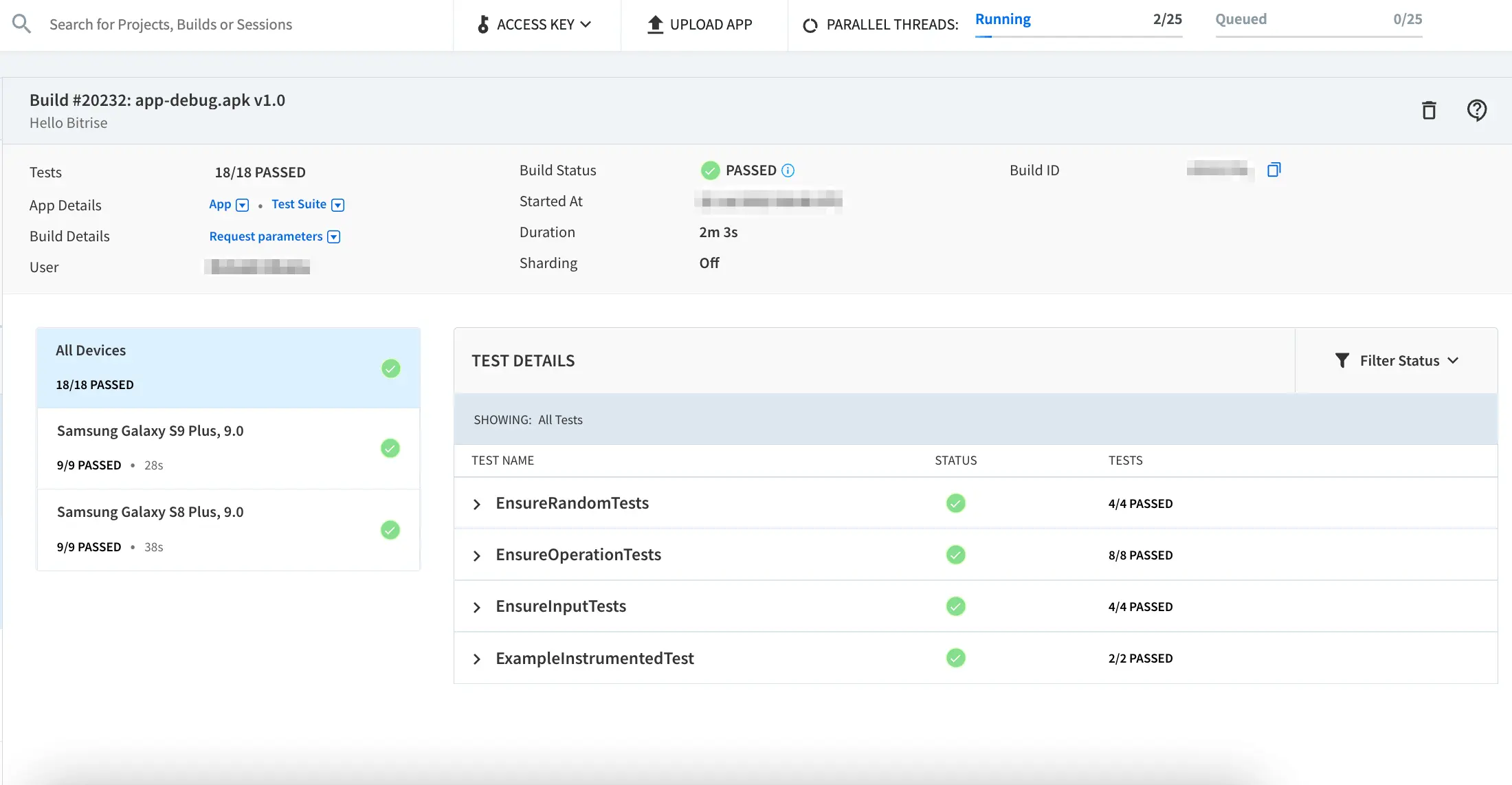
List of available parameters in App Automate - Espresso step
The following table lists all parameters that you can configure using the App Automate - Espresso step:
The parameters available in the Input variables section of the BrowserStack App Automate - Espresso step are listed in the following table:
| Parameter | Description | Flag | Value |
|---|---|---|---|
| BrowserStack username | Set your BrowserStack Username | Required | String |
| BrowserStack access key | Set your BrowserStack Access Key | Required | String |
| Android app under test | Set the path of your Android app (.apk) file. The Android Build for UI testing step generates the .apk file path and stores it in the BITRISE_APK_PATH environment variable, which you can use. You can add any other path of the app file. |
Required | Path to the app file Example: $BITRISE_APK_PATH
|
| Espresso test suite | Set the path of your test suite (.apk) file . The Android Build for UI testing step generates the .apk file path and stores it in the BITRISE_TEST_APK_PATH environment variable, which you can use. You can add any other path of the test suite file. |
Required | Path to the test suite file Example: $BITRISE_TEST_APK_PATH
|
| Devices | Set to one or more device-OS combinations in a new line. Check out the device-OS combinations list to set this parameter. |
Required |
Example: Samsung Galaxy S9 Plus-9.0 Google Pixel 3a-9.0
|
| Instrumentation logs | Generate instrumentation logs of the test session | N/A | It is set to true, by default, and cannot be disabled |
| Network Logs | Generate network logs of your Espresso test sessions to capture network traffic, latency, etc. | Optional |
true, false Default: false
|
| Android logcat logs | Generate device logs (Android logcat) during Espresso test execution | Optional |
true, false Default: false
|
| Capture Screenshots | Capture the screenshots of the test execution | Optional |
true, false Default: false
|
| Video recording | Record video of the test execution | Optional |
true, false Default: true
|
| Project name | Provide a project name for the tests | Optional | String Note that only letters (A-Z, a-z), digits (0-9), periods (.), colons (:) and underscores (_) are allowed. Any other characters are ignored. |
| Filter tests | Set the key-value pairs of filters to run tests from supported test filtering strategies: class, package, annotation, and size | Optional |
Examples: For class filtering strategy: class com.android.foo.ClassA, class com.android.foo.ClassB,class com.android.foo.ClassC For package filtering strategy: package com.android.foo For annotation filtering strategy: size small,size medium,size large
|
| Test sharding | Enable test sharding to split test cases into different groups instead of running them sequentially. Set key-value pairs to specify the number of shards and configure its behaviour. |
Optional |
Examples: Input for auto strategy: {"numberOfShards": 2}, "devices": ["Google Pixel 7-13.0"] Input for package strategy: {"numberOfShards": 2, "mapping": [{"name": "Shard 1", "strategy": "package", "values": ["com.foo.login", "com.foo.logout"]}, {"name": "Shard 2", "strategy": "package", "values": ["com.foo.dashboard"]}]} Input for class strategy: {"numberOfShards": 2, "mapping": [{"name": "Shard 1", "strategy": "class", "values": ["com.foo.login.user", "com.foo.login.admin"]}, {"name": "Shard 2", "strategy": "class", "values": ["com.foo.logout.user"]}]}
|
| Clear app data | Enable to clear app data after every test run | Optional |
true, false Default: false
|
| Single runner invocation | Enable to run all tests in a single instrumentation process to reduce overall build time. Check out the single runner invocation section to learn more. | Optional |
true, false Default: false
|
| Notify project status | Set a callback URL if you want BrowserStack to notify any third-party service about completion of build under a given project. This parameter requires that the Project name parameter also be set. The third-party service will receive a callback if no new builds are triggered for 5 minutes and all existing builds have completed their execution. |
Optional | URL |
| Local testing | Enable Local testing to retrieve app data hosted on local/private servers. | Optional |
true, false Default: false
|
| Mock server | Enable to mock a web server in your Espresso tests to mock your API responses. | Optional |
true, false Default: false
|
| Test capabilities | Set the key-value pairs of other capabilities provided by BrowserStack in a new line. Check out the Request parameters section of the execute build API request to learn about more capabilities. |
Optional |
Example: coverage=true geoLocation=CN"
|
| Build Status | Enable to wait for BrowserStack to complete the execution and get the test results | Optional |
true, false Default: true
|
When the build is executed, the BrowserStack App Automate - Espresso step generates output variables as explained in the following table:
| Output variable | Description |
|---|---|
$BROWSERSTACK_BUILD_URL |
URL of the build in your App Automate dashboard |
$BROWSERSTACK_BUILD_STATUS |
Status of the executed build. Check out the test results guide to learn about available status. |
We're sorry to hear that. Please share your feedback so we can do better
Contact our Support team for immediate help while we work on improving our docs.
We're continuously improving our docs. We'd love to know what you liked
We're sorry to hear that. Please share your feedback so we can do better
Contact our Support team for immediate help while we work on improving our docs.
We're continuously improving our docs. We'd love to know what you liked
Thank you for your valuable feedback!