Integrate GitLab CI/CD with Quality Engineering Insights
Integrate your GitLab projects with Quality Engineering Insights to capture data from pipelines and jobs, enabling deeper visibility into your CI/CD workflows.
Integrate GitLab CI/CD with Quality Engineering Insights (QEI). It allows you to automatically capture and analyze data from your pipelines, jobs, and branches. This enables real-time visibility into build health, test performance, and deployment readiness. It helps teams make faster, data-driven decisions across the software delivery lifecycle.
QEI supports integration with multiple CI/CD tools including, GitLab CI/CD, Jenkins, GitHub Actions, and Azure Pipelines. However, only one CI/CD tool per category can be connected at a time.
Prerequisite
You must have the following:
- GitLab account with access to the repositories you want to monitor.
- Either a GitLab Personal Access Token (PAT) or access to authenticate via OAuth.
Create a GitLab Personal Access Token (PAT)
You must have the following permissions to create a Personal Access Token in GitLab: read_user, read_repository, read_api, and api.
- Go to your GitLab profile > Edit profile.
- In the sidebar, select Access tokens.
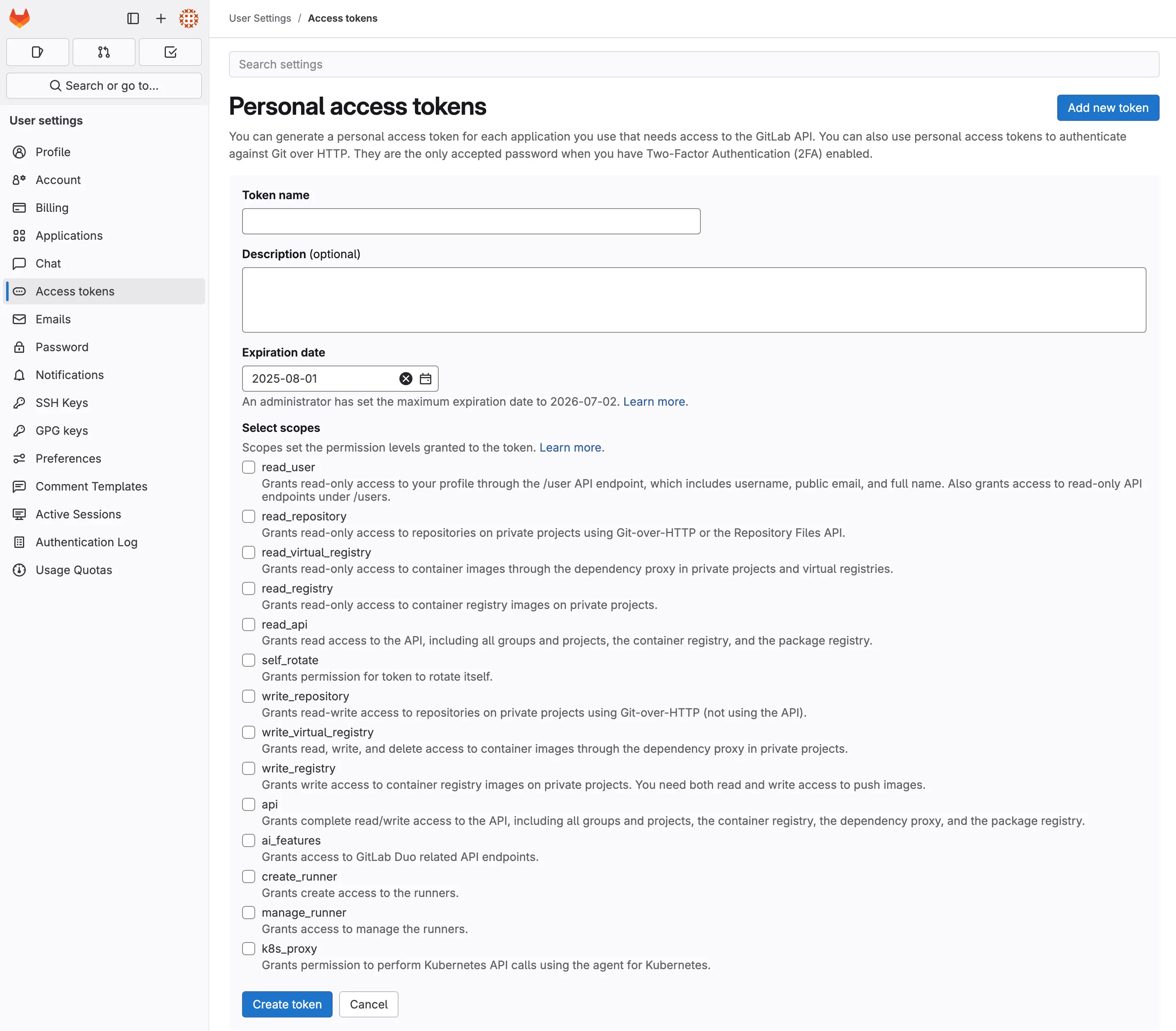
- Click Add new token.
- Enter the following details:
- Token name: A unique name to identify the token.
- Description (Optional): Additional info about the token’s purpose.
- Expiration date: The date at which the token becomes invalid.
- Scopes: Permissions granted to the token (e.g., read/write access).
- Click Create token.
For more details, refer to the GitLab Personal Access Token document.
Integration steps
To connect your GitLab CI/CD projects to Quality Engineering Insights (QEI):
- Open the QEI dashboard and go to the Integrations page.
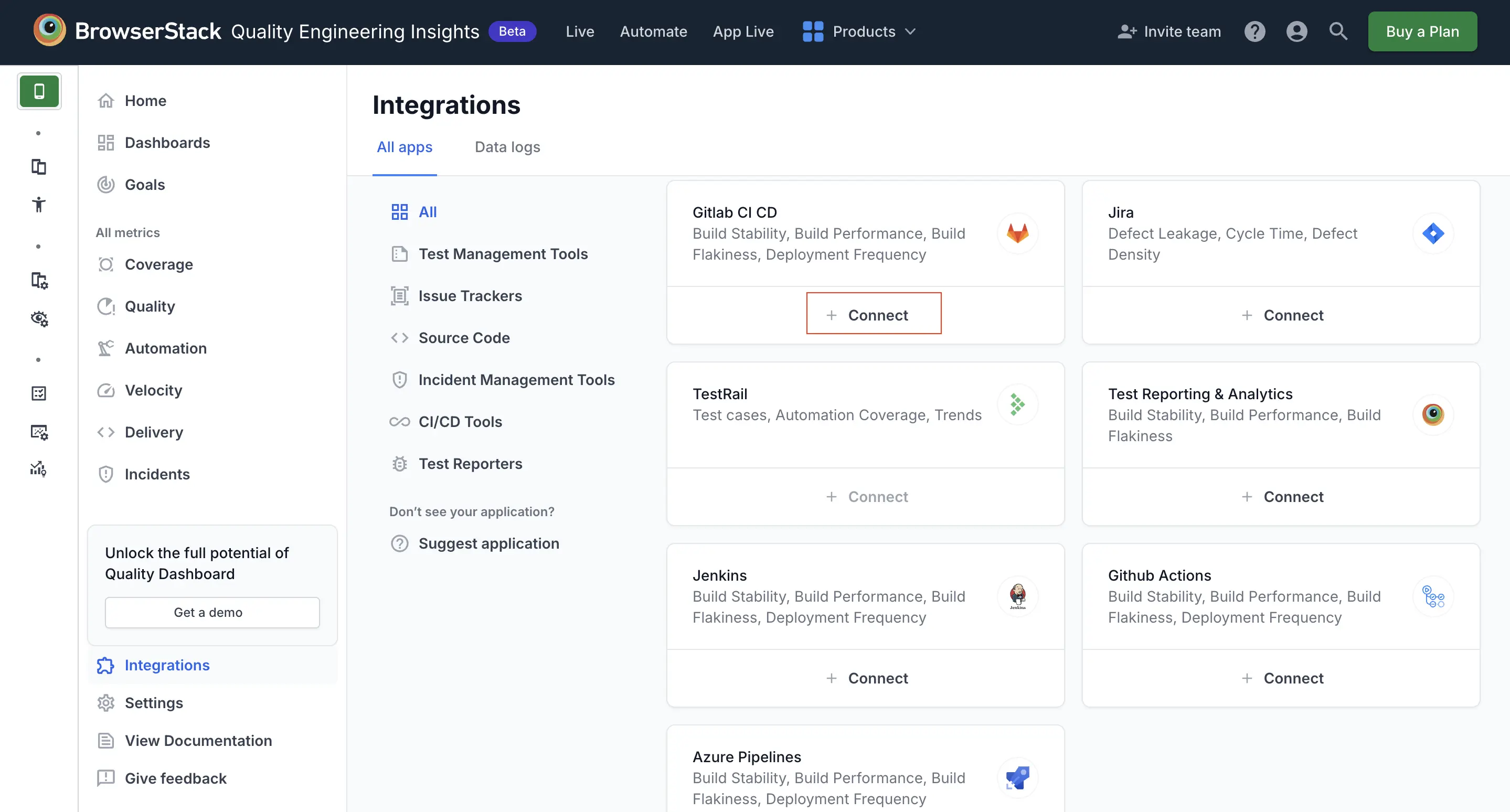
- Click +Connect on the GitLab CI CD card.
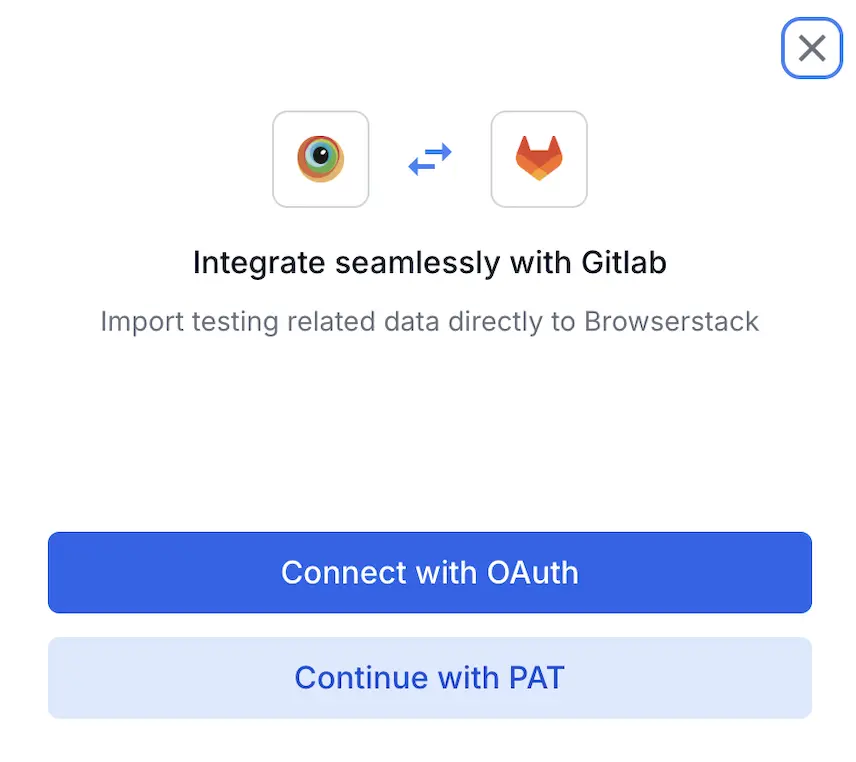
- You can connect Jira with OAuth or using PAT.
-
a. Connect using OAuth
- Click Connect with OAuth. You are redirected to the GitLab access page.
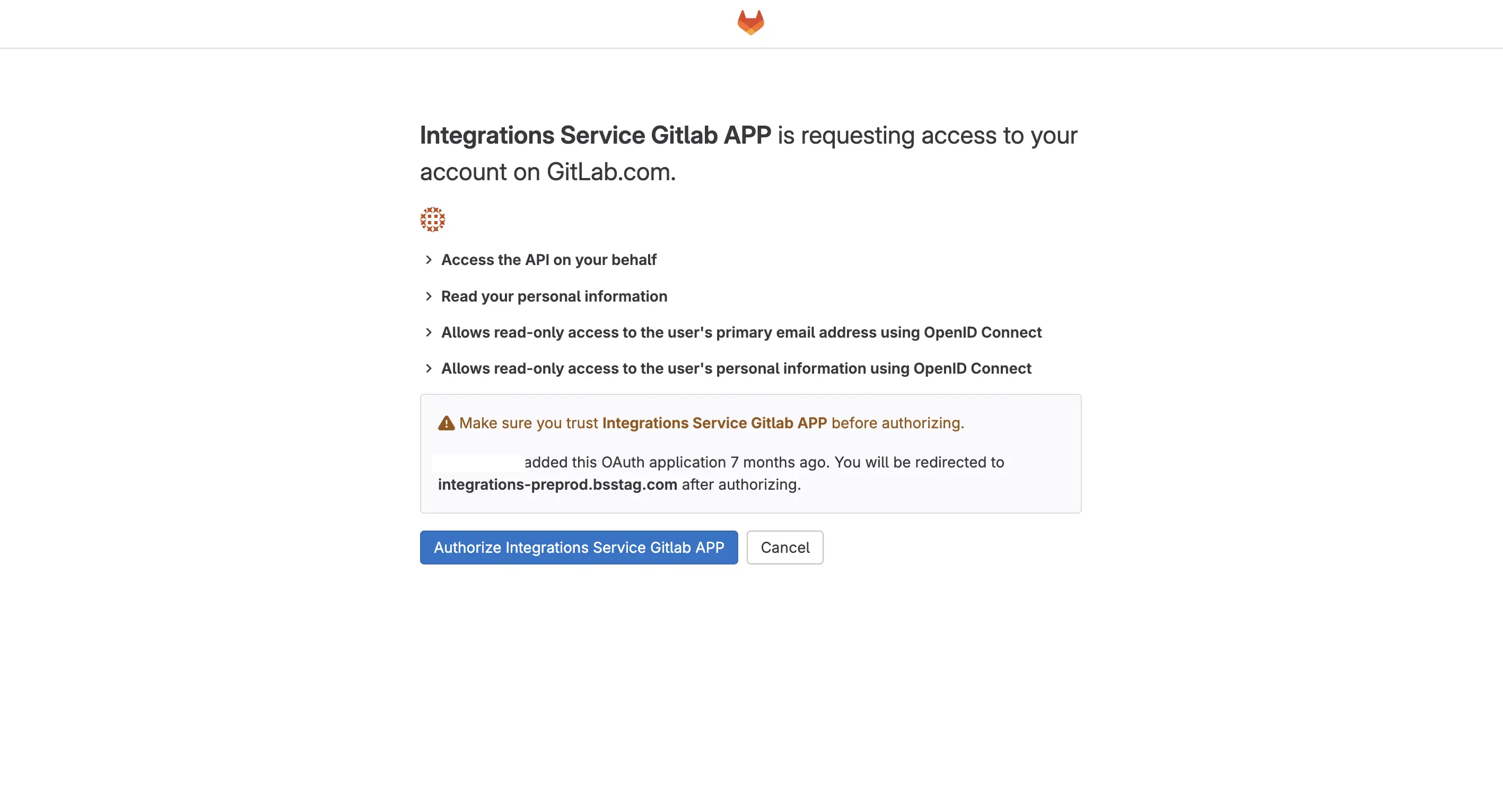
- Click Authorize Integrations Service Gitlab APP to allow BrowserStack GitLab Integration to access to your GitLab account.
- Click Connect with OAuth. You are redirected to the GitLab access page.
-
b. Connect using PAT (Personal Access Token)
- Click Continue with PAT.
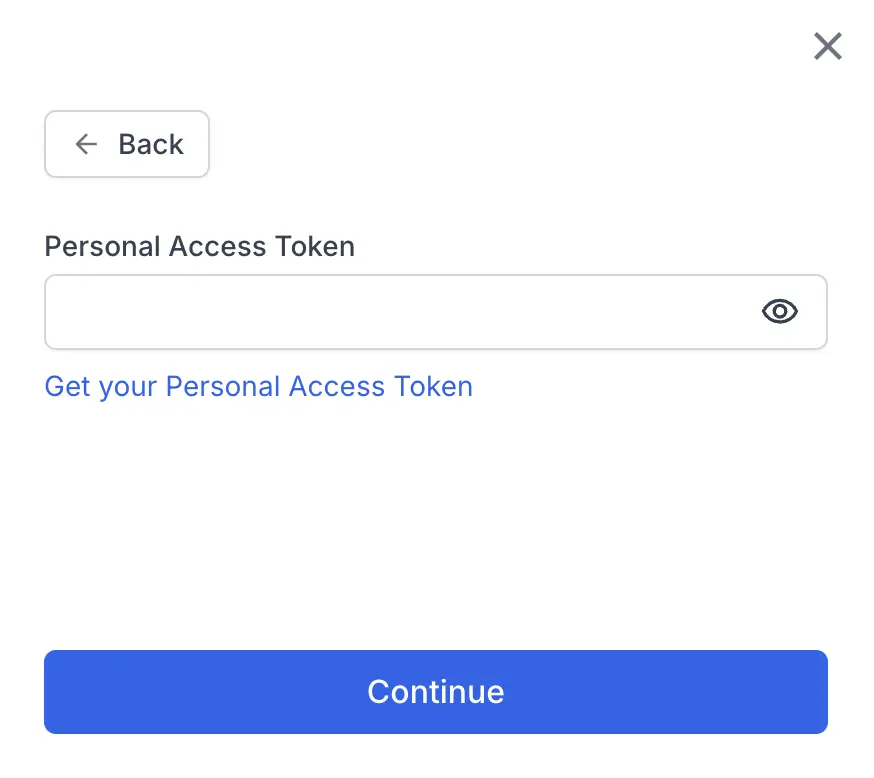
- To create a new PAT token, click the Get your Personal Access Token link. It redirects you to the GitLab Access tokens page. For more information on how to create a PAT token, refer to the Create a GitLab Personal Access Token (PAT) section.
- Enter the PAT token you created and click Continue.
Once connected, you are redirected to the setup page.
- Click Continue with PAT.
-
a. Connect using OAuth
- Select the organization and repositories you want to import for CI/CD tracking.
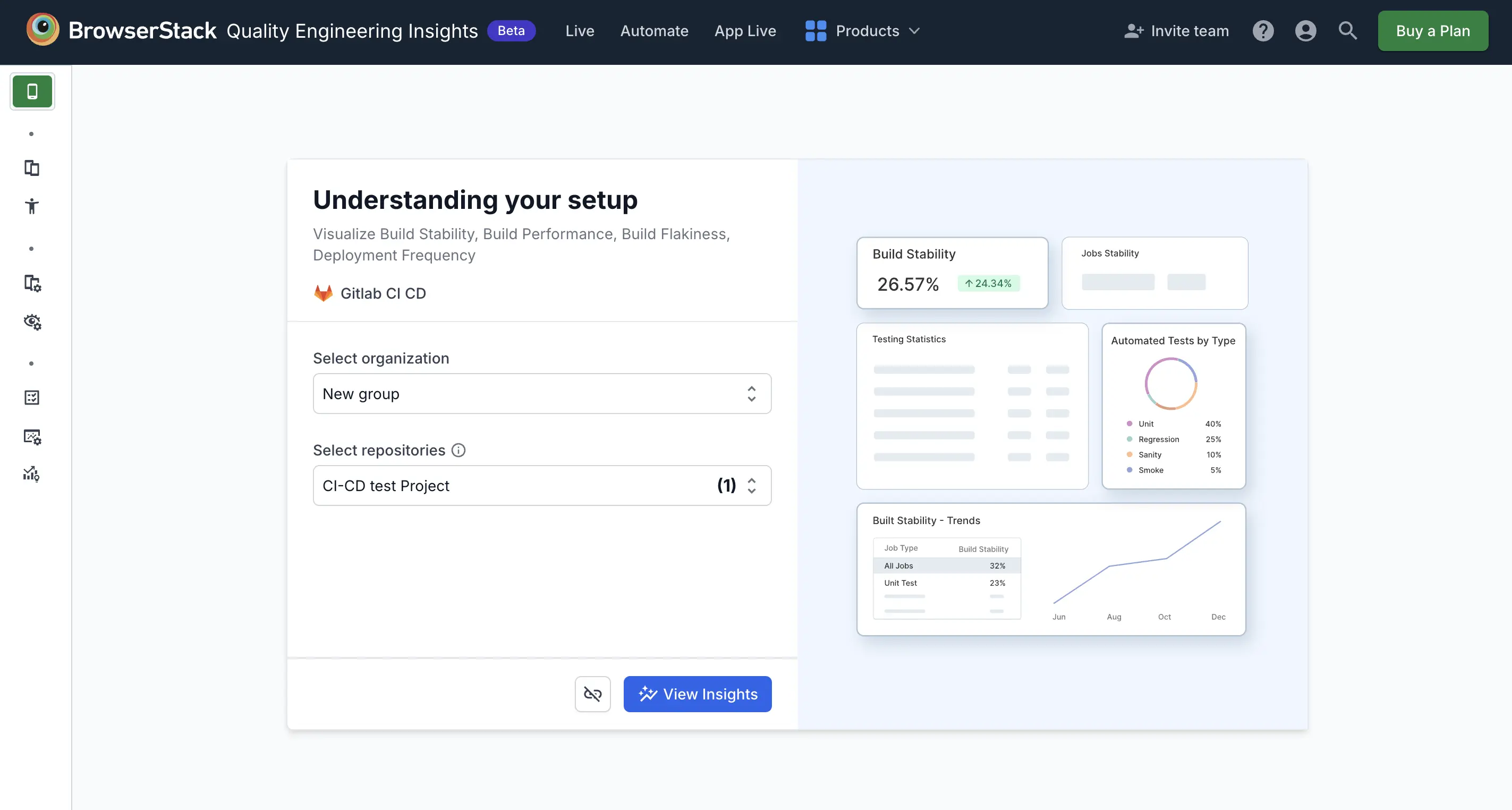
- Click View Insights.
After completing the integration process, navigate to Settings > Automation to verify that the import was successful. Once confirmed, the next step is to configure your GitLab project data.
Configure GitLab project data
This setup is essential for enabling the system to import and display relevant CI job information, allowing you to track and analyze key metrics effectively.
- On the QEI Dashboard, go to Settings, then click Automation under Data Configuration.
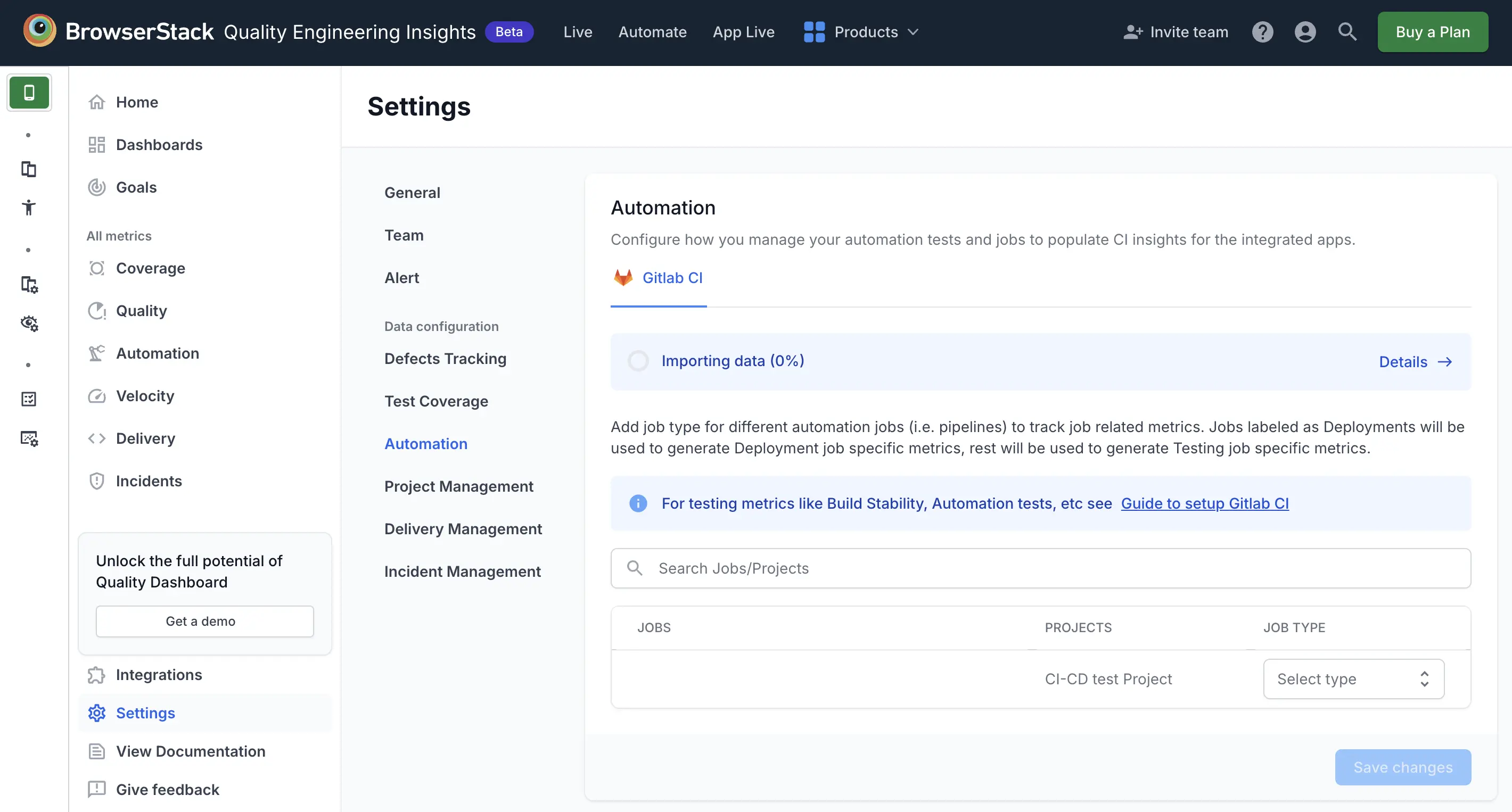
- While the project begins importing, click Details⟶ to view more information. A pane opens on the right side. Once the project is imported, a message appears stating Import successful.
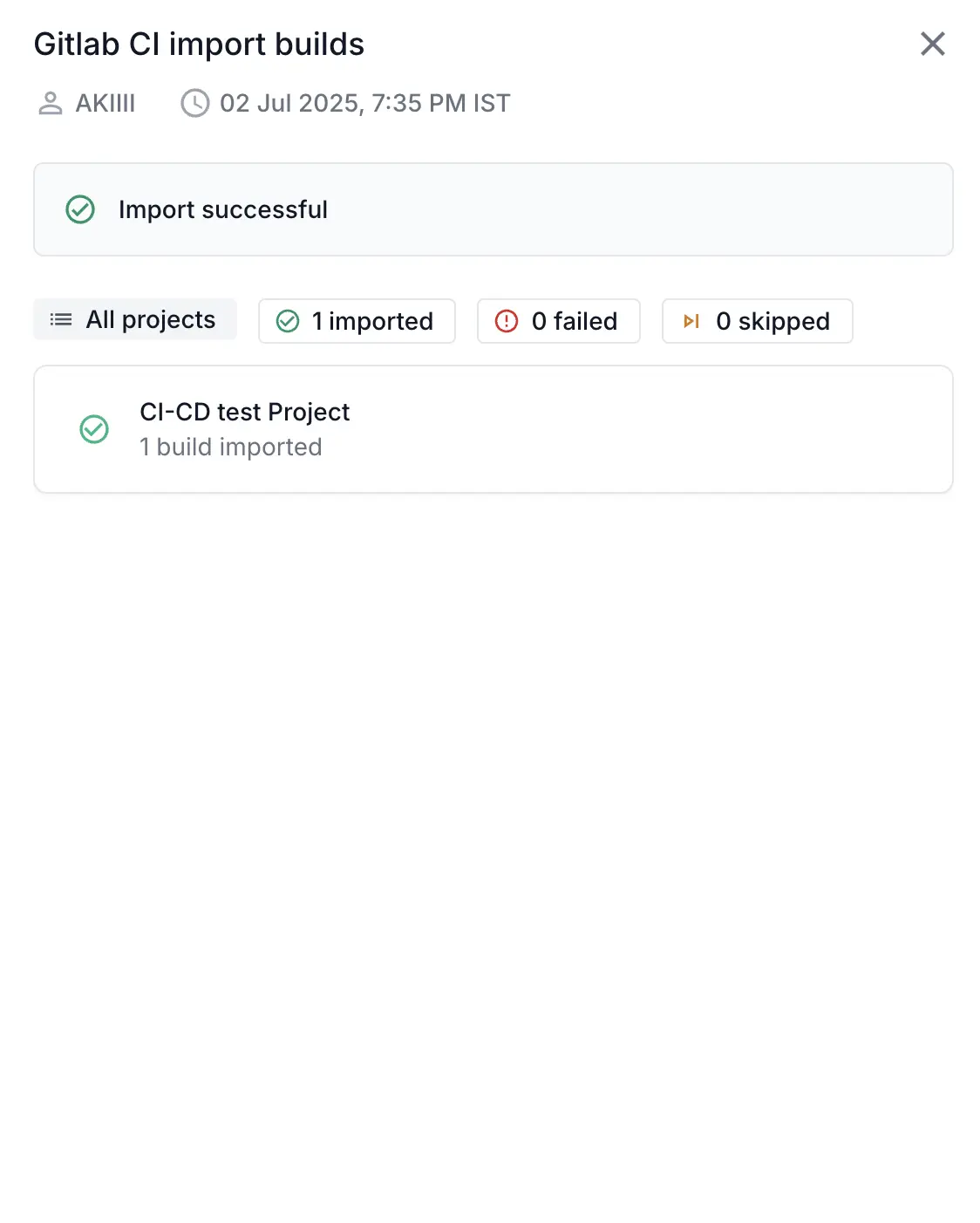
- All jobs are listed. For each imported project or pipeline, configure the required job type to support your workflow:
- Regression branch
- Sanity branch
- Deployment branch
- Other branches
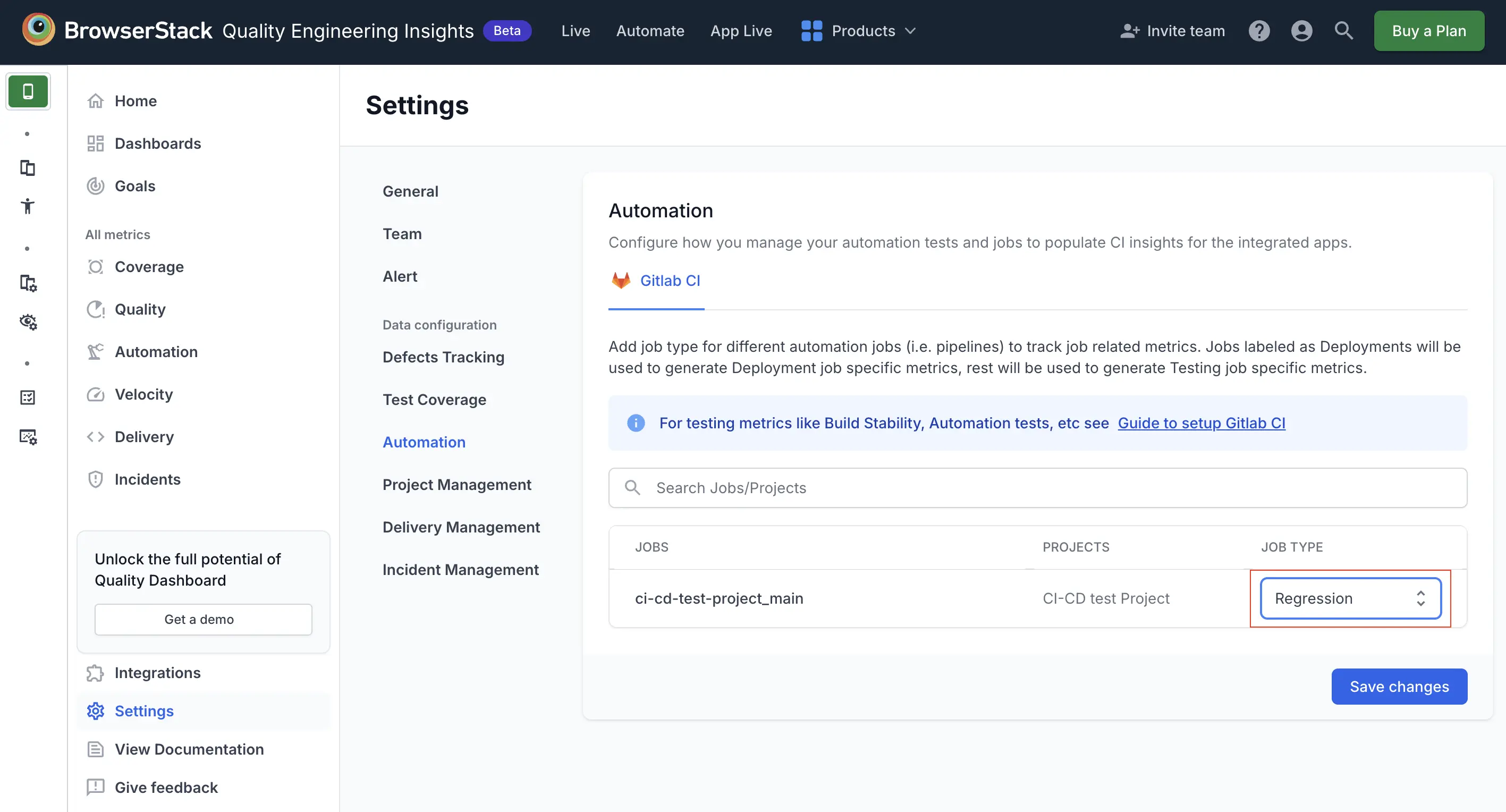
- Click Save changes.
View the automation dashboard for GitLab
In the left pane, click Automation. The Automation dashboard for GitLab appears.
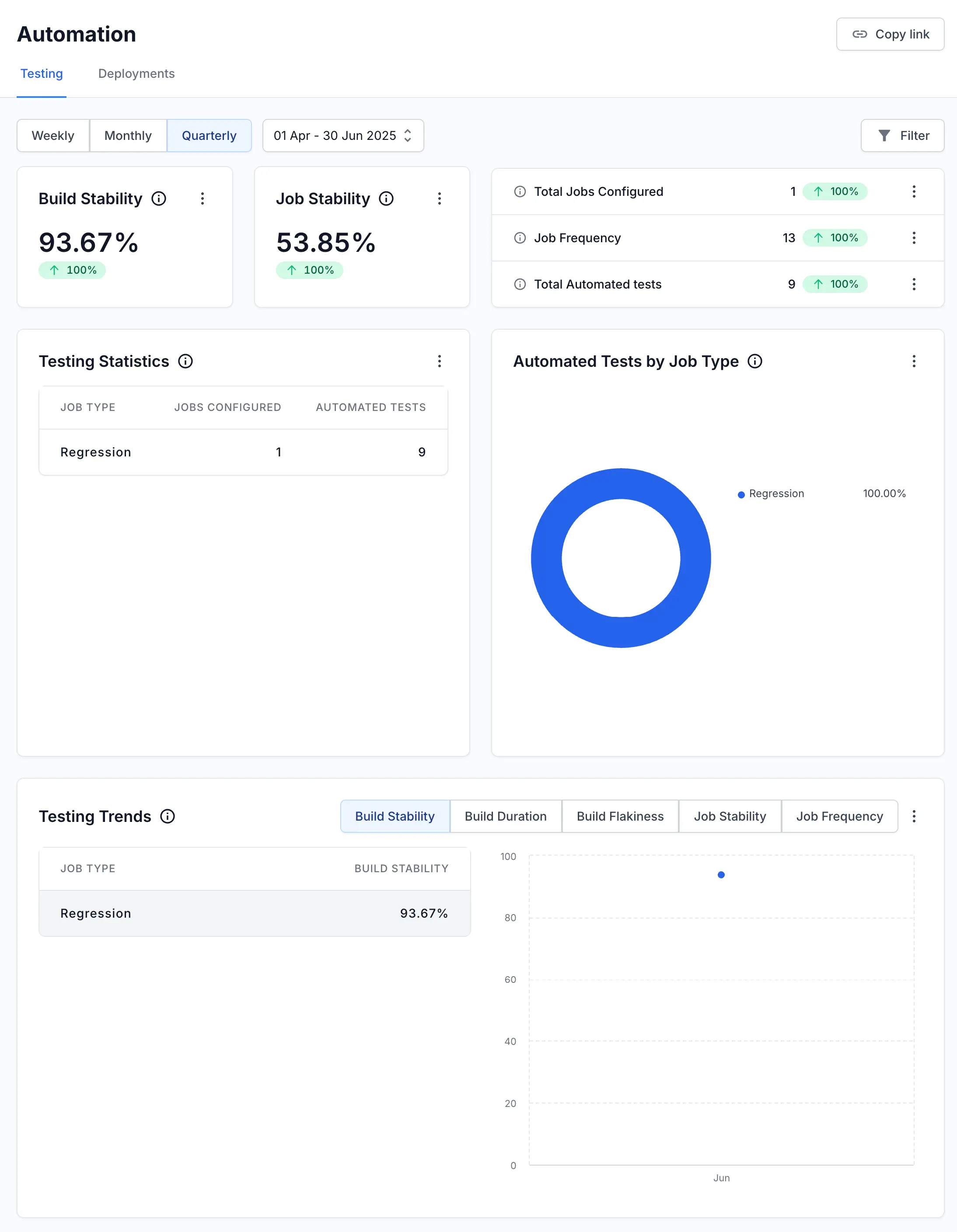
For more details on each metric, refer to the Metrics & Insights page.
Disconnect GitLab CI/CD
- Go to Integrations, and on the GitLab CI CD card, click View data.
- In the GitLab CI data view, click the ︙ icon, then select Disconnect.
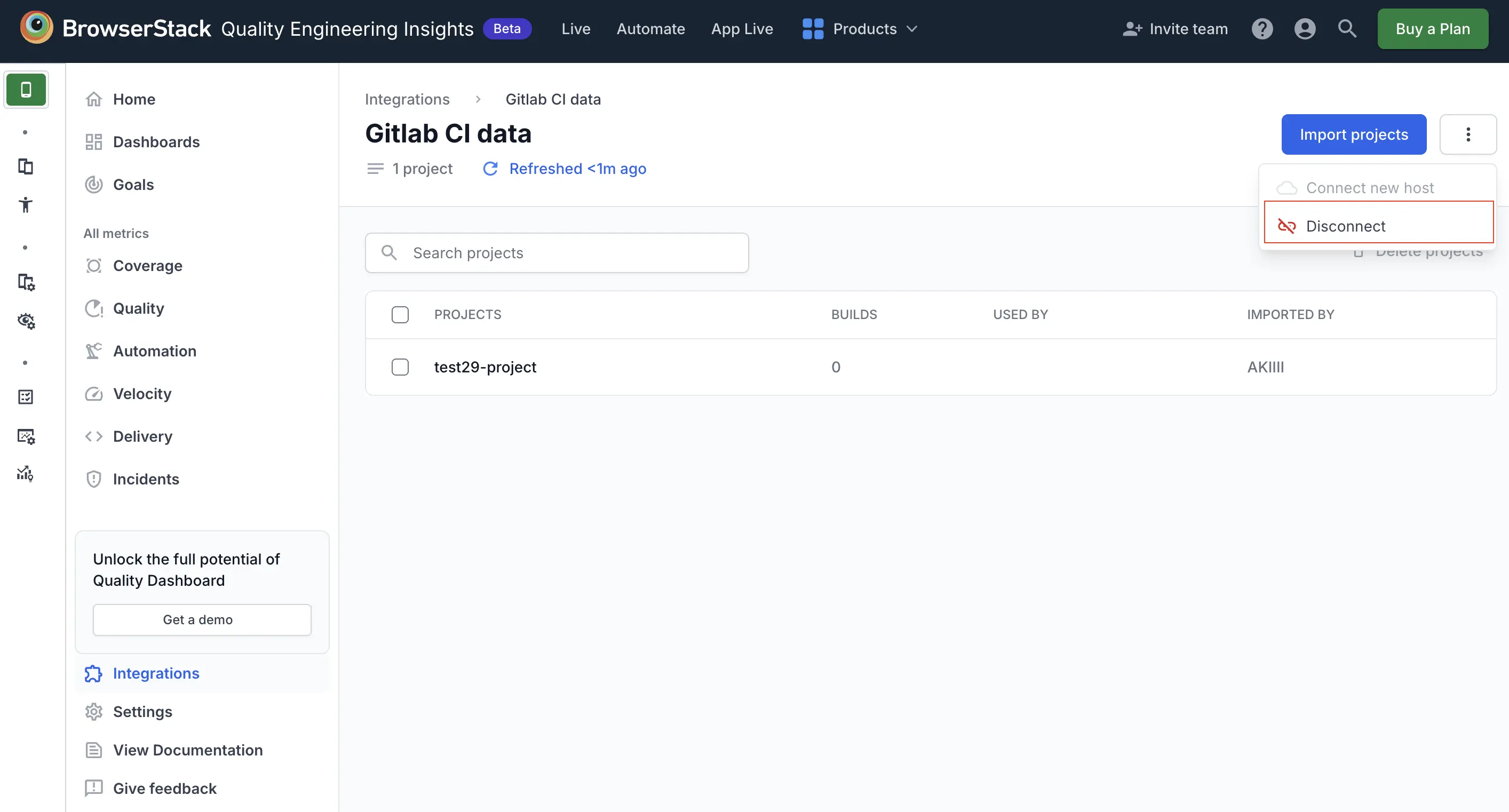
- In the Disconnect GitLab CI dialog, type
Disconnect, then click Disconnect.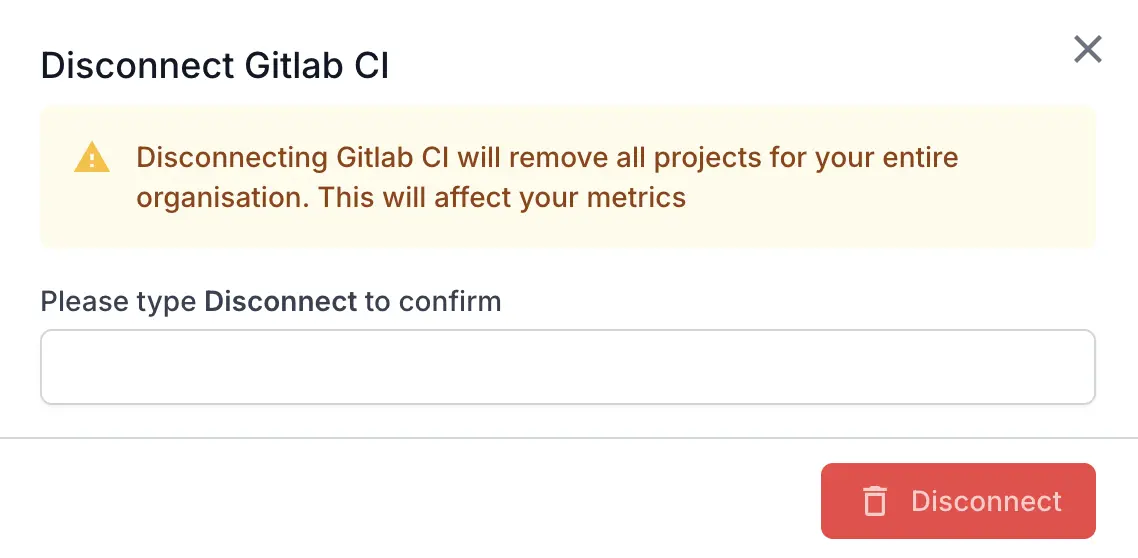
Troubleshooting
Need help? Reach out to us here.
We're sorry to hear that. Please share your feedback so we can do better
Contact our Support team for immediate help while we work on improving our docs.
We're continuously improving our docs. We'd love to know what you liked
We're sorry to hear that. Please share your feedback so we can do better
Contact our Support team for immediate help while we work on improving our docs.
We're continuously improving our docs. We'd love to know what you liked
Thank you for your valuable feedback!