Email Notifications
Stay updated on the testing activities in your organization. Customize the types of email notifications you want to receive.
You can configure four types of email notifications on Test Reporting & Analytics:
- Build Insights emails
- Daily Summary emails
- Alert emails
- Owner emails
Configuring Email Notifications
You can configure Email Notifications at the Project level.
Project level
- You can subscribe or unsubscribe yourself or add others to notifications at Settings > Notifications. Alternatively, you can click the kebab menu at the top-right of the Build Insights page.
- Switch on the toggle at the top right. If this toggle is switched off, email notifications will be disabled for the project.
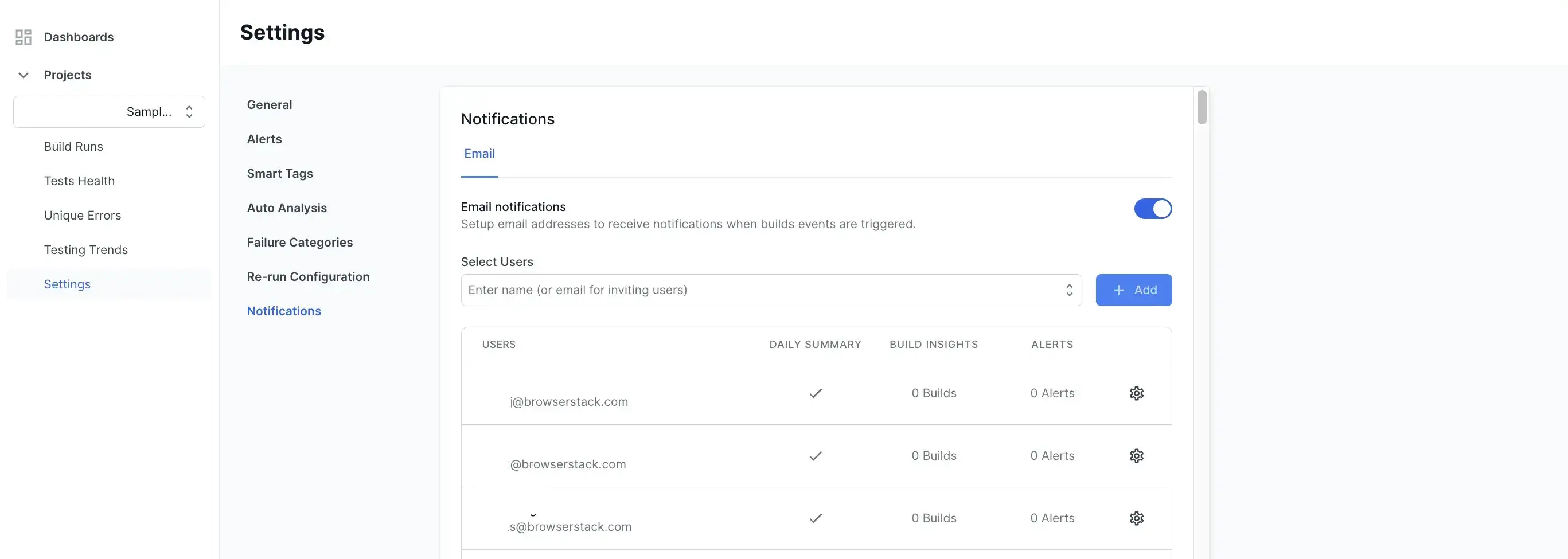
- Click Add to add yourself or other BrowserStack users to the list of users. This list is unique for each project.
- Click the gear icon against a user to update the email notification settings.
-
Switch on Build Insights, Daily Summary, and Alerts toggles as per your requirements. In the checkbox that opens, you can choose All Builds or Specific Builds. You have further configuration options to choose from in Build Insights and Alerts.
User email preferences
Users can disable notifications or unsubscribe from email notifications in the user preferences.
- Click Integrations on the sidebar, and click Configure next to Email.

- In the Manage subscriptions window, click the Configure option against Daily Summary or Build Insights to configure your email settings.
- In the Daily Summary configuration, you can switch the toggle button on or off against each build. Click Save to save your configuration.
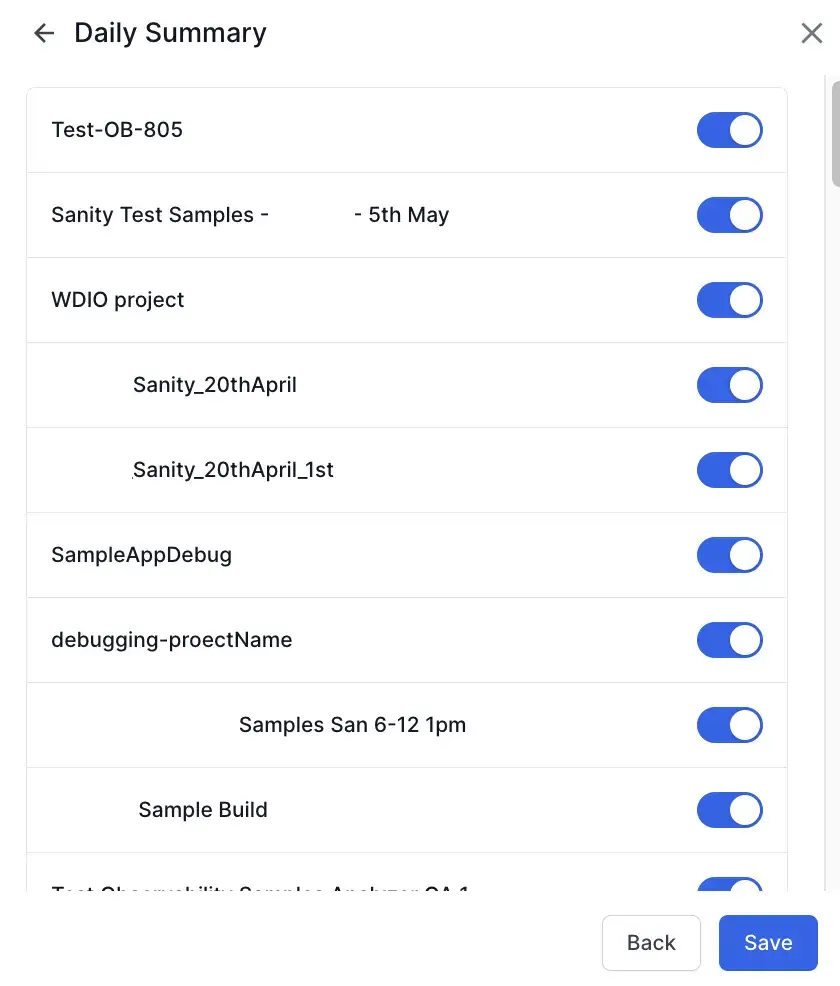
- Similarly, in the Build Insights configuration, you can switch the toggle button on or off against each project.
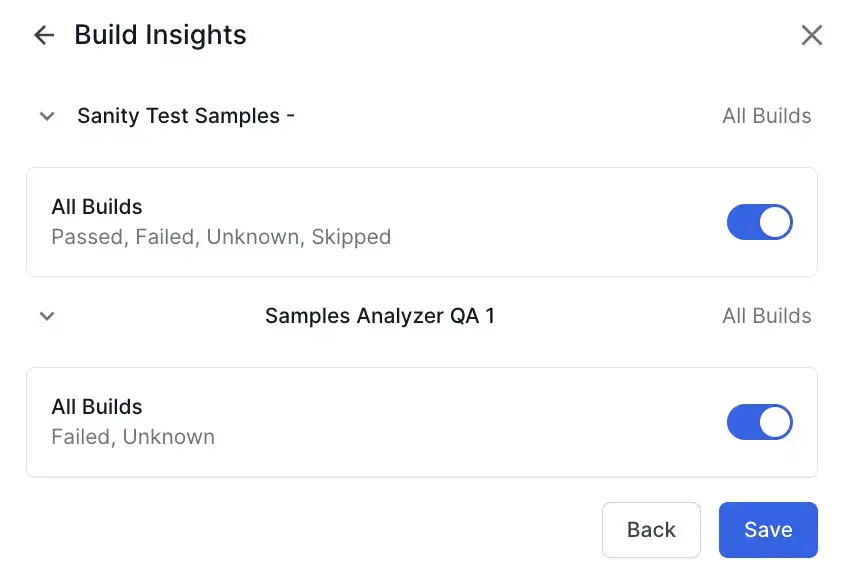
- Click Save to save your configuration.
If a user disables the check boxes next to Daily Summary, Build Insights, and Comment Notification, they will not receive any emails until they re-enable them.
Troubleshooting if you aren’t receiving any emails
If you are not receiving any emails despite being added to a project and subscribed to Build Insights or Daily Summary emails via the Settings > Notifications, you will have to check your user email preferences.
Head to Integrations, and click Configure next to Email.
This will open a modal. Ensure that the check boxes next to Daily Summary and Build Insights are marked. If these are not checked, you will not receive any emails despite them being configured in the project-level settings.

We're sorry to hear that. Please share your feedback so we can do better
Contact our Support team for immediate help while we work on improving our docs.
We're continuously improving our docs. We'd love to know what you liked
We're sorry to hear that. Please share your feedback so we can do better
Contact our Support team for immediate help while we work on improving our docs.
We're continuously improving our docs. We'd love to know what you liked
Thank you for your valuable feedback!