Create and update issues in GitHub from Test Reporting & Analytics
Test Reporting & Analytics allows you to easily create, track, and monitor issues on GitHub without navigating away from Test Reporting & Analytics.
Prerequisite
Ensure that you have a GitHub account.
Integrate GitHub with Test Reporting & Analytics
To integrate GitHub with Test Reporting & Analytics:
- Sign in to BrowserStack Test Reporting & Analytics.
- Hover over the profile icon in the top navigation bar of Test Reporting & Analytics and select Integrations.
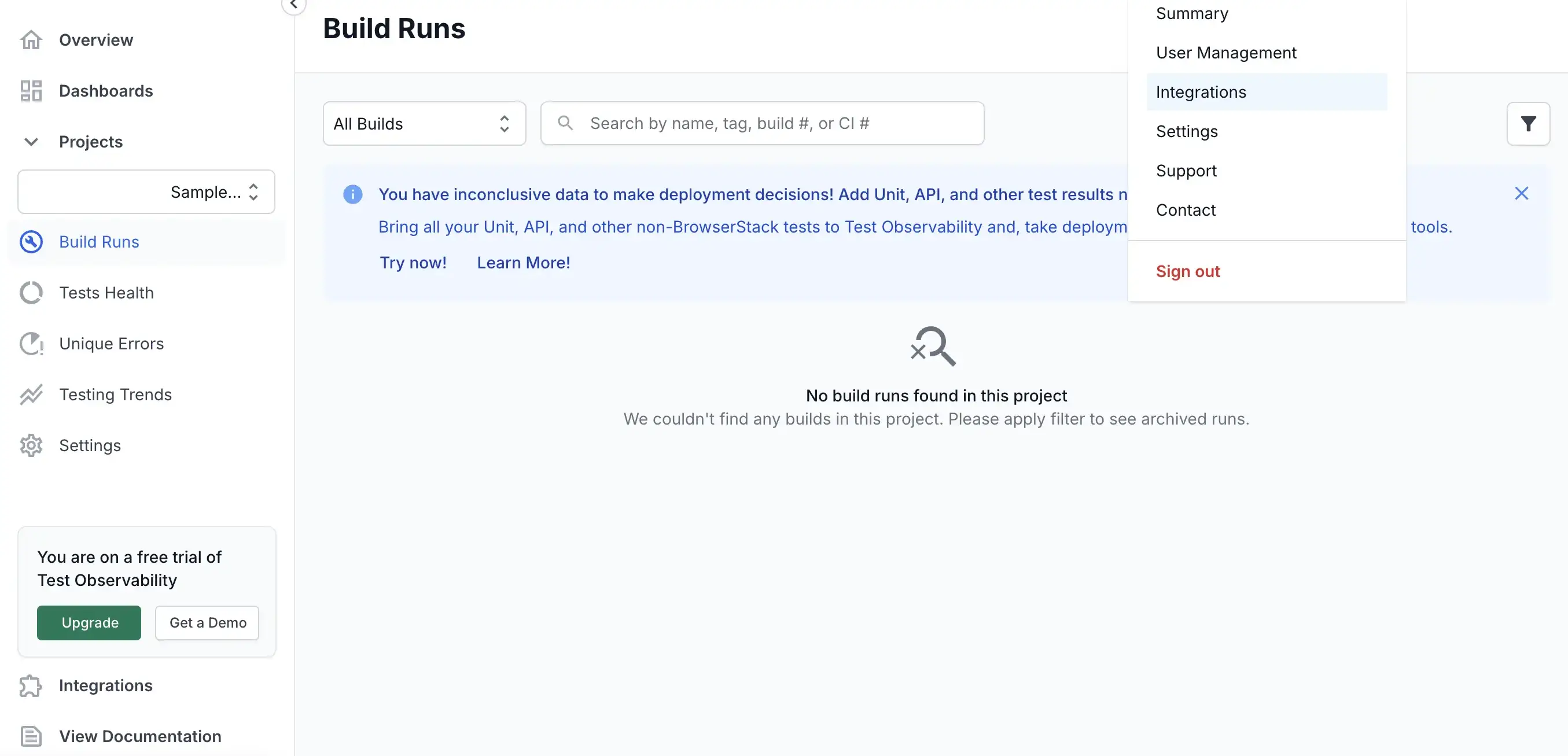
- On the Integrations page, click Connect next to the GitHub logo.

- On the Integrate with your GitHub account prompt, click Connect with OAuth.
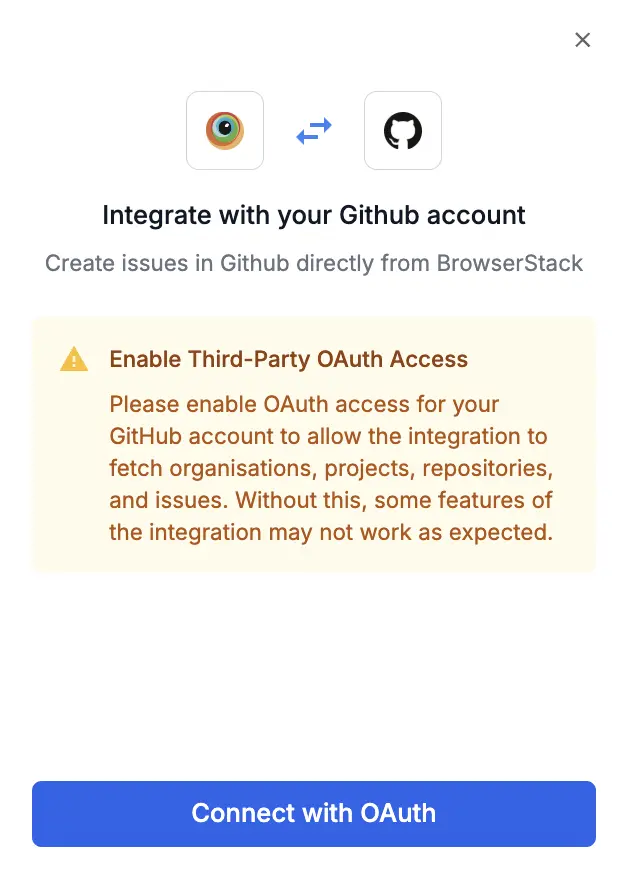
- Enter your login credentials and grant permissions, if prompted. You can view a success message to confirm GitHub integration.
Log an issue on GitHub
Ensure you have integrated GitHub with Test Reporting & Analytics.
- You can initiate an issue on GitHub in two ways:
- From the Tests tab of the Build Insights Dashboard, hover the cursor over the timeline graph of a failed test and click Report.
- From the Timeline Debugging view, click the icon.
- Click GitHub.
- Select an organization and project from the menu. Test Reporting & Analytics automatically picks up all the fields in your GitHub project.
- Click the Create tab and select the type.
- Enter the details about the issue. Click Show all fields to view all the fields. Note that the fields in your GitHub project are auto-populated here by Test Reporting & Analytics.
- Click Create.
You will receive a success message that the GitHub issue was created.
You can click View on the success message to view the issue on GitHub.
The GitHub issue gets associated with the test run. You can track the status of the issue from the test listing.
Metadata to add to GitHub
When you create a GitHub issue, Test Reporting & Analytics logs the following Metadata and other information to the issue and makes debugging easier:
- Session URL to view the issue on BrowserStack
- Build Name
- Build ID
- CI Environment
- CI Build URL
- Test Name
- Test URL
- Test Status
- Operating System
- Browser name and version
- Host Name
- Defect Type
- Duration
-
isAutoAnalyzedflag - Status of Build Runs
- Error message or exception
- Environment
As Test Reporting & Analytics automatically logs this information onto the GitHub issue, you can reduce manual work, debug faster, and improve data quality.
Update an issue on GitHub
Ensure you have integrated GitHub with Test Reporting & Analytics.
- You can open the window to update a GitHub issue in two ways:
- From the Tests tab of Build Insights, hover the cursor over the timeline graph of a failed test and click Report.
- From the Timeline Debugging view, click the icon.
- Select a project and organization from the Project drop-down.
- Click the Update existing issue tab and select the issue you want to update.
- Click Show all fields to view additional fields. Update the details.
- Click Update.
You can confirm that the issue was updated after receiving a success message.
We're sorry to hear that. Please share your feedback so we can do better
Contact our Support team for immediate help while we work on improving our docs.
We're continuously improving our docs. We'd love to know what you liked
We're sorry to hear that. Please share your feedback so we can do better
Contact our Support team for immediate help while we work on improving our docs.
We're continuously improving our docs. We'd love to know what you liked
Thank you for your valuable feedback!