Rerun tests on Azure
Learn how to rerun failed tests by integrating Azure Pipelines with BrowserStack so you can quickly validate fixes.
BrowserStack Test Reporting & Analytics lets you rerun failed tests directly from the dashboard after you integrate Azure Pipelines. This removes the need to manually trigger Azure builds.
Before you proceed, make sure you have completed the main setup to rerun failed tests: Rerun failed tests with Test Reporting & Analytics.
Configure Azure Pipelines integration for enabling job triggers
Follow these steps to configure the Azure Pipelines integration for rerun triggers. Each user who wants to use reruns must complete this setup:
- Open the integration page: Configure Azure Pipelines integration.
- Create an Azure DevOps Personal Access Token (PAT): User settings > Personal access tokens > New token. Set an expiry and grant Build (read & execute) scope. For details, see Generate a PAT.
- Enter the PAT in the form and select Submit.
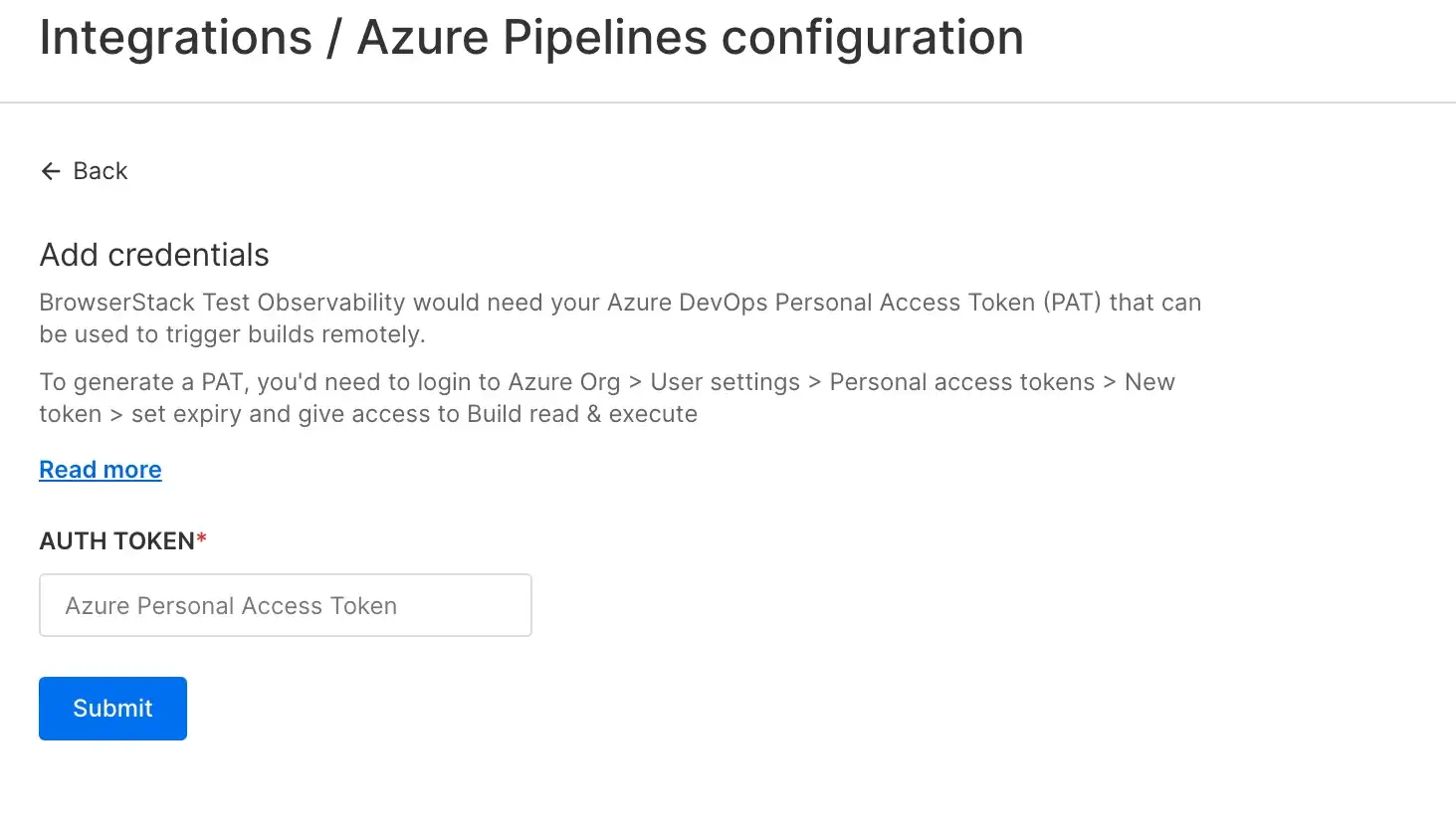
- Review the PAT and remove any scopes you do not need to follow least‑privilege practices.
- In your Azure Pipelines project settings, turn off Limit variables that can be set at queue time (see Azure Pipelines input security).
Trigger reruns
After you complete the CI configuration, trigger re-runs of failed test cases:
- Go to the Test listing to view failed test cases.
- Hover over the failed test name.
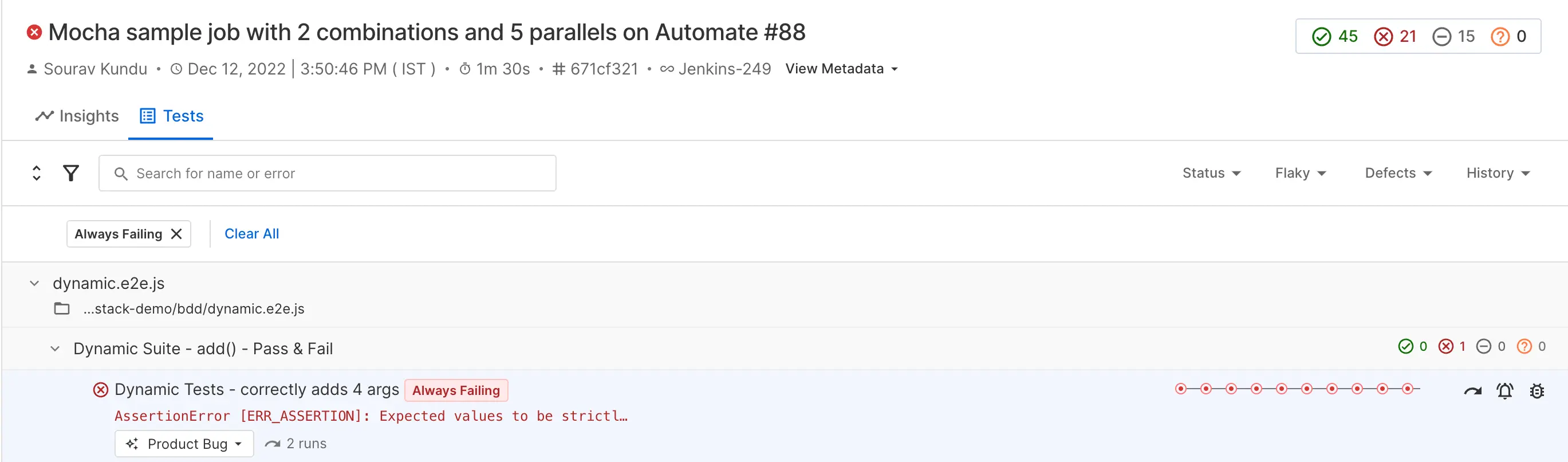
- Select the rerun icon.
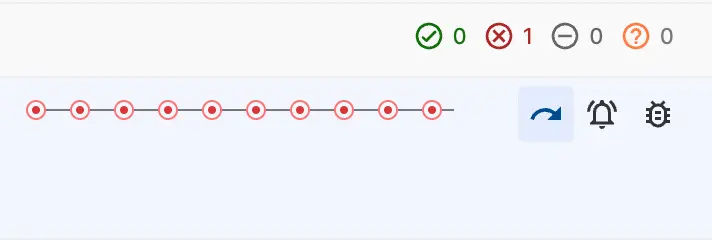
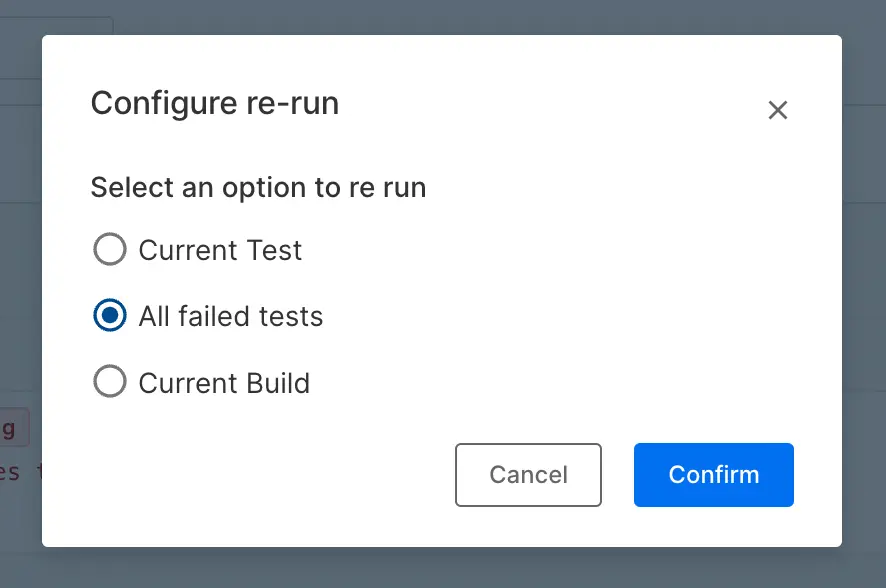
We're sorry to hear that. Please share your feedback so we can do better
Contact our Support team for immediate help while we work on improving our docs.
We're continuously improving our docs. We'd love to know what you liked
We're sorry to hear that. Please share your feedback so we can do better
Contact our Support team for immediate help while we work on improving our docs.
We're continuously improving our docs. We'd love to know what you liked
Thank you for your valuable feedback!