Hide issues from Accessibility reports
Learn how to hide issues from Accessibility reports.
If you want to remove certain instances or all issue/failure instances belonging to a specific rule, you can hide them from your Accessibility reports. You can use this option if certain rule failures are not applicable to your website.
When you hide or unhide an issue, you have the option to persist your choice across all future instances. Older instances are not updated when you hide or unhide an issue.
How to hide issues from Accessibility reports
You can hide issues in the following ways:
- A single instance of an issue.
- A specific issue related to a particular component.
- All issues related to a particular rule.
- All issues related to a WCAG success criteria.
Follow these steps to hide issues from Accessibility reports:
- Click an issue in a report under the All issues tab.
- Click a component.
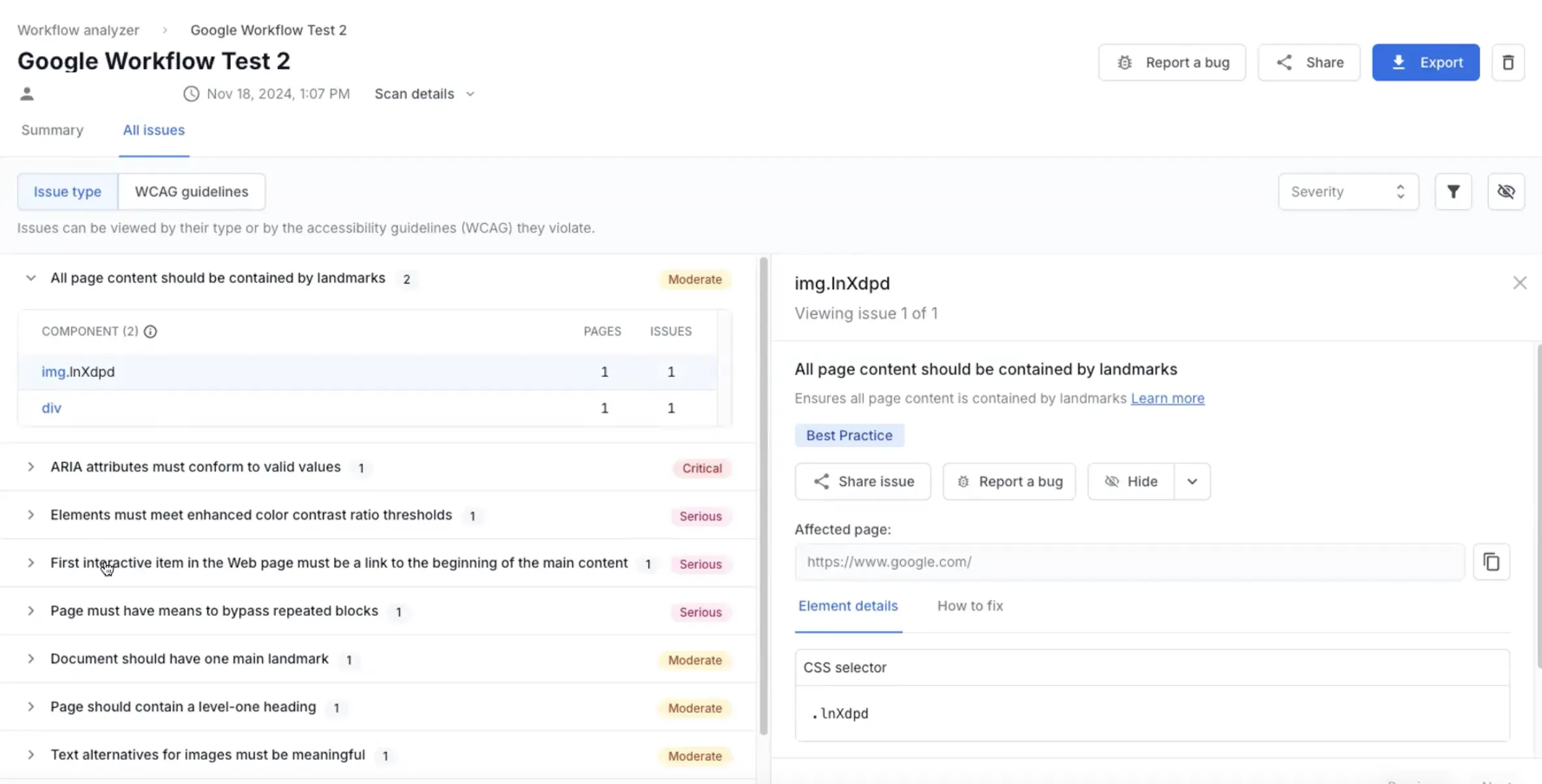
- Click Issue type tab or WCAG guidelines tab.
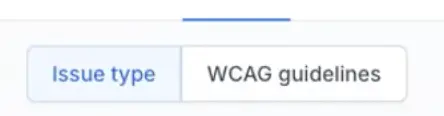
- Choose what you want to hide.
a. To hide the particular instance, click Hide.
b. To hide all issues related to that particular component, open the menu next to Hide and click This component. You can select Also hide this component in my new reports of this scan to automatically hide all future violations in this component.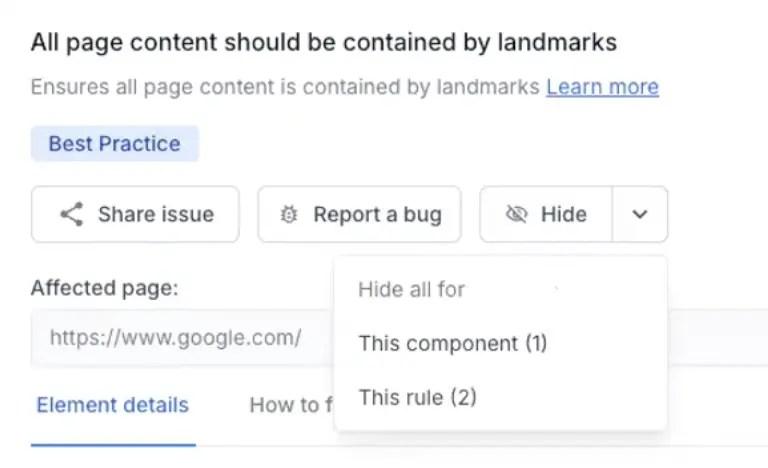
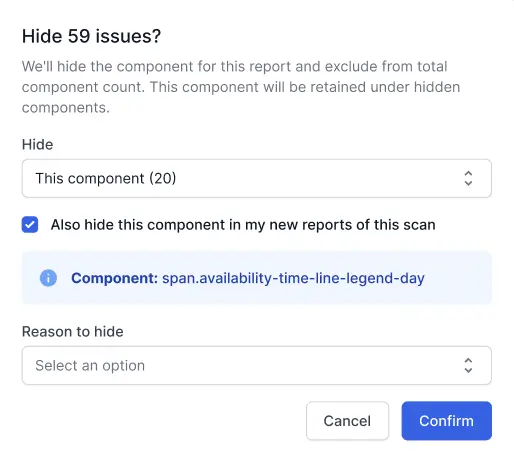
c. To hide all issues related to that particular rule, open the menu next to Hide and click This rule. You can select Also hide this rule in future reports of this scan to automatically hide all violations of this rule.
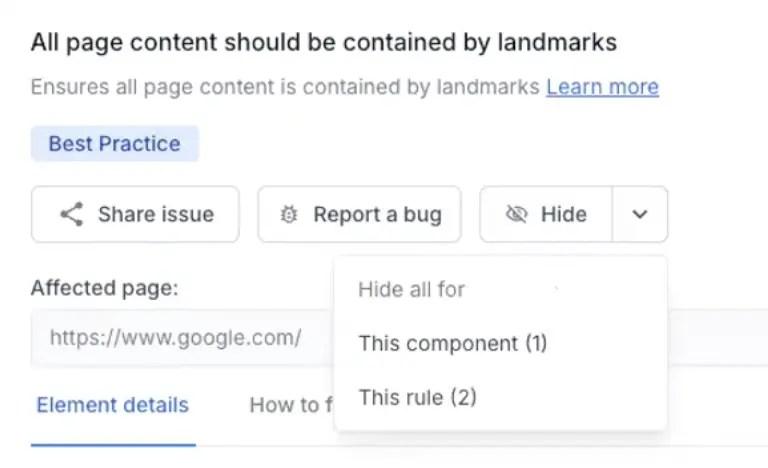
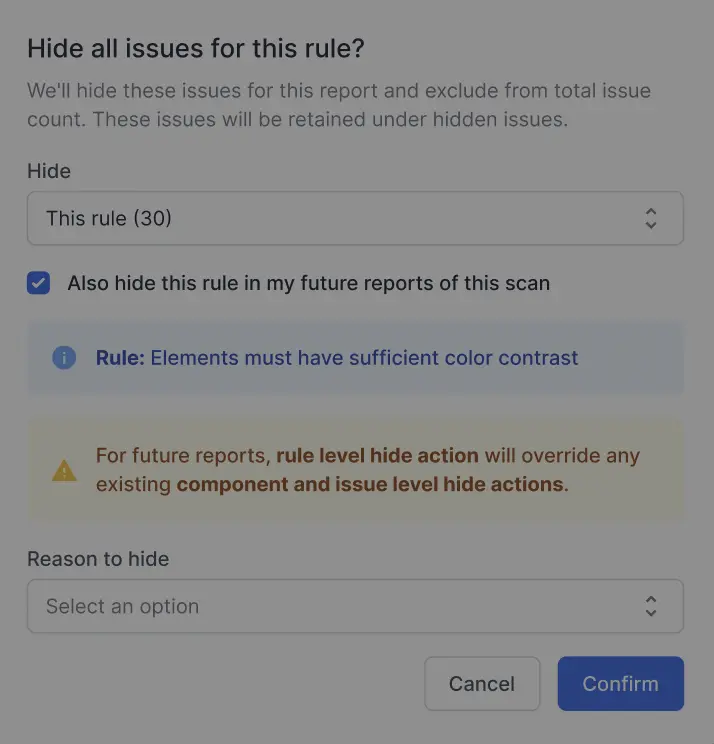
d. To hide all issues related to that particular WCAG success criteria, open the menu next to Hide, and click This WCAG SC.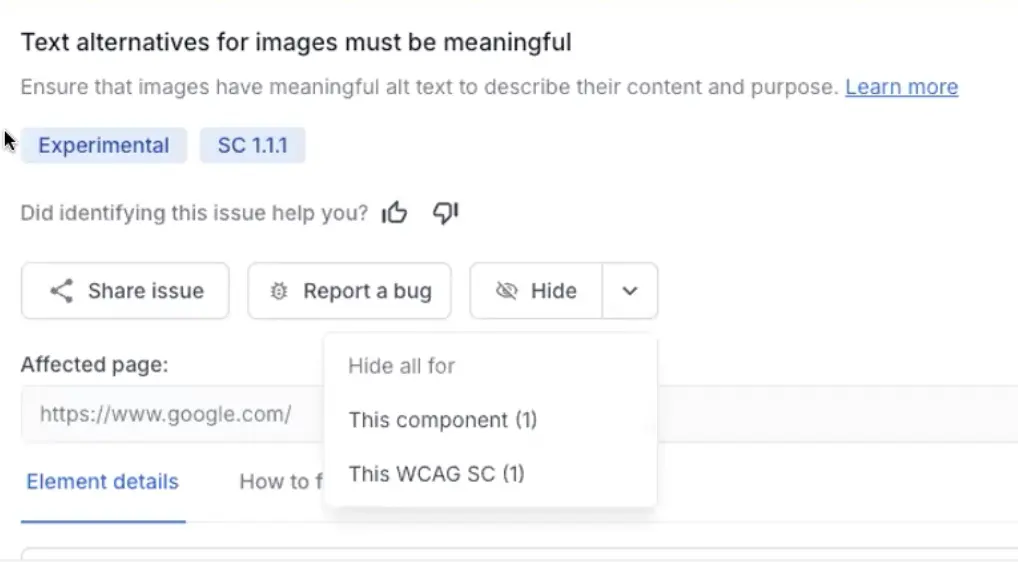
- Select a reason to hide from the menu and click Confirm.
What happens to hidden issues
BrowserStack Accessibility Testing excludes hidden issues from the total issue count and other metrics. You can view hidden issues later under the Summary tab.
View hidden issues and unhide
You can view hidden issues and check the reason for hiding those issues under the Summary tab.
Follow these steps to view hidden issues:
- Go to Hidden issues section under the Summary.
- Click Hidden issues. You can view hidden issues along with the reasons they were hidden for.
- If you want to unhide the issue, click Un-hide or Un-hide rule.
- To persist your choice for future issues select the checkbox Also stop autohiding this rule in my new reports of this scan.
- Click Confirm.
We're sorry to hear that. Please share your feedback so we can do better
Contact our Support team for immediate help while we work on improving our docs.
We're continuously improving our docs. We'd love to know what you liked
We're sorry to hear that. Please share your feedback so we can do better
Contact our Support team for immediate help while we work on improving our docs.
We're continuously improving our docs. We'd love to know what you liked
Thank you for your valuable feedback!