Issue Remediation Agent
Use the Issue Remediation Agent to get context-aware solutions for accessibility violations in your app.
The Issue Remediation Agent uses AI to provide actionable, context-specific guidance to fix accessibility violations in your app. This reduces the time developers and testers spend researching solutions and improves accuracy.
How the Issue Remediation Agent works
The Issue Remediation Agent analyzes the context of each accessibility violation, considering factors like the app’s platform, framework, UI elements, and more. It then generates tailored suggestions to help you resolve these issues effectively.
How the Issue Remediation Agent helps
The Issue Remediation Agent helps you by:
- Providing solutions tailored to your app’s platform, framework, and UI elements.
- Offering step-by-step remediation guidance with framework and OS-specific instructions.
- Generating concise code snippets matching the relevant language or framework.
- Reducing the learning curve of developers and testers and accelerating accessibility compliance.
Generate remediation suggestions using the Issue Remediation Agent
To generate remediation suggestions using the Issue Remediation Agent:
- In a generated report, click the All issues tab.
- Click a violation with the AI icon next to it. The violation expands to show details about the issue, including the WCAG success criteria it violates and the specific element affected.
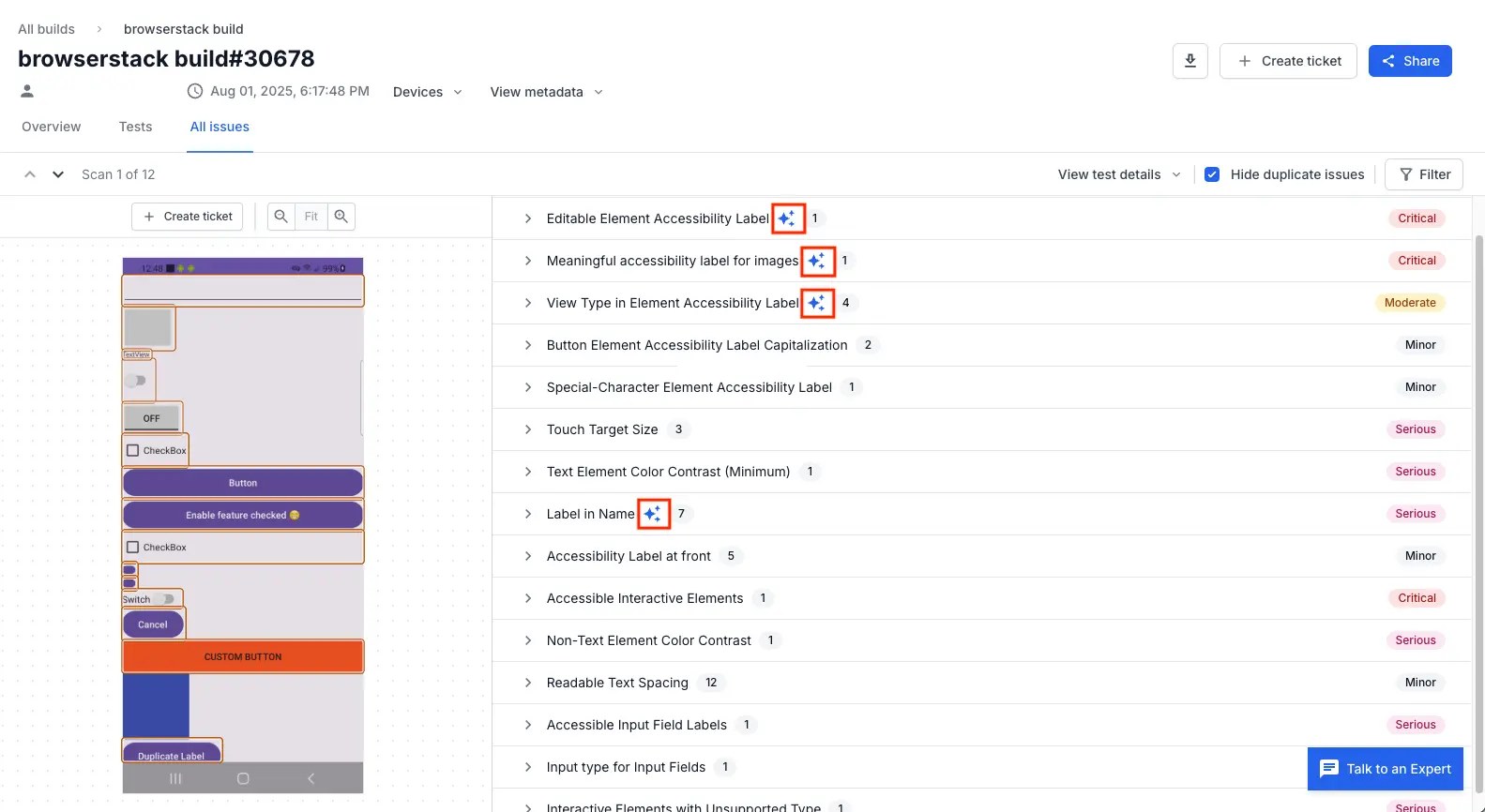
The icon indicates that the Issue Remediation Agent can provide suggestions for this violation. - Click the Generate AI suggestions button. After a brief moment, a Fix with AI assistance expandable section appears.
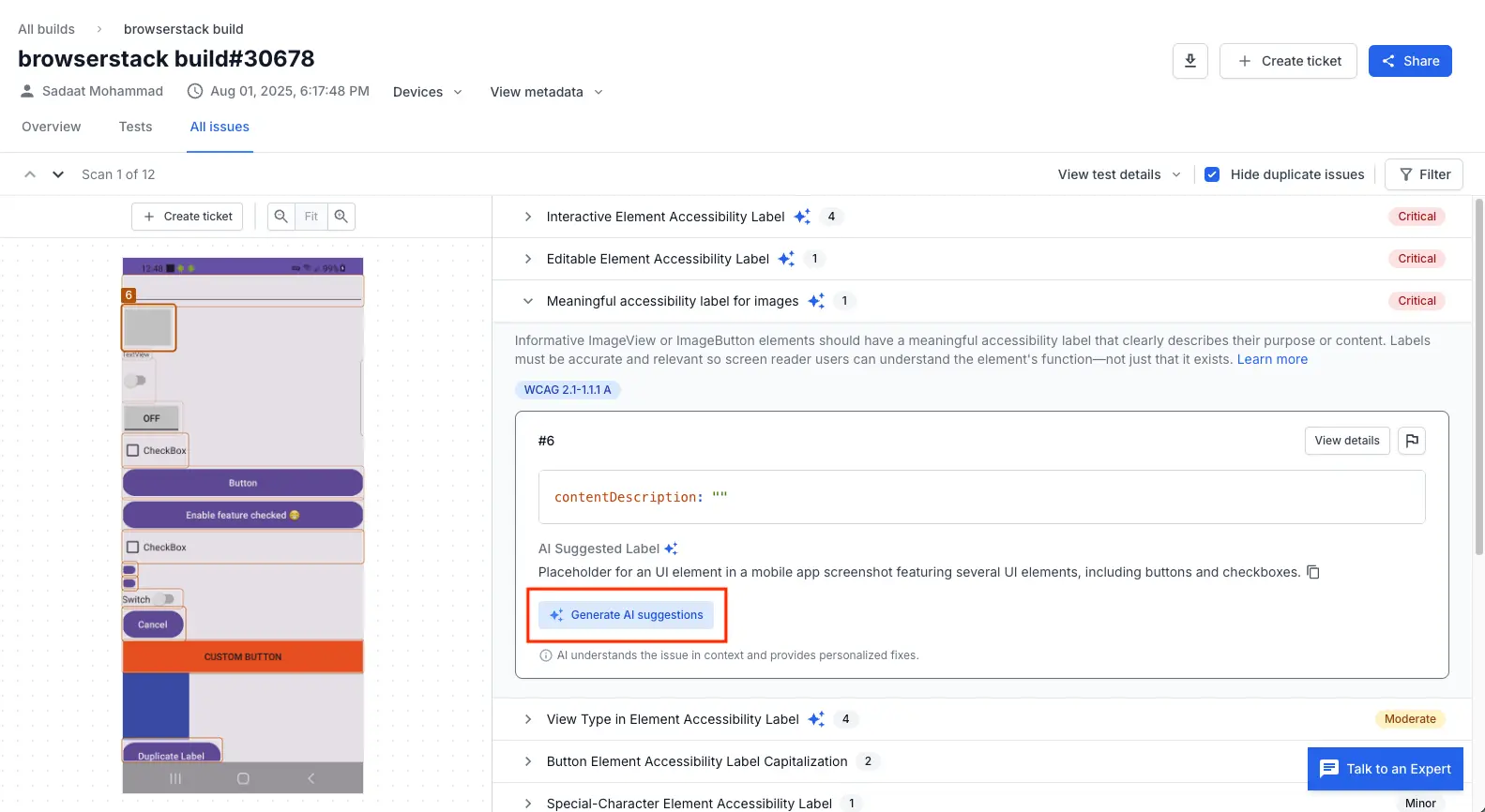
- Expand the Fix with AI assistance section to view the AI-generated suggestions.
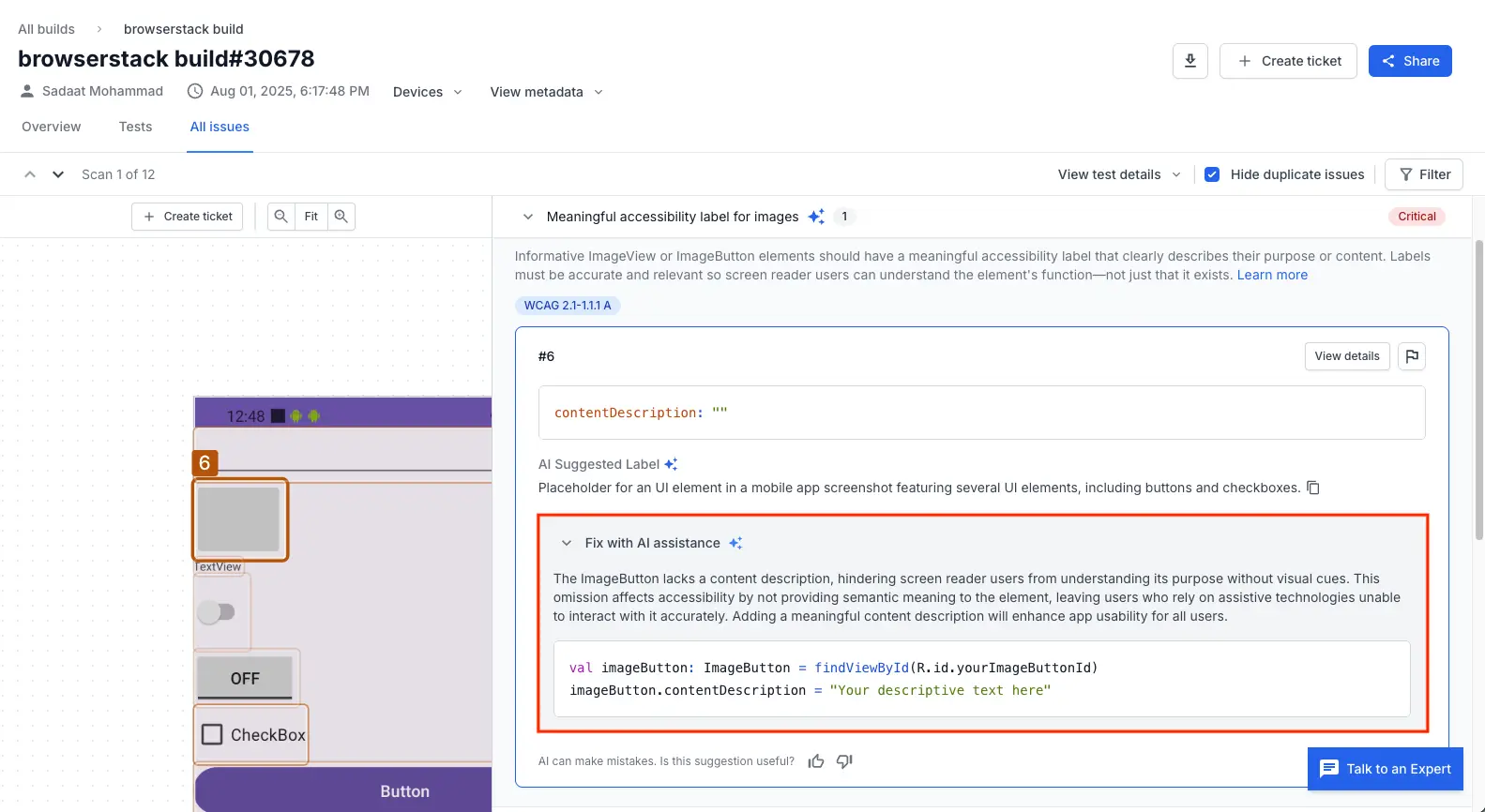
- Optional: Provide feedback on the suggestions by clicking Thumbs Up or Thumbs Down icons next to AI can make mistakes. Is this suggestion useful?. This helps improve the agent’s accuracy over time.
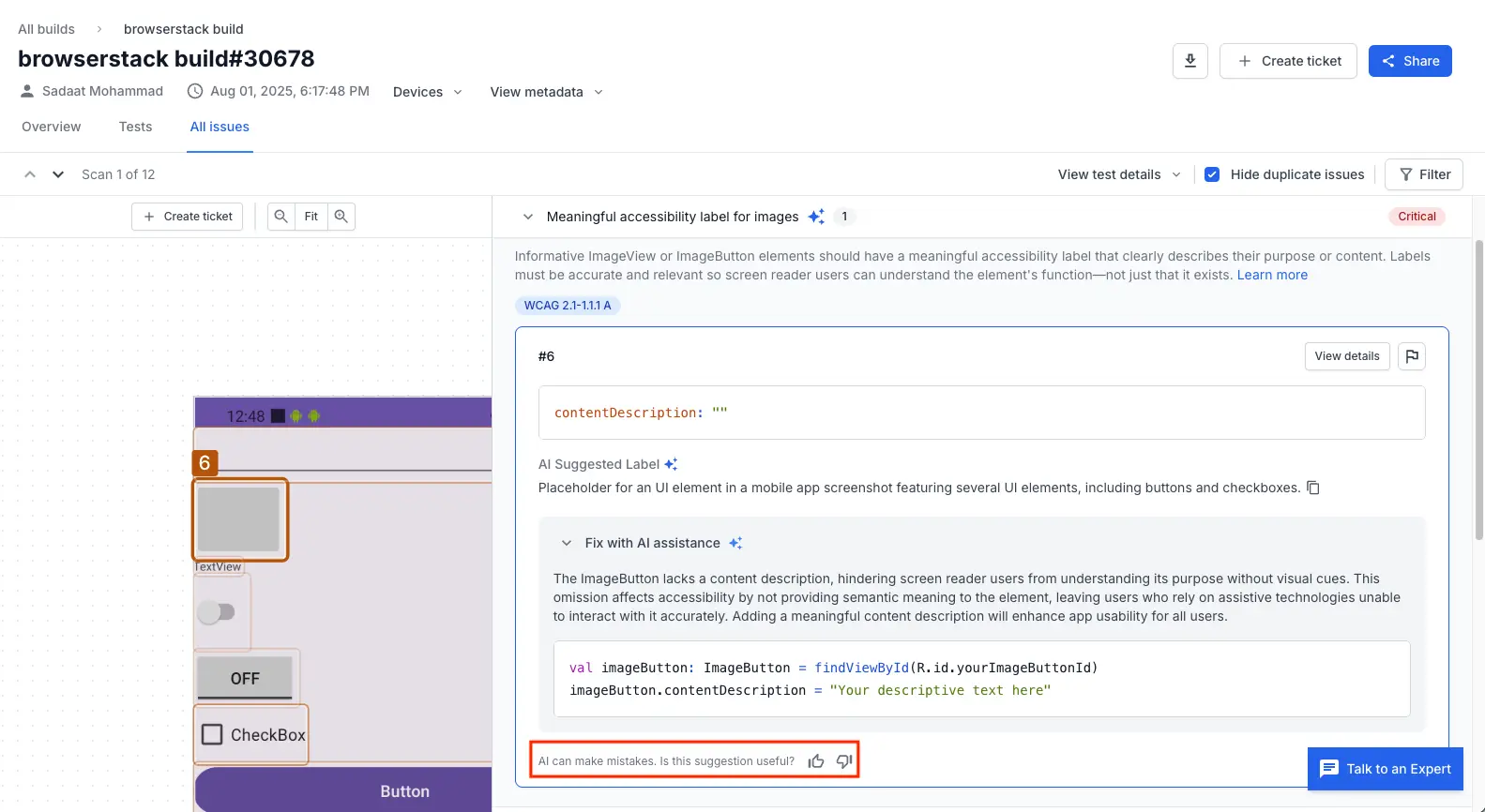
Limitations and considerations
- Review AI-generated suggestions and code examples before you implement them to ensure they fit your app’s design, context, and project setup. Manually check edge cases, such as custom components or complex dynamic content, as AI may not cover every scenario.
References
- For WCAG standards covered by BrowserStack’s rule engine, see Rules supported by BrowserStack App Accessibility.
- To understand how BrowserStack uses AI to enhance issue detection, see Issue detection agent.
We're sorry to hear that. Please share your feedback so we can do better
Contact our Support team for immediate help while we work on improving our docs.
We're continuously improving our docs. We'd love to know what you liked
We're sorry to hear that. Please share your feedback so we can do better
Contact our Support team for immediate help while we work on improving our docs.
We're continuously improving our docs. We'd love to know what you liked
Thank you for your valuable feedback!