Test using custom iOS entitlements
Learn how to test your app using custom iOS entitlements in App Accessibility testing.
iOS app entitlements define the security permissions and access rights that enable your app to use specific capabilities. For detailed information, refer to official Apple documentation on iOS entitlements.
Using App Accessibility testing, you can test entitlements for apps signed with an iOS enterprise certificate on BrowserStack real iOS devices. With entitlement testing support, you can test accessibility of app features such as push notifications, keychain sharing, data protection, testing App Store-signed builds distributed via iTunes Connect, and more.
App Accessibility testing does not support entitlement testing of apps signed with an iOS developer certificate.
Supported apps
- You can upload iOS apps that are signed with an enterprise certificate directly from your local system or from a public URL.
Enable iOS entitlements testing for your app
You must upload the app via App Live to enable the iOS entitlements testing. If you upload the app via App Accessibility, the iOS Entitlements toggle will not be available.
To enable iOS entitlements testing for your app:
- Log in to the App Live dashboard.
- On the App Live dashboard, upload your app from your system or from a public URL.
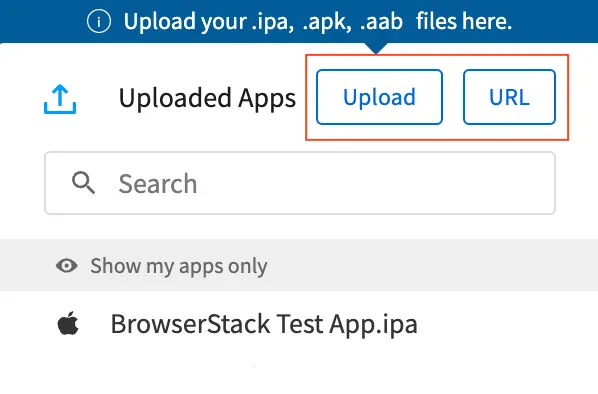
- After your app is uploaded, click the configuration icon next to the file name of your app.
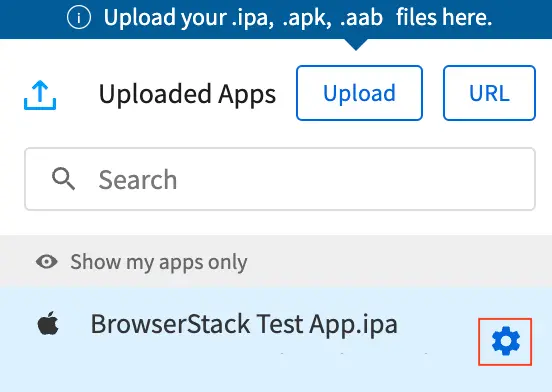
- Under App Configurations, enable iOS Entitlements. Any team member with access to the uploaded app on App Live can modify the iOS Entitlements setting.

- Navigate to the App Accessibility testing dashboard.
- Select an iOS device from the device listing to launch your test session.
- In the launch window, select Uploaded Apps if not already selected.
- Select the My Apps filter to view the list of apps you have uploaded.
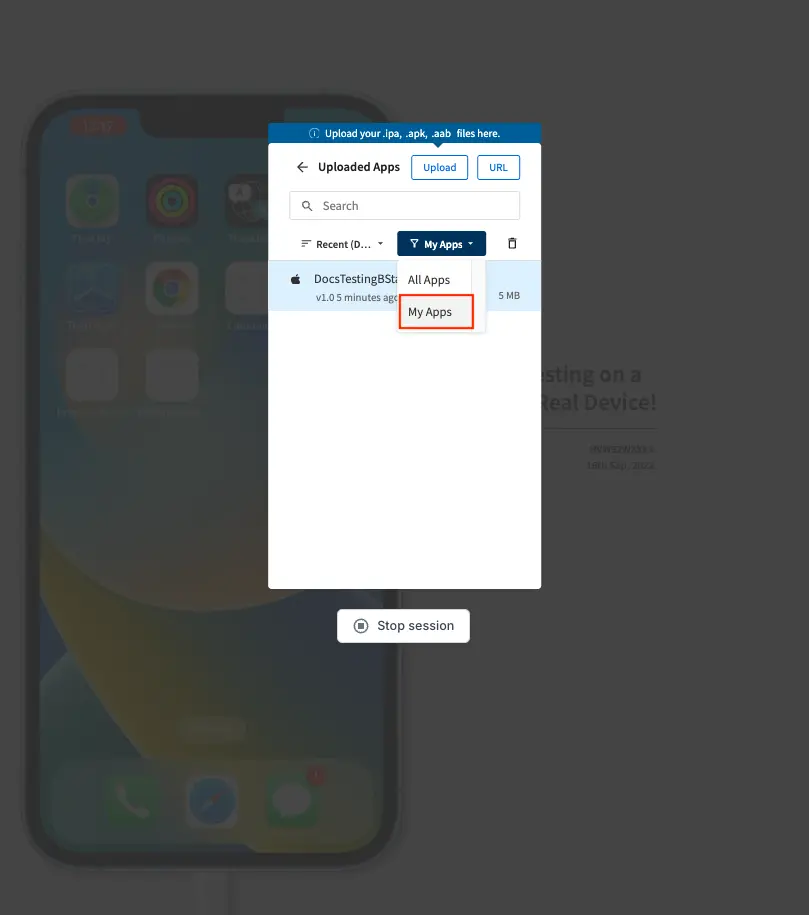
- Select the app for which you enabled iOS entitlements testing. The session launches with the selected app.
- Stop the session and relaunch it by following steps 6 to 9, to ensure that the iOS entitlements are applied to the app.
If the custom entitlements are not active in your first App Accessibility testing session after enabling iOS entitlements, stop the session and relaunch it to ensure the entitlements are correctly applied.
Enabling the iOS Entitlements setting disables the continuous scanning feature in App Accessibility testing. If you want to use continuous scanning with iOS entitlements, see Enable continuous scanning for enterprise-signed apps.
We're sorry to hear that. Please share your feedback so we can do better
Contact our Support team for immediate help while we work on improving our docs.
We're continuously improving our docs. We'd love to know what you liked
We're sorry to hear that. Please share your feedback so we can do better
Contact our Support team for immediate help while we work on improving our docs.
We're continuously improving our docs. We'd love to know what you liked
Thank you for your valuable feedback!