Issue deduplication
Learn how App Accessibility Testing filters out repeated accessibility issues in a report so you can fix unique issues efficiently.
Issue deduplication hides duplicate accessibility violations in the report that is generated when conducting manual or automated tests. This gives you a streamlined view of the accessibility violations you need to fix.
How is deduplication useful
Deduplication enhances your app accessibility testing by:
-
Decluttering dashboards and reports:
Gives teams clearer visibility into real issues by consolidating duplicate issues from dashboards and final reports. -
Reducing inflated issue counts:
Enables teams to focus on actual problem areas without being distracted by repeated instances of the same issue. -
Improving prioritization:
Allows teams to prioritize fixes by highlighting only unique violations.
How does deduplication work
Deduplication hides duplicates from reports in the following scenarios:
- Repeated element on the same screen: The same element appears multiple times on a screen and violates the same accessibility rule. For example, an Add to Cart button with an incorrect accessibility label that appears multiple times on an app screen.
- Same element across multiple screens: The same element appears on different screens or pages in the app and violates the same accessibility rule. For example, a scroll indicator with no focus state that appears on multiple screens or pages in the app.
- Same screen captured multiple times in a scan: The same screen is scanned more than once in a workflow or single test execution. For example, a confirmation screen that appears multiple times in a workflow. Deduplication automatically removes duplicate screens from the report to avoid inflated reported issues.
Deduplication is enabled by default in both manual and automated test reports. You can toggle it on or off when viewing the reports.
For detailed steps, see:
- Enable or disable deduplication in manual test reports
- Enable or disable deduplication in automated test reports
Enable or disable deduplication in manual test reports
Deduplication is automatically applied on manual App Accessibility test reports.
To view or hide duplicates:
- Open the App Accessibility Testing dashboard.
- Go to the Manual test reports page.
- Select the report you want to view.
- Click the All issues tab.
- Toggle the Hide duplicate issues checkbox.
- When unchecked, all violations are shown.
- Duplicate issues are marked with a special icon.
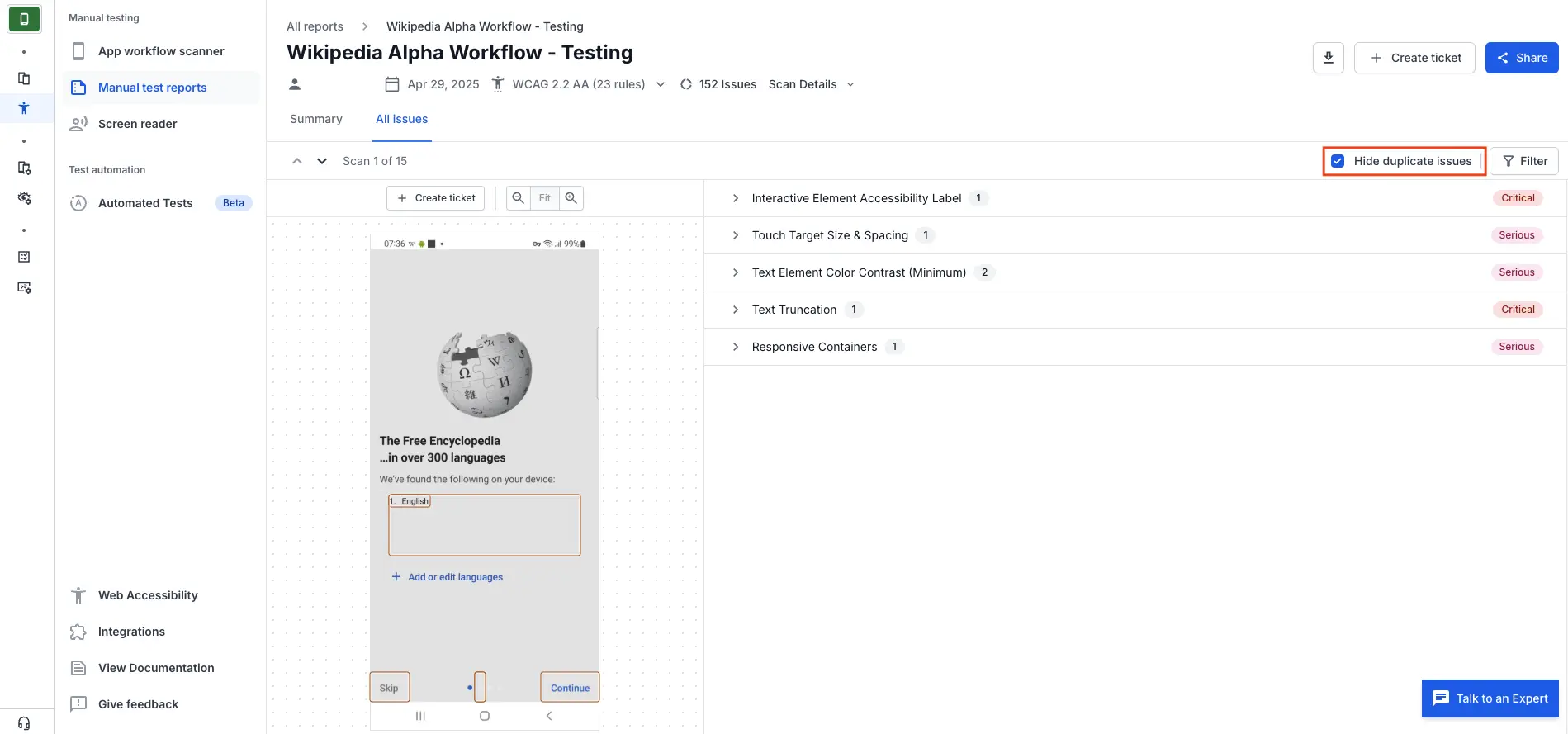
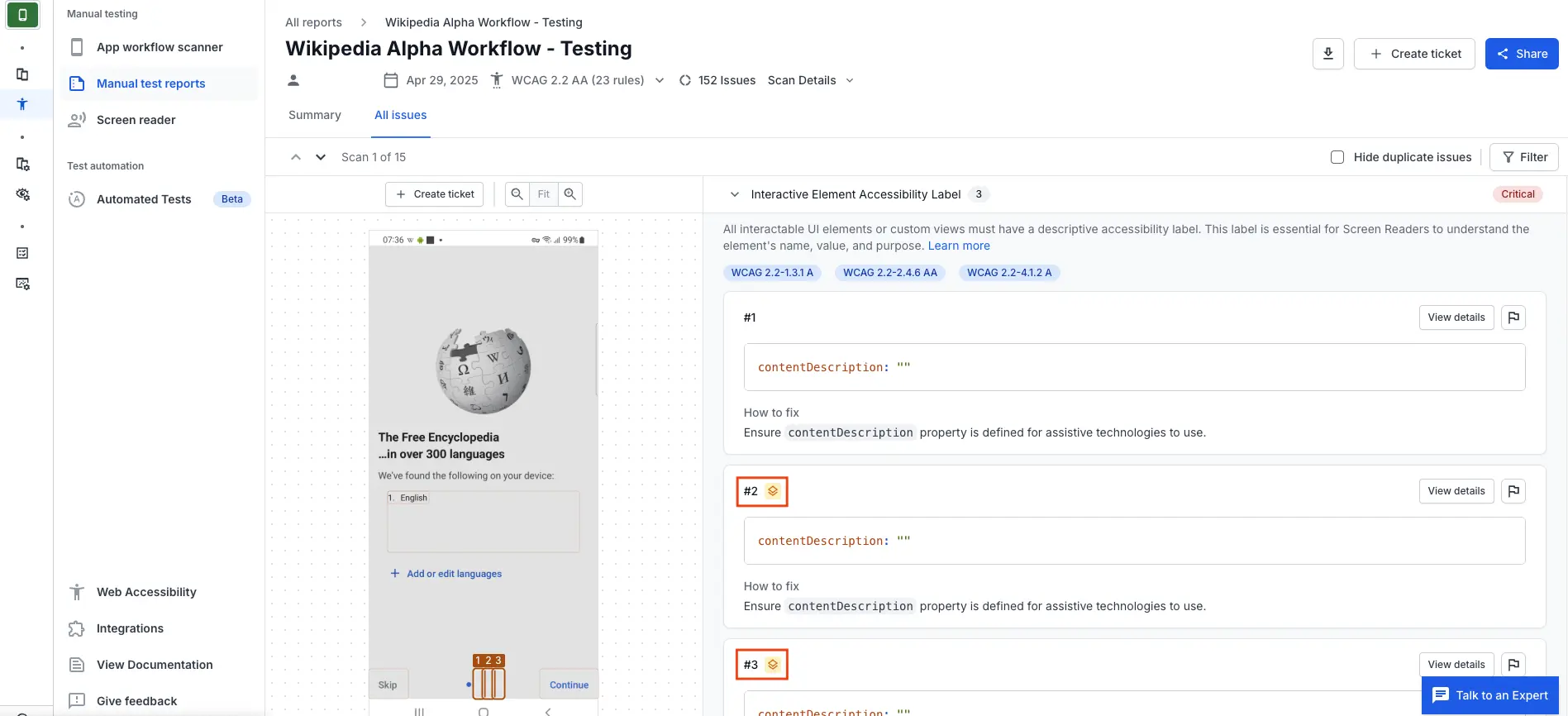
Enable or disable deduplication in automated test reports
Deduplication is automatically applied on automated App Accessibility test reports. You do not need to configure your test cases to enable it.
To view or hide duplicates:
- Open the App Accessibility Testing dashboard.
- Go to the Automated Tests page.
- Select the build whose results you want to view.
- Click the Tests tab.
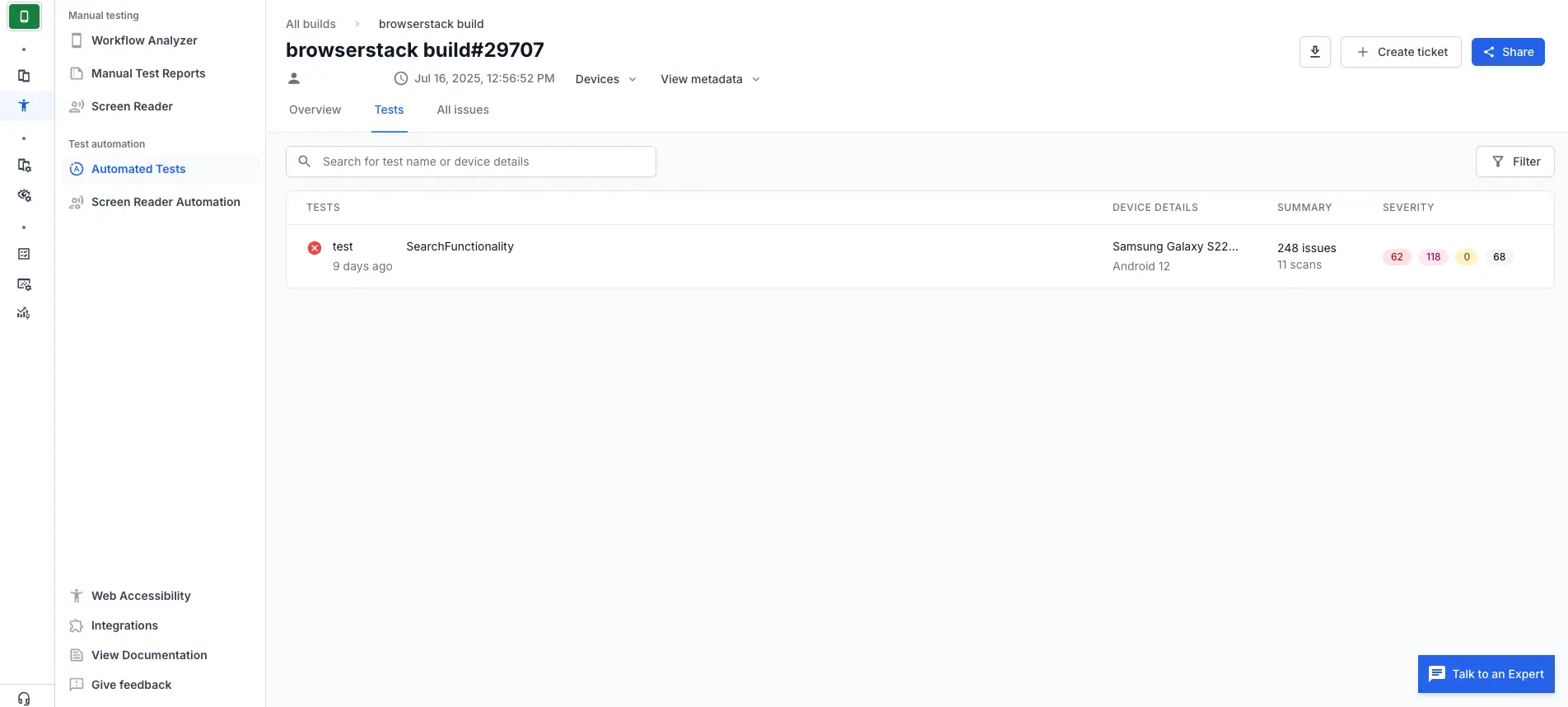
- Select the test case whose results you want to view.
- Toggle the Hide duplicate issues checkbox.
- When unchecked, all violations are shown.
- Duplicate issues are marked with a special icon.
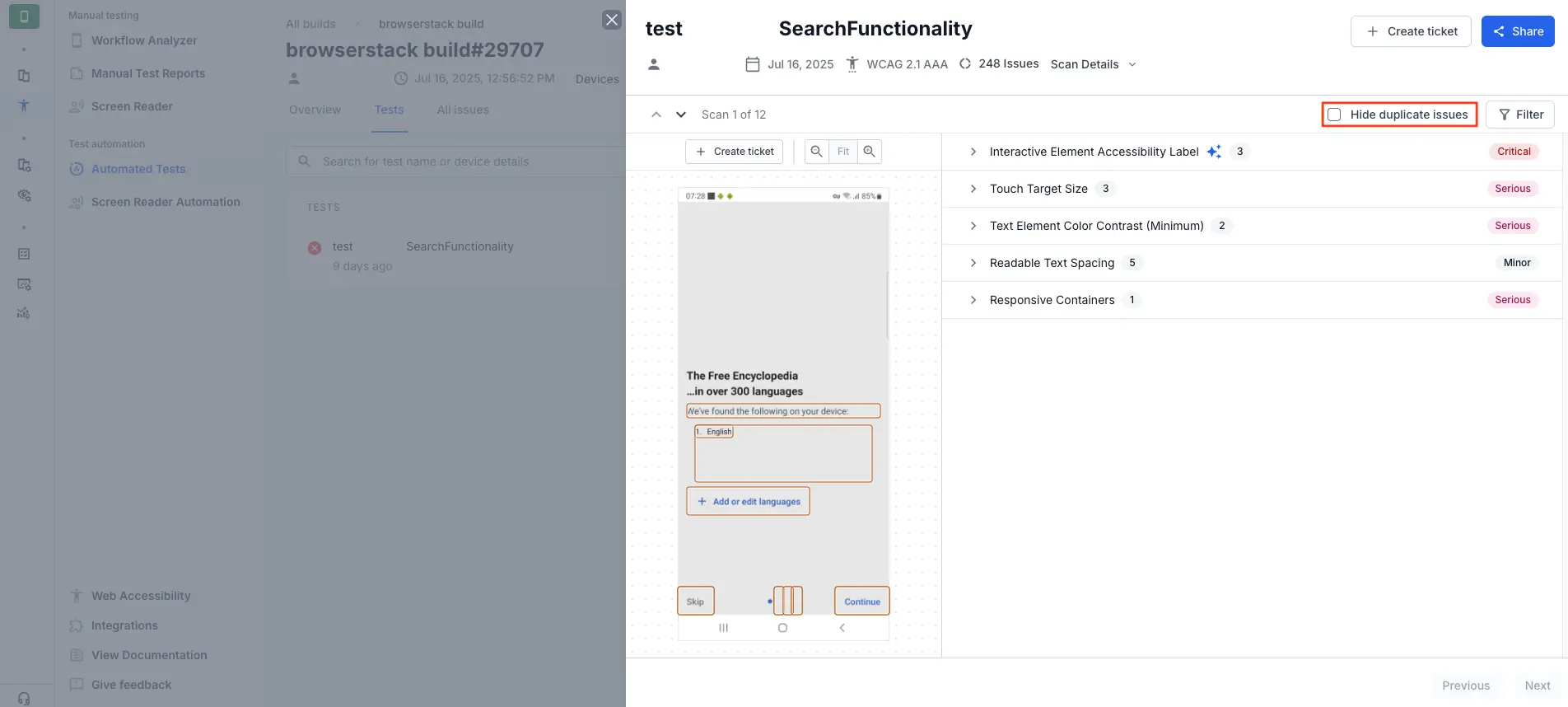
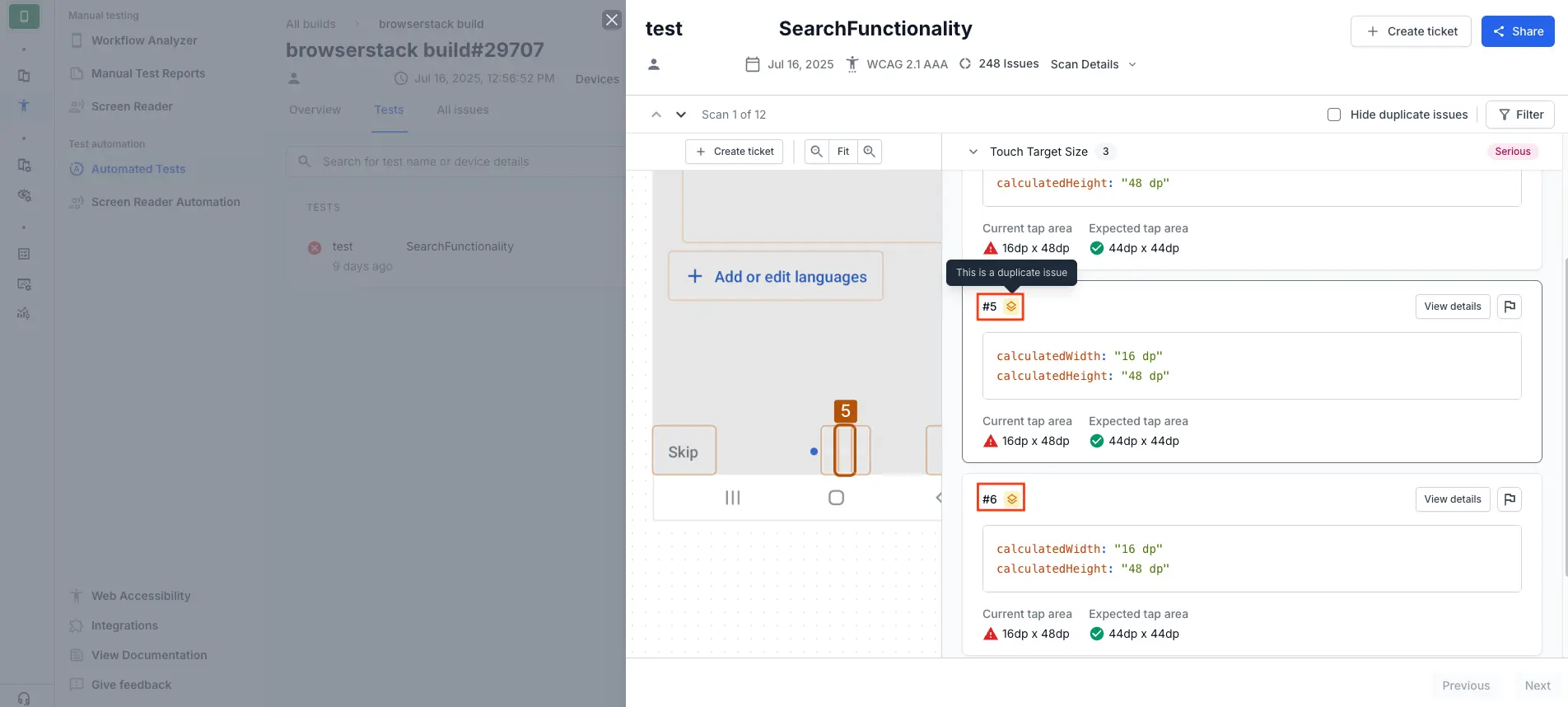
We're sorry to hear that. Please share your feedback so we can do better
Contact our Support team for immediate help while we work on improving our docs.
We're continuously improving our docs. We'd love to know what you liked
We're sorry to hear that. Please share your feedback so we can do better
Contact our Support team for immediate help while we work on improving our docs.
We're continuously improving our docs. We'd love to know what you liked
Thank you for your valuable feedback!