View crash logs for Appium tests
Access Android & iOS crash reports for your Appium test executions on BrowserStack App Automate. Identify and troubleshoot errors for failed steps.
When you run automated tests (using Appium, Espresso, XCUITest, etc.) on BrowserStack, your app might crash during a session due to unexpected conditions. BrowserStack simplifies debugging by automatically detecting these crashes, producing detailed crash reports, and allowing you to filter for crashed tests. You can examine these reports on the BrowserStack dashboard or attach them to your bug reports to help your team troubleshoot further.
Crash logs are available on the BrowserStack dashboard for 30 days. These logs will be deleted after 30 days from the day they were generated.
Benefits of Automated Crash Reporting
Crashes during test runs can lead to test failures and unreliable results. Identifying and fixing these crashes early helps improve app stability and significantly reduces debugging time.
Without automatic crash detection, developers and QA engineers typically have to download raw device logs, manually search for crash-related keywords (like FATAL, EXCEPTION, or SIGABRT), or rely on third-party tools such as Crashlytics. BrowserStack streamlines this entire process by automatically identifying crashes and surfacing the most relevant information directly within your test session details.
Key features
-
Automatic Crash Detection BrowserStack automatically detects app crashes based on system logs and session data.
-
Crash Tagging Sessions, tests, and builds where crashes occur are tagged with an App Crashed label.
-
Crash Log View in Dashboard Detailed crash logs, including stack traces and error reasons, are displayed in a dedicated section on the session details page.
-
Multiple Crashes in a Session If multiple crashes occur in a single session, they are displayed separately for easier debugging.
-
Download Crash Logs Crash logs can be downloaded in both UI and API for offline analysis.
-
API Access Crash log data is available via the BrowserStack REST API for automated workflows.
Android crash reports
The Android crash logs provide detailed reports generated by the Android OS when a crash occurs. When a build crashes, the test run is marked as crashed, and the dashboard displays a Crash Logs tab containing details of the exception, the process, and the stack trace where the crash occurred.
The Crash Logs tab appears only if a crash has occurred.
To view Android crash logs, navigate to the Crash Logs tab from the test session details page. Click View raw logs to see the logs directly in the browser or Download logs to save them for offline analysis.
Each crashed session and its corresponding build will have a crash indicator. If there are multiple crashes in a session, BrowserStack segregates them with a separator.
iOS crash reports
The iOS crash logs provide access to the crash reports generated by the iOS in the background once a crash occurs. These reports are enabled by default for all Appium iOS sessions and are accessible from the App Automate dashboard.
They include:
- Information about the exception that caused the app to terminate.
- A complete backtrace of every thread that was running just before the crash.
To diagnose crashes, you can download these reports and share them with your development team. For more details on interpreting these files, refer to the official Apple Documentation.
View crash logs
You can view crash logs using either the App Automate dashboard or by fetching them via the REST API.
You can retrieve crash information on the App Automate dashboard.
- On the App Automate dashboard, open the desired build or session.
- If an app crash was detected, you will see an app crashed icon next to the session. Click on the session to open details.
- Navigate to the Logs tab and locate the Crash Logs section. Click View raw logs to view the crash logs and Download logs to download crash logs.
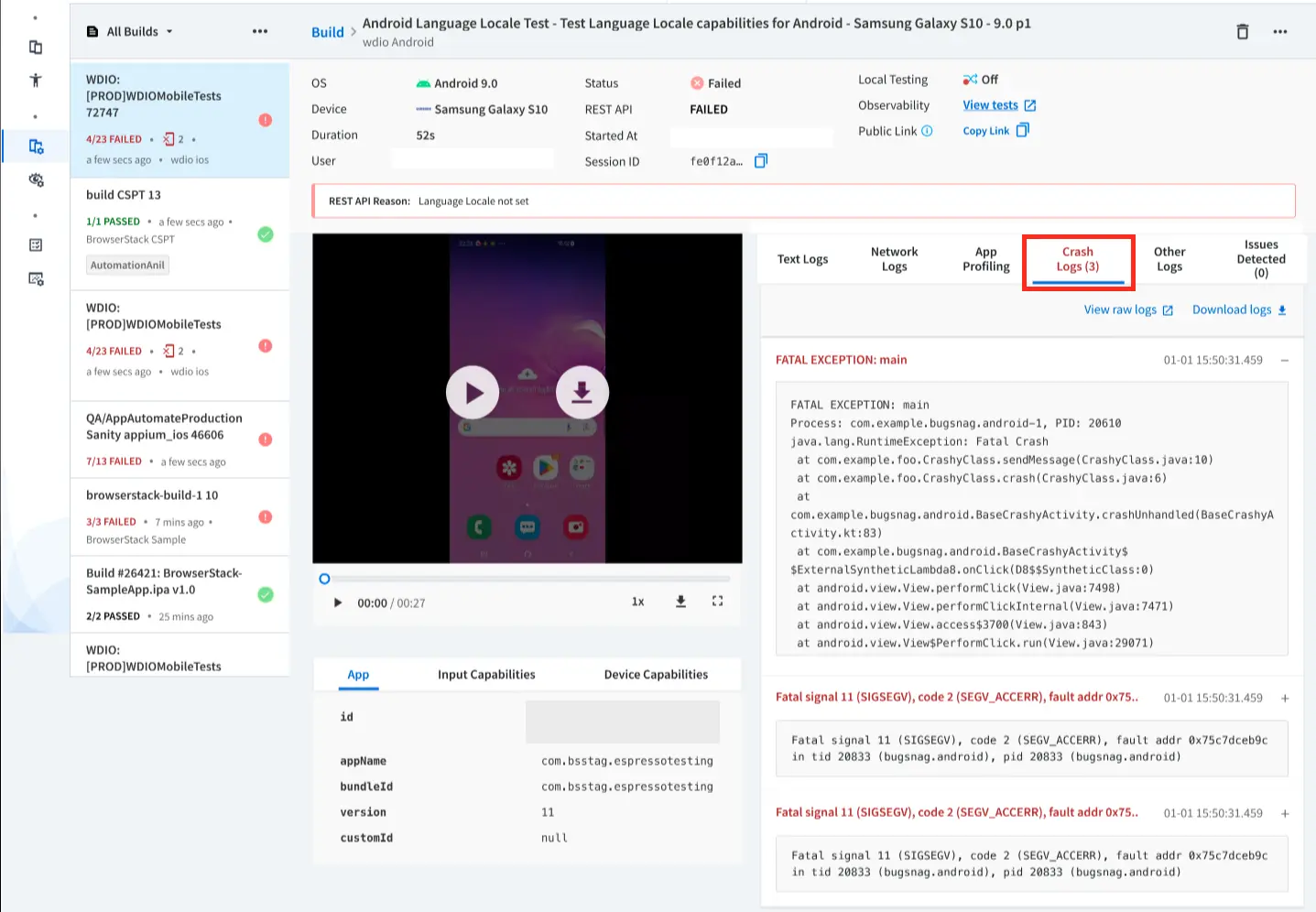
You can retrieve crash information using the REST API:
We're sorry to hear that. Please share your feedback so we can do better
Contact our Support team for immediate help while we work on improving our docs.
We're continuously improving our docs. We'd love to know what you liked
We're sorry to hear that. Please share your feedback so we can do better
Contact our Support team for immediate help while we work on improving our docs.
We're continuously improving our docs. We'd love to know what you liked
Thank you for your valuable feedback!