Access the App Performance Testing dashboard for manual reports
Centrally track, access, and share performance test reports.
The App Performance Testing dashboard lists all test reports of the performance tests run by you in a centralized view. With all your reports in one place, you can track the tests run by you, analyze the reports, and share them with your team.
The following image shows the App Performance Testing dashboard:
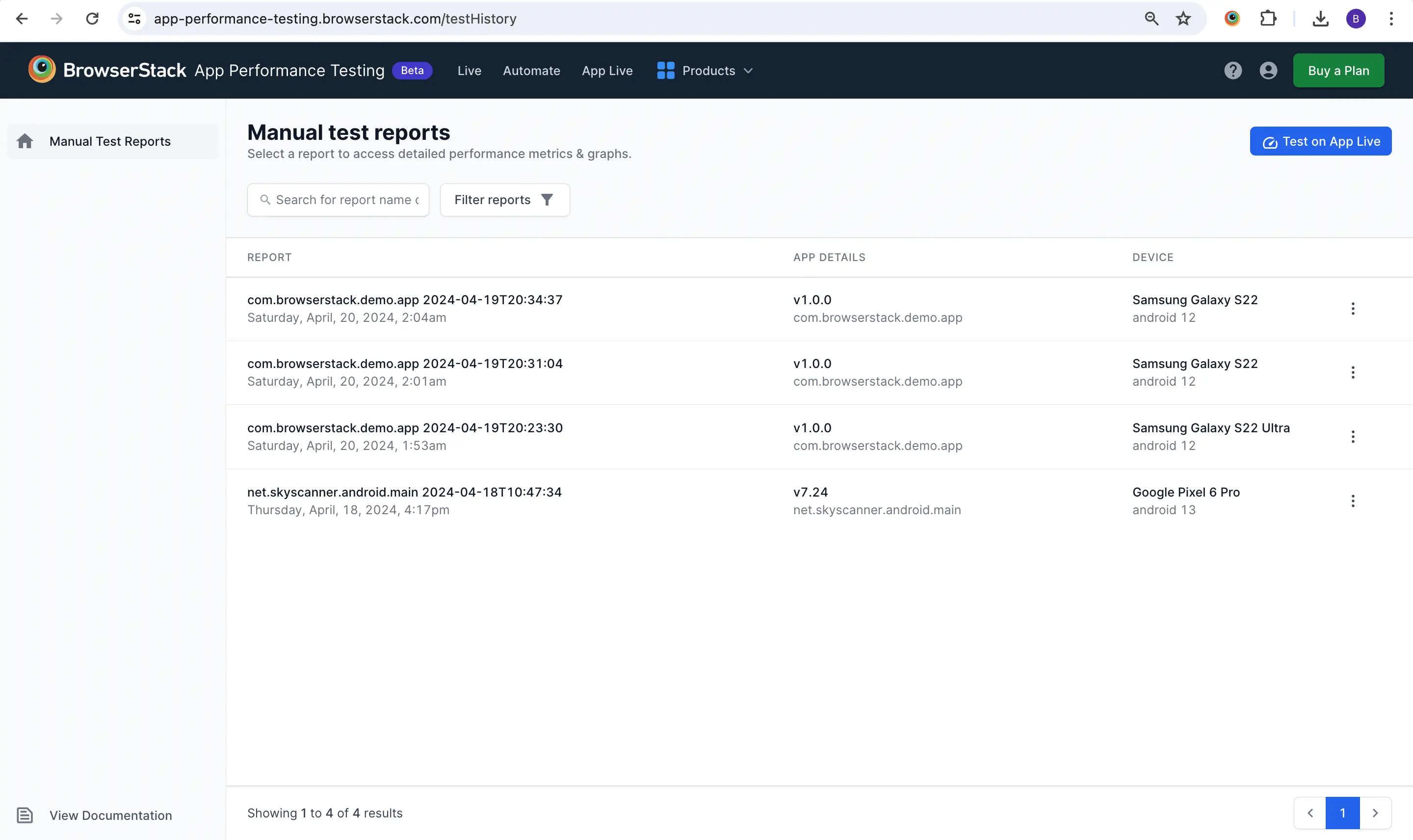
You can perform the following actions on the App Performance Testing dashboard:
View and analyze a report
The performance test report provides a comprehensive view of your app’s performance. It includes performance metric measurements, recommended thresholds to determine their impact on user experience, and recommendations to improve performance.
The following image shows a performance test report:
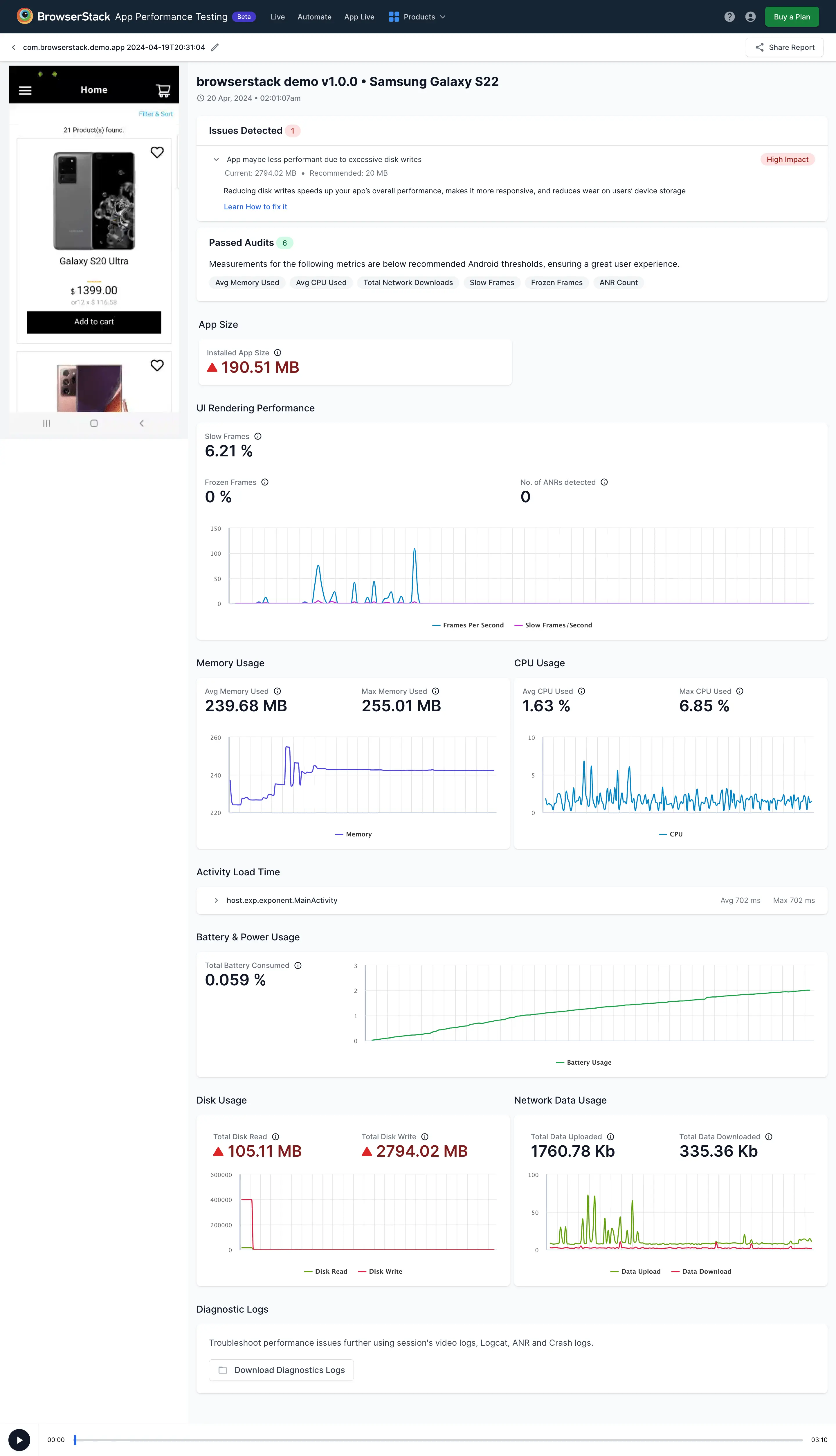
The report includes the following information:
- Issues Detected: This section highlights the metric measurements that are beyond the recommended thresholds, how these issues impact the user experience, and recommendations to fix these issues.
- Passed Audits: This section highlights the metric measurements that are below the recommended thresholds.
- Performance metrics: After the Passed Audits section, you have all the performance metrics and their measurements listed. For a complete list of performance metrics, see the Performance metrics list.
- Network logs: Displays the details of all the API requests made during a manual app performance test session. You can view the following two network logs:
- Video and diagnostic Logs: This section provides the logs that you can use for troubleshooting. The report also includes a video of the test run.
You can access the app performance reports and session videos for the following durations:
- Automated test sessions (App Automate): 30 days.
- Manual test sessions (App Live): Lifetime access.
Search a report
To find a report, you can use a searchbox or the filters.
To filter the report table, follow these steps on the dashboard:
- Click Filter reports.
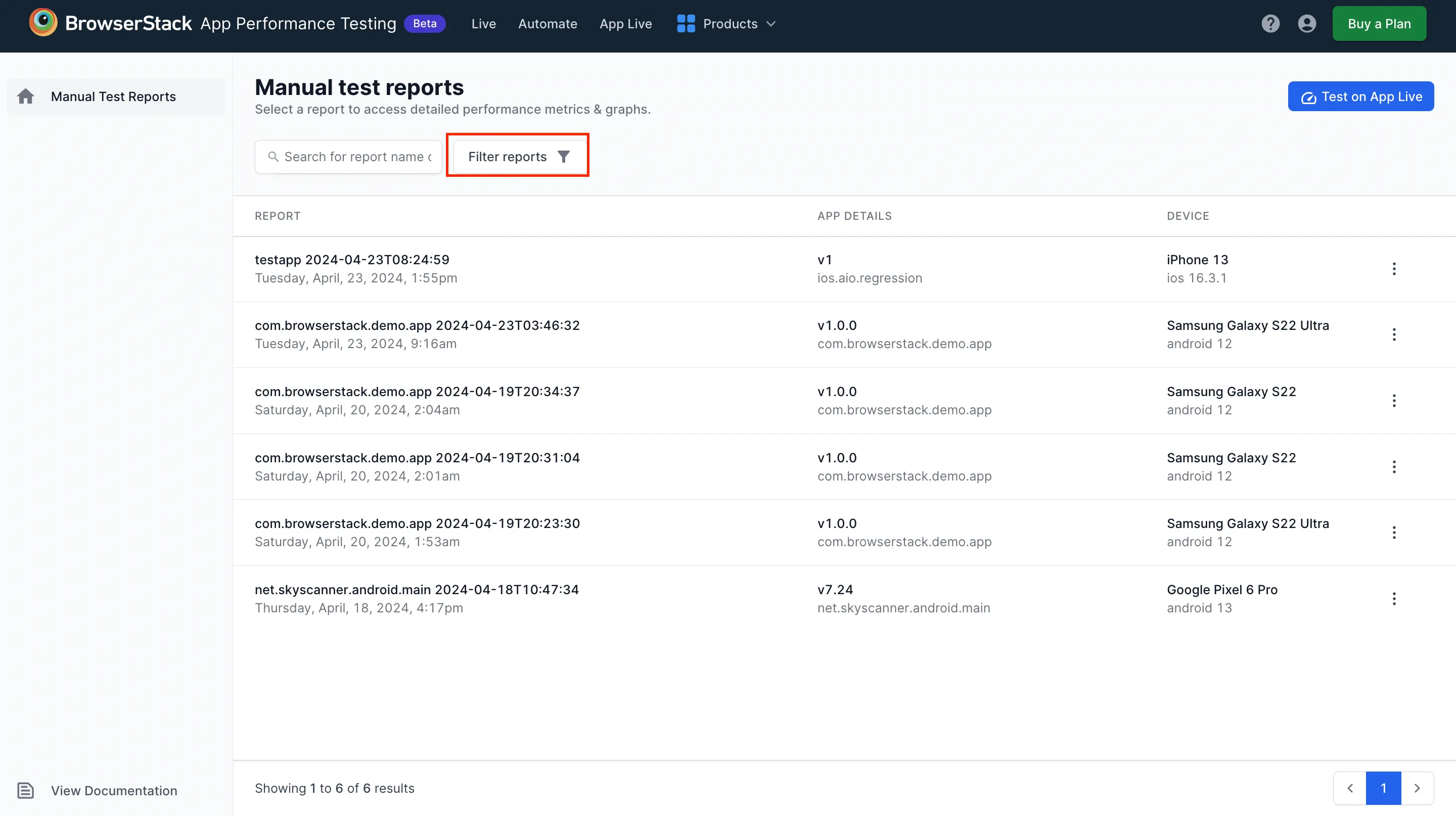
- On the Filter prompt, select a device and OS version.
- Click Apply Filters.
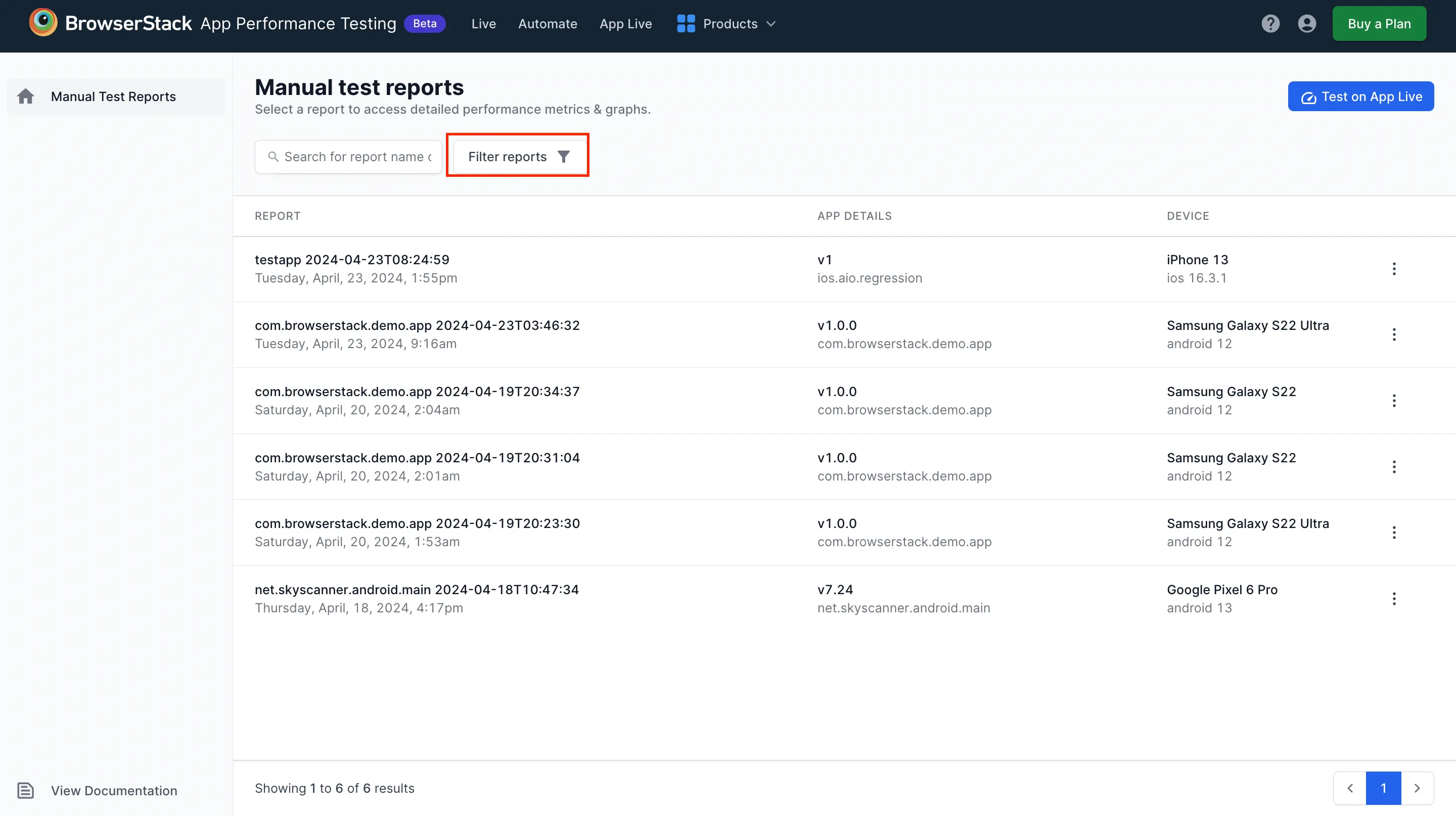
The reports list is filtered accordingly. Click your desired report to view the detailed report. - If you want to reset the filters, click Clear all.
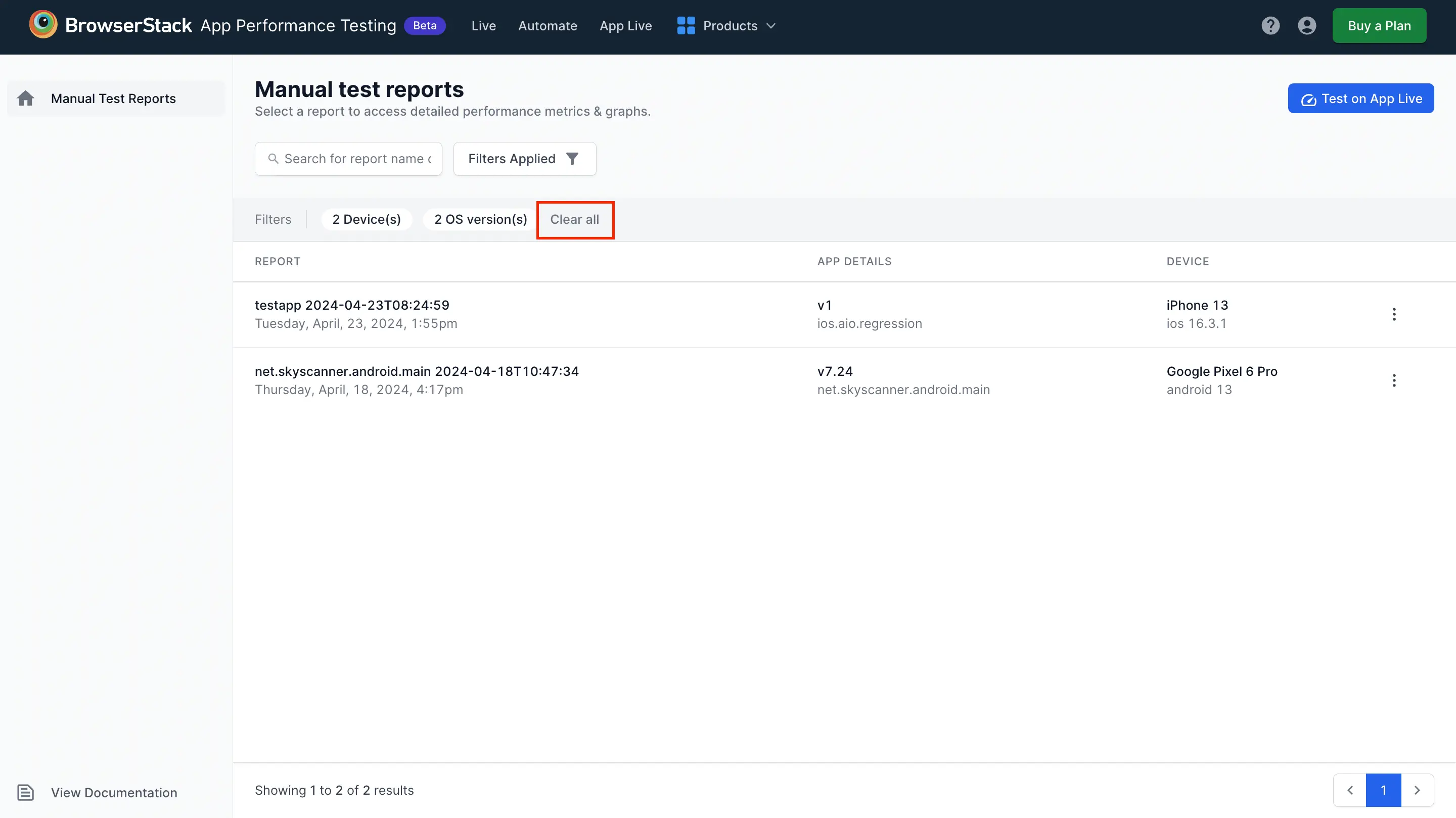
Share a report
In the detailed report view, click Share report at the top-right corner. Click Copy Link to copy the public link to the report and share with your team.
The performance test report link is publicly accessible. Anyone with the link can view the report.
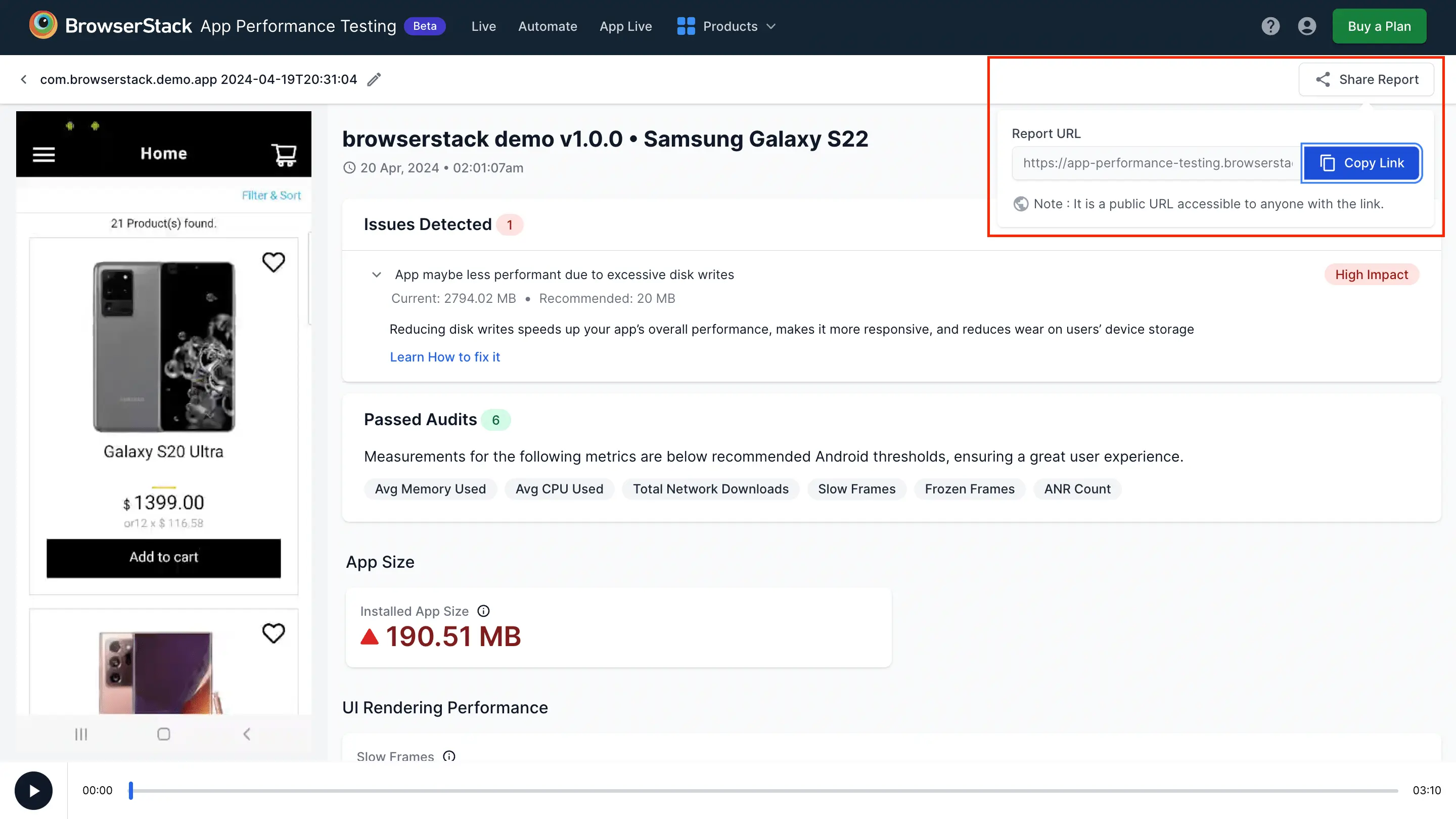
We're sorry to hear that. Please share your feedback so we can do better
Contact our Support team for immediate help while we work on improving our docs.
We're continuously improving our docs. We'd love to know what you liked
We're sorry to hear that. Please share your feedback so we can do better
Contact our Support team for immediate help while we work on improving our docs.
We're continuously improving our docs. We'd love to know what you liked
Thank you for your valuable feedback!