Network recording issues
Solutions and workarounds to some of the common issues around network recording in Bug Capture
Network requests and their responses are recorded by default. However, network request recording is inherently imperfect due to complexities outlined below. Necessary trade-offs result in the following limitations:
Response bodies
- Response bodies are only recorded if their payload size is not more than the configured maximum. The default maximum size is 1MB. This default can be changed.
- Response bodies are only recorded if the Content-Type header includes either the term
jsonortext. Bug Capture does not attempt to capture binary information like images, videos, or files like PDFs. - Response recording does not work with Flutter web apps at the moment.
- Response recording does not work for requests issued by workers.
- Responses might not be recorded if the response came in right before the client loaded a new page, e.g. due to a HTML form submission, or a server-side redirect.
Websockets
Websocket connections are not being recorded at the moment.
Complexities of network recording
Network request recording has more caveats than other recorded data types. There are two reasons for that:
- Frequency and size of network requests
- Browser APIs allowing to access network request information
Frequency and size of network requests
Pages can execute hundreds or even thousands of network requests per minute. They can contain large payloads. Recording all data flowing over the browser’s network can easily accumulate hundreds of Megabytes of data in short time periods. Therefore we have to put reasonable limits in place for the capture of network request recording, frequency and size of network events, in order to avoid these potential problems:
- Slowdowns of the browser/operating system/recorded pages
- Running into storage limits
- Painfully slow session uploads
- An increased likelihood of Bug Capture or the recorded page crashing
Browser APIs allowing to access network request information
The WebRequest browser extension API does not allow the capture of network request responses (at least in Chromium based browsers). It’s also only available for browser extensions and hence wouldn’t work for our SDK.
Since response information is likely to contain crucial information for debugging, Bug Capture additionally instruments fetch and XMLHttpRequest, which is the approach taken by client-side monitoring tools such as Sentry.
Just using the fetch and XMLHttpRequest monkey-patching does not allow to record requests issued by the browser (on page load, redirect, form submission,…). For this reason, Bug Capture employs the WebRequest extension API for all request types except for fetch and XMLHttpRequest, and instead records these by instrumenting fetch and XMLHttpRequest. Due to the different data sources, the timing/order of requests can potentially slightly differ from the actual timing/order. Recording all request types with the WebRequest API, and enriching it with the response body information is difficult, because there’s no ID that can be cross-referenced across these different methods.
Change maximum recorded request body size
Depending on how you are using Bug Capture, follow these instructions to change the maximum recorded request body size:
- Open the Bug Capture browser extension settings, by either:
- Opening the extension popup and clicking on the gear icon in the upper right corner to open the extension settings page.
- Go to the Manage Extensions page on
chrome://extensions/and then clicking Details > Extension options.
- Expand the Advanced section below the Network requests switch in the Data recording options section, and enter the maximum response body size between 1Mb (the default) and 10Mb (the maximum).
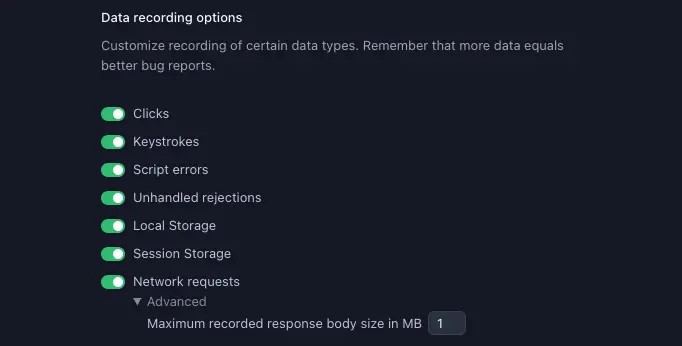
Pass a custom recordedEventTypes option when setting the SDK’s option in your code:
window.birdeatsbug.setOptions({
/*...otherOptions, */
recordedEventTypes: {
/* ...other event types */
network: {
maxSizeInBytes: 2000000,
} /* set maximum recorded response body size to 2mb */,
},
})
Disable network request recording
Depending on how you are using Bug Capture, follow these instructions to disable network request recording:
- Open the Bug Capture browser extension settings, by either:
- Opening the extension popup and clicking on the gear icon in the upper right corner to open the extension settings page.
- Go to the Manage Extensions page on
chrome://extensions/and then clicking Details > Extension options.
- Switch off network requests from the Data recording options section.

Pass a custom recordedEventTypes option when setting the SDK’s option in your code:
window.birdeatsbug.setOptions({
/*...otherOptions, */
recordedEventTypes: {
/* ...other event types */
network: false /* disable recording of network requests */,
},
})
We're sorry to hear that. Please share your feedback so we can do better
Contact our Support team for immediate help while we work on improving our docs.
We're continuously improving our docs. We'd love to know what you liked
We're sorry to hear that. Please share your feedback so we can do better
Contact our Support team for immediate help while we work on improving our docs.
We're continuously improving our docs. We'd love to know what you liked
Thank you for your valuable feedback!