Connect & Get help from fellow developers on our Discord community.
 Ask the Community
Ask the Community
Uploading bug reports
Learn to upload a bug report from the extension
When you finish recording, a “local” version will appear for you to review, which is stored locally on your device. This is marked by the blue banner along the top.
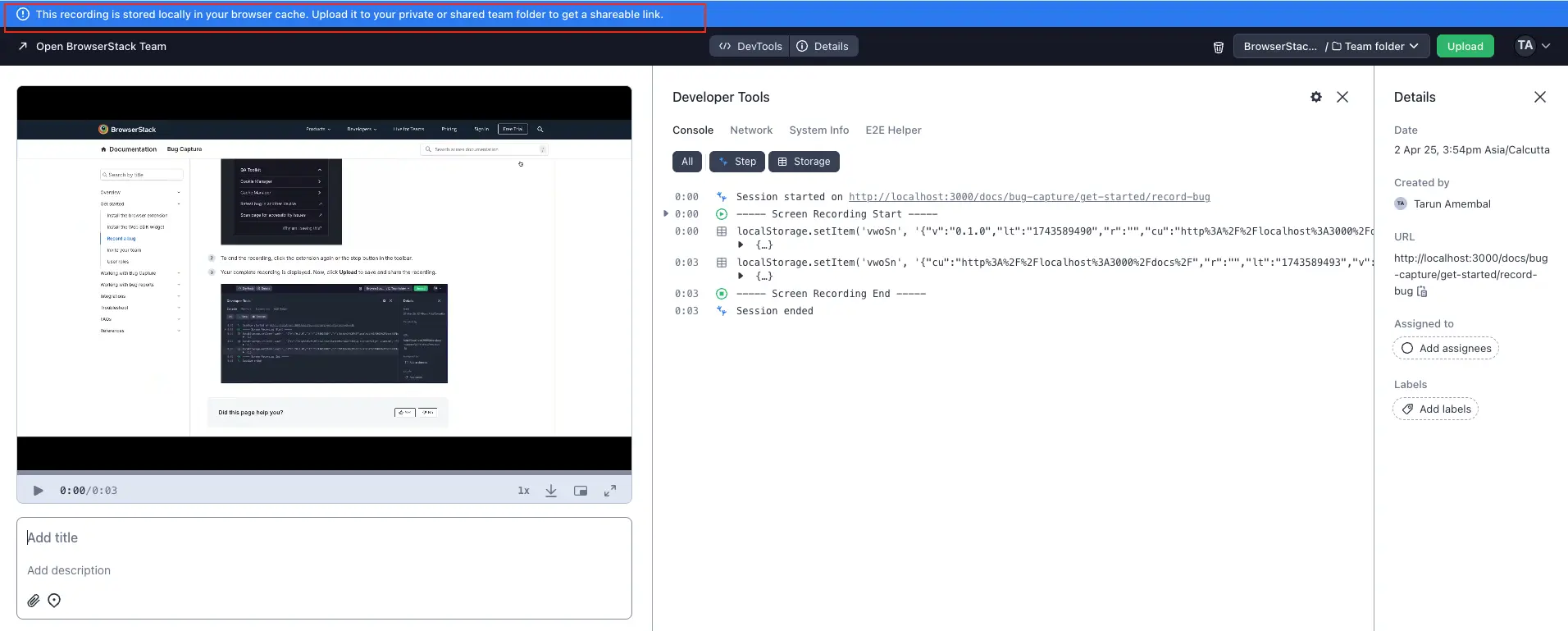
Follow these steps to save the recording:
- Make sure you are signed into your account.
- Select the workspace folder you want to upload to and click Upload.
Private folders are indicated by the lock icon.
</div>
</div>
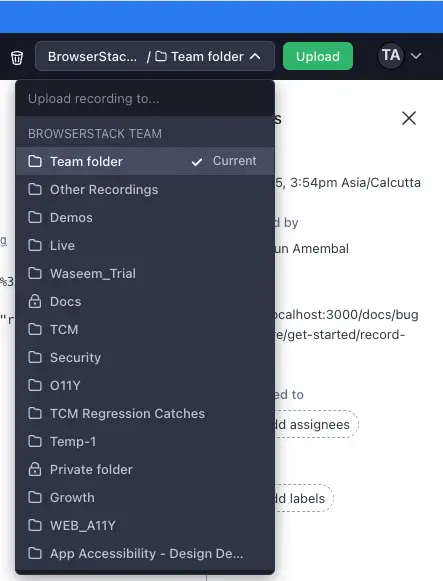
- A confirmation is displayed when the upload is complete. Also, you will see various options to share your recording and invite teams.
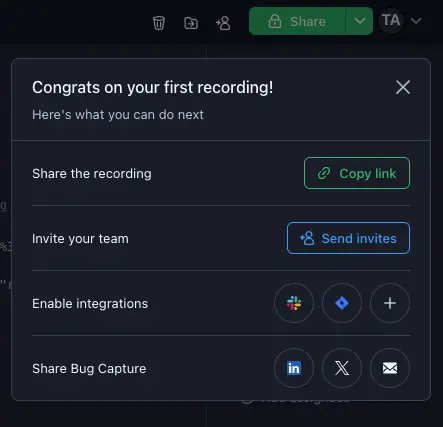
Upload speeds will vary depending on your internet connection speed and size of the recording. In case you have connectivity issues, the upload will pause and resume when connectivity is re-established.
We're sorry to hear that. Please share your feedback so we can do better
Contact our Support team for immediate help while we work on improving our docs.
We're continuously improving our docs. We'd love to know what you liked
We're sorry to hear that. Please share your feedback so we can do better
Contact our Support team for immediate help while we work on improving our docs.
We're continuously improving our docs. We'd love to know what you liked
Thank you for your valuable feedback!