Accessibility settings on BrowserStack real iOS devices
To make digital content accessible to people with disabilities, the Web Content Accessibility Guidelines (WCAG) provide guidelines for designing and testing websites with focus on accessibility.
iOS devices provide a number of accessibility features that you can turn on during device setup and adjust using the Settings app, as defined in Apple documentation.
Live provides access to select accessibility settings on BrowserStack real iOS devices, to enable accessibility testing of your websites/web apps.
Supported devices and accessibility settings
Live supports access to accessibility settings on devices running iOS 14 and 15.
| Setting | Supported options |
|---|---|
| Display and Text Size | Increase Contrast |
| Larger Accessibility Size | |
| Text Size | |
| Motion | Reduce Motion |
Set accessibility setting preferences
- Log in to the Live dashboard.
- Select the device-browser combination to start your test session.
- On the Live toolbar, click Settings.
- On the Settings prompt, under iOS Settings, click Accessibility.
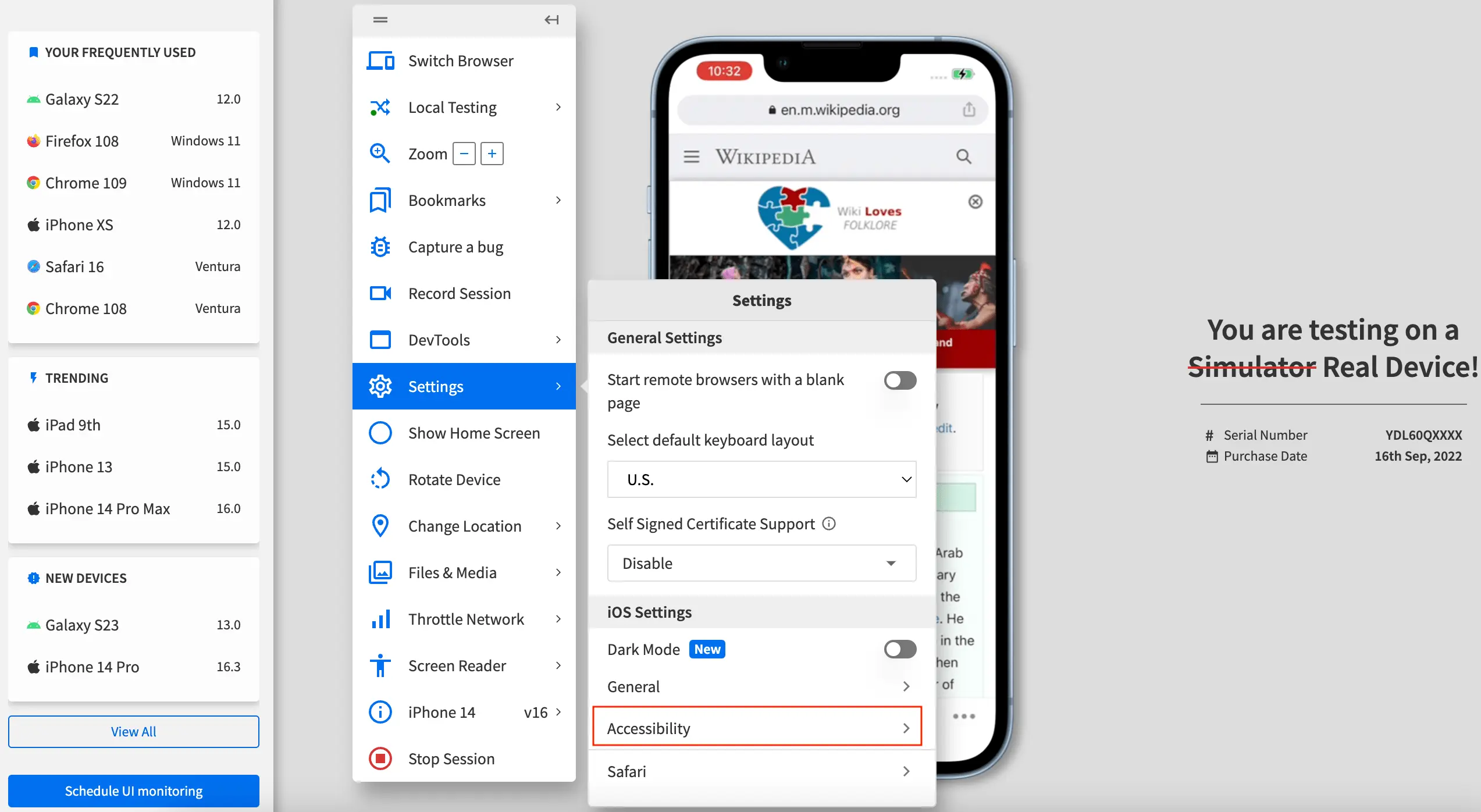
- On the iOS Settings > Accessibility prompt, set your preferences for the supported accessibility settings:
- On the iOS Settings > Accessibility prompt, select Display and Text Size.
- Enable or disable your required display settings by selecting or deselecting the checkboxes, and use the slider to adjust the text size.
- Click Update settings.
You see a message on the dashboard that Display and Text Size settings are updated.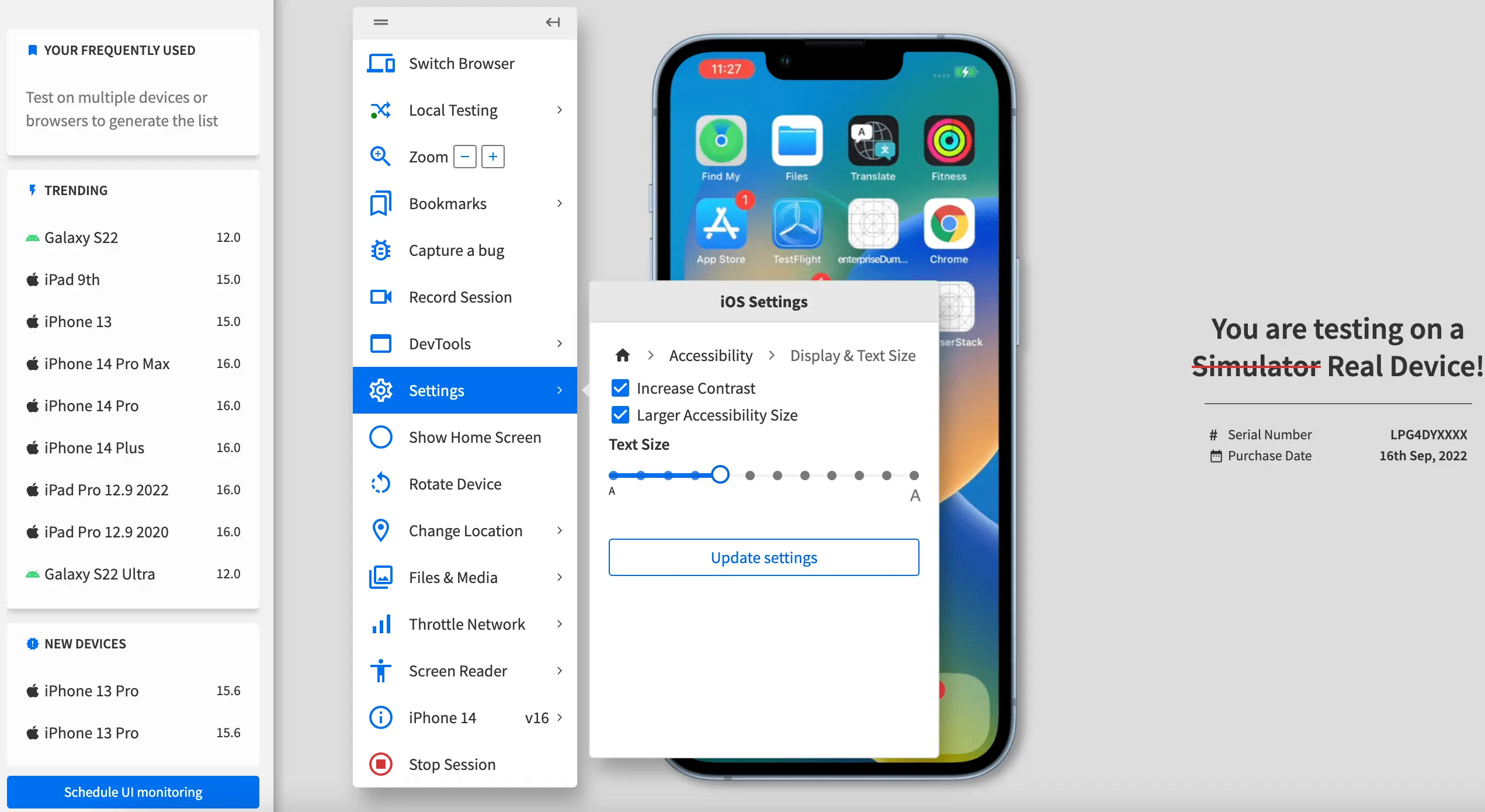
- On the iOS Settings > Accessibility prompt, select Motion.
- Enable or disable the Reduce Motion setting by selecting or deselecting the checkbox.
- Click Update settings.
You see a message on the dashboard that Motion settings are updated.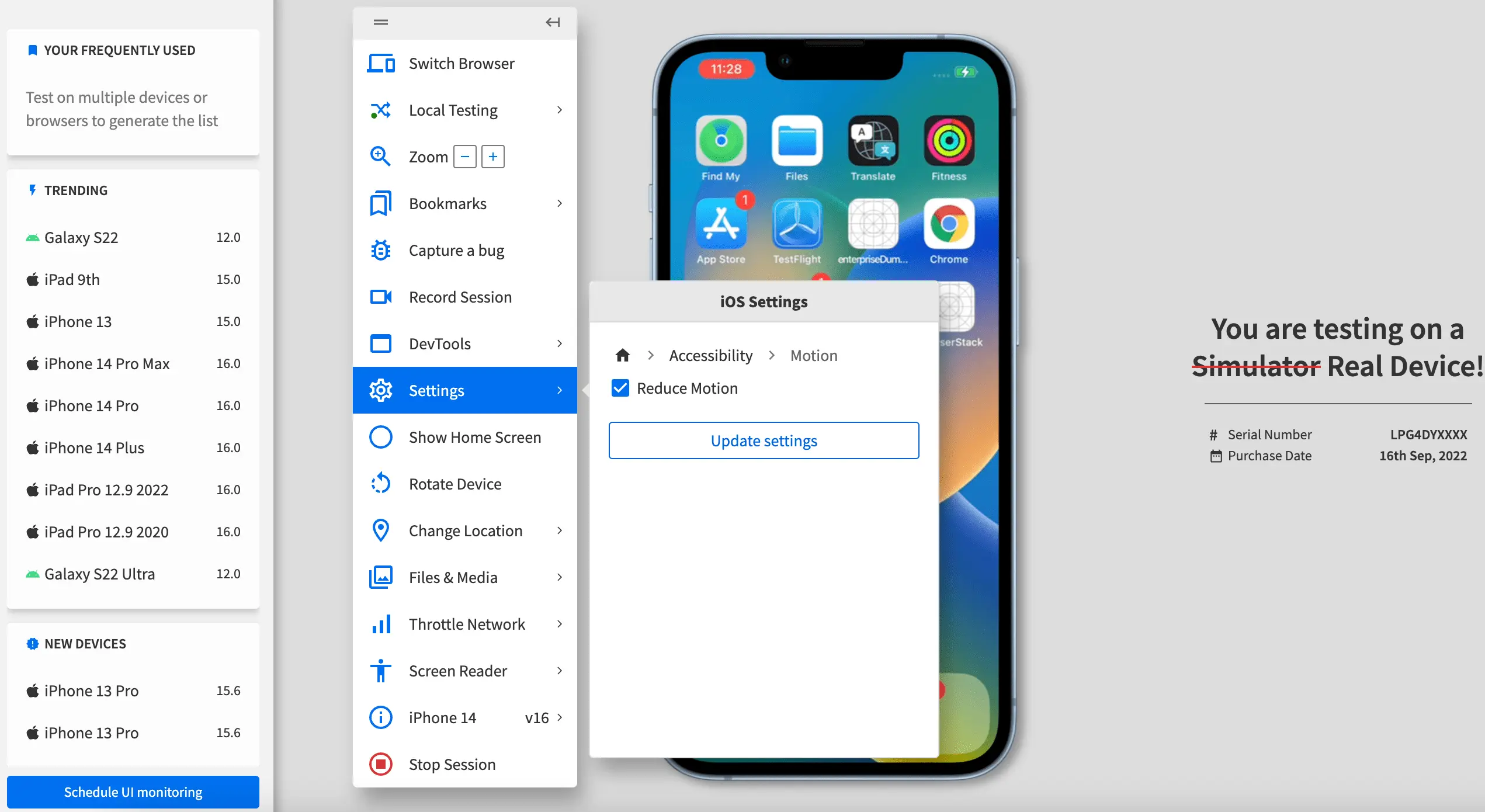
We're sorry to hear that. Please share your feedback so we can do better
Contact our Support team for immediate help while we work on improving our docs.
We're continuously improving our docs. We'd love to know what you liked
We're sorry to hear that. Please share your feedback so we can do better
Contact our Support team for immediate help while we work on improving our docs.
We're continuously improving our docs. We'd love to know what you liked
Thank you for your valuable feedback!