Adjust Scroll Sensitivity in Live testing sessions
Fine-tune scrolling behavior when testing on real mobile devices in BrowserStack Live.
When testing on real devices in BrowserStack Live, you might notice inconsistent scrolling when using a mouse or trackpad, such as delayed response, uneven scroll speeds, or imprecise scroll distances. This can make it harder to accurately test features or replicate the user experience.
The Scroll Sensitivity setting lets you adjust how your mouse or trackpad input is interpreted on test devices. Fine-tune this setting for smoother, more consistent scrolling.
This setting does not affect scrolling performed using the click-and-drag gesture.
Supported Devices
The Scroll Sensitivity setting is available only on Android and iOS test devices.
Adjust Scroll Sensitivity on BrowserStack Real Devices
Once adjusted, the sensitivity parameters remain persistent for subsequent sessions.
To adjust the scroll sensitivity:
- Log in to the Live dashboard.
- Select the device-browser combination to start your test session.
- On the Live vertical toolbar, click Settings.
- In the Settings prompt, locate the Scroll Sensitivity section and adjust the slider to your desired level.
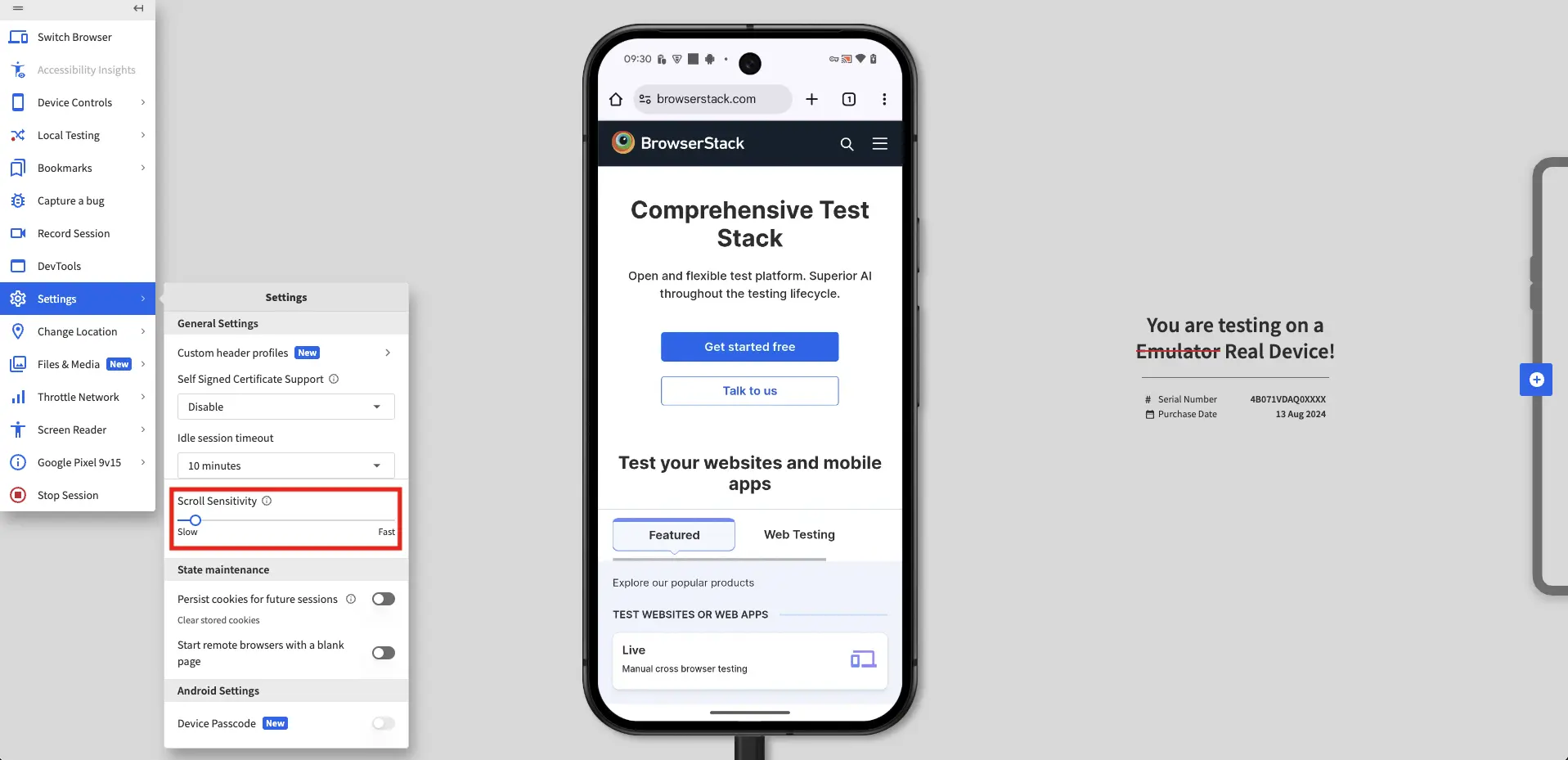
We're sorry to hear that. Please share your feedback so we can do better
Contact our Support team for immediate help while we work on improving our docs.
We're continuously improving our docs. We'd love to know what you liked
We're sorry to hear that. Please share your feedback so we can do better
Contact our Support team for immediate help while we work on improving our docs.
We're continuously improving our docs. We'd love to know what you liked
Thank you for your valuable feedback!